Hard Drive Not Showing Up In BIOS? [2024 Solved]
Are you struggling with the “hard drive not showing up in BIOS” issue? When installing the new hard drive when you wanted to start the PC, it might happen that the BIOS refused to appear on the hard drive.
When a PC fails to detect the hard drive, you won't be able to use it, and multiple reasons could lead you to face this issue. Luckily, you don't need to worry about when this issue occurs as this post will introduce the flawless methods to fix the “hard drive not detected in BIOS” issue.
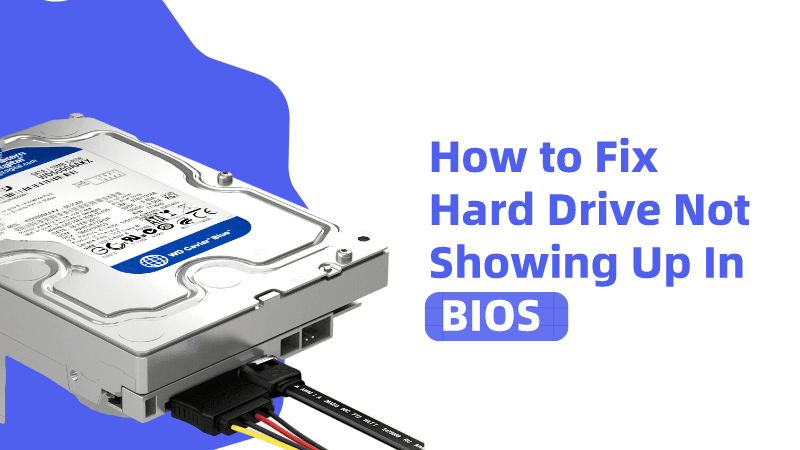
Part 1. Why Is Hard Drive Not Detected In BIOS?
A corrupt boot record and physical damage might end up causing the ''hard drive not detected in BIOS'' issue.
You can look at the reasons listed below causing the whole chaos.
-
The hard disk isn't initialized and is still a bit new.
-
A damaged disk's MBR could also cause the issue.
-
A connection issue with the HDD could lead up to the problem you're having.
-
You can't rule out the bad sectors on your HDD to be the main reason behind this chaos.
-
If the hard drive is damaged physically, it might also create a hard drive detection issue.
Part 2. How Do We Recover Data When Hdd Not Showing Up In BIOS?
If you're facing the ''hard drive not showing up in BIOS'' and have lost the essential data, AnyRecover is there to retrieve the lost data. It offers a mind-blowing algorithm that enables you to recover lost data in a few clicks.
Anyrecover supports almost all the storage devices and is pretty simple to recover the 1000+ data types. On top of that, AnyRecover blesses you with an opportunity to preview the data, allowing you to select the type of data you'd like to recover.
AnyRecover Key features include:
- Best data recovery software for Mac, Windows and iOS.
- Allows you to retrieve the deleted files from SD card, USB, SSD, HDD, and Recycle Bin.
- Retrieve lost data from different scenarios,including accidental deletion,corrupted hard drive, formatted hard drive, Raw files system and more.
- Retrieve the 1000+ deleted files, including pictures, documents, emails, videos and more.
- It is 100% safe and easy to use.
Here's the detailed guide below to retrieve lost data through AnyRecover.
Step 1: Download and Install the AnyRecover and launch the software afterward. Next, you'll need to connect the USB to the PC and select the location from which you'd like to retrieve the lost data.

Step 2: Press on the Scan button to start scanning for the lost data. The scanning process will take a few moments before recovering the lost data.

Step 3: Preview the data and then hit the Recover icon to get the lost data back on the PC.

Part 3. How to Fix Hard Drive Not Recognized in BIOS
Method 1. Check the USB port and cable
If the USB port is damaged or you're using a loose USB cable, it might also cause the ''BIOS not detecting hard drive'' issue. Hence, you can change the USB port or cable if the PC fails to recognize your hard drive. After changing the cable or USB, you'll need to see how it goes.

Method 2. Update the hard drive drivers
Outdated hard drive drivers might also become the culprit behind the ''hard drive not showing up on BIOS'' issue. Hence, you'll need to update the hard drive drivers to ensure you don't face any issues connecting the hard drive to the PC.
Step 1: Launch the Start menu and enter the device manager before hitting the Enter icon.
Step 2: After launching the Device Manager, you must expand the categories and click the device's name. Select the ''Update Driver Software'' to proceed ahead.
Step 3: Select the Search automatically for updated driver Software before locating the yellow exclamation mark.
Next, select the Properties button and choose the General tap. Follow the on-screen instructions after tapping the Troubleshoot button.
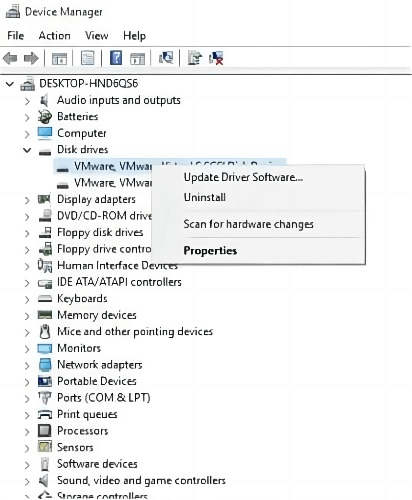
Method 3. Plug in the hard drive to another PC
You may face the ''HDD not showing up in BIOS'' due to the fault in the PC. Hence, you'll need to connect the hard drive to the new PC to check whether the issue is with the PC or the hard drive.
Step 1: Remove the drive from the PC after turning it off. You'll need to remove the computer's power cable case and ATT/SATA.
Step 2: Connect the hard drive to another PC or Laptop through cable. If the new PC also can't detect the HDD, the problem is with the hard drive.

Method 4. Run CHKDSK
Running the CHKDSK command can assist you in fixing issues like the ''hard drive not showing up in BIOS'' issue.
Step 1: Launch the Windows menu and type in the ''cmd'' in the search box. Click the Enter button to proceed ahead.
Step 2: Once the Command prompt opens up, you must run it as Administrator. Type in the chkdsk /f x: where x is the hard drive. Now, the chkdsk command will begin scanning for any error there.
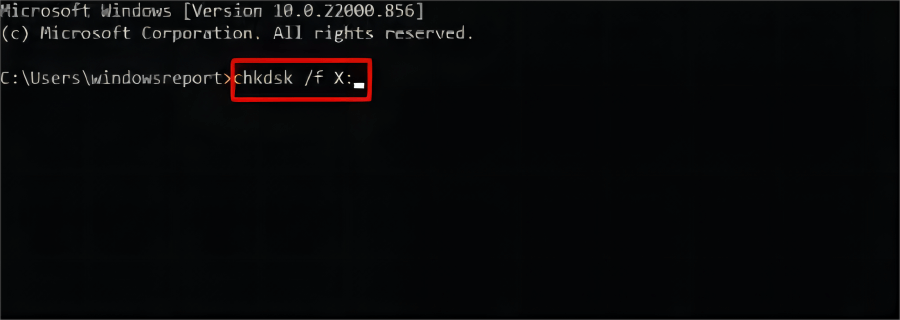
Method 5. Get BIOS to default settings
Getting the BIOS to default settings has also reportedly fixed the ''hard drive not showing up in BIOS'' issue.
Step 1: Enter the BIOS after booting up the computer. Press the F9 or F5 depending upon the motherboard specifications of the computer. It will launch the ''Load Default Options''.
Step 2: When you see the ''Load Optimal Defaults,'' select the Yes button. Save the changes to get your job done.
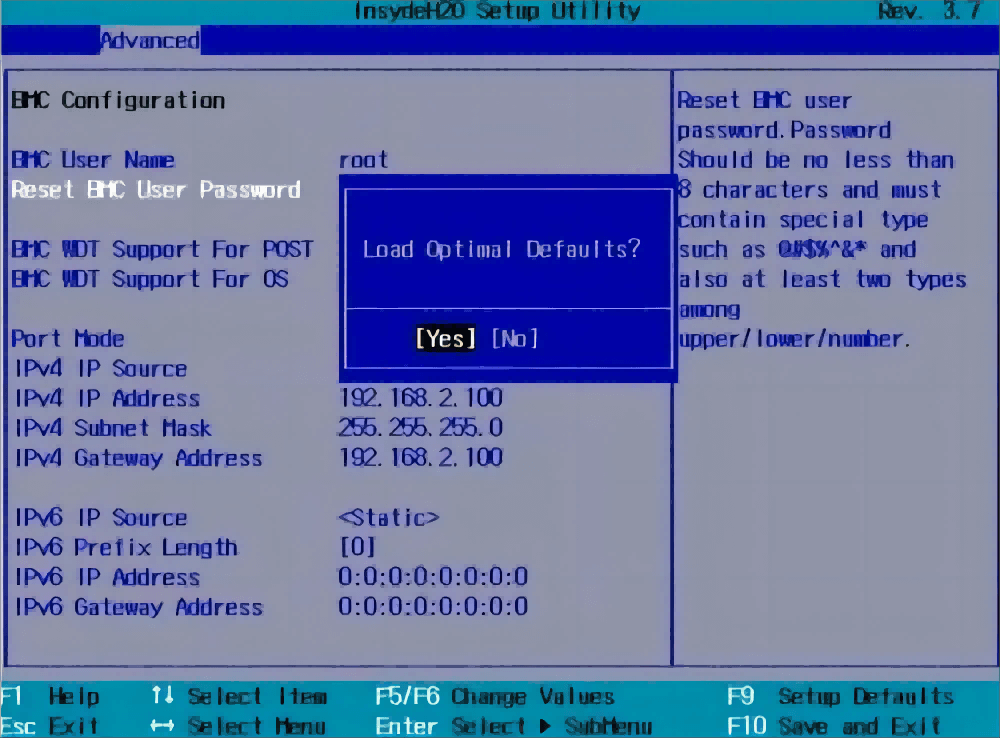
Conclusion
You won't be able to operate on the hard drive if the ''hard drive is not showing up in BIOS'' issue occurs. You can jump into this brilliant guide to explore the multiple ways to fix the ''BIOS not detecting hard drive'' issue.
When retrieving the lost data, these options are worth your attention and won't disappoint you. We have recommended Anyrecover as the best way to retrieve the lost data if the ''hard drive not detected in BIOS'' issue causes the data loss.
Time Limited Offer
for All Products
Not valid with other discount *

 Hard Drive Recovery
Hard Drive Recovery
 Deleted Files Recovery
Deleted Files Recovery

