A Full Guide on Fixing PS4 Overheating
In those warm summer months when the heatwave is upon us and it calls for ice cream every day, keeping cool can be a real task. Well, spare a moment to think about your poor PS4 console as it can have trouble with overheating issues all year around. Overheating is one of the most common PS4 issues around. So we thought it would be beneficial to write a useful guide, allowing you to get your PS4 temperature down and back into working order again. Here is our PS4 overheating guide below.
Part 1. Something You Need to Know About PS4 Overheating
1. What Are the Signs of Overheating?
There are quite a few ways to tell if your PS4 is overheating or will be overheating if you continue to use it. Below are some most common signs that you can check out:
- PS4 randomly shuts down.
- Game freezes or crashes.
- PS4 fan makes noises loudly.
- There are extreme levels of heat coming from the console.
- There are missing textures and assets in games.
2. What Causes a PS4 to Overheat?
There are a number of reasons why a PS4 will overheat. This may be an internal hardware issue that prevents cooling, where your PS4 is located or sometimes it can be a firmware issue. Here are some of the most common causes for a PS4 to overheat:
- Blocked vents (dust Build-up).
- Broken fan.
- High room temperature.
- Faulty firmware, etc.
3. What Happens If the PS4 Overheats?
This really depends on the severity of the situation. In most cases, the PS4 will notice that it is too hot and will force a shutdown to prevent any damage being caused to the system. Sometimes this will even be accompanied with a warning screen letting you know that this is why the PS4 decided to shut down. However, if your PS4 overheats for an extended period of time, this can cause damage to the GPU, the hard drive, the heat sink, the CPU or the internal fan. This is why you need to deal with the issue as soon as you identify it to extend your PS4's life span.
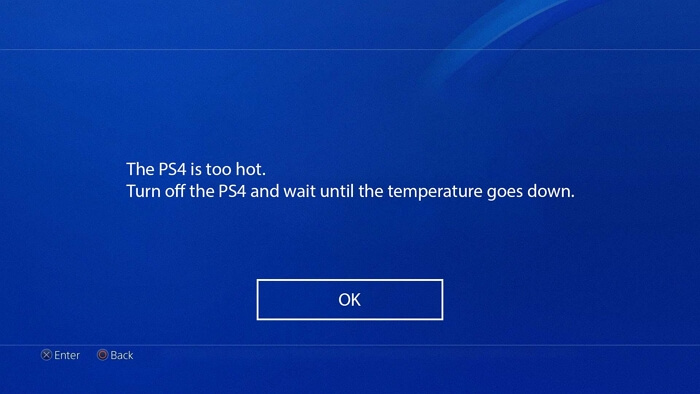
Part 2. How Do You Stop Your PS4 from Overheating?
Your PS4 periodically turning off for a cool-down period or breaking down altogether is a very stressful situation. Especially if you rely on this console for hours of entertainment. So there are several fixes that will allow you to cool down your PS4 and preserve your console. Here is a quick list of DIY fixes below:
1. Ensure Air Flow
The first thing you need to do is ensure that where you have your PS4 allows the system to circulate air around the hardware.
To do this, place the PS4 in an open environment, inside a small cupboard or cramped space will only limit air flow. Also, if you have obstructed any of the fans with other objects around the console, remove them and give the PS4 its own personal space to work within.
2. Turn PS4 off
The next option is to turn off your PS4. If this is the first time you have witnessed this issue, it may simply be due to a long session taking its toll on the system.
-
Simply press and hold the Power button until the system powers down, then remove the system from the power source and leave the system for 30 mins to an hour.
-
Then come back, boot up the system and you may have solved the issue.

3. Check PS4 Fan
The next option if this problem persists, is checking the PS4 fan for issues:
-
What you need to do is invest in a can of compressed air, this will allow you to spin the fan and remove blockages without taking your system apart.
-
Simply point the can of compressed air at the fan to turn the blade and see if the blade turns freely.
-
If not, look for any blockages, dust build up or any other foreign body in the fans way and blow a gust of air at it to clear the blockage.
-
If you have done this successfully, your fan should run much more quietly and your PS4 shouldn't overheat as fast if at all.
4. Clean PS4 Vent
Much like the fan, the vent is also another area that can become covered in dust or blocked by foreign bodies. So with your condensed air canister. Blow gusts of air into the ventilation system, targeting any areas that look blocked. Then restart your PS4 system and see if this has done the trick.

5. Update Game and PS4
If PS4 too hot continues to be an issue, it can be down to software issues. A piece of obsolete software, using outdated methods or asking the system to perform actions that ask a lot of the system can lead to overheating. This can either be the game you are playing, or the system in general.
-
Game updates should download automatically. However, you will want to check your downloads page to ensure no errors have taken place.
-
As for the system software. Simply go to Settings and then check for System Software Update. This will scan the network for the most up to date version of the operating software. Then if you need an update, simply download and install it which in turn, will lead to less overheating issues.
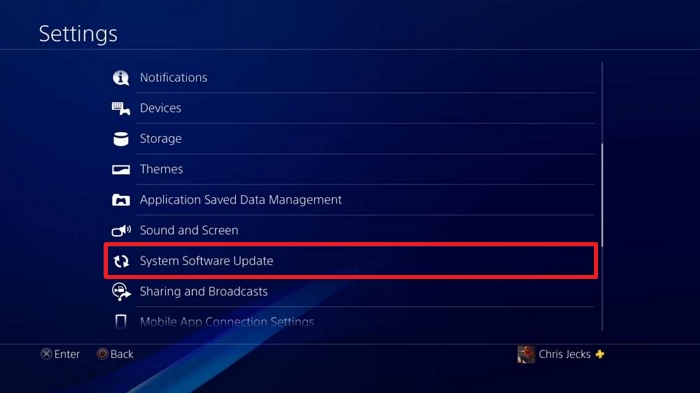
6. Replace the Thermal Paste
Then the last resort is replacing the thermal paste on the PS4. After a few years, this paste will dry out and need addressed. This component is located under the heat Sync.
-
To replace this, you will need to slide the black outer panel off your PS4, revealing the grey, protective layer.
-
You will then need to unscrew all the screws holding this in place and carefully pull this off, revealing the internal hardware.
-
You will then need to remove the power supply to reveal the heat sync below.
-
Screw off the heat sync and apply 1-2 droplets of the thermal material remover and use a Q-tip to wipe away the old material.
-
Apply 3/4 drops of the new thermal paste over the necessary area and allow to set.
-
Then put everything back together, launch the PS4 and this should stop any overheating issues.
Conclusion
So that is our guide on the signs that your PS4 might be over heating, the reasons for PS4 too hot, and solutions to solve this issue. We hope that you got this issue under control and your PS4 is regulating its temperature much better now.
Time Limited Offer
for All Products
Not valid with other discount *

 Hard Drive Recovery
Hard Drive Recovery
 Deleted Files Recovery
Deleted Files Recovery


