How to Recover Deleted Files After Emptying the Trash on Mac [2024]?

Hi AnyRecover, is there a way to recover files after emptying the Trash on Mac? I manually emptied the Trash, but there is an important file I need. Please help!
Trash Bin on Mac is designed to temporarily hold deleted files, and you can put back the files from it shortly after deletion. But what if you have emptied the trash bin to free up some space, but later found some of the files deleted are useful? Well, we will tell you how to solve this problem with 4 simple methods.
Read through to figure out if undo empty trash on Mac is possible and how to recover deleted files from trash mac.
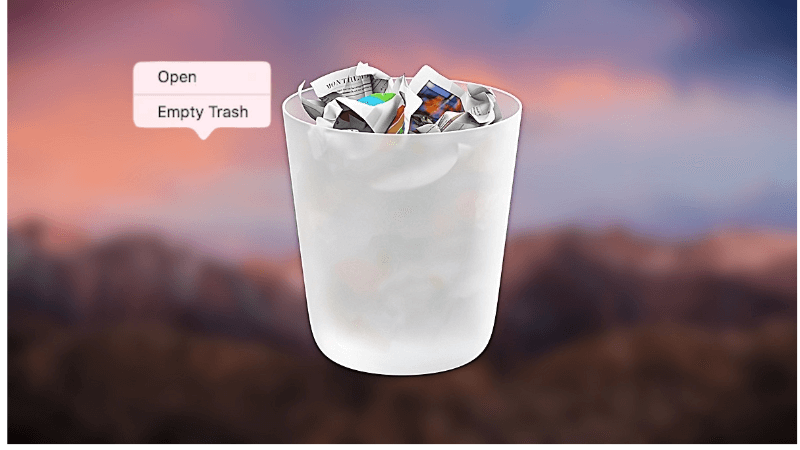
Can I Recover Deleted Files from an Emptied Trash on Mac?
The simple answer to this question is Yes, with appropriate methods, you can restore deleted files from emptied trash bin on Mac. When your files are emptied from the trash bin on Mac, they are not immediately erased from the macOS system. Rather, they are temporarily stored in certain sectors of the hard drive, and the storage space it took will be marked as being available for use. In fact, your files remain retrievable until they have been overwritten by new data.
You will increase the chance of recovering deleted files from emptied trash by stopping taking any more move on the Trash bin. And it is recommended to undelete trash on Mac immediately after data loss.
How to Recover Deleted Files from an Emptied Trash on Mac?[4 Ways]
Method 1. Undo Empty Trash on Mac with AnyRecover - Without Backup
As we have said, the deleted files physically exist on the hard drive, but you cannot view them directly, instead, you need a professional Mac Data recovery program to access the emptied trash data and get them back for you. One of the best such software is AnyRecover for Mac.
Successful data recovery is based on advanced scanning algorithms and a superb personal recovery tool must be user-friendly as well as simple to use– AnyRecover for Mac satisfies these needs perfectly. Since its inception, AnyRecover has grown to be the favorite software in recovering lost data on Apple computers. Also, as an all-in-one data recovery expert, AnyRecover supports recovering data from Mac/Windows computers,iPhone/iPad devices, SD card, USD drive and more. There are several reasons why AnyRecover stands out:
AnyRecover Key features include:
- Recover 1000+ types of files: Pictures, gifs, videos, documents, archives, emails and more.
- It is perfectly compatible with all the latest Mac versions.
- AnyRecover also restores deleted files from any storage medium like SD card, USB drive, external hard drive, and more.
- Recover Mac files from different scenarios, including emptied trash,accidentally deletion,system crash,disk format and more.
- 100% safe to recover deleted files on Mac: AnyRecover is highly recognized by leading media and guarantees 100% safety.
Simple Steps to Undo Empty Trash on Mac with Anyrecover
Step 1: Launch AnyRecover for Mac on your computer, and choose “Data Recovery”. Next, select "Recycle Bin" to scan deleted files.


Step 2: AnyRecover will perform a thorough scan on the emptied trash on Mac to search for deleted files, wait for the process to complete.

Step 3: After the scanning process is completed, double-click on the files to preview it, then click "Recover" to restore the needed files from emptied trash.

How to Recover Emptied Trash on Mac with Video Guide:
Method 2. Undo Empty Trash on Mac Using Time Machine Backup
Another way to recover Trash on Mac is to take advantage of the Time Machine backup disk. Time Machine is a built-in tool and allows you to restore files from emptied trash as well as macOS system when required.
This method requires that you have backed up the files with Time Machine before deleting it, if you don't have a backup, then Method 1 would be best for you.
Step 1. Turn on your Mac and connect your Time Machine backup disk to it.
Step 2. Open a window that once contained the deleted files.
Step 3. Launch Time on your Mac: Click on the icon on your menu bar and choose “Enter Time Machine”.
Step 4. Next, select the files that you wish to restore: you can use the timeline or the up and down arrows to look through.
Step 5. Find the file you need, press the Space Bar to preview it and then click on “Restore”.
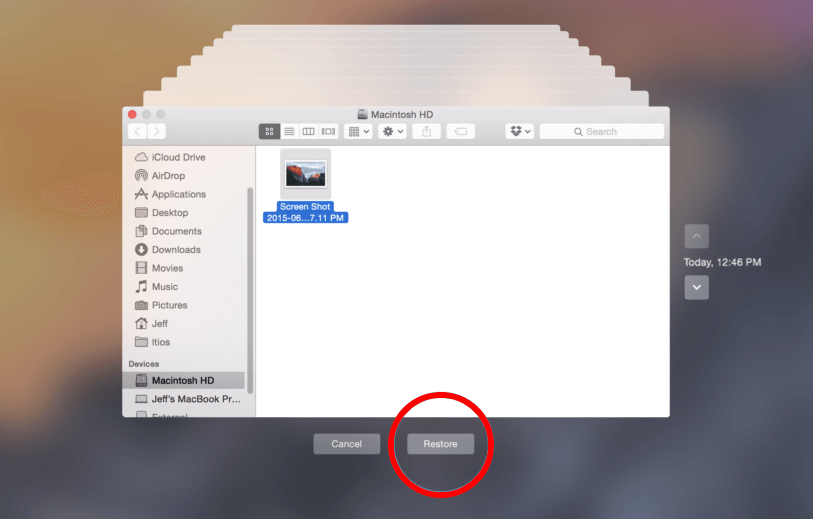
Method 3. Undo Empty Trash on Mac from iClould Backup
If you prefer using backup tools like iClound for your Mac files, then you can use it to recover items from the emptied trash. Below, you will learn the detailed steps to restore emptied Trash on Mac using iCloud:
Step 1. Visit iCloud.com and sign in to your account.
Step 2. Click on the account icon and select iCloud Settings.
Step 3. Next navigate to the "Data Recovery" section and choose "Restore Files".
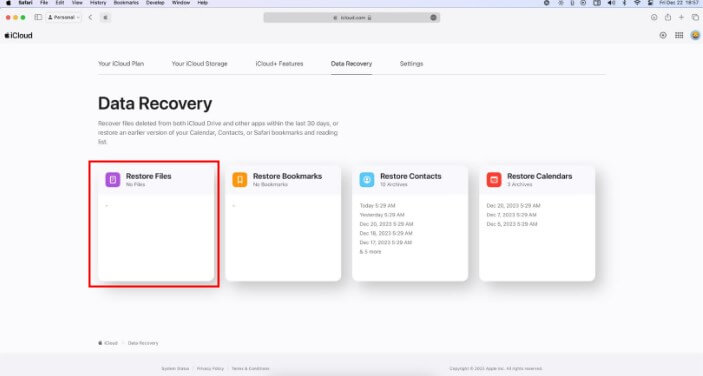
Step 4. Find the files you want to restore and check their boxes. To recover all files at once, use the "Select All" option.
Step 5. Click on Restore Files to initiate the recovery process from iCloud Backup.
Method 4. Undo Empty Trash on Mac Through Terminal
Undoing the "Empty Trash" action on Mac through Terminal involves a complicated process. Please be cautious and follow these steps carefully:
Step 1. Find Terminal in the "Utilities" folder within the "Applications" folder. Or use Spotlight (Cmd + Space, then type "Terminal") to search for and open it.
Step 2. In Terminal, enter the following command to move to the Trash directory:

Step 3. To view the files that were deleted, you can use the "ls" command:

Step 4. Review the list of files in the Trash and identify the ones you want to recover.
Step 5. To restore a specific file, use the mv command followed by the file name and the destination where you want to move it. For example:

Replace "deleted_file.txt" with the actual file name and "~/Documents" with the destination path.
Step 6. If you want to restore all files, use the mv command with an asterisk (*) to represent all files:

Method 5. Undo Empty Trash on Mac via External Drive Trash Bin
Recovering deleted files from an external drive's trash bin on a Mac is generally straightforward. Here's a simple guide:
Step 1. Connect your external drive to your Mac.
Step 2. Open a Finder window and navigate to your external drive.
Step 3. Look for a folder named "Trashes" or ".Trashes" on your external drive.
Step 4. Open the "Trashes" or ".Trashes" folder to find the trash bin specific to the external drive.
Step 5. Inside the trash bin, locate the files you want to recover. Drag the selected files out of the trash bin and place them in a desired location on your external drive.
Step 6. After recovering the files, you can choose to empty the trash bin to free up space on the external drive.
Tips to Empty Mac Trash without Data Loss
Emptying Mac Trash is very simple, but losing essential data is Here we have organized several tips to help you avoid data loss when emptying the Trash on Mac.
-
Check the Trash before emptying it. Before you click on the “Empty Trash” option, look through the files, and make sure there are no important files.
-
Take a backup. You can backup the files to a cloud drive or an external storage device in case you need them later.
-
Use “Secure Empty Trash” cautiously. Secure Empty Trash will erase your data forever and they cannot be recovered in anyways, which will keep data privacy, but you should make this move cautiously.
The Bottom Line
This article shows you how to retrieve deleted files from emptied Trash on Mac with 5 various methods easily.
If you have emptied the Trash with regret, free download AnyRecover for Mac to undo empty trash on mac. It is equipped with a high recovery rate and is a perfect tool for personal use. With this tool and simple steps, you will easily recover your emptied trash on Mac. Start a deep scan for free right now!
Time Limited Offer
for All Products
Not valid with other discount *

 Hard Drive Recovery
Hard Drive Recovery
 Deleted Files Recovery
Deleted Files Recovery



