How to Recover Photos/Data After Factory Reset on Android [With/Without Backup]
Losing photos after a factory reset on your Android phone can be devastating, especially if you don’t have a backup. Fortunately, it is still possible to recover photos after factory reset on Android without backup by following proven methods. In this guide, we will show you how to restore data after factory reset Android with/without backup, including using professional recovery software and built-in Google backup options.

- Part 1. How to Recover Photos After Factory Reset on Android (Backup Needed)
- Restore Images After Factory Reset on Android with Google Photos
- Retrieve Photos After Factory Reset on Android via Settings
- Recover Photos After Factory Reset on Android using Google Drive
- Part 2. How to Recover Photos After Factory Reset Without Backup?
- Part 3. FAQ About Photo Recovery After Factory Reset on Android
- Part 4. Tips to Prevent Data Loss After Factory Reset
Here's a video guide on restore data after factory reset on Android without backup. To quickly retrieve your lost photos, you can follow the methods outlined in this video.
How to Recover Photos After Factory Reset on Android (Backup Needed)
1. Restore Images After Factory Reset on Android with Google Photos
If you have backed up photos to Google Photos, then you can simply recover them after a factory reset and have the images back on your device. Here is how to do it:
Step 1 Open Google Photos on your smartphone and sign in with your Google account.
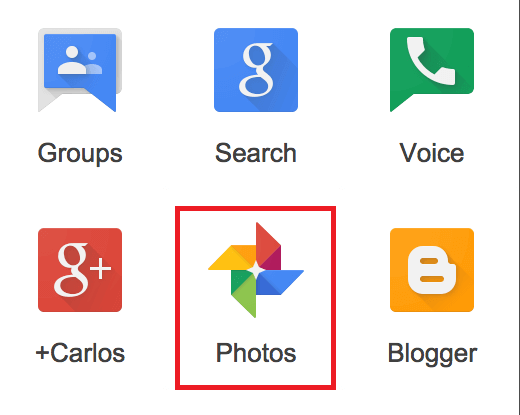
Step 2 Next, tap on the Library icon and click Trash. Then you'll see all the deleted images. Choose the ones you want to restore and click on Restore.
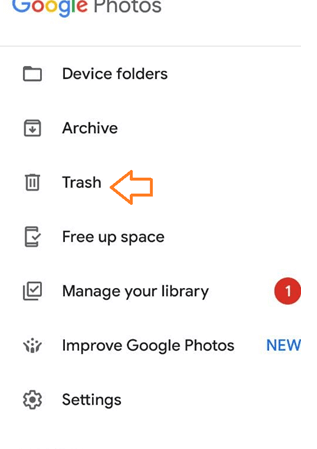
2. Retrieve Photos After Factory Reset on Android via Settings
The majority of Android smartphones include a built-in backup option. As a result, after factory resetting your Android smartphone, you will be able to recover your data from any backups you made utilizing that function. To do this, you should:
Navigate to Settings > Account. Log in to your account.
Then proceed to Backup and Restore. Tap on Restore.
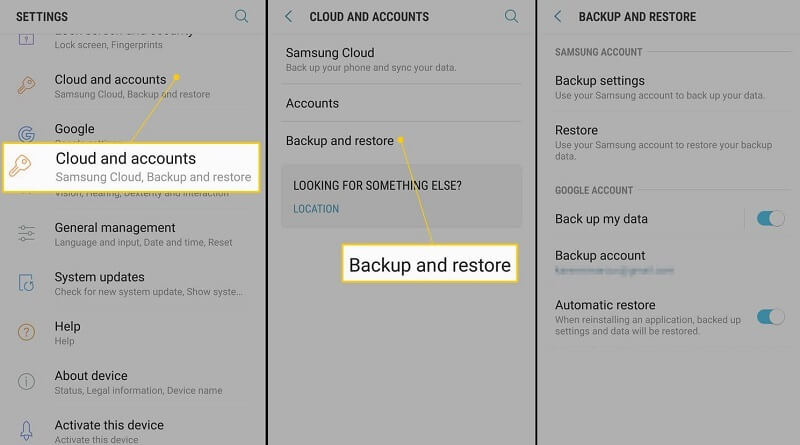
Now you can select the backup file of the deleted photos you want to restore and confirm the action.
3. Recover Photos After Factory Reset on Android using Google Drive
Google Drive is another effective backup option for data on your Android device, thus it can be used to recover photos after factory reset. Here are the steps to restore photos after factory reset using Google Drive:
Step 1 Go to Settings and log in to your Google account.
Step 2 Then go to Google Drive > Backups to access all of the data you have backed up and select which pictures you wish to have restored.
Step 3 Click the Restore option and then hit Done.
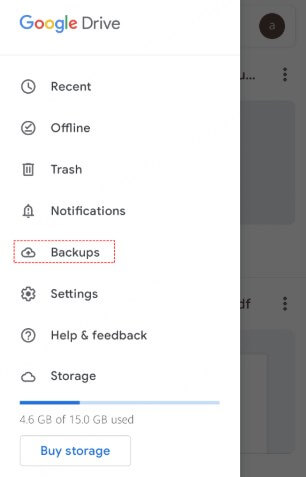
How to Recover Photos After Factory Reset Without Backup?
If you have lost your photos after a factory reset and unfortunately you do not have any backups, AnyRecover(Android) can help you recover them. AnyRecover (Android) is a software designed to retrieve all kinds of data for Android devices, including your lost photos.
It can help you scan for lost files on your phone and allows you to preview the data before restoring. Even without a backup, it can still be used to recover photos from an Android phone after a factory reset. Not only can it recover photos, but it is also effective at restoring other types of data after factory reset on Android without backup.
Features of AnyRecover (Android) for data recovery
- AnyRecover offers an easy and hassle-free data recovery option. Anyone even without deep technical knowledge can restore their data with a few clicks on the simple interface.
- With this tool, you can recover photos after factory reset on your Android without backup.
- This software gives you a chance to preview the data with its selective recovery feature, so you can decide on what photos you want to be restored.
- It is one of the best choices to retrieve all kinds of files from your device, including contacts, chat, photos, videos, messages and other files.
- Also can recover WhatsApp photos after factory reset.
- AnyRecover provides a 99.7% success rate and is highly compatible with all Android brands, including Samsung, Xiaomi, Oneplus and more.
3 Steps to Recover Photos After Factory Reset Without Backup
Launch AnyRecover (Android) on your PC and start by clicking Recover Phone Data on the screen. Then connect your smartphone to your PC.
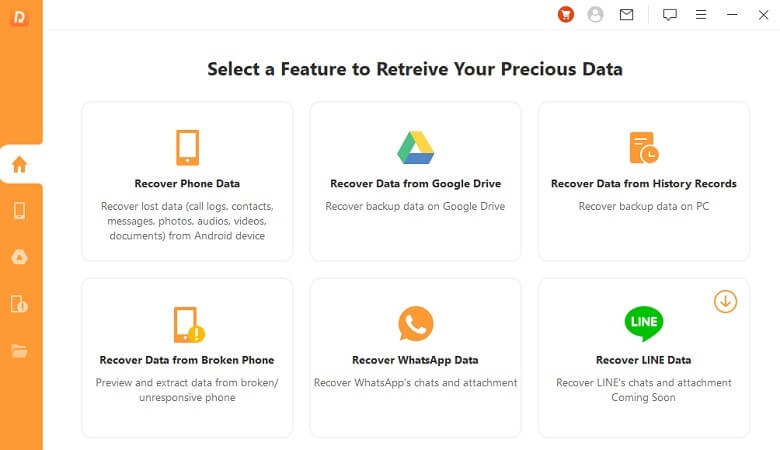
Click Start to proceed and choose your preferred scanning method. We often recommend using the full-scan option.
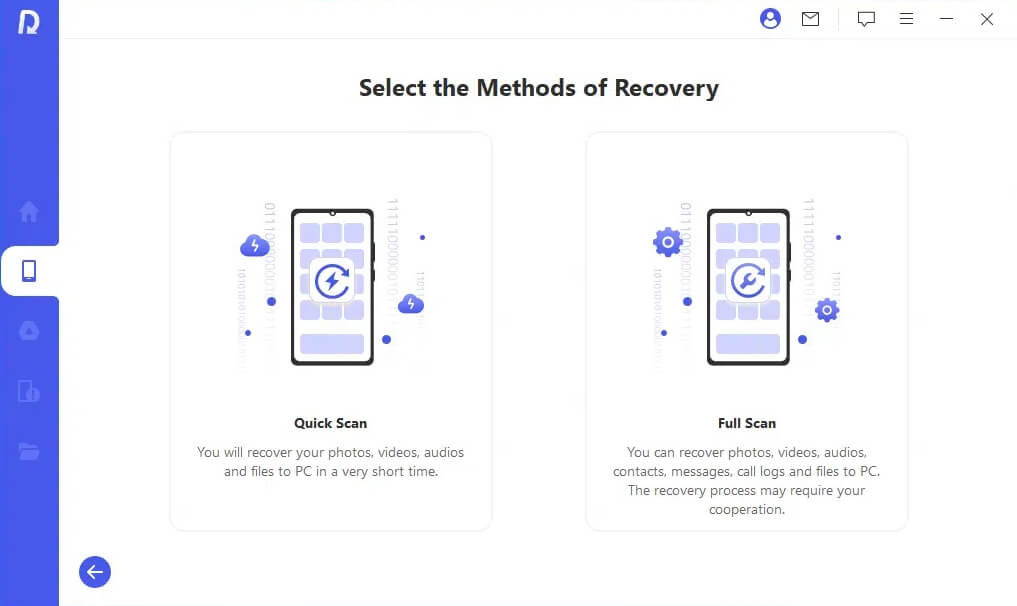
Next, the program will scan your device for a few minutes. When it is completed, all files will be displayed. Choose the photos you need to restore and confirm the action.
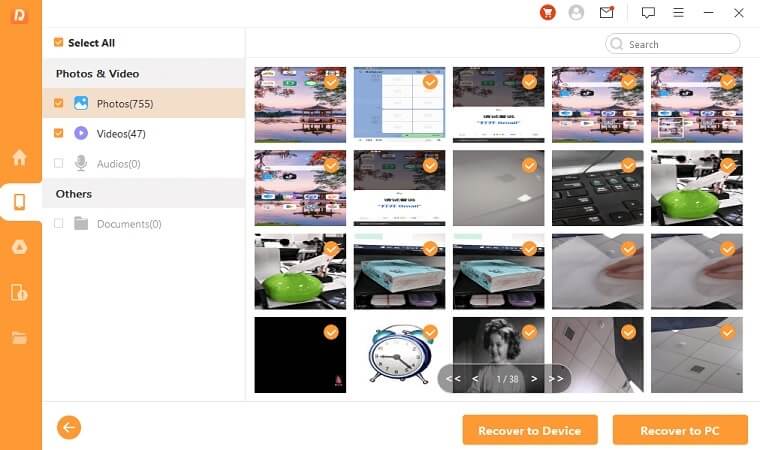
FAQ About Photo Recovery After Factory Reset on Android
Q1. Can data be recovered after a factory reset?
Yes, data can sometimes be recovered after a factory reset, depending on various factors. There are two main types of factory resets: a soft reset and a hard reset. A soft reset usually only erases user data and settings but doesn't affect system files, making data recovery more likely.
A hard reset, on the other hand, typically wipes the entire device, including system files, making data recovery much more challenging. Some specialized data recovery tools and services that can attempt to recover data even after a factory reset. Here, one recommended data recovery tool is AnyRecover recovery software, which can easily recover lost data in 3 steps.
Related Artecle: How is AnyRecover?
Q2. Can these methods be used to recover other types of data?
Yes. Some of the methods might work for recovering other types of data, but not all. The only method guaranteed to help restore a wide variety of data is through the use of a professional tool like AnyRecover (Android). It is available to recover diverse data after factory reset without a backup, including photos, contacts, chats, and more.
Q3. How to recover photos after a factory reset on Android without rooting?
If you have your photos backed up to Google Photos or your settings, you can recover your photos after a factory reset without rooting. If there is no backup, then the most useful method to recover your photos without rooting is by using AnyRecover (Android).
 Tip
Tip
No root and backup required, you can easily recover photos with AnyRecover for Android.
Q4. Can I recover photos after factory reset Samsung?
Absolutely, you can recover pictures after a factory reset from Samsung, whether you have a backup or not. If you have a backup, you can recover lost data directly from Samsung Cloud.
If you accidentally perform a factory reset without a backup, you need to seek assistance from professional data recovery software. AnyRecover can recover Samsung data, whether you've taken a factory reset or your device is broken.
Tips to Prevent Data Loss After Factory Reset
1. Back Up Your Data Regularly
Always back up your photos, contacts, and files before a factory reset. Use Google Drive, Google Photos, or a trusted backup app. You can also transfer files to your computer or an external USB drive. Regular backups keep your data safe and easy to restore later.
2. Use Cloud Backup Services
Cloud services like Google Photos or Samsung Cloud automatically save your photos and videos. Enable these services in your phone’s settings. This way, even if you reset your phone, your data stays safe in the cloud.
Encrypt Your Phone Before Reset
Encrypting your phone adds a layer of security to your data. It protects your information from unauthorized access if your phone is lost or stolen. You can find the encryption option in your phone’s security settings.
Turn On Factory Reset Protection (FRP)
FRP helps prevent others from resetting your phone without your permission. Make sure you have a Google account linked and a screen lock set up. This feature protects your device and your data.
Following these tips helps protect your data and makes recovery easier if you ever need to factory reset your Android phone.
Conclusion
In conclusion, recovering photos after a factory reset on Android without backup is challenging but achievable with the right tools and methods. We recommend trying professional recovery software like AnyRecover(Android) to maximize your chances of restoring lost photos. Remember to regularly back up your data to avoid future loss. For more detailed tutorials and software recommendations, check out our other guides on Android data recovery.
Time Limited Offer
for All Products
Not valid with other discount *

 Hard Drive Recovery
Hard Drive Recovery
 Deleted Files Recovery
Deleted Files Recovery

