Full Ways to Solve Your Xbox Won't Turn on Problem
The Xbox One is reliable and will run smoothly most of the time. However, there could be situations where your Xbox won't turn on. Luckily, we can help you get your Xbox up and running again, even when it refuses to turn on. In this post, we'll talk about ways you can quickly and efficiently get your Xbox turned on again. So, keep reading to find out what you need to do when your Xbox one won't turn on.
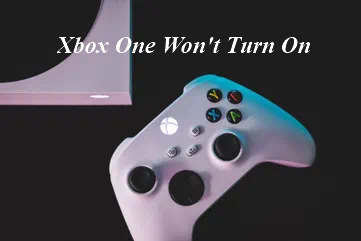
How Do You Fix an Xbox One That Won't Turn On?
Case 1: Power Supply Problems
One of the most common reasons your Xbox won't turn on is due to power supply issues. With this problem, either one of your cables is not plugged in right, or maybe your outlet is malfunctioning. We'll talk about ways to fix this issue in detail.
Fix 1: Check the Power Cable
The first thing you want to check is your power cable. Make sure that your power cable is fully plugged into your Xbox. If it is securely placed in your console, then ensure that your cable is plugged into your outlet. If your power cable is plugged into the console and the wall it should turn on.

Fix 2: Check HDMI Connection
In addition to checking the power cable, check your HDMI cable. Your Xbox One could be powered on but might not pop up on your tv monitor if your HDMI cable is not plugged in properly. So, make sure it is securely inserted into your Xbox and your TV.
Fix 3: Change Wall Outlet
Another issue that might be causing issues with your Xbox is a faulty outlet. Plug something else in your outlet, like a phone charger, and see if the power is working. If it's not, then you will need to plug your Xbox into a different power outlet.
Fix 4: Restore Internal Power Supply
Finally, your power supply might need to be reset. If your Xbox is plugged in and your outlet is fine, but you don't see a green light lit up on your power brick, this could mean that the power supply needs to be restored.
You can do this by unplugging the power cable from the outlet and your console. Wait at least ten seconds, then plug the power cable back into the wall. You should see your power supply light up. If its lit up then you can plug the power cable back into your Xbox. Afterwards, turn on your Xbox again.
Case 2: Console/Controller Issues
Your controller could be the reason your Xbox is not turning on properly, as well. Settings on your Xbox could also interfere with your console powering on.
Fix 1: Check if the Controller is Working
A lot of gamers tend to turn their Xbox on with their controller. But, if your Xbox controller won't turn on or is malfunctioning, then your Xbox won't turn on. Firstly, try turning on your Xbox with the "Power" button. If you see that your console is able to turn on, this means that your controller is the issue.
Make sure that your controller has power. If it's wireless, you might need to replace the batteries or charge it up. Alternatively, you can also just press the "Power" button on your Xbox to get it to turn on again.

Fix 2: Check Console Settings
If you are able to get your Xbox powered on, then we suggest checking your console settings. This way you won't have issues turning your Xbox on in the future. You can reach the settings on your Xbox by pressing the "Xbox" button on your controller. Sometimes, the settings on your Xbox can prevent your console from powering on properly.
Check your power settings in particular. You will want to make sure that the Instant-On setting is turned off. Keeping Instant-on can make your Xbox start up a lot faster, but it can also make it harder for your Xbox to turn on in some instances.
So, we suggest taking this setting off. You can put on the Energy Saving function instead. In addition, check the Auto-Shutdown setting. If this is on you will want to turn it off.
However, if your Xbox is not turning on at all, then you won't be able to check your console settings and use this method to fix your Xbox.
Fix 3: Power Cycle Your Xbox
If the previous fixes have not resulted in any changes, we recommend power cycling your Xbox manually. Simply press the "Power" button on your Xbox. You will need to hold it down for at least ten seconds. Then power back on your Xbox. Try this a few times, as it could take a few tries to make this method work.
Case 3: Overheating
Another reason your Xbox won't turn on could be due to heat. When your Xbox overheats from overuse or hot temperatures, this can prevent your console from turning on. Overheating can even cause your Xbox to turn off suddenly while you are using it, which can be a major inconvenience.
Fix 1: Vent Xbox One
To stop your Xbox from overheating, you will need to vent your console. Make sure that nothing is covering the venting on your Xbox. If the vent is covered then air cannot get out of your Xbox. This will cause it to overheat and not turn on.
Get rid of any objects that could be blocking your Xbox. Then let your Xbox cool down a bit before you try turning it back on again. Once your Xbox feels cooler, then try turning it on with the "Power" button.
Final Resort: Repair by Submitting a Service Order
Finally, if your Xbox won't turn on after trying out all the fixes we outlined, you could submit a service order to the official website.
-
Sign in your Microsoft account in the device service and repair page.
-
Choose the device that you would like to repair.
-
Do the steps as asked to finish your service order request.
FAQs About Xbox One Won't Turn On
1. Why Is My Xbox One Not Turning On at All?
There are many reasons that your Xbox won't turn on at all. We'll talk about the most common reasons here:
-
Power Supply Issue. Again, the most likely problem has to do with the power supply as we have mentioned throughout the post. Most Xbox issues are caused by a problem with your power supply. Either your outlet or power strip is not working and you need to plug your Xbox in somewhere else. Or, the power supply needs to be reset.
-
Power Surge. A power surge could temporarily cause your Xbox to shut down. For this issue, all you need to do is to try and turn your Xbox on again. Unplug your power cable then plug it back in if your Xbox won't turn on at all.
-
External Damage. In the worst-case scenario, your Xbox could be damaged, and this is why it is not turning on at all. If you dropped your Xbox, spilled water on it, or caused harm to your console in some other way, you might need to replace your console or get it repaired. This way it can turn on again.
-
Xbox Live Issues. Finally, in some cases, your Xbox might not turn on due to issues with Xbox live. Some Xbox users have reported seeing a black screen when they turn on their Xbox. Microsoft has said that this could be because of internal issues with Xbox live. If this happens, turn off your internet and reset your Xbox. If this problem persists, call Microsoft's service number.
2. How to Fix an Xbox One That Won't Turn on But Beeps
If your Xbox won't turn on, but you hear some beeps, try out these tips we will suggest below. These are a few simple but effective tips that can make your Xbox One work again.
Tip 1: Remove All Devices Connected
Remotes and plugged-in devices could be interfering with your Xbox's start-up process. Try to unplug anything connected to your Xbox if it isn't turning on right. Then, once all your devices are unplugged try turning on your Xbox again.
Tip 2: Press Eject, Sync, and Power Buttons Simultaneously
Another fix you can try out involves pressing the eject, sync, and power button all at once. This fix will help restart your Xbox and could help power it back on properly. Especially if your Xbox is stalling or freezing, this could be a good method to try out.
Tip 3: Insert a Disc
Finally, if you insert a disk into your Xbox, this could also help. If your Xbox was in sleep mode, inserting a disk could power on your Xbox.
Conclusion
Your Xbox might not be turning on for several different reasons. Throughout this post, we outlined these reasons and described the best ways to fix your Xbox and get it running again. Look through each fix carefully, this way you can find out what is wrong with your Xbox One.
Time Limited Offer
for All Products
Not valid with other discount *

 Hard Drive Recovery
Hard Drive Recovery
 Deleted Files Recovery
Deleted Files Recovery
