Tips to Download Telegram for Mac
Telegram is a popular messaging app that allows users to communicate with others through text, voice, and video messages. While Telgram is available on a variety of platforms, users sometimes encounter problems while using telegram for mac.

In this article, we will explore some of the most common problems users face while using Telegram on Mac and provide solutions to help you overcome them. Whether you're a seasoned Telegram user or a newcomer, this guide will help you get the most out of the app on your Mac.
-
Part 3:How Can I Back Up and Recover My Telegram Chats On My Mac?
-
Part 4: FAQ About Telegram on Mac
-
Solution 1:Can l download Telegram app for Windows 7/10/11、for Android and iPhone/iPad?
-
Solution 2:What Can I Do If I See The Message "Telegram Group Cannot Be Displayed" On My iOS Device?
-
Solution 3:How Can I Create a Group Chat On Telegram For Mac?
-
Solution 4: How Can I Ensure My Privacy While Using Telegram On My Mac Or iOS Device?
-
Part 1.What Is Telegram for Mac?
Telegram is a cloud-based messaging app that allows users to communicate with others through text, voice, and video messages. It was launched in 2013 by the Russian brothers Pavel and Nikolai Durov, who also founded the social network VK. Telegram has gained popularity for its focus on security, privacy, and user control.
It uses end-to-end encryption to protect users' messages and data, and it allows users to set self-destruct timers for messages they send. Telegram is available on a variety of platforms, including Android, iOS, Windows, Mac, and Linux, making it a versatile and accessible messaging app for users around the world.
Part 2. How Can I Download and Install Telegram for Mac?
Step 1: Open your web browser and go to the Telegram website.
Step 2: Click on the "Get Telegram for macOS" button.
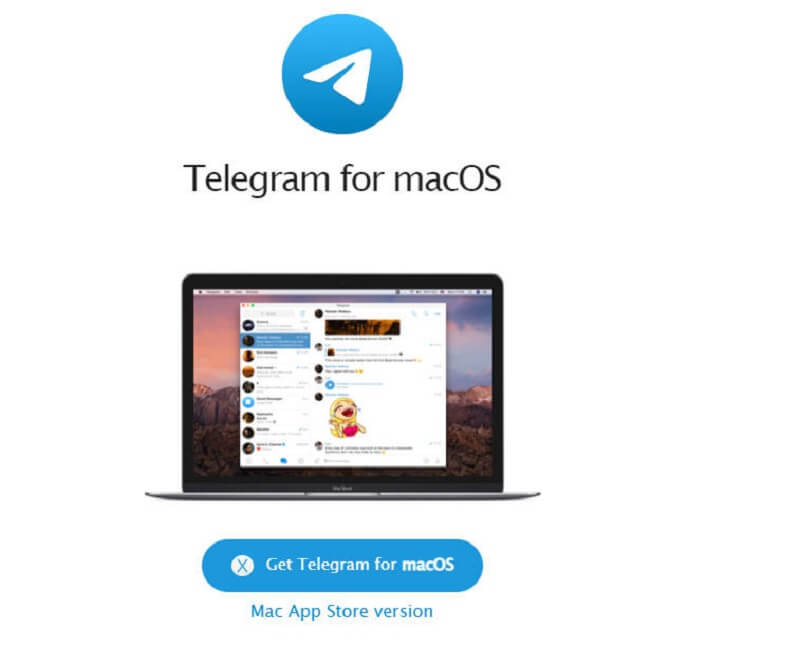
Step 3: You will be redirected to the Mac App Store page for Telegram. Click on the "Get" button to download and install the app on your Mac. Once the download and installation are complete, you can launch Telegram by clicking on the app icon in your Applications folder.
Alternatively, you can also download the Telegram desktop app for Mac from the Telegram website. Simply click on the "Download for macOS" button on the website and follow the instructions to download and install the app on your Mac.
Part 3.How Can I Back Up and Recover My Telegram Chats On My Mac?
How to recover Telegram Chats On My Mac
You can try using data recovery software like iMyFone AnyRecover or Disk Drill to recover deleted Telegram messages, videos, and photos. Connect your device to your computer and run the software to scan for lost messages, videos, and photos.

AnyRecover Key Features:
- File Recovery: recover over 1000 types of file formats, including photos, videos, documents, and audio files.
- Preview Function: The software offers a preview function that allows users to preview recoverable data before they make any purchases.
- Quick Scan and Deep Scan: Quick Scan is used for scanning for recently deleted files, while Deep Scan is used for scanning for more difficult to recover files.
- Partition Recovery: AnyRecover has a partition recovery feature that allows users to recover data from deleted or lost partitions.
- Virus Attack Recovery: making it a useful tool for users who have been affected by malware or other types of computer viruses.
- User-friendly Interface: it is easy for users to navigate and recover lost files.
- Partition Recovery: allows users to recover data from deleted or lost partitions.
- Compatibility: Windows&Mac&Android and iPhone operating systems

Too bad 99% of the ‘pictures’ were images from a map Waste of time and money.
From Google

it's just perfect,I could die with it recovering all the data I deleted.
From Koch
How Can I Back Up Telegram Chats On My Mac
Step 1: Open Telegram Click on the Telegram icon in the Applications folder or the Dock to open the app.
Step 2:Go to Settings Click on the "Telegram" menu in the top-left corner of the screen and select "Preferences" from the drop-down menu.
Step 3: Export chat history In the Preferences window, click on "Export Data" and select "Export Chat History".
Step 4: Choose chat(s) to back up Select the chat or chats you want to back up and choose the format you want to save them in. You can choose between JSON or HTML formats.
Step 5: Choose save location Choose a location on your Mac to save the backup file and click "Save".
Part 4.FAQ About Telegram on Mac
Can l download Telegram app for Windows 7/10/11、 for Android and for iPhone/iPad?
Yes, you can download the Telegram app for different platforms: Windows 7/10/11: Telegram has a desktop version available for Windows. You can download it from the official Telegram website (https://desktop.telegram.org/) or the Microsoft Store. Android: You can download the Telegram app for Android from the Google Play Store. Simply search for "Telegram" in the Play Store and select the official Telegram app developed by Telegram FZ-LLC. iPhone/iPad: The Telegram app is available for iOS devices. You can download it from the App Store. Open the App Store on your iPhone or iPad, search for "Telegram," and choose the official Telegram app developed by Telegram FZ-LLC.
What Can I Do If I See The Message "Telegram Group Cannot Be Displayed" On My iOS Device?
Check your internet connection: Make sure that your device is connected to the internet, and that your internet connection is stable and strong. Weak internet connectivity can cause issues with group chats on Telegram.
Update Telegram: Make sure that you have the latest version of Telegram installed on your iOS device. Outdated versions of the app can cause issues with group chats.
Check your internet connection: Make sure that your device is connected to the internet, and that your internet connection is stable and strong. Weak internet connectivity can cause issues with group chats on Telegram.
Restart the Telegram app: Force close the Telegram app on your iOS device, and then open it again. This can often resolve minor glitches and bugs.
Clear cache and data: Clearing cache and data can help resolve any issues related to corrupted or outdated data. To do this, go to Settings > General > iPhone Storage > Telegram and tap "Offload App" or "Delete App."
Check the group settings: Make sure that the group you are trying to access is still active and hasn't been deleted. Also, check the group settings to ensure that you have not been removed or banned from the group.
Check for network restrictions: Some network restrictions, such as firewalls or content filters, can prevent access to certain websites or services. Check if there are any such restrictions on your network that might be blocking access to Telegram group chats.
Contact Telegram Support: If none of the above steps works, you can contact Telegram support through the app or their website for further assistance. They may be able to provide more specific troubleshooting steps for your device and the issue you are experiencing.
How Can I Create a Group Chat On Telegram For Mac?
Step 1: Open Telegram and log in to your account.
Step 2: Click on the New Message icon (pencil and paper) in the top-left corner of the app.
Step 3: Select "New Group" and add members. Set a group name and photo, then click "Create".
How Can I Ensure My Privacy While Using Telegram On My Mac Or iOS Device?
Enable two-step verification: Telegram offers an additional layer of security by allowing you to enable two-step verification. This will require a password in addition to the verification code that is sent to your phone number when you log in.
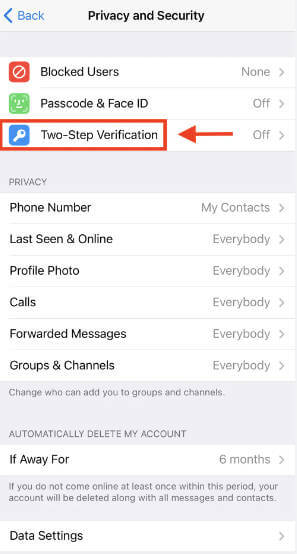
Enable passcode lock: Telegram allows you to set up a passcode lock on the app to prevent unauthorized access to your chats. On iOS devices, you can set up Touch ID or Face ID for added security.
Use secret chats: Secret chats in Telegram are end-to-end encrypted, meaning only you and the recipient can read the messages. Use this feature to ensure your messages are not intercepted by third parties.
Disable message previews: You can disable message previews in the notification settings of Telegram to prevent anyone from seeing the content of your messages when your device is locked.
Be mindful of group chats: Group chats can be a potential privacy risk, as any member of the group can see the messages. Be careful when joining public groups or sharing personal information in group chats.
Check app permissions: Review the app permissions for Telegram on your device to ensure that it does not have access to any unnecessary information or features.
Conclusion
Congratulations! You have successfully completed the step-by-step guide to download Telegram for mac user. By following the outlined instructions, you now have Telegram up and running on your Mac device, ready to explore its various features and connect with others. By the wau, try AnyRecover to recover Telegram data if needed using steps metioned above.
AnyRecover Data Recovery on Telegram
- All-in-one to use Mac and get Windows&iPhone once time
- To Get 10% OFF discount, Copy and Paste coupon code “RECOVER9” during checkout.
Time Limited Offer
for All Products
Not valid with other discount *

 Hard Drive Recovery
Hard Drive Recovery
 Deleted Files Recovery
Deleted Files Recovery
