[Fixed] Lexar Flash Drive Red Light Stays On
The Lexar flash drive is a product that has been on the market for many years, and its popularity continues to grow. The most common problem with these drives, however, is the Lexar flash drive red light stays on.
What do you do when your Lexar flash drive stays on red and doesn't go on to blink? This blog post will give you some information about why it happens and a few steps that can help solve the problem.
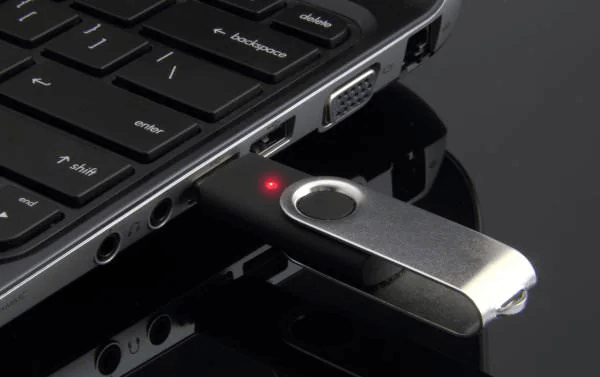
Part 1. Problem: Lexar Flash Drive Red Light Stays On
We have all been there. You are in a hurry to finish up a project, and you need the file from a Lexar flash drive on your computer, but when you insert your Lexar USB flash drive into the computer, the red light on the upper side stays on and doesn't turn off.
It signals that something is wrong either with your device or the USB port - the flash drive should be flashing red under normal circumstances if everything is in order. I know that it can be frustrating to have your data inaccessible for even just a few moments. Frantically looking for a solution at that moment can take some more time away from what you were doing. Besides, that leaves our projects unfinished and creates unnecessary stress.
To avoid this frequent problem, we need to figure out why it happens and then find a solution to be ready when this issue pops up again. Let's get on with it.
Part 2. Why Does Lexar Flash Drive Red Light Stay On?
Lexar flash drives are great gadgets to have on hand. They come in many sizes and shapes, so there is one for every need. But it can be quite annoying when the red light stays on, which usually means something is wrong with the drive. Below are several possible causes:
1. USB Device Drivers Error: This issue could also occur if the USB device drivers of your operating software are not installed or updated or fail to install correctly when you plug in that Lexar flash drive.
2. Connection Issues with the System: The red light may stay on because of some error in communication resulting from improper connection. The flash drive may not be inserted into the port correctly. Furthermore, the USB ports may get clogged with dirt and fluff or even stop working altogether if the system is old and unclean.
3. Faulty Flash Drive: There may be a good chance that the flash drive you are using is old, jagged, and has failed to respond due to malfunction. If you have correctly plugged the drive into the USB ports of different systems and the Lexar flash drive red light stays on, the device can be faulty itself.
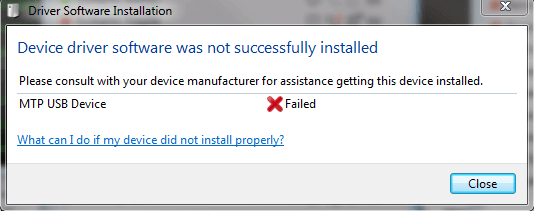
Part 3. What Could Happen If The Lexar Flash Drive Red Light Stays On?
Most of the flash drives, like Lexar, come with an indicating LED light that is fixed on their external body. The role of the light is to either keep you updated on the successful data transfer taking place between the drive and other systems or to inform you of some error in the flash drive.
If the flash drive red light stays on, there is a strong chance that either your device or the USB port is faulty. If the flash drive isn't connecting and functioning correctly in case of malfunction, you may be at the risk of losing your essential data in the flash drive forever.

Part 4. Solutions: Fix Lexar Flash Drive Red Light Stays On Error
1. Unplug and Plug-In the Flash Drive Again: Unplug the flash drive from the computer, wait 10 seconds, then plug it back in. This will reset any connection issues with your computer or USB port.
2. Use Another USB Port or Computer: Try using another USB port on your PC if possible or connect it with another PC to see if this works.
3. Update The USB Drivers: Check and update your USB device drivers.
4. Clean Out The Flash Drive and USB Ports: Clean your flash drive's copper connectors and the USB ports of your system so that they aren't clogged before plugging it into your system.
If none of these steps work for you, contact your flash drive's manufacturer customer service for more assistance.
Part 5. Recover Lost Data From Lexar Flash Drive
The phrase "lost data" is terrifying. You might not think it could happen to you, but if you've met with some problems like Lexar flash drive red light stays on, or you've ever accidentally deleted a file or reformatted your Lexar USB flash drive, then there's a chance that you're in trouble. But don't worry – AnyRecover is here to help! As your personal data recovery expert, AnyRecover offers a complete solution to recover lost data in various scenarios.
AnyRecover Key features include:
- Recover data from a full range of devices: hard drives, USB flash drives, SD cards, SSDs, cameras, etc.
- Support 1000+ file types: photos, videos, office documents, archives, and more.
- Recover all the lost, deleted, or inaccessible data on your device with the all-round and deep scan feature.
- Allow you to preview data before actually recovering it, make sure what is lost can be restored.
- Easily recover data at home instead of sending your devices to a data recovery service. Your privacy is protected.
- Free trial is offered to recover 8 files.
Guide To Using AnyRecover
Step 1. Download and install AnyRecover. After the software installation, launch it and select the location where you want to recover the data.

Step 2. The program will start an all-round and deep scan of the selected location.

Step 3. Double-click on a file to preview it, click the Recover button and save it to a safe location.

Conclusion
The Lexar flash drive red light stays on issue is reported to occur from time to time, and you don't have to worry about it anymore as we've compiled this useful and detailed guide for you. If you've lost your precious data due to this problem or any other errors, it is still possible to get your data back - as long as you turn to the professional data recovery tool AnyRecover for help.
As a powerful one-stop data recovery solution, AnyRecover has helped users all around the world and enjoys good fame in the market. Try it now and get your lost data back in a hassle-free way!
Time Limited Offer
for All Products
Not valid with other discount *

 Hard Drive Recovery
Hard Drive Recovery
 Deleted Files Recovery
Deleted Files Recovery


