5 Methods to Fix a Corrupted Pen Drive – Fast and Simple
Pen drives are the most popular data storage media due to their small size, portability, and high storage capacity. You can connect your pen drive to any computer as long as it has a USB port. Although you can carry a pen drive in your pocket and take it anywhere, it is more prone to damage. You can't read or write data on your pen drive when it gets damaged. You can see that the data is there, but when you try to access anything, it shows an error message. If you want to know how to repair corrupted pen drive, you will find the five easiest methods to repair pen drives in this passage.
Part 1: My Pen Drive is Not Working. Why?
If you have a question, my pen drive is not working how to fix it? In your mind, you should try to figure out how it got corrupted before looking for a fix. Although it can happen due to multiple reasons, here is a list of the things that can corrupt your pen drive.
-
Pen drives are small and sensitive devices and easily break due to physical damage.
-
You can break your pen drive by improperly inserting it into the USB port.
-
If there is an OS malfunction, it can easily corrupt the file system of your pen drive.
-
Bad sectors in your pen drive increase over time. Once they pile up, you can't use your pen drive to store data anymore.
Part 2: How to Fix Corrupted Flash Drive without Losing Data
There are various methods to repair a pen drive, but most of these methods delete all your data while fixing it. If you want to know how to fix corrupted flash drive without losing data, the answer is you can't. However, you can use a data recovery tool to extract data from your corrupted pen drive before fixing it. AnyRecover is data recovery software that enables users to recover any type of data from a pen drive connected to a computer. It is fast, cheap, and offers you all the features you might need to recover your data. Follow these steps to recover data from the pen drive before you start troubleshooting.
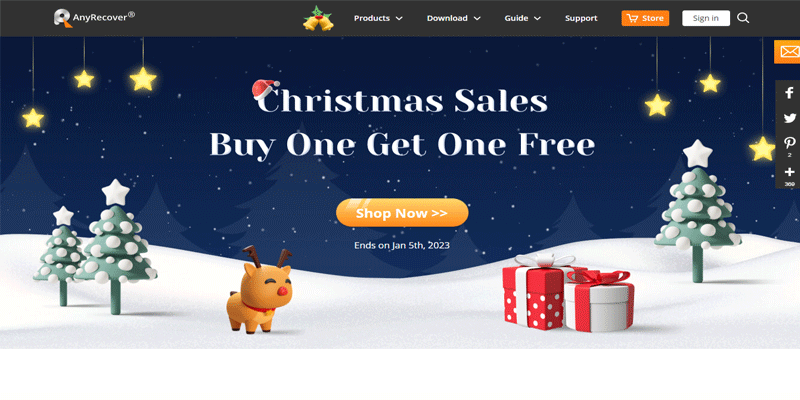
Step 1: Download and install AnyRecover on your PC for free. Launch the application and connect your corrupted pen drive to the computer. Make sure that your computer detects it.

Step 2: Select the pen drive from all the data recovery locations available on the interface. After that, AnyRecover will automatically start scanning your pen drive for data.

Step 3: Once the scan is complete, you can select the data you want to extract and hit the "Recover" button to send it to your computer. Now, you can use the below-listed methods to repair your pen drive.

Part 3: My Pen Drive is Not Working, How to Repair it?
Here is how to fix corrupted pen drive yourself. If you don’t know the exact issue with your pen drive, you can try using each method to fix it.
Method 1: Fix the File System Error
The first thing you should try if your pen drive is not working is to use your computer to scan and repair it. If the method works, your pen drive will start working as usual without data loss.
-
Connect the pen drive to your computer via a USB port and open file explorer.
-
Right-click on the pen drive and select the “Properties” option. Next, select the “Tools” tab from the pop-up window and hit the “Check” button.
-
Wait for your computer to scan and repair your pen drive. Click the "close" option when the process ends.
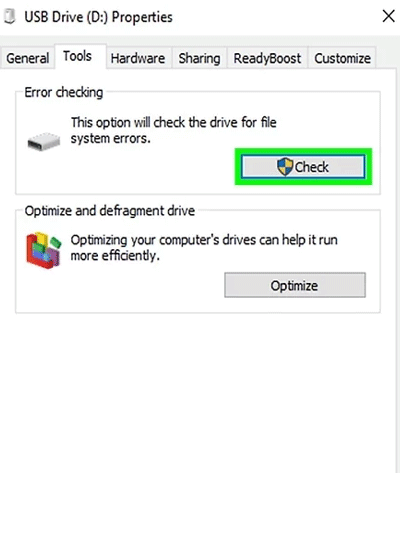
Method 2: Reinstall the Drivers
If your pen drive is not connecting to your computer or not working properly, it doesn't mean that there is a problem with the pen drive. When your computer drivers are out of date or damaged, it can also lead to your pen drive not working. Here is how to fix it.
-
Right-click on the "This PC" or "My Computer" option and select the “Manage” option.
-
Now go to the “Device Manager” and click on the “Disk Drives” arrow.
-
Right-click on your Pen drive and select the "Uninstall" option.
-
Restart your pc and reinstall the driver. Connect your pen drive to check if your computer detects it or not.
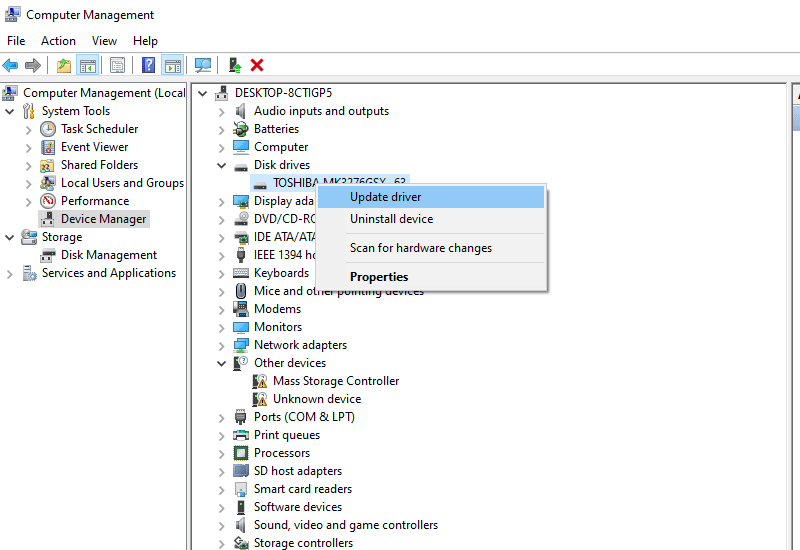
Method 3: Fix Bad Sectors
If windows can't scan and repair your pen drive, you can try fixing the bad sectors from the command prompt.
-
Press the “Windows + R” keys to open the run box. Now, type “cmd” and hit enter to open the command prompt.
-
Next, type the check disk command. For the pen drive, you need to type "chkdsk (drive letter): f/r/x."
-
The system will scan your pen drive for errors and bad sectors. It will automatically fix any issues that come up.
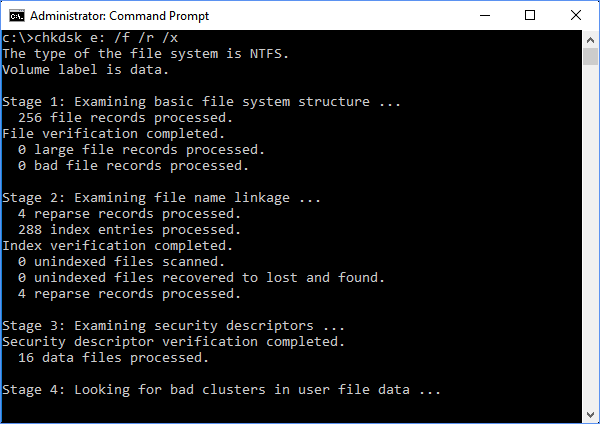
Method 4: Fix the “Unable to Format” Error
Formatting your pen drive is a fast and easy fix if you don't care about losing your data. However, you can't format your pen drive with the format option if it is deeply corrupted. Follow the steps to fix this issue.
-
Connect the pen drive to your PC, right-click on the "This PC" or "My Computer" option.
-
Select “Manage” and click on the “Disk Management” tab.
-
Now select the removable pen drive, and right-click to hit the "Format" option. Now, your system will forcefully format your pen drive.
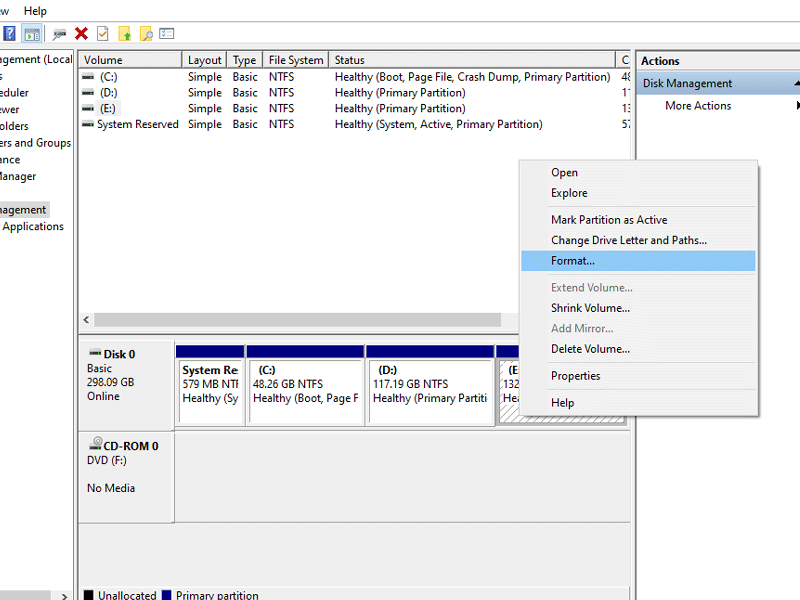
Method 5: Repair any Physical damage
If your pen drive is having when you connect it to your computer or try to extract or write data, it might be due to some physical damage. Even if you take care of your pen drive, you can’t avoid it getting damaged physically. Here is how to repair corrupted pen drive by fixing the damage.
-
Check for connector damage by connecting your pen drive to another computer. If the other pc detects it, then your pen drive is fine.
-
Clean the head with cotton swabs or look for stuck objects or debris. Even if the header is loose, cleaning the blockage will help you connect it and extract your data.
Time Limited Offer
for All Products
Not valid with other discount *

 Hard Drive Recovery
Hard Drive Recovery
 Deleted Files Recovery
Deleted Files Recovery
