How to Recover Deleted MP3 Files
With major advancements in technology came online music streams. Despite this, a lot of people prefer downloading music and listening to them offline. With this offline storage comes the risk of losing files at any moment. If all your MP3 files got lost, the first question that comes to mind is, “Is it possible to recover mp3 files?” Well, there is good news. These deleted files are not lost permanently. This article takes a look at various methods to recover deleted MP3 files. Read on.
Restore Lost MP3 Files from Recycle Bin
One of the methods to recover your MP3 files is to restore them from the Trash. If you recently deleted the file from your Mac by clicking on it and dragging it to the Trash or right-clicking on it and then choosing Delete and not empty the trash can, the files go to the trash, and they can be restored using the following steps.
-
Open the Trash Bin icon on your Mac to see all the deleted files in the Trash.
-
Identify the files that you want to restore, and then drag them to the Desktop.
 Note
Note
Another way to do this is to right-click on the file and then select the Put Back option to restore the files that have been deleted from the Trash. The restored files can be found in the location they originally were stored in before being deleted.
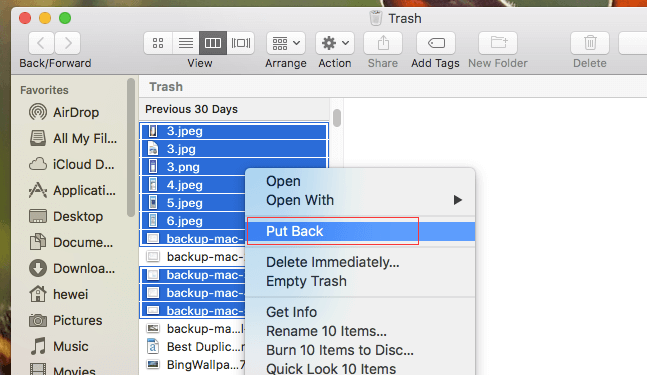
Recovering files with this method takes just about 1 minute, and it is easy to use. However, the files can no longer be recovered if the Trash has been emptied, and the Trash empties after 30 days automatically.
Restore MP3 Files from Time Machine
Time Machine is an in-built backup feature on the Mac computer that you can use to back up your data automatically. The data that can be backed up includes apps, email, photos, documents, and so on. You will need an external storage device to be able to create backups with Time Machine. Having this backup will enable you to recover files if they get lost or deleted.
If you deleted or lost your files, but you enabled Time Machine backup, then you can recover the deleted data on your Mac even if you have emptied your Trash bin. This method depends on you creating a backup, so if no backup was created before, this method is useless. It applies to macOS High Sierra to macOS Catalina. The steps involved are:
-
Open Time Machine on your Mac by clicking on the icon in the menu bar and then selecting Enter Time Machine, or you can use Spotlight to search for Time Machine.
-
With the onscreen up and down arrows, you will be able to find the files that you want to restore and then preview the file by pressing Space Bar.
-
Then you can click on Restore, and the deleted files will be restored to their original location.
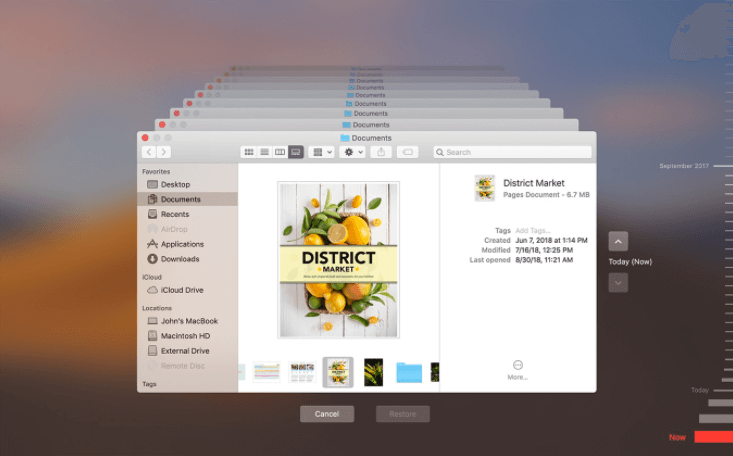
Use the Professional Data Recovery Software to Recover MP3 Files
The professional data recovery software that you can use in this method is the AnyRecover Data Recovery. The software is designed to help those who lost and deleted their files recover data with just a few steps. So it can recover the lost/deleted MP3 files with ease! Besides, this software has won wide reputation in data recovery field. This software is designed for both Windows, and Mac uses, and it supports recovery from The steps involved in this method include
AnyRecover Key features include:
- Support various storage devices like memory cards, internal hard drives, external hard drives, USB drives, and even crashed computers.
- Compatible with both Mac and Windows.
- Enable users to recover up to 8 files for free.
- User-friendly interface requires no technical knowledge.
The steps to recover lost MP3 files are:
After launching the AnyRecover software, select a location from the main interface to recover data from. After that, click on the Start button.

AnyRecover will do an all-around deep scan of the location you chose. The progress of the scan can be tracked on a progress bar, and the scanning results will also be displayed in real-time on the interface. So you can easily check the results. And you can control the scanning process by clicking Stop or Pause button.
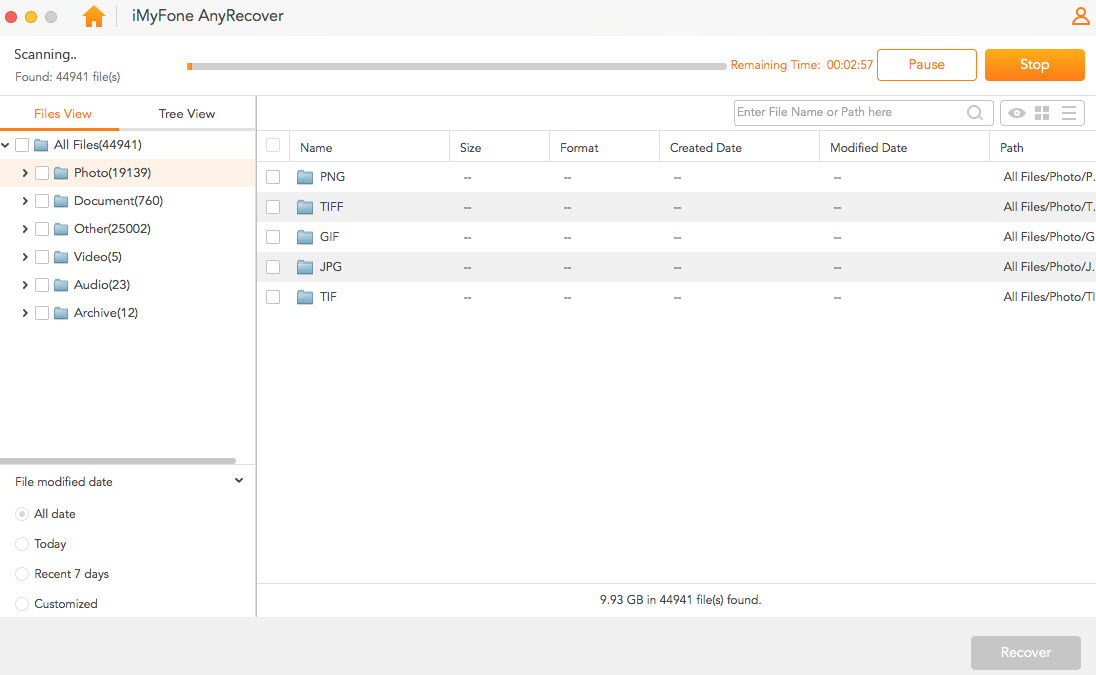
After scanning, your files, well listed, will be displayed. Before recovering, you can preview the files by double-clicking on the file. When you can confirm that’s the file you want from the preview, you can click the Recover button.
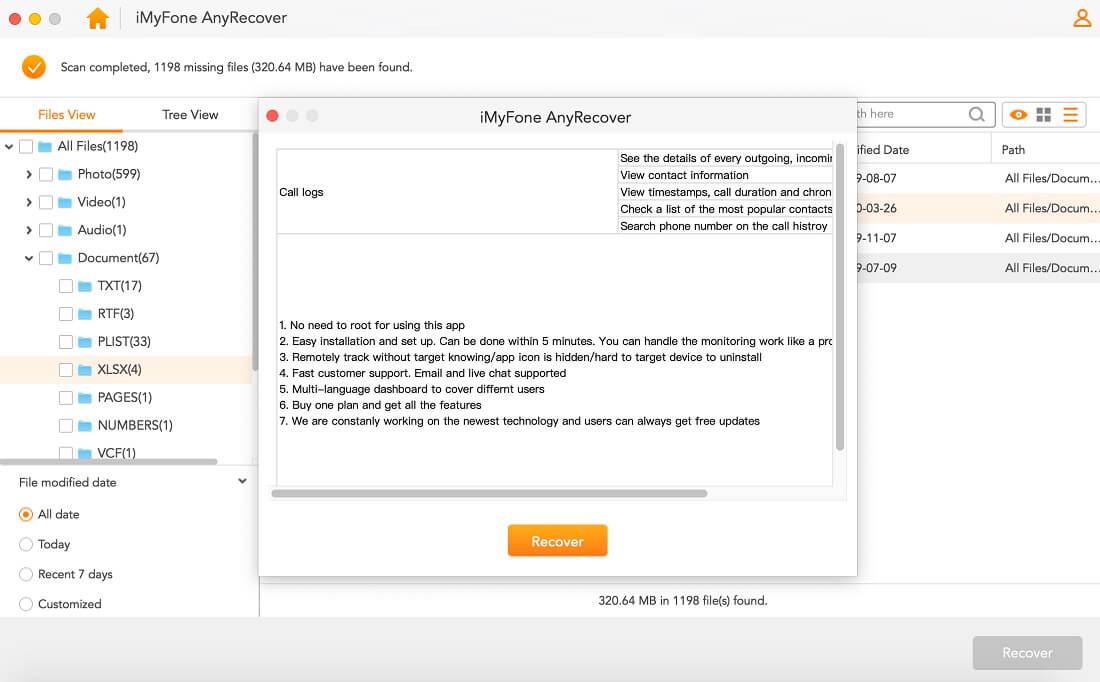
If a file can’t be preview, it doesn’t mean it can’t be recovered. Just recover the file to the computer and open it afterwards. The recovered files should not be taken to the same location that they were lost from.
Conclusion
Losing your MP3 files will no longer be a source of worry due to the steps listed in this article that help you recover your lost files. If you have no backup and emptied your Trash Bin, your best option is to opt for the AnyRecover Data Recovery. This all in one tool helps you recover deleted files in any scenarios.
Time Limited Offer
for All Products
Not valid with other discount *

 Hard Drive Recovery
Hard Drive Recovery
 Deleted Files Recovery
Deleted Files Recovery
