Fix Windows 10/11 Startup Error Code 0xc0000185
Lately, numerous users on Reddit have reported encountering the 0xc0000185 error code during Windows bootup. In this article, we'll delve into the causes of this error and explore solutions. Keep reading for more information.
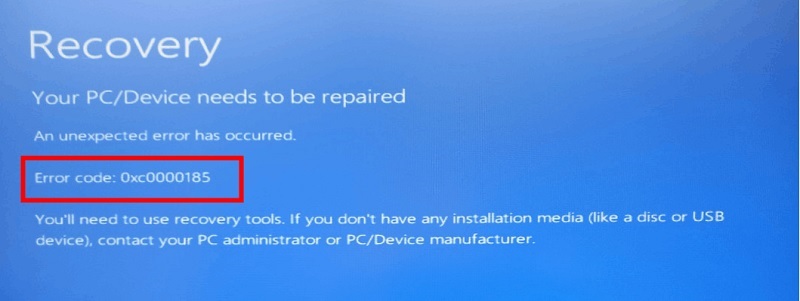
Part 1: What is The Error Code 0xc0000185?
The 0xc0000185 error code often stems from corrupt system files, hard disk damage, or an improperly configured boot setup. Typically, this error is associated with a missing or improperly contained Boot Configuration Data (BCD), leading to Windows failing to boot normally. Upon startup, the computer interface displays this error message right away.
Part 2:How to Solve the Damn 0xc0000185 Error Code?
Way 1: Rebuild BCD
A commonly utilized method for resolving the 0xc0000185 error code involves rebuilding the BCD. When Windows encounters misconfigurations, it may display various error codes. Below are detailed steps suitable for users:
Step 1 Boot your computer using the Windows Installation Media (USB flash drive or DVD).
Step 2 Upon reaching the Language Options screen, click "Next," then select "Repair your computer."
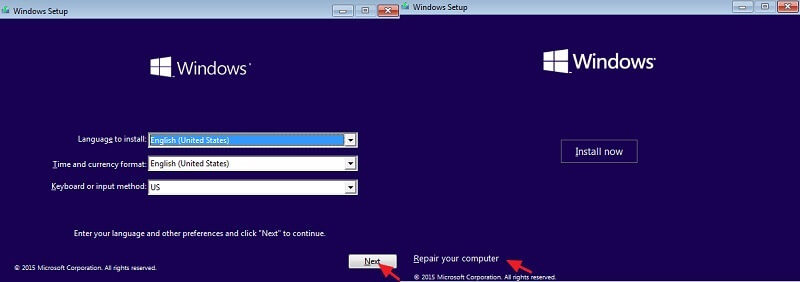
Step 3 Next, choose "Troubleshooting" > "Advanced Options."
Step 4 Select "Command Prompt" to choose open in Recovery Mode.
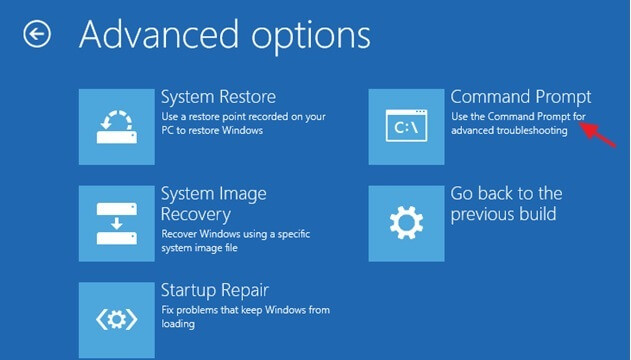
Step 5 Enter the following commands, pressing "Enter" after each:
bootrec /fixmbr
bootrec /fixboot
bootrec /rebuildbcd
Upon completion, restart your computer to verify if the issue has been resolved.
Way 2. Run CHKDSK
To address error code 0xc0000185, attempting to repair the hard drive via chkdsk in an unbootable Windows system can be effective. Follow these steps:
Step 1 Initiate the Windows Recovery Environment by pressing F1.
Step 2 Navigate to Troubleshooting > Advanced Options > Command Prompt.
Step 3 Input the command chkdsk c: /f and hit "Enter."
The hard disk will undergo an automated scan for errors and repairs. After completion, reboot the system and verify if the issue persists.
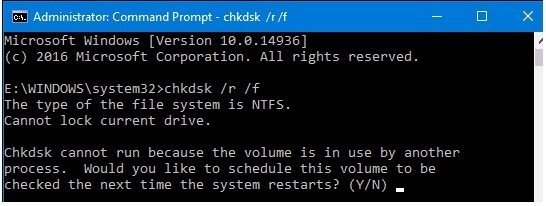
Way 3.Run System Restore
Windows System Restore can revert your system files to a functional state and return your computer to a previous date, but this action may result in data loss. Therefore, it's crucial to back up your data and proceed with caution. Here's how to access recovery mode and initiate a system restore:
Step 1 Navigate to Troubleshooting > Select "System Restore."
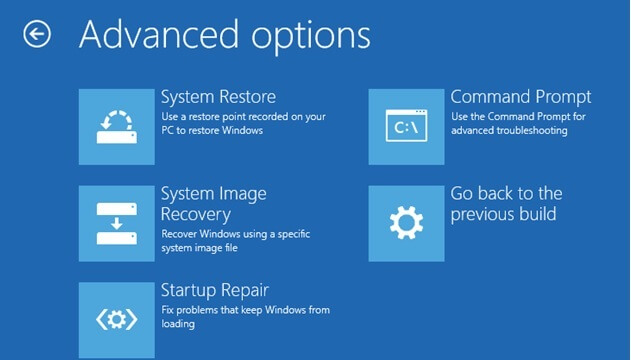
Step 2 Choose "Select another restore point" and pick the restore point predating the 0xc0000185 issue.
Step 3 Follow the prompts on the screen to complete the restoration process.
Way 4. Reinstall Windows
While reinstalling the system is the least recommended solution for addressing the 0xc0000185 error at startup, it may become necessary. However, this process requires formatting the hard disk, necessitating a thorough backup of your data beforehand to ensure successful data recovery. Below are the steps:
Step 1Ensure all critical data and applications are backed up to an external storage device.
Step 2 Insert the Windows installation CD or USB device and restart your computer, booting from the installation media.
Step 3 Follow the on-screen instructions to initiate the Windows installation process.
Step 4 During installation, you'll be prompted to select the installation location for Windows. Choosing the Format option will erase all data on the hard disk.
Step 5 After formatting the hard disk, proceed with the Windows installation as usual, following prompts to configure user accounts and settings.
In the event you wish to recover data post-installation, I highly recommend AnyRecover, a reputable data recovery program. Here are detailed steps for utilizing AnyRecover for data recovery:
Features of AnyRecover:
- Recover files from devices such as PCs, HDDs, flash drives, and cameras.
- Recover files that have been permanently deleted or formatted, etc.
- Fully support the recovery of over 2000 file types.
- Experience a 99% success rate in recovering data lost due to partition loss, system failure, virus attacks, etc.
Steps to Use AnyRecover to Recover Lost Data
Step 1. Download AnyRecover and Install
Step 2. Open, then click PC & Hard Drive Recovery. You will see all disks and drives. Select the location from where you have lost data. You can also select a specific folder.
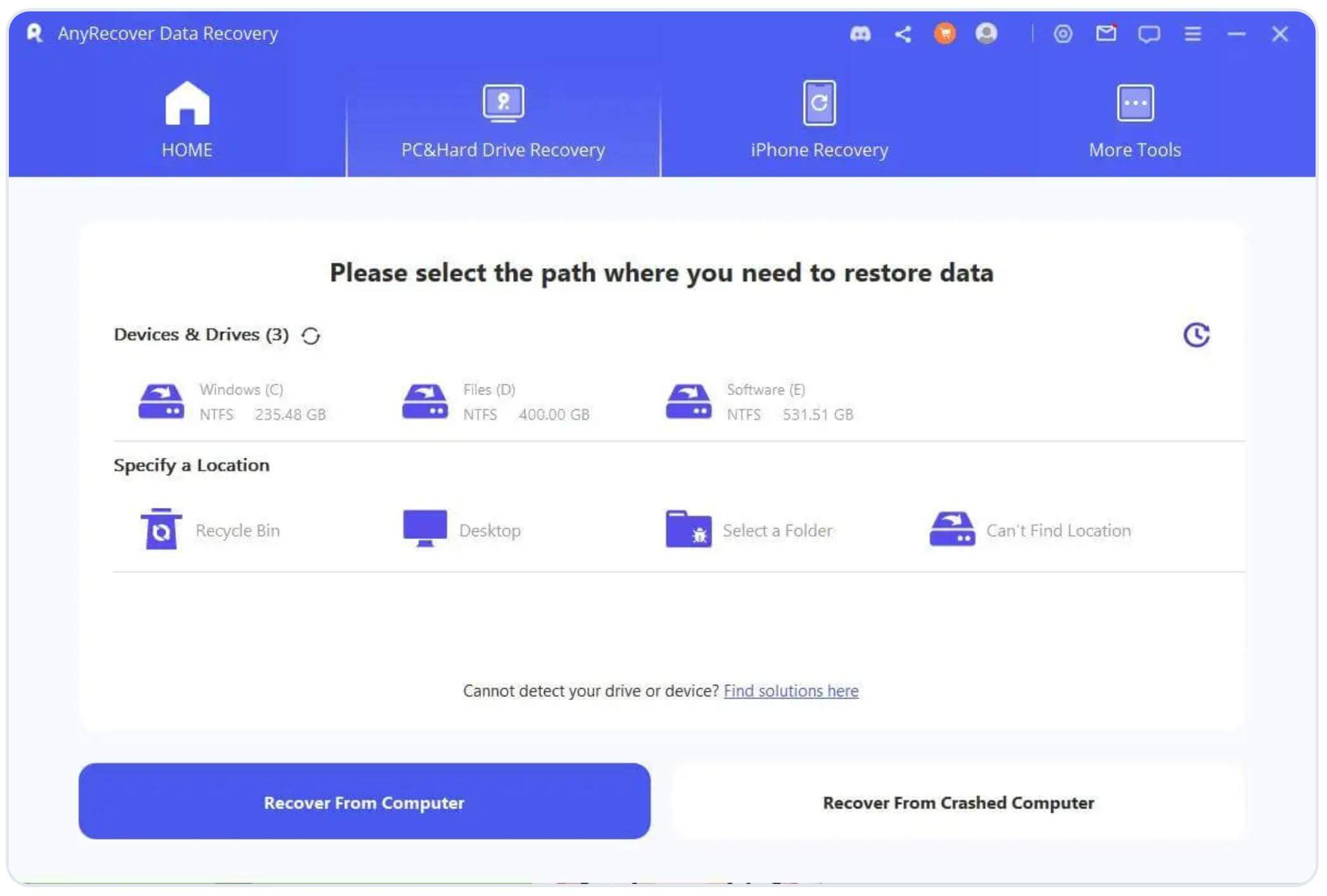
Step 3. The lost data and files will be scaned. You can also pause or stop the scan.

Step 4. Check the preview of the files. Select what you want to recover and click the Recover button.

FAQs of error code 0xc0000185:
How can I prevent error code 0xc0000185?
As previously mentioned, this error is primarily caused by hard disk issues, file corruption, or misconfigured BCD data. To mitigate it, keep your computer system and software up-to-date, and conduct regular disk checks to avoid unexpected downtime.
What should I do if error code 0xc0000185 persists despite trying the aforementioned methods?
While the aforementioned methods typically resolve the issue for 99% of users, if the problem persists despite your attempts, consider reaching out to the official Microsoft community for assistance, or contact your computer's after-sales support team. They'll provide further guidance and assistance.
Does error code 0xc0000185 result in data loss?
If the error stems from hard disk damage or system corruption, data loss may occur during the repair process. Therefore, it's crucial to create a comprehensive backup before initiating any repairs.
Conclusion
The detailed response to the 0xc0000185 error code at startup aims to provide practical solutions to resolve the actual problem. Additionally, if opting for system restore or Windows reinstallation, it's imperative to thoroughly back up your data beforehand. This ensures successful data recovery post-resolution.
AnyRecover
10% OFF coupon code: RECOVER9
Time Limited Offer
for All Products
Not valid with other discount *

 Hard Drive Recovery
Hard Drive Recovery
 Deleted Files Recovery
Deleted Files Recovery










