Restarted My Computer and Everything Is Gone in Windows 11/10
Choosing to restart your computer is a remedy for lagging operation. Perhaps your Operating System popped up the request for you to restart your system for an update to be finished or for an installation to be complete. In few other cases, it may be to fix the internet connection. In some weird cases, the system may restart without prompting a message. However, all these restarts do happen when using the Microsoft OS. But these instances will become uneasy if after restarting your computer and everything is gone. However, there is often a way for you to recover your files on Windows 10/11.
Part 1. Does Restarting PC Delete Everything?
Restarting your PC usually does not delete everything on your computer. There has to be another function or command running on your PC that may have deleted everything. But sometimes an accident just happened. A conflict between your OS and corrupted files may lead to the system restarting randomly. The random restart may be the system's way of controlling the damage an error in the system may be causing. As helpful as this damage control is, it may lead to severe data loss leaving you with everything gone.
Five things may have happened to your files. They are that:
-
You may have triggered the Reset this PC command, which will restore your system to its factory setting.
-
You may have installed a new Operating System for your computer without engaging the option to keep your files.
-
Your files may have just suffered from a virus infection.
-
Your system hardware drive may have just failed.
-
Lastly, your system may have suffered a hard crash and could not load your profile on the reboot.
Part 2. How to Recover All Files Gone After Restarting Computer
1. Check the Build on Your Device
Applies to: System update related issues
The build of your system refers to the progress being made on the software development of a device. If the build number of your device is far behind the latest update, it is a signal that your data may be undiscovered because your OS needs an update. After restarting your computer and everything is gone, you can take these steps to check the build of your device:
-
Open your system's Run with the (Window + R) shortcut.
-
Type in the word winver in the Open box of your Run, then press OK or the Enter key on your keyboard.
-
The next window will display the build installed on your device.
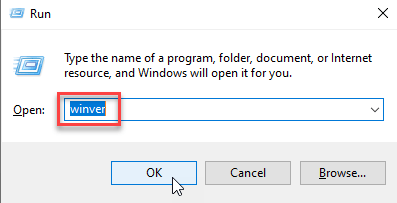
2. Check If They Are in Windows.old Folder
Applies to: after a Windows update
The Windows.old Folder is often where old files are kept after upgrading any version of your windows. The chances are that after you restarted the computer and everything is gone, windows 10/11 they are still in your Windows.old Folder. Here is how to access your Windows.old Folder:
-
Open the File Explorer on your Windows (e.g., using the Windows button + E command).
-
Locate the Drive where you're the installation of the new OS took place.
-
Scroll down to see the Drive to locate your Windows.old Folder.
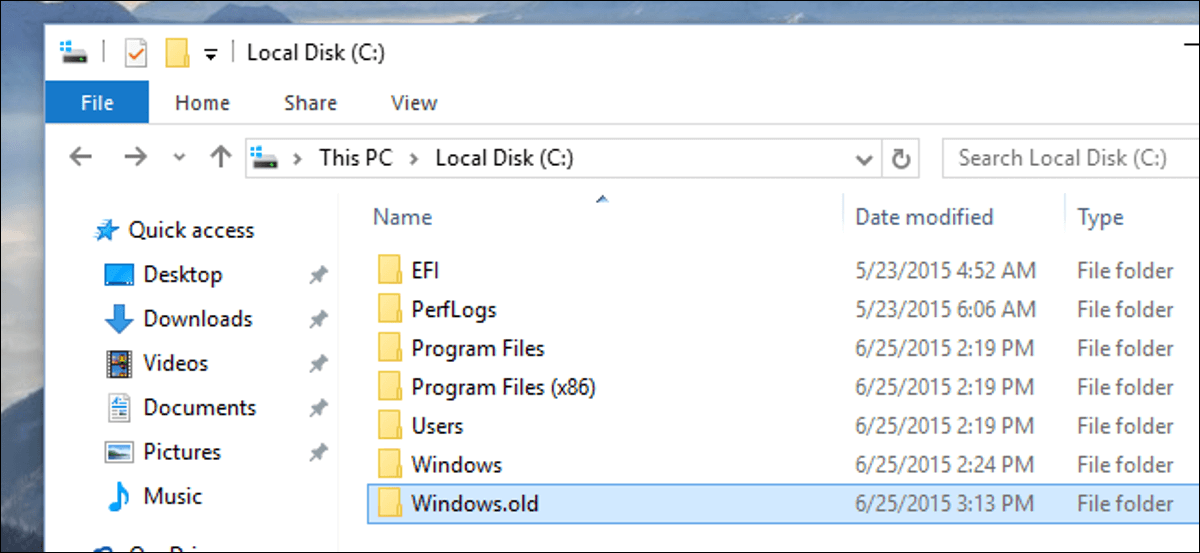
After locating your file, you can restore the files in it as you see fit.
3. Switch User Account
Applies to: an accidental computer restarting for configuring Windows 11/10 updating
One of the causes of data loss mentioned above is your system suffering a hard crash and preventing it from loading your profile upon reboot. The system must have loaded a temporary profile after you restarted the computer, and everything is gone windows 10/11. Now, you can undo this malfunction manually.
-
Bring on the Start menu by clicking the windows key or start button on your taskbar.
-
Select the icon or picture representing the account on the Start menu.
-
Switch the user account by clicking on your original account.
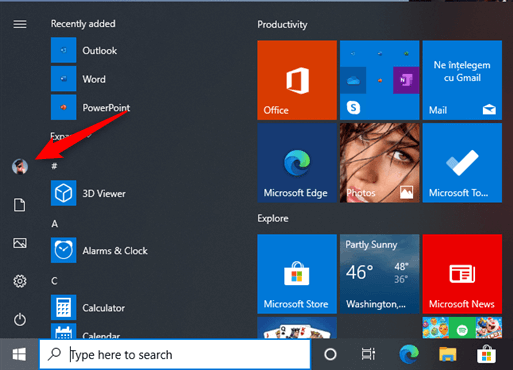
4. Run Antivirus Scan
Applies to: Your computer is infected by a virus or malware
It was earlier mentioned in this article that your files may have just suffered from a virus infection. Because of this virus infection, you may notice that when restarting your computer and everything is gone. This error can be remedied by having an antivirus scan your system. Some of these antivirus will help discover and recover your data after dealing with the virus infection.
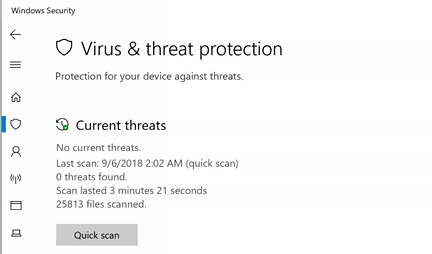
5. Use System Restore
Applies to: not knowing the specific reason for the problem yet the system restore was enabled earlier
System restore is an important tool for file recovery. It helps you to reverse changes like Windows files and setting made to your OS. Here is how to go about system restore:
-
Open the Start menu.
-
Using the Search box, search for create a recovery drive and open it.
-
You will be prompted to the System Protection tab, where you will navigate the Protection Settings.
-
Pick your choice drive as the restore point and click Configure.
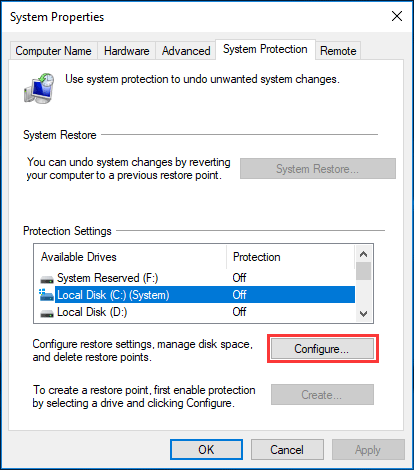
This method removes all data written after creating the restore point.
6. Use AnyRecover
Applies to: All hardware and software related issues like computer crash and virus attack
No matter what causes your data loss after restarting your computer, AnyRecover could easily help you get them back. It is a professional data recovery tool designed to recover your lost file from various situations including reinstalling Windows, emptied recycle bin, and formatting.
AnyRecover Key features include:
- Recovers data from different devices like dead hard drive, external storage disks, SD card and digital cameras.
- Supports 1000+ formats of all types of files recovery such as folders, photos, emails and archives.
- With 100% safety and success rate, AnyRecover could recover your files on your computer quickly using its advanced algorithms.
- It is available on both Mac and Window, the latest Windows 11 included, and each user could recover 8 files for free, no size limited.
Easy Steps to Recover All Files Lost After Restarting Computer:
Step 1 Get AnyRecover on your computer and launch it. Choose a location and click Start button to find your files.

Step 2 The tool will initiate a quick and deep scan for all files on your computer.

Step 3 All files will be displayed and you just need to press Recover button.

Conclusion
Your Windows operating system may restart for several reasons, some of which can be caused by you. However, if you restarted the computer and everything is gone in windows 11/10, it may become quite uneasy. But by choosing from the solutions highlighted above especially with the help of AnyRecover, you can recover the files and prevent a total or permanent data loss.
Time Limited Offer
for All Products
Not valid with other discount *

 Hard Drive Recovery
Hard Drive Recovery
 Deleted Files Recovery
Deleted Files Recovery


