Can You Recover Files Deleted by CCleaner? Of Course!
CCleaner plays an important role in keeping our computers or smartphones mess-free. It deletes unimportant files and frees up some space. But it can become a headache if you accidentally delete an important file. In this article, we will discuss how to recover files deleted by ccleaner. We will share the steps you need to follow.
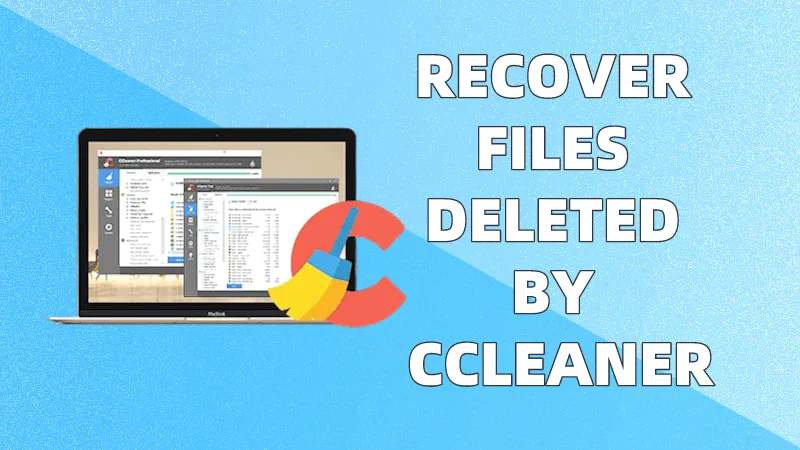
Part 1. Can I Recover Files Deleted by CCleaner?
Yes, you can recover the deleted files by CCleaner if you know the right method.
The deleted files do not land in the Recycle Bin or any folder. They are deleted from the storage right away. So, the best way to use a powerful data recovery tool that can recover the deleted files. It scans the deleted data and helps you recover your important files without any hassle.
Let’s check out how you can recover the files deleted by CCleaner.
Part 2. How to Recover CCleaner Deleted Files?
Here are two ways to recover CCleaner deleted files. You can try any of them according to your situation.
2.1 Restore CCleaner Deleted Files with Professional Data Recovery Tool
A professional data recovery tool should be your first choice. If you use a reliable tool in the first place, there are higher chances of getting your data back.
AnyRecover is an excellent choice to recover CCleaner deleted file. It is a professional tool that ensures complete data recovery and high success rates. As an all-in-one data recovery software, it supports Windows,Mac and iPhone devices.
AnyRecover Key features include:
- AnyRecover is utterly developed to recover over 1000 different formats of photos, videos, documents and emails, etc.
- You could also preview your data before recovering it.
- This software is developed to recover all the data in its original form without overwriting it.
- It is 100% safe and easy to use.
The most important feature of AnyRecover is the AI Repair. It allows you to repair any corrupted files and helps you get your important data back.
Here is how to restore CCleaner deleted files.
Step 1: Download AnyRecover from the official website and install it.
Step 2: Launch the tool. On the main screen, you will have multiple options. Click Data Recovery.

Step 3: You need to choose a location from where you have lost data. You can select the whole drive, partition, or folder. If you have lost data from Recycle Bin, you can select that. Select the location and click Recover from Computer.

Step 4: AnyRecover will start the scan. It will take some time, and you need to wait. Once it is complete, you will see the recovered files. Select the files you want to recover and click Recover. Save the files wherever you want.

2.2 Recover CCleaner Deleted Files by Changing Settings
CCleaner settings play a very important role in deciding whether your data will be recovered. Some settings make the recovery difficult, while some corrupt the files.
You need to understand these settings in the first place. While cleaning your storage using CCleaner, if you notice the deletion of any important file, stop the process instantly and make the following changes in Settings.
Step 1: CCleaner has a secure deletion feature, which runs multiple passes for cleaning. Make sure the passes are as few as possible.
Step 2: Secondly, you should not give permission to CCleaner to wipe any free space on the storage.
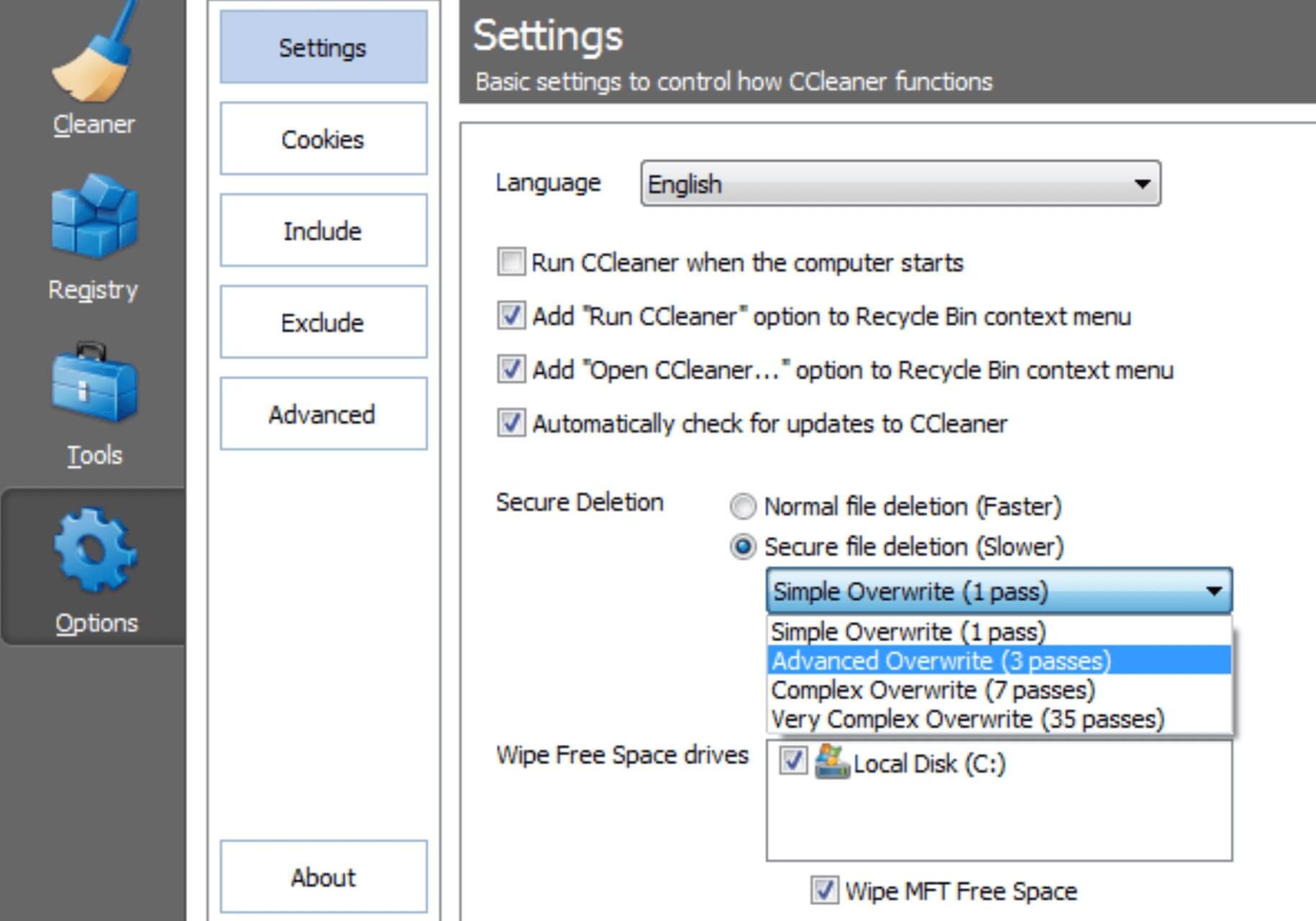
Do not use the storage after deleting your important files, and then use AnyRecover for CCleaner restore deleted files.
Part 3. Bonus Tips to Protect Your Data from CCleaner Deleting
CCleaner usually ends up deleting important files and data you never want to lose. We have already discussed some of the major changes you need to make in the CCleaner Settings. But here are some more tips and changes you need to make.
Firstly, check out the list of data that CCleaner can delete. Configuring the CCleaner settings is the most important thing after you install the software. If you take it for granted, you will lose your data. By default, it is set to delete some common data that people don’t need to keep. But in your case, that data can be important. So, configure the settings in the first place to protect your important data.
- Uncheck the browser if you don’t want to lose browser data.
- Uncheck MS search in applications if you want to prevent CCleaner from deleting indexing data.
- Disable the auto-start program feature in CCleaner. Now, it won’t run when you restart the computer.
- Ensure that it is not cleaning the free space or MFT. It reduces the chances of recovery.
- Always make a backup of your important data in the cloud or external drive. It helps you restore everything whenever needed.
Conclusion
We have discussed how to recover CCleaner deleted files. Once you feel CCleaner has deleted your important data, stop using the storage. Use AnyRecover and scan the drive as soon as possible. It will help you recover all the deleted files, and if any of them are corrupted, it can also repair them.
Related Articles:
Time Limited Offer
for All Products
Not valid with other discount *

 Hard Drive Recovery
Hard Drive Recovery
 Deleted Files Recovery
Deleted Files Recovery


