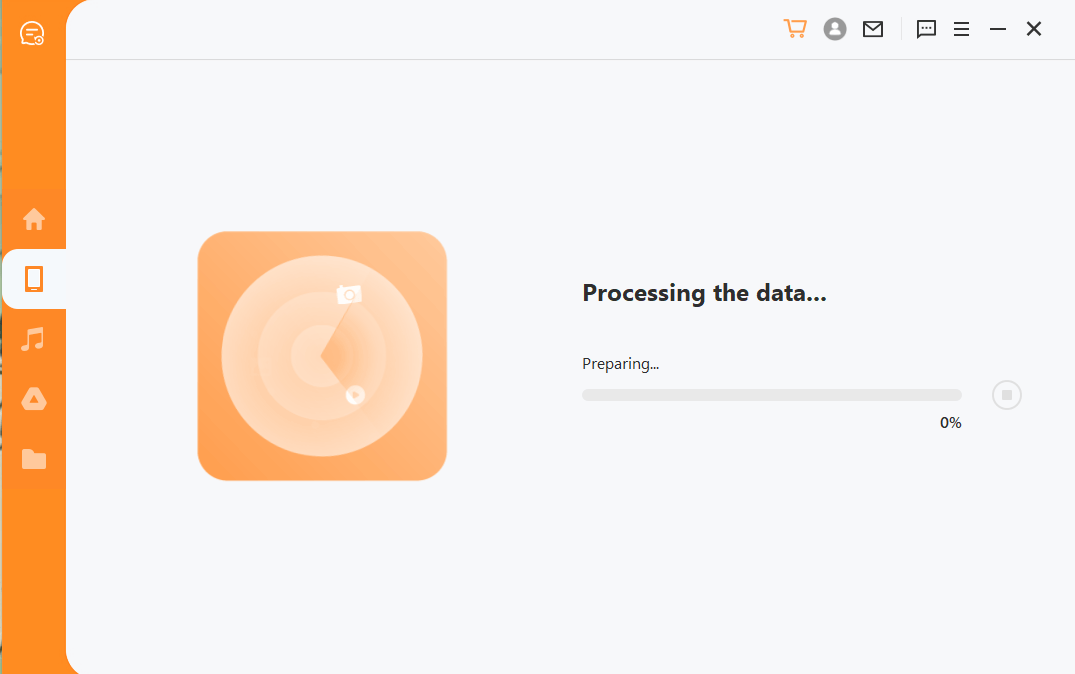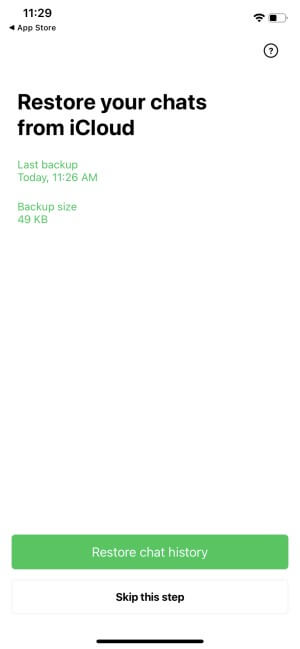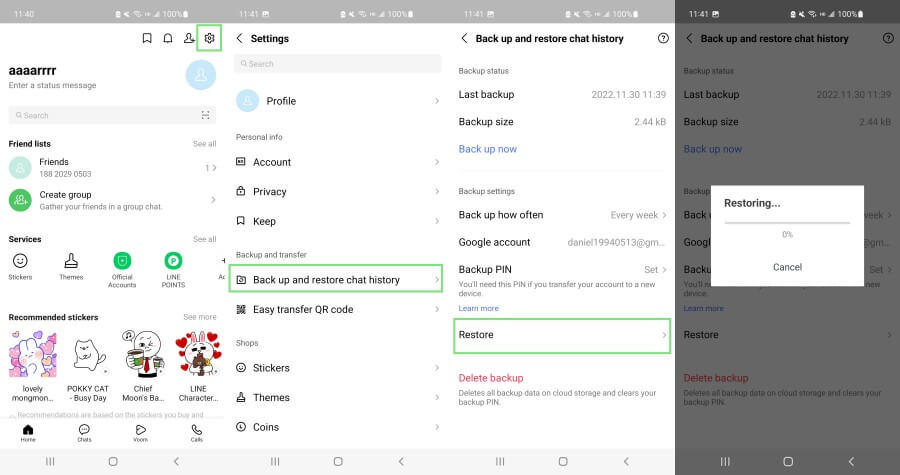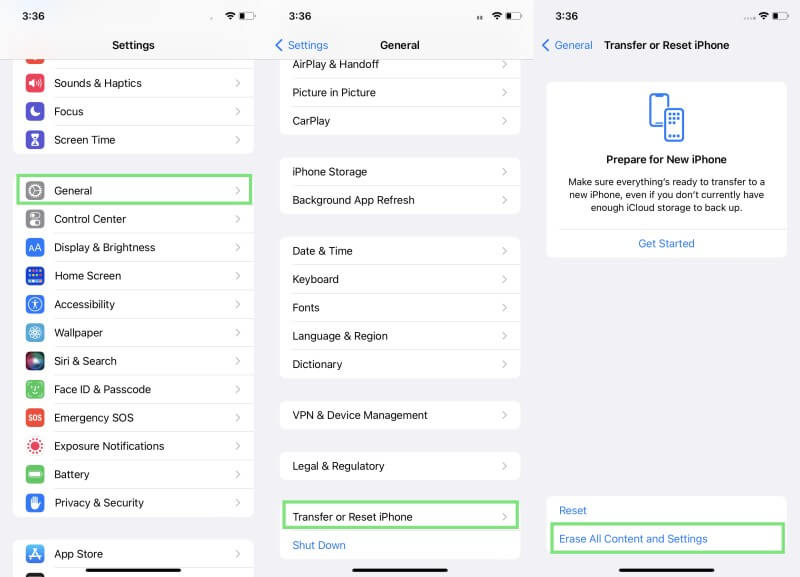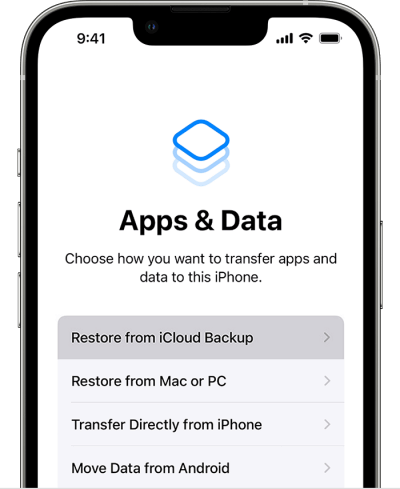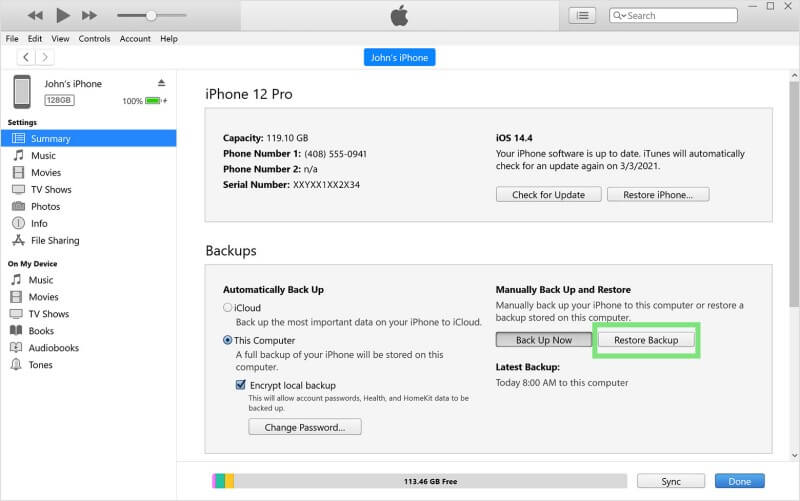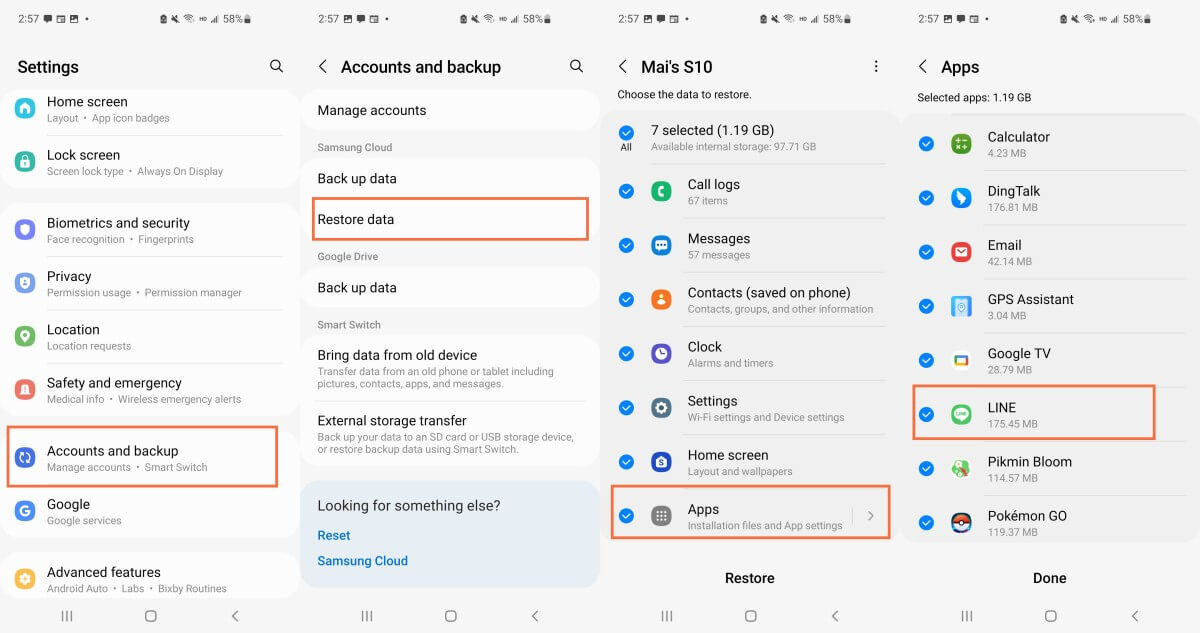[2024] Restore Expired LINE Photos/Videos in 4 Easy Ways
If you are unable to access LINE photos/videos, then keep reading this guide to learn 4 simple ways to restore photos that have expired on LINE for iOS/Android.
LINE is a popular messaging app used by millions of worldwide users daily to interact with family and friends. LINE is reputed for its feature-rich functionalities, strong privacy policy, and intuitive interface. Since LINE is a free app, it cannot provide its users with unlimited storage. In fact, its built-in cloud storage Keep only offers 1GB of storage space. Owing to that, LINE expires photos/videos after a specific period of time, specifically if they are untouched and are of large size.
So, if your LINE photos/videos have expired and are not accessible, then don't panic. In this article, we will discuss the four simple ways to restore photos that have expired on LINE.
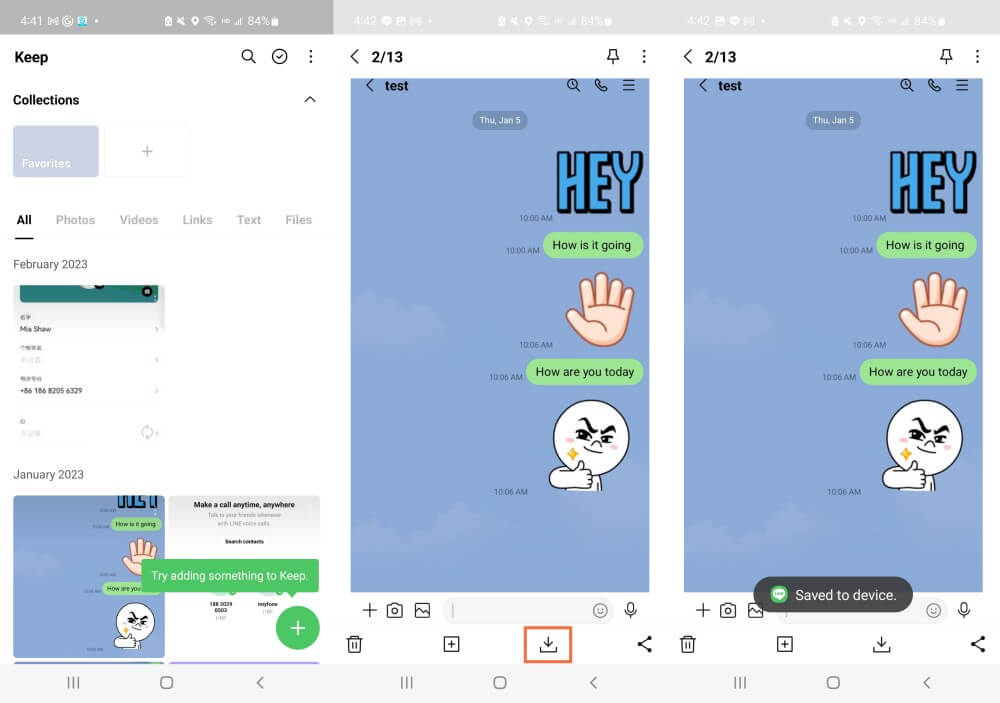
Part 1. [No Backup] Restore Expired Photos on LINE on iOS & Android
AnyRecover LineRescue is the simplest and fastest way to restore photos that have expired on LINE without any backup. Known for its user-friendly interface, LineRescue is a powerful LINE data recovery tool that can directly recover lost or expired photos and videos from LINE. It conducts a deep scan of iOS and Android device storage to extract all the targeted data and then recover them through a preview-based interface.
Besides restoring expired photos/videos, LineRescue can also recover lost LINE data from different data loss scenarios, such as accidental deletion, virus attack, system glitch, water damage, OS upgrade issue, factory reset, etc. In short, it is an all-in-one powerful LINE data recovery tool.

2,007,004 Downloads
Key Features of AnyRecover LineRescue
- It can recover LINE photos, videos, audio, messages, documents, stickers, and other data types without backup, root, or jailbreak.
- It is compatible with iOS and Android operating systems, including support for the latest iOS 16 and Android 13.
- It provides a LINE-similar interface to preview recoverable files after scanning and then restore all or selective ones to the PC or device.
- It can extract selective LINE photos/videos from Google Drive and iTunes backups.
Follow the below steps to restore expired LINE photos and videos using the intuitive approach of AnyRecover LineRescue:
Step 1 Download and launch LineRescue on your computer. Pick Device Storage as a data recovery mode and also connect your phone to the computer via a USB cable. Afterward, click Start.
Step 2 LineRescue will begin the scanning. The process differs for iOS and Android, as follows:
For iOS
Click the Start button to initiate the scanning of the device storage. Once the scanning is completed, the tool will take you to the LINE-similar preview window to preview recoverable data.
For Android
Select Shallow Recovery or Deep Recovery depending on how deep you want to conduct the scan. Afterward, follow the on-screen instructions to complete scanning.
Step 3 Preview the photos, videos, and other LINE data that are recoverable, and select the ones you want to recover. Afterward, click either Recover to PC or Recover to Device.
That's it! This way, you can easily restore expired photos on LINE using simple click-based steps of LineRescue.
Part 2. Restore Expired LINE Photos from Chat Backup
LINE has a dedicated backup feature with which it can make a backup of LINE chats and attachments on iCloud for iPhone users and on Google Drive for Android users. So, if you have made a chat backup of LINE, then it's time to restore expired LINE videos from the backup. Follow the below steps depending on your phone's OS:
Steps to Restore Expired LINE Photos from Chat Backup on iPhone
Tap the Settings app icon from your iPhone's home screen. Afterward, tap iCloud and toggle the iCloud Drive button to the right to enable it.
Uninstall and reinstall the LINE app on your iPhone.
Sign in to LINE using the same credentials.
When you see a message to restore chats from the backup, tap Restore chat history.
Steps to Restore Expired LINE Photos from Chat Backup on Android
Launch the LINE app and tap the Settings icon from the top under the Home tab.
Tap Back up and restore chat history and then tap Restore.
This way, LINE will restore the previously made chat backup. The only drawback of this method is that it deletes the existing LINE data and replaces it with the previous backed-up data.
Part 3. Restore Expired LINE Photos from iPhone Backup
You can make a backup of the entire iPhone data in iCloud or iTunes. During this backup, you can also include LINE app data. So, if you remember making an iPhone backup before the photos expired, you can restore expired photos on LINE by restoring the backup. Follow the below steps to restore the entire iPhone backup from iCloud and iTunes:
Steps to Restore Expired LINE Photos from iCloud Backup
Tap the Settings app icon from your iPhone's home screen. Afterward, tap General > Transfer or Reset > Erase All Content and Settings. Once done, the iPhone will reset entirely.
After the iPhone reboots, follow the on-screen instructions to configure the initial setup. Once you see the Apps & Data window, tap Restore from iCloud Backup.
Sign in to your same iCloud account and pick the backup you want to restore.
Follow the on-screen instructions to complete the restoration of the backup from iCloud to iPhone.
Steps to Restore Expired LINE Photos from iTunes Backup
Connect your iPhone to the computer via a USB cable.
Launch iTunes and select your iPhone from the left sidebar.
Under Summary, click the Restore Backup button.
Pick the backup you want to restore and click Restore.
This way, you can restore iPhone backup along with expired LINE photos. However, you might have noticed one major drawback in this method that it requires resetting the iPhone entirely and restoring all the backed-up data, not just selective LINE photos.
Part 4. Restore Expired LINE Photos from Android Backup
Just like iPhone backup, Android users can also make an entire phone backup using the cloud service of their phone's brand, such as Samsung Cloud, OPPO Cloud, Xiaomi Cloud, etc. So, let's discuss the steps on how to restore expired LINE photos from Android backup, taking Samsung Cloud as an example:
Tap the Settings app icon from your Samsung phone home screen.
Tap on your name from the top.
Tap Samsung Cloud and then tap Restore data.
Pick the backup you want to restore and then select the specific data types.
Lastly, tap Restore.
This way, you can restore photos that have expired on LINE by restoring Android backup.
FAQs About LINE Photos
1. How long does LINE store photos/videos and other attachments?
In the past, LINE had officially mentioned that it stores data for a two-weeks storage period. However, that statement has been removed now. So, it is not clear what is the exact retention period offered by LINE. For Keep, the files are kept for 30 days if their size is larger than 50 MB. Once the storage period gets expired, it will not allow you to access photos/videos again. Therefore, it is recommended to save the important photos/videos and other attachments as soon as possible.
2. How to save LINE photos/videos to your phone?
If you want to save photos/videos from Keep to your phone, then follow the below steps:
Launch the LINE app.
From the Home tab, click the Keep icon from the top.
Tap the 3-dots icon next to a photo/video and then tap Save to device.
This way, you can easily save LINE photos/videos from Keep to your phone.
Conclusion
It can be a frustrating moment to realize that your photos/videos in LINE are expired and unable to open. However, there are still strong possibilities that you can restore photos that have expired on LINE. The above four methods are all helpful to restore expired photos on LINE.
But if you need an instant and reliable way to restore photos/videos, then AnyRecover LineRescue is the best tool you got. Its intuitive interface, in-depth intelligent scanning, and preview-based recovery to PC/device make it an ideal tool to restore expired LINE photos and videos within minutes. Get the free trial now.
Time Limited Offer
for All Products
Not valid with other discount *

 Hard Drive Recovery
Hard Drive Recovery
 Deleted Files Recovery
Deleted Files Recovery