World Backup Day: Everything You Need to Know About Backing Up Your Data
iPhone Data Recovery Software
AnyRecover is a powerful and user-friendly data recovery software that can help you recover lost or deleted data from your iPhone. With AnyRecover, you can quickly and easily recover photos, messages, contacts, videos, and more from your iPhone, even without a backup.
World Backup Day is an annual event that reminds us of the importance of backing up our data to prevent loss. The day is celebrated on March 31st of every year, and in 2022, it will fall on a Thursday. This day serves as a reminder to individuals, businesses, and organizations worldwide to take necessary measures to secure their data.

Part 1.What is World Backup Day?
World Backup Day was first observed in 2011, and since then, it has gained popularity as a global event. It aims to raise awareness about the importance of data backup and encourage individuals and businesses to safeguard their valuable data from potential loss. On this day, people are encouraged to back up their data and verify that their backups are up-to-date and functional.
History of World Backup Day
World Backup Day was started by a group of concerned Internet users who were alarmed by the increasing number of data loss incidents. They wanted to raise awareness about the importance of data backup and recovery, and thus, World Backup Day was born. The first World Backup Day was celebrated on March 31, 2011, and since then, it has become an annual event.
Part 2.How to Backup iPhone to Mac or Computer
Backing up your iPhone is crucial to ensure that your valuable data is safe in case of device loss or damage. Here's how to backup iPhone to Mac or computer:
Step 1: Connect your iPhone to your Mac using a Lightning cable.
Step 2: Open Finder on your Mac or launch iTunes if you're using an older version of macOS.
Step 3: Select your iPhone from the list of devices in Finder or iTunes.
Step 4: Click on the "Back Up Now" button, and wait for the backup process to complete.
Backing up your iPhone to a computer has its advantages. It allows you to keep a local copy of your data, which can be helpful in case you don't have an internet connection or run out of iCloud storage space. However, iCloud backup is a convenient and automatic way to keep your iPhone data safe.
To back up your iPhone to iCloud, follow these steps:
Step 1: Connect your iPhone to a Wi-Fi network.
Step 2: Go to "Settings" and tap on your name.
Step 3: Tap on "iCloud" and then "iCloud Backup."
Step 4: Turn on "iCloud Backup" if it's not already on.
Step 5: Tap on "Back Up Now," and wait for the backup process to complete.
In case you lose data from your iPhone, don't panic. There are several ways to recover your data, such as restoring your iPhone from a backup, using data recovery software, or seeking professional help.
Part 3.How to Restore iPhone from a Backup
Step 1: Connect your iPhone to your Mac or PC.
Step 2: Open Finder or iTunes.
Step 3: Select your iPhone from the list of devices.
Step 5: Click on the "Restore Backup" button and choose the backup you want to restore from.
Part 4.How to Data Recovery Without Backup
If you don't have a backup of your data, you may think that your files are lost forever. However, there are several data recovery tools that can help you recover your files even if you don't have a backup. AnyRecover is one such tool. With its advanced scanning algorithms, AnyRecover can find and recover your lost files even if they've been deleted or corrupted.
Conclusion
Data loss can be a frustrating and stressful experience, but with the right data recovery software and services, you can retrieve your lost files quickly and easily. AnyRecover is a good choice.
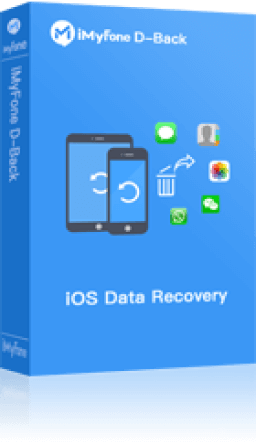
Key Features:
- Supports to recover deleted/lost videos, photos, contacts, messages, WhatsApp/Kik/WeChat/Viber messages and more files from iDevice;
- Allows you to preview and selectively extract data from iTunes or iCloud backup files;
- Allows you to preview and selectively extract data from iTunes or iCloud backup files;
- Allows you to preview and selectively extract data from iTunes or iCloud backup files;
Time Limited Offer
for All Products
Not valid with other discount *

 Hard Drive Recovery
Hard Drive Recovery
 Deleted Files Recovery
Deleted Files Recovery
