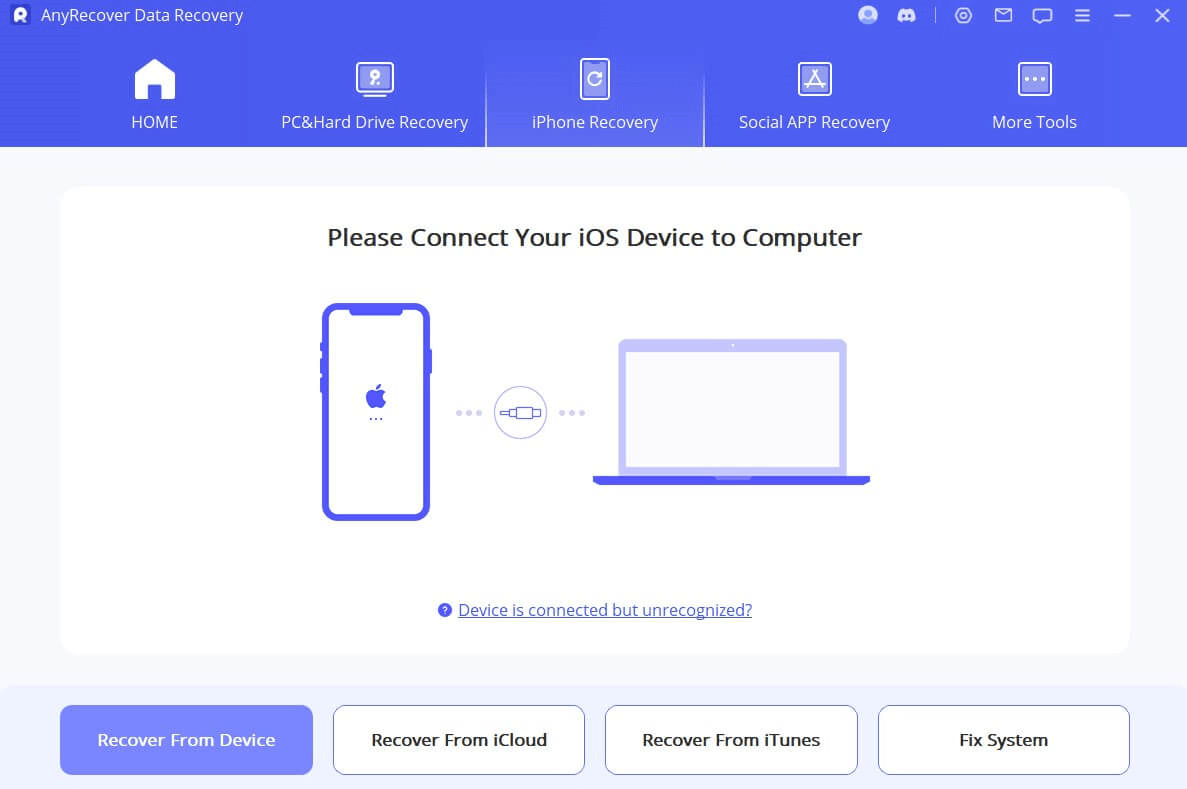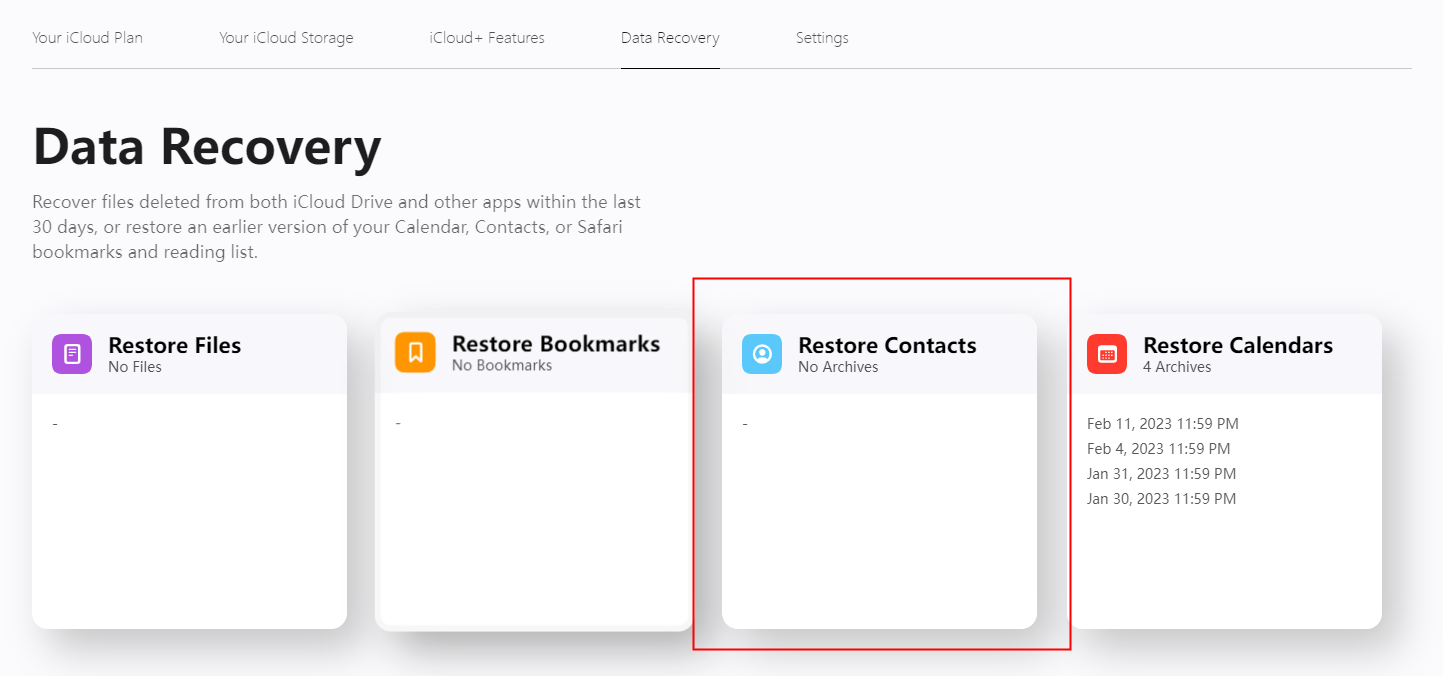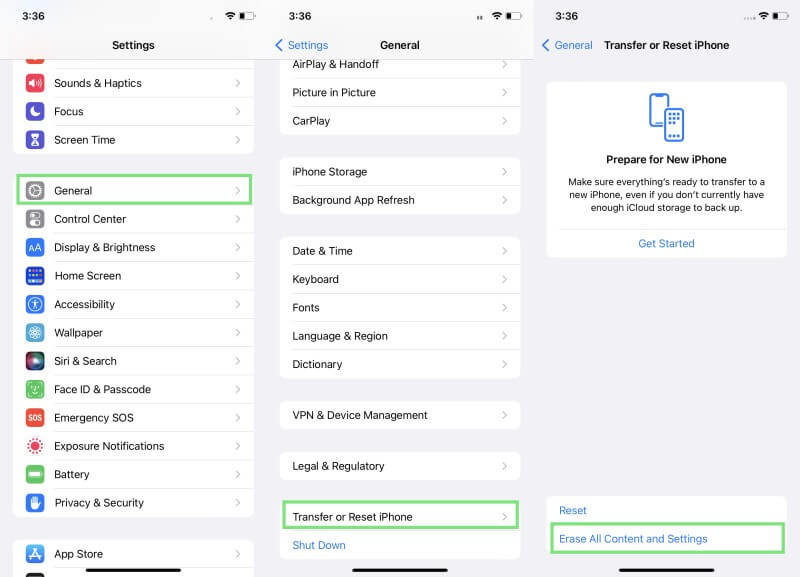iPhone Contacts Missing After iOS Update? 5 Easiest Fixes [iOS 18 Supported]
iPhone Contacts Disappeared sometimes occur, especially after updating to iOS 16, iOS 17 and iOS 18 Beta. Your contacts are quite important. For this reason, it is easy to understand why you will get in trouble when you find yourself in the contacts missing from iPhone issue.
If your iPhone contacts missing, you might be at a loss for what to do. In this article, we will tell you why did your contacts disappeared from iPhone as well as the most effective ways fix iPhone contacts missing.
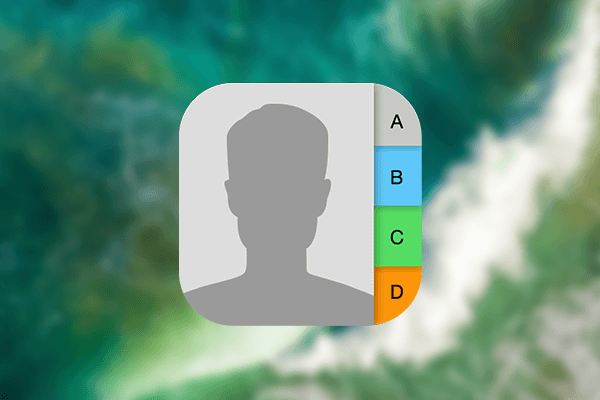
Why Did My Contacts Disappeared from My iPhone
The iPhone contacts missing is not an uncommon issue. In reality, many iOS users have encountered it because it might appear in multiple instances. The most common reasons that might trigger this problem are the following:
There was an issue during the iOS update.
You might have accidentally deleted or hidden some contacts.
Your data aren't syncing with your iCloud.
Your SIM card is malfunctioning,
There is some software bug.
You have jailbroken your device.
As you can see, the causes are various and finding the right solution might seem frustrating.
5 Easiest Ways to Fix Contacts iPhone Missing
However, you should remain optimistic as there are ways to try when your iPhone contacts disappeared.
1. Retrieve Missing iPhone Contacts Without Backup (iOS 18 supported)
Despite the effectiveness of the previous methods, AnyRecover Data Recovery for iPhone is the best tool for the iPhone contacts missing issue.
This data recovery app has a 99.7% success rate, allowing you to get your contacts back in no time and without data loss. It can retrieve all sorts of file formats from your iOS device (iOS 18 supported). Furthermore, it provides you with previews of the data and allows selective recovery. This way, you can download just the files you need and not the rest.
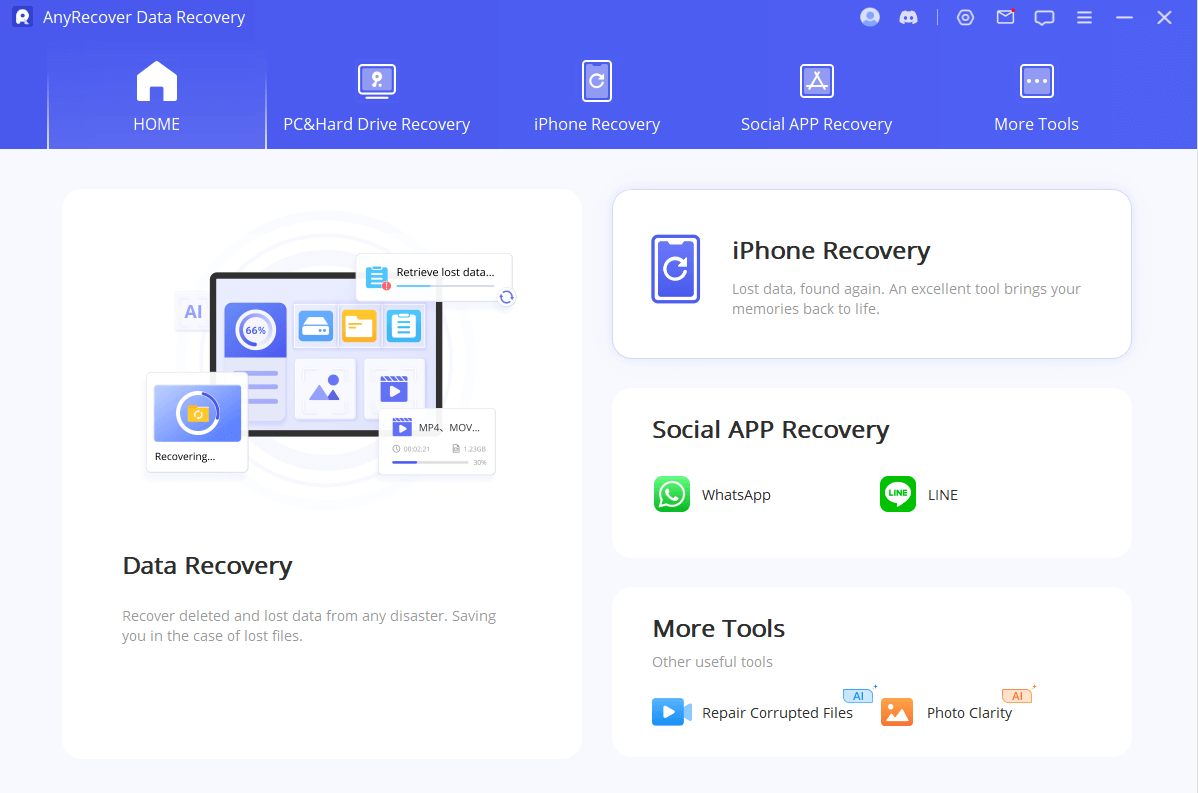
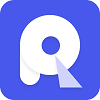
2,061,704 Downloads
Key Features of AnyRecover for iOS:
It intelligently recovers lost contacts directly from iPhone device storage without backup or jailbreak.
It provides a preview of deleted data after scanning.
It allows selective recovery of lost data.
It can also extract contacts and other data types from iCloud and iTunes backups.
Except iPhone contacts, it can retrieve photos, videos, text messages, notes, emails and so on.
It comes with free backup storage and AI photo enhancement and restoration.
Besides iPhone data recovery, it also works for computer, SD card, Hard drive data recovery.
It provides 100% data security throughout the process.
This is how to use AnyRecovery Data Recovery (iOS) to find the lost contacts on iPhone:
Step 1. On your computer, load AnyRecovery Data Recovery (iOS) and choose the mode Recover from iOS device. Plug in your iPhone and wait until the app detects it. Click Next to move to the following step.
Step 2. Browse the list of the file types that the tool can retrieve. Select Contacts, as well as any other file format you wish to recover. When you are ready, click Scan and wait until the app has scanned your iDevice.
Step 3. Browse the file previews and decide which ones you will restore. Finally, click the Recover to Device/Recover to Computer button.
2. Check if Contacts Are Hidden
One of the easiest solutions to this issue is to check if you have hidden them by accident. On iPhone, you have the option of hiding your contacts in a Group. Therefore, you might have done it and forgotten all about it. In this case, you can just undo this and get your missing contacts back.
This is what you need to do to unhide your contacts on your iPhone:
Step 1. Go to Contacts > Groups.
Step 2. Tap the Show all contacts option. If you have indeed hidden a contact group, all contacts will be restored to their original place.
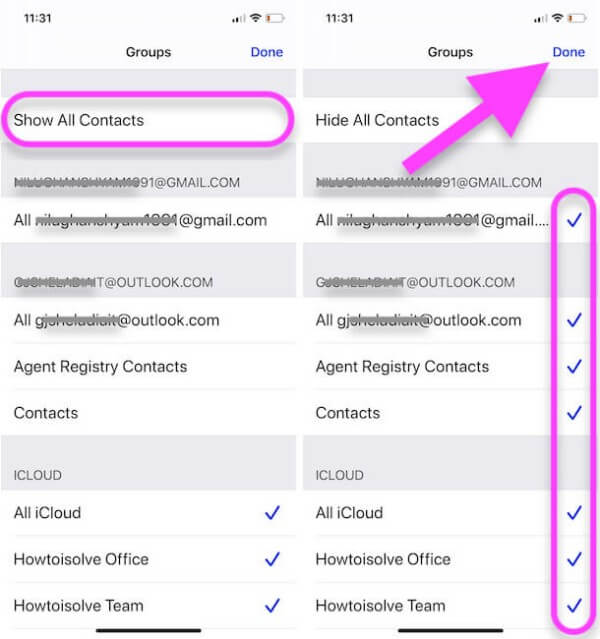
3. Check if Contacts Are Stored on SIM Card
The truth is that you now have the option of saving a contact on multiple locations. For instance, you can save it on your SIM card, your device, or even your iCloud account. Therefore, you might be viewing all of the contacts that are saved in just one location and not on all of them.
Here is how you can view the contacts that are saved on your SIM card:
Step 1. Go to the Contacts app.
Step 2. At the top of your screen, you will see where the contacts you see are stored.
Step 3. To change that, tap on your profile icon at the top corner of your screen. Tap on your SIM card to view the contacts that you have saved there.
4. Restore Missing iPhone Contacts from iCloud
There are two ways to restore contact from iCloud. One is from iCloud.com, another is from iCloud backup.
If you have sync your contacts to your iCloud, then you can find the Restore Contacts option on iCloud.com
Here are the steps you need to follow:
Step 1. Go to iCloud.com using a browser. Sign in to your iCloud account.
Step 2. Click the Menu icon, then click Data Recovery.
Step 3. Click Restore Contacts and choose a version of contacts to Restore.
If you have included contacts in iCloud backup, you can also restore a backup to get back all missing contacts. But you have to remember that the restoration will overwrite all existing data. To avoid unexpected data loss, you’d better save your important files elsewhere.
These are the steps to get your contacts back on your iPhone using an iCloud backup:
Step 1. First tap Erase All Content and Settings from your phone’s settings.
Step 2. This will erase everything from your device and you will need to set it up once more. When you reach the Apps & Data section, make sure to select Restore from iCloud Backup.
Step 3. Sign in to your iCloud account with your credentials. Then, you can gain access to your backups.
Step 4. Select the back you wish to install and wait until the process is over.
5. Restore Missing iPhone Contacts from iTunes
One more way to restore your missing contacts is to use an iTunes backup. This method is similar to the previous one as it will overwrite the existing data on your device. This means that you might lose some of your latest files, and for this reason, you must keep a safe copy of them.
The process for restoring your iPhone from an iTunes backup is the following:
Step 1. On your computer, launch iTunes and plug in your device.
Step 2. Click on your iPhone’s name when it appears.
Step 3. Browse the General section. Find and click the Restore Backup option.
Step 4. If you have kept multiple backups, select the one that suits you the best. Click Restore to install it.
Part 3. How to Prevent iPhone Contacts from Going Missing
If you want to make sure that you will never lose your contacts, you must prevent this issue from happening. These are some simple things that you can do to avoid losing your contacts:
Keep regular backups of your contacts.
Enable iCloud backup.
Check if there is an iOS update available.
Avoid jailbreaking your iPhone.
Make sure that you are only downloading verified software and apps.
Wrapping Up
When you encounter the iPhone contacts missing issue, you can use one of the above methods. The one that guarantees you great results is AnyRecovery Data Recovery. This tool can fix iphone contacts disappeared issue without risking the safety of your files. Download this amazing tool today that every iOS user should own.
Covering over 500+ use cases, it's the one-stop software that empowers users to tackle almost any data loss and repair issue, all within a single download.
-
73 M+
Satisfied users
-
63 M+
Countries served
-
190 +
Software downloads
Time Limited Offer
for All Products
Not valid with other discount *

 Hard Drive Recovery
Hard Drive Recovery
 Deleted Files Recovery
Deleted Files Recovery