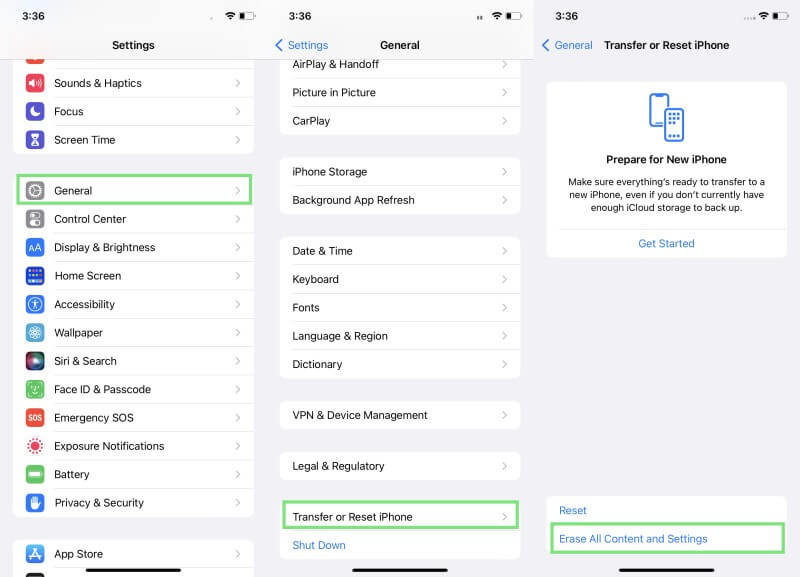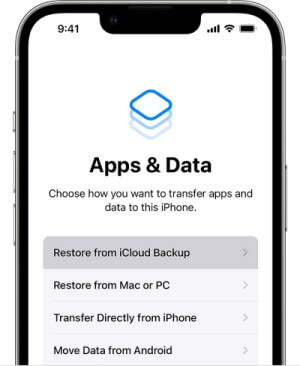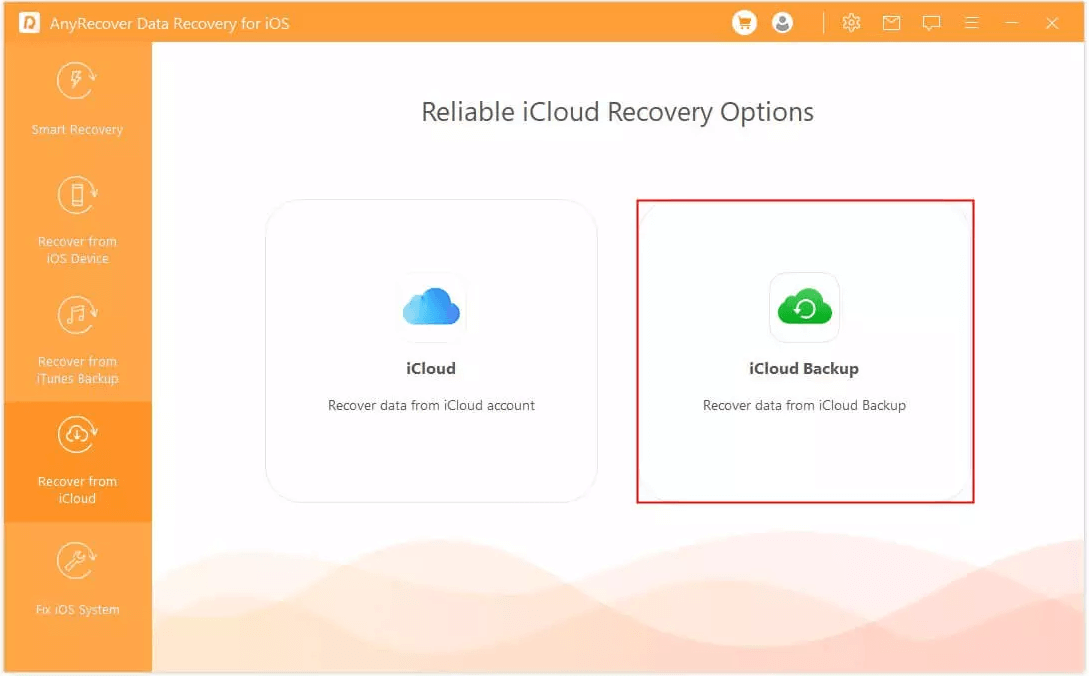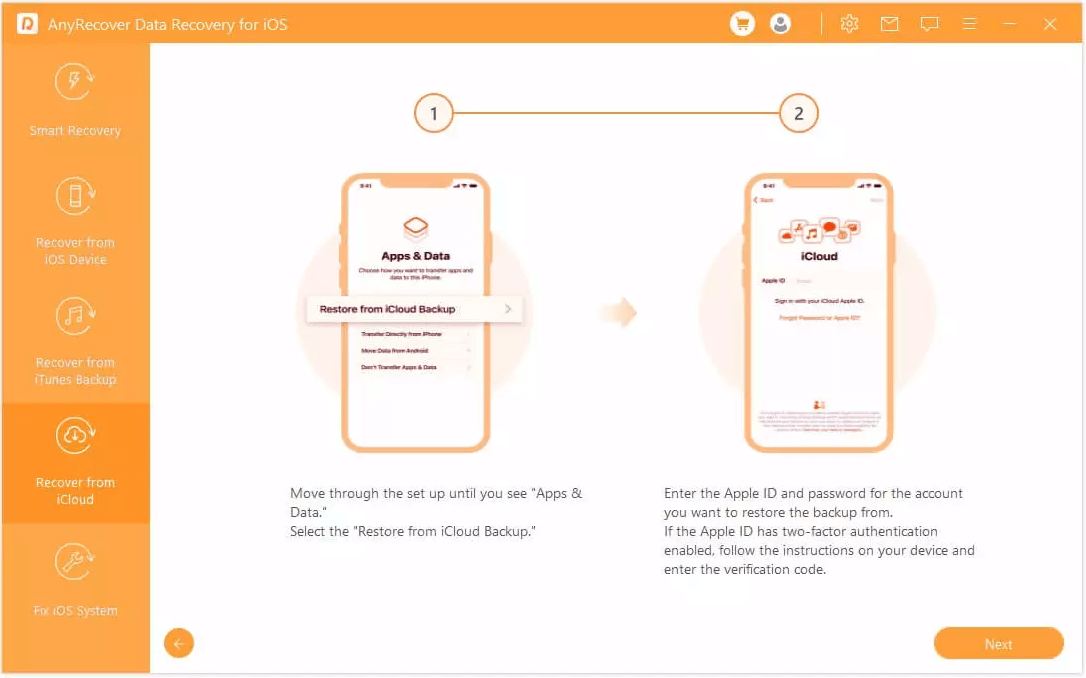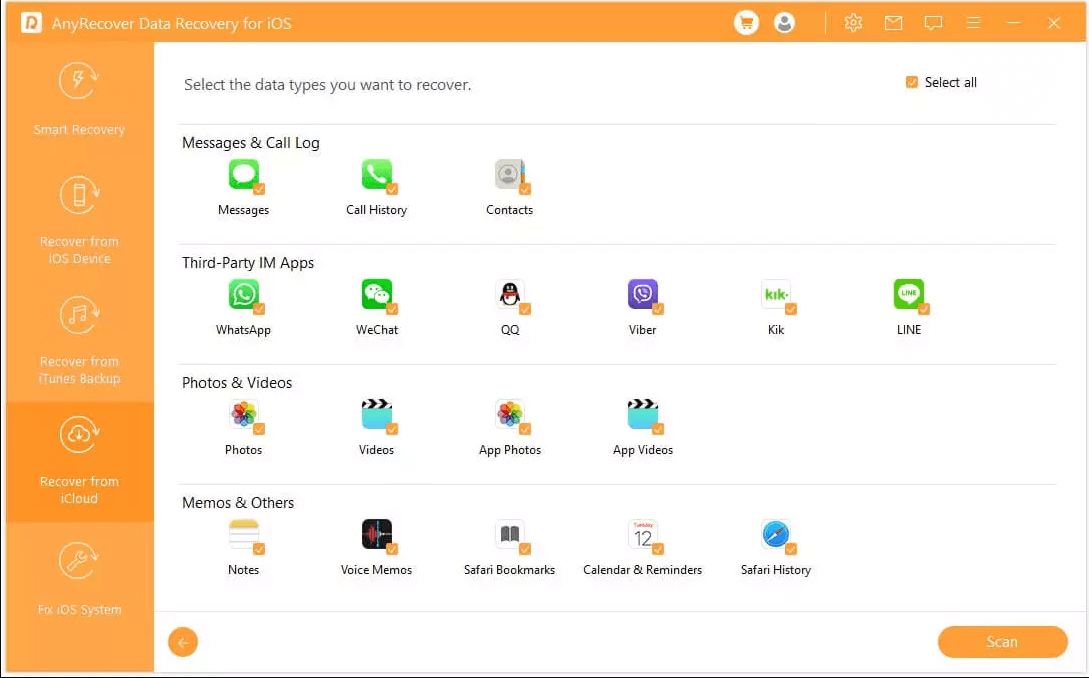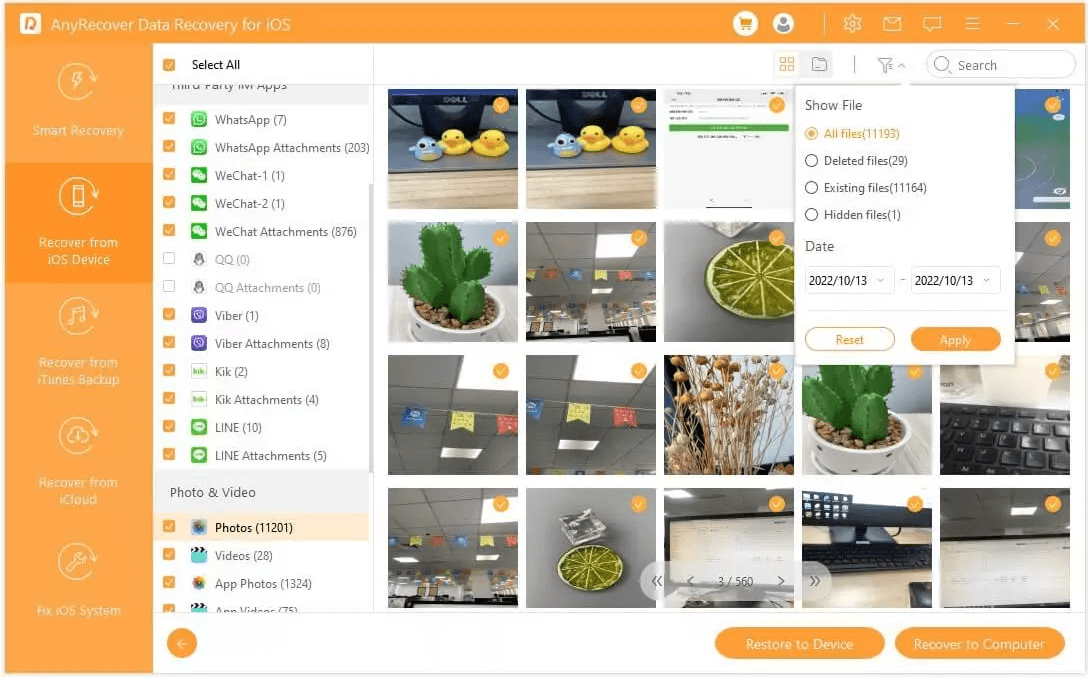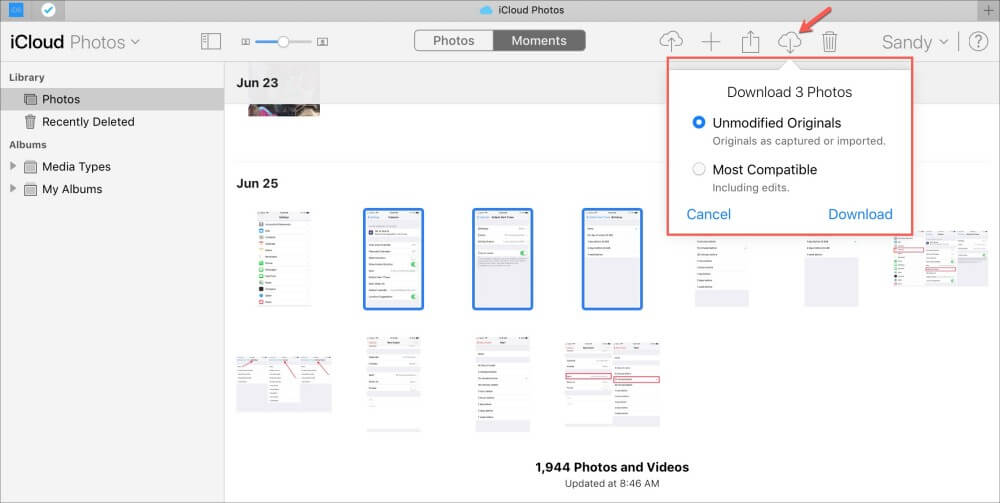How to Restore from iCloud Backup Without Reset [iOS 18 Supported]
There are times when restore from icloud backup without reset is your only option to get back your files. However, you must reset your device, which is very inconvenient. You run the risk of losing your newer files, as well as your installed apps and settings. Therefore, it would be beneficial for you if you discovered a way to restore backup from iCloud without reset.
In this article, we will explain how to restore iPhone from iCloud without erasing. Then, you can recover any files you need without risking the safety of your existing data.
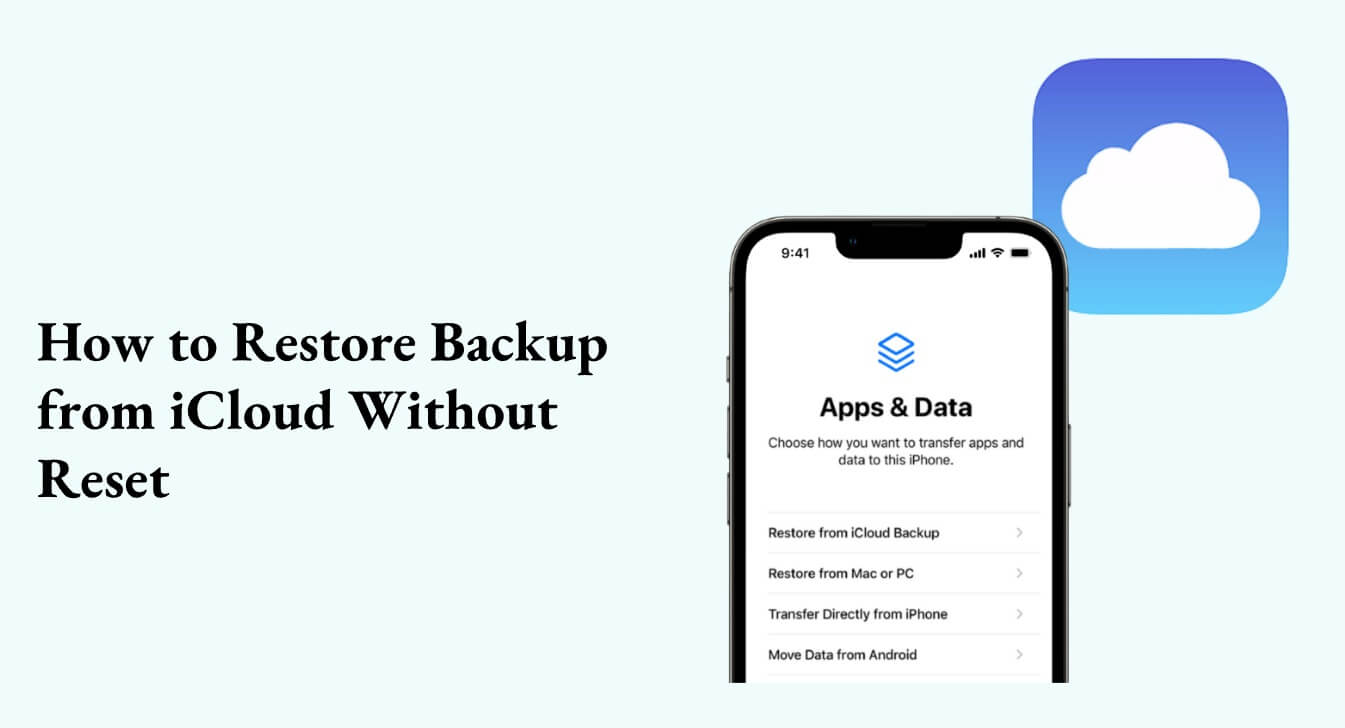
Part 1. FAQs About Restoring from iCloud Backup Without Reset
1. How Do I Manually Restore from iCloud Backup?
You can restore your iOS device from the iCloud backup manually at any time if you have already backed up your data. Here are the basic steps to complete this task:
Step 1. Erase your iPhone by tapping Settings > General > Transfer or Reset iPhone > Erase All Content and Settings.
Step 2. After the iPhone restarts, follow the on-screen steps until you reach the Apps & Data screen. Then tap Restore from iCloud Backup.
Step 3. Select the backup you want to restore and wait for the restoration process to be finished.
iPhone Data Recovery Software
Recover files/messages/photos/videos/emails from iCloud, iTunes, iOS devices effortlessly with Anyrecover.
2. Do I Have to Reset My Phone to Restore from Backup?
The short answer is Yes. Restoring from an iCloud or iTunes backup might lead to data loss because you need to reset your iPhone and the restored data will overwrite existing data.
For this reason, it is important to be prepared beforehand. You can keep a new backup so that you don’t lose the latest files on your device. Of course, this is a lot of trouble, which you will avoid if you learn how to restore backup from iCloud without resetting.
3. Can I Selectively Restore iCloud Backup?
Generally, with the official ways, you can't select files to restore from iCloud backup. However, this option is available with a professional data recovery tool. Luckily, there is a dependable option with a high success rate. Below, you will learn everything you need to know about this excellent app.
Part 2. How to Selectively Restore Backup from iCloud Without Reset
As we have already mentioned, if you want to selectively restore backup from iCloud without resetting your device, you must use a specialized app. AnyRecover Data Recovery for iPhone is one of the most efficient tools that you can use for this purpose.
This tool has an impressive success rate of 99.7%, which proves how effective it really is. It can selectively restore many different file types. Before you download any data, you also have to chance to preview the files so that you are sure which ones you wish to get back.
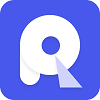
2,061,704 Downloads
Key Features of AnyRecover for iOS:
It supports 18+ types of data on iOS devices for iPhone data recovery, including photos, videos, messages, WhatsApp data and so on.
It won't reset or jailbreak your iPhone.
It can preview and selectively restore data from iCloud and iTunes.
It supports the latest iOS 18.
It recovers data from hard drives, sd cards, Windows and Mac computers also.
It comes with AI photo and video repair and enhancement. No corrupted files, or blurry photos anymore.
Here is how to restore iPhone from iCloud without resetting by using AnyRecovery Data Recovery:
Step 1. Launch AnyRecovery Data Recovery (iOS) and choose the Recover Data from iCloud Backup mode.
Step 2. Prepare your iPhone according to the on-screen instructions.
Step 3. Select the files you want to restore and click Scan.
Step 4. Preview and select the files you need, then click Recover.
Part 3. Restore iPhone from iCloud Without Reset
Another method to restore iPhone from backup without erasing your files and settings is to visit icloud.com. Accessing icloud.com through a browser can help you retrieve some files without needing to reset everything on your iOS device.
Despite its benefits and convenience, this method has some limitations that you must keep in mind. In more detail, restoring from icloud.com might prevent you from accessing specific types of data. That’s because you can only access synced data on iCloud.com
Here are the steps to restore your data from your iCloud backup without resetting:
Step 1. Visit icloud.com from an Internet browser. Log in to your account using your Apple ID and password.
Step 2. There, you will be able to view the files saved on your iCloud account. For example, by clicking on the Photos folder, you can view all of your photos.
Step 3. Select the fish you wish to get back and click the Download button to have them downloaded.
Conclusion
It is possible to restore iPhone from backup without erasing your data. You can do that by navigating to icloud.com. However, this method comes with some limitations that exclude some important file types.
The most dependable way to restore from icloud backup without reset your device is to use AnyRecover Data Recovery (iOS). Get the app today to gain a powerful recovery tool that you can use on any occasion.
Covering over 500+ use cases, it's the one-stop software that empowers users to tackle almost any data loss and repair issue, all within a single download.
-
73 M+
Satisfied users
-
63 M+
Countries served
-
190 +
Software downloads
Time Limited Offer
for All Products
Not valid with other discount *

 Hard Drive Recovery
Hard Drive Recovery
 Deleted Files Recovery
Deleted Files Recovery