Accidentally deleting cherished videos can be frustrating, but recovering them is often possible with the right tools and methods. Whether your videos are stored in the Recently Deleted album, backed up in iCloud or iTunes, or require third-party software, this guide will help you retrieve them effectively.
Recovering deleted videos involves understanding where they might be stored and using the appropriate tools to retrieve them. This guide covers the most effective methods for recovering deleted videos, including using the Recently Deleted album, third-party data recovery software, and restoring from iCloud or iTunes backups.
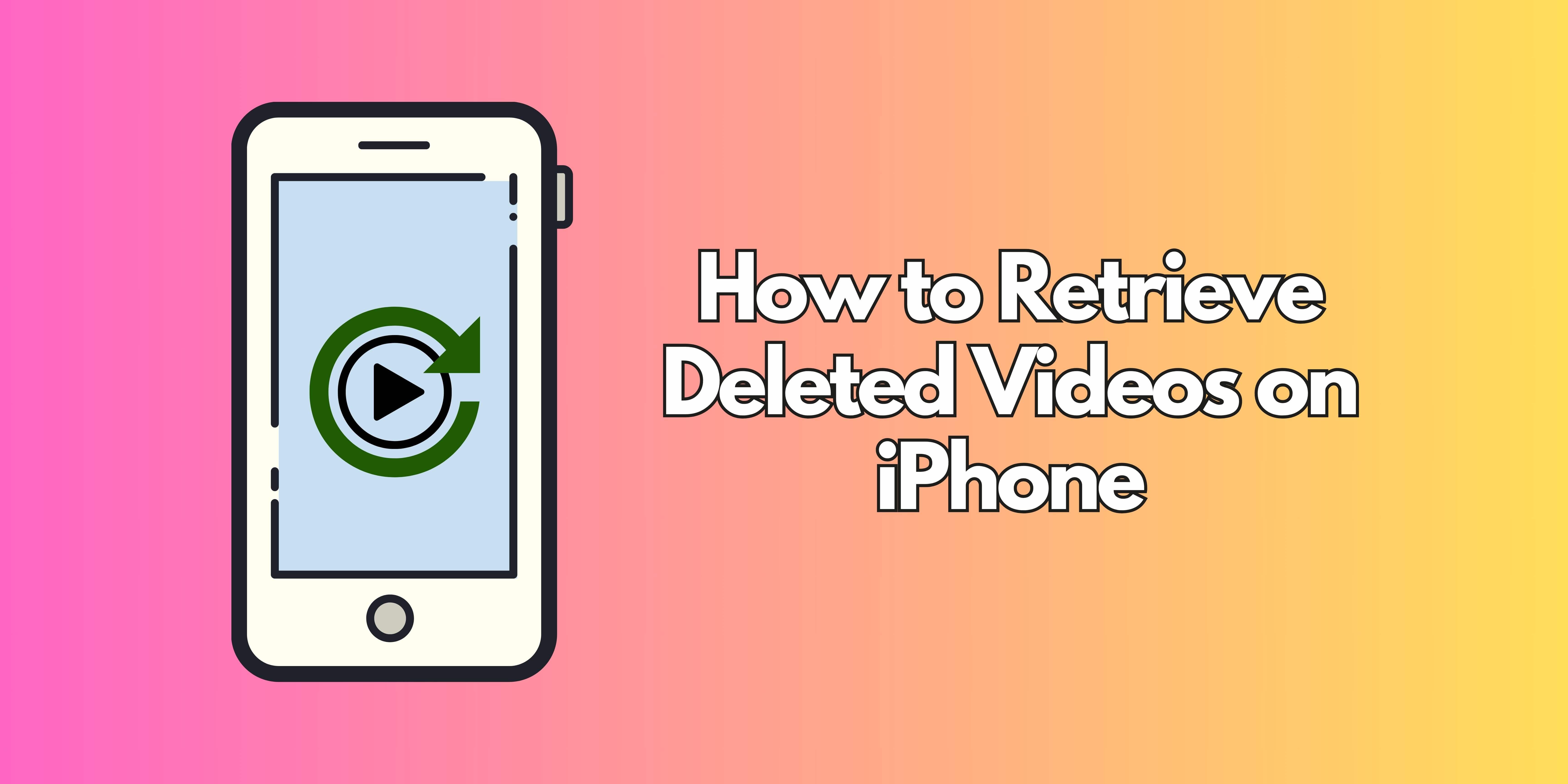
Part 1: Methods to Recover Deleted Videos
Now, let's dive into the specific methods you can use to recover deleted videos from your iPhone. Here are the most effective techniques:
Method 1: Recover from Recently Deleted Album
The Photos app on your iPhone temporarily stores deleted videos in the Recently Deleted folder for 30 days. If you act quickly, this is the simplest way to recover deleted videos.
- Open the Photos App: Locate the Photos app on your iPhone and tap it to open it.
-
Access Recently Deleted:
- Tap on Albums at the bottom of the screen.
- Scroll down to the Utilities section.
- Tap on Recently Deleted.
- You might need to use Face ID or Touch ID to unlock the album.
-
Select Videos: Browse through the deleted items and select the videos you want to recover. Tap on each video to select it.
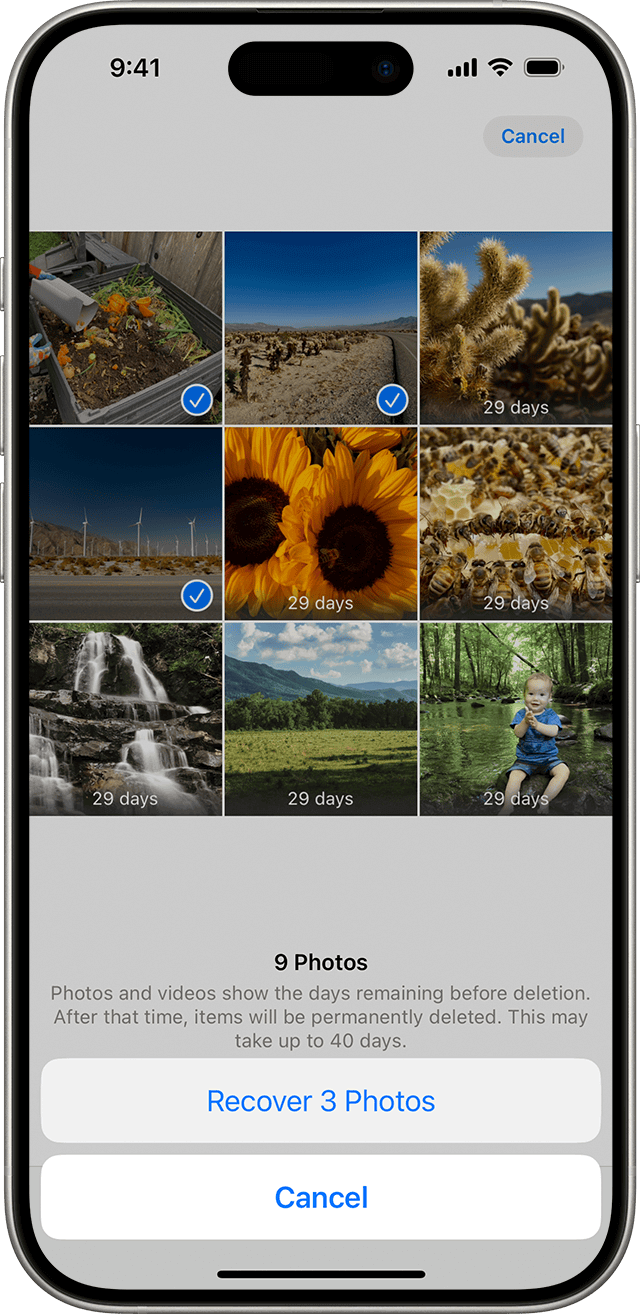
- Recover Videos: Once you have selected all the videos you want to recover, tap Recover. The selected videos will now be restored to your main Photos library.
Note: Videos remain in the Recently Deleted folder for 30 days before being permanently deleted. If you need to recover videos after this period, you will need to use other methods.
Method 2: Use Third-Party Data Recovery Software
If your videos are no longer in the Recently Deleted folder, third-party apps like Anyrecover, Disk Drill, UltData, and PhoneRescue can help recover them.
- Choose a Tool: Popular options include AnyRecover for iPhone, Disk Drill, UltData, and PhoneRescue. Each has its strengths and may offer a free trial or demo to test its effectiveness.
- Install the Software: Download and install the chosen recovery tool on your Mac or PC. Ensure it is compatible with your computer's operating system.
-
Connect Your iPhone: Using a USB cable, connect your iPhone to the computer. Make sure your iPhone is unlocked and trusted on the computer.
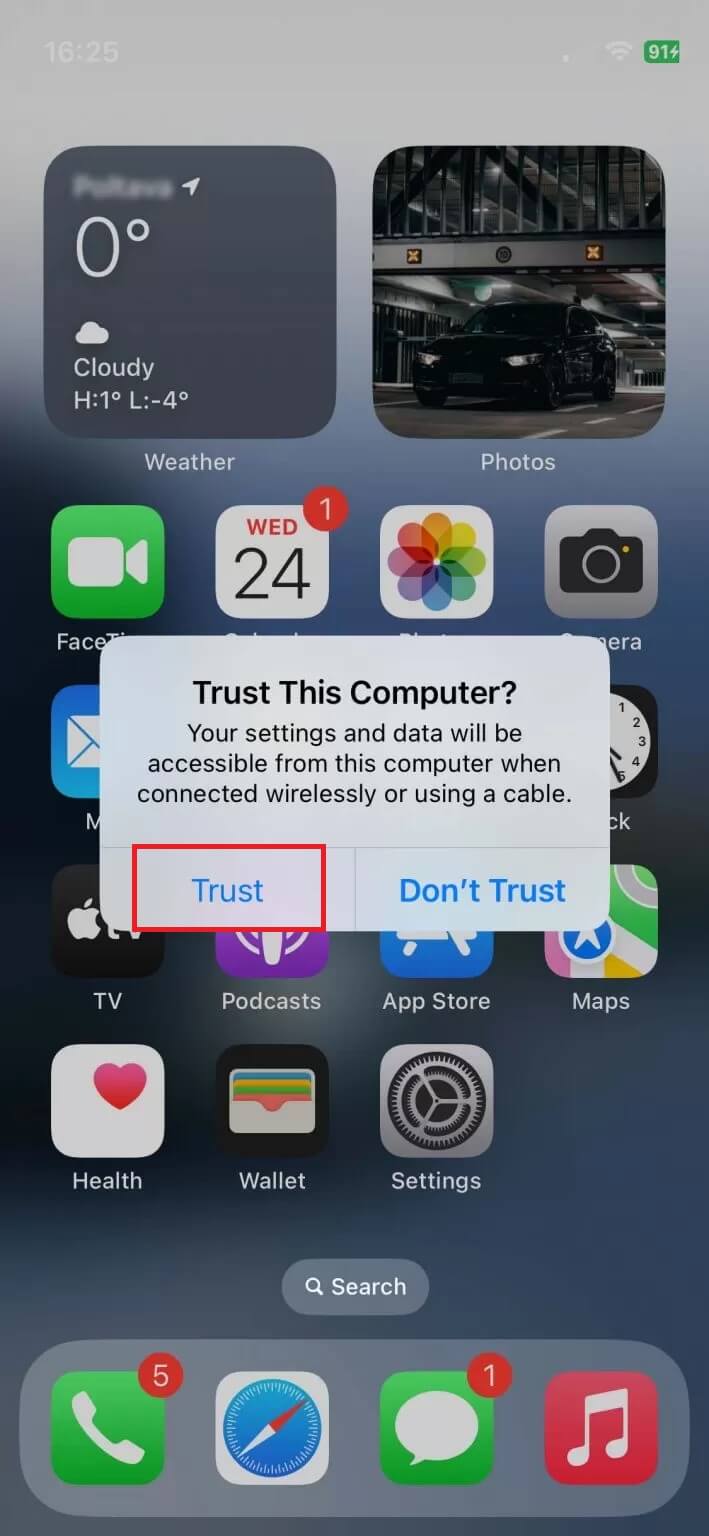
-
Scan for Deleted Videos: Launch the software and select your iPhone as the device to scan. Follow the on-screen instructions to initiate the scan. It may take several minutes, depending on the amount of data on your device.
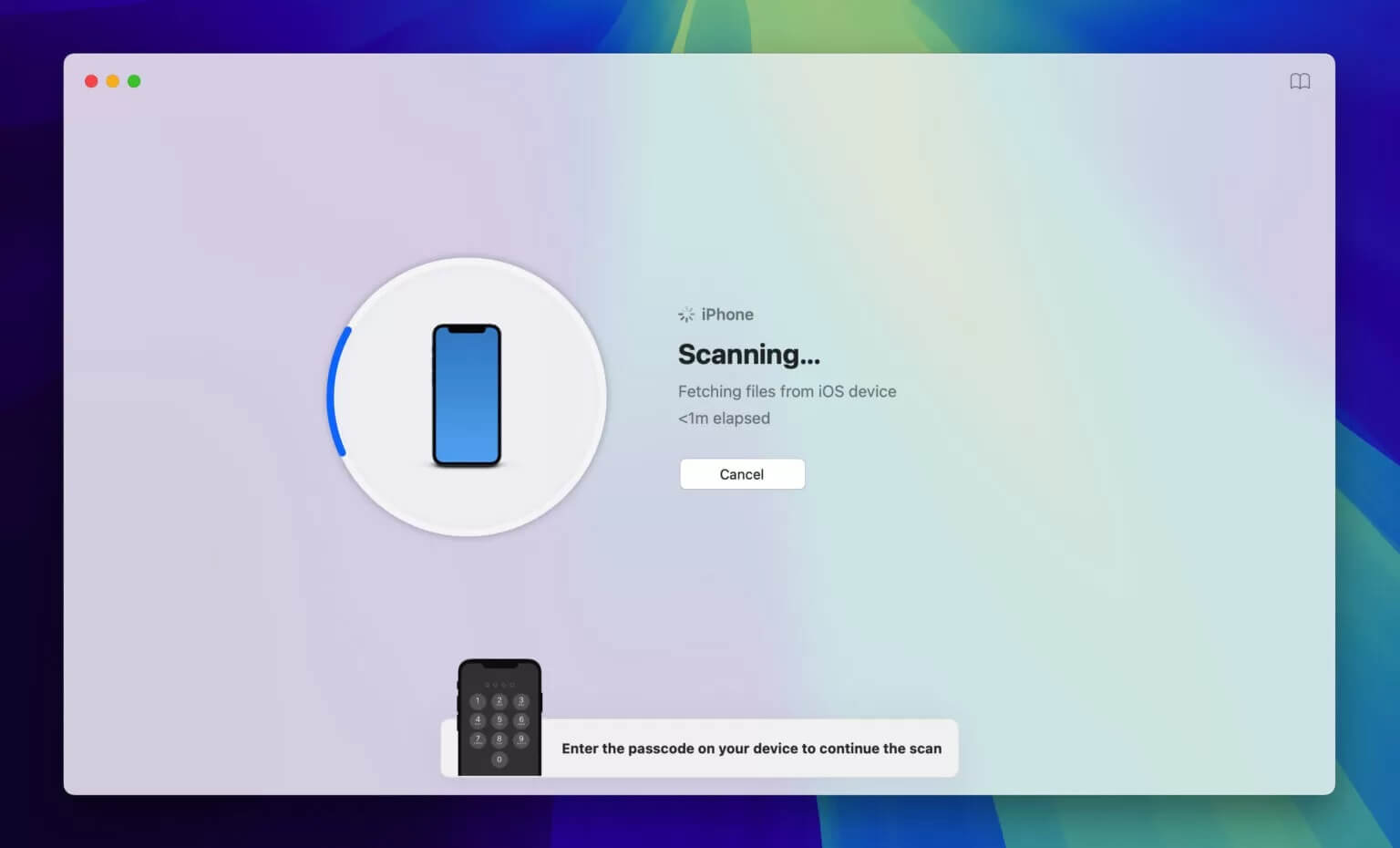
- Recover Videos: Once the scan is complete, browse through the recovered files and select the videos you want to recover. Save the recovered videos to your computer. You can then transfer them back to your iPhone if needed.
Note: Some software may require you to put your iPhone into recovery mode or use a different connection method, so follow the software's instructions carefully.
Method 3: Restore from iCloud Backup
If you have previously backed up your iPhone to iCloud, you can restore deleted videos from these backups using specialized recovery software.
-
Go to iCloud: Access your browser and go to https://www.icloud.com/. Log in using your personal username and password.
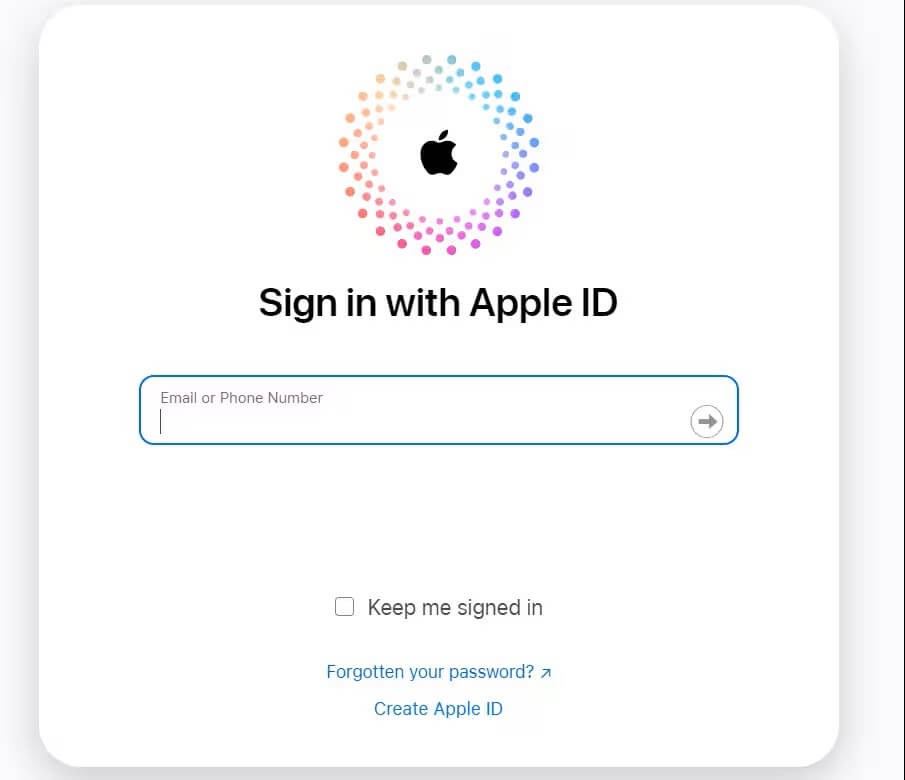
-
Connect your iPhone and Select Photos then Albums: Connect your iPhone to the computer via USB. In the software, select Photos > Albums or the videos you wish to recover.
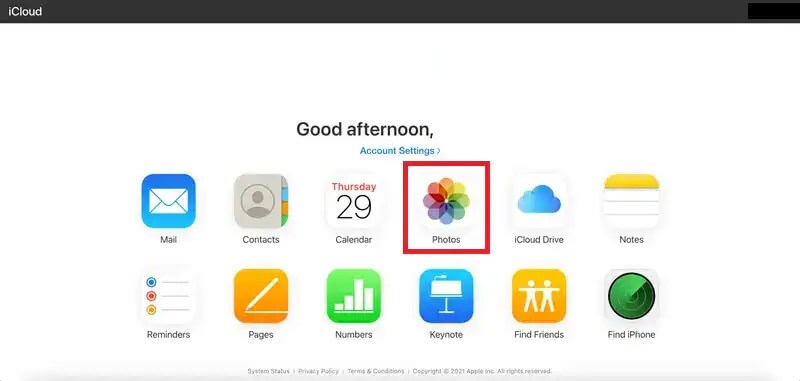
-
Select Recently Deleted and Recover: After going through the Albums, click Recently Deleted. Select the videos you wish to recover. Click Recover.
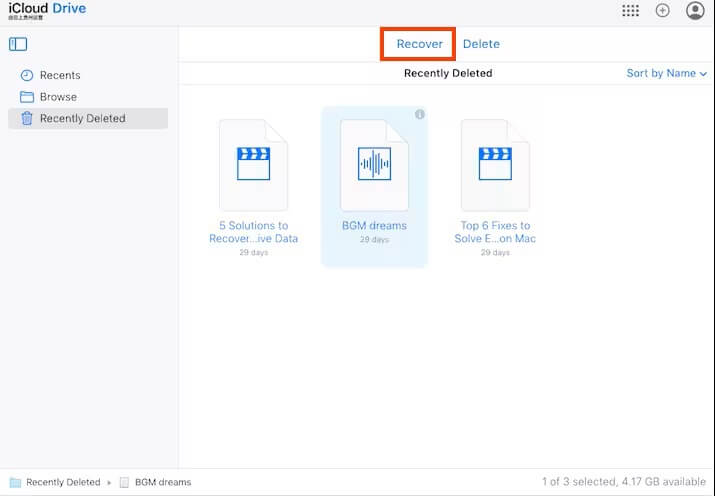
Note: Restoring from an iCloud backup will overwrite current data on your device if you choose to restore the entire backup. Use recovery software to selectively recover files without overwriting your current data.
Method 4: Restore from iTunes Backup
If you regularly back up your iPhone using iTunes, you can recover deleted videos from these backups.
- Download and Launch iTunes: Download iTunes on your computer. Launch the software and follow the on-screen instructions.
-
Connect your iPhone and Select iTunes Mode: Connect your iPhone to the computer via USB. In the software, select the Restore Backup mode.
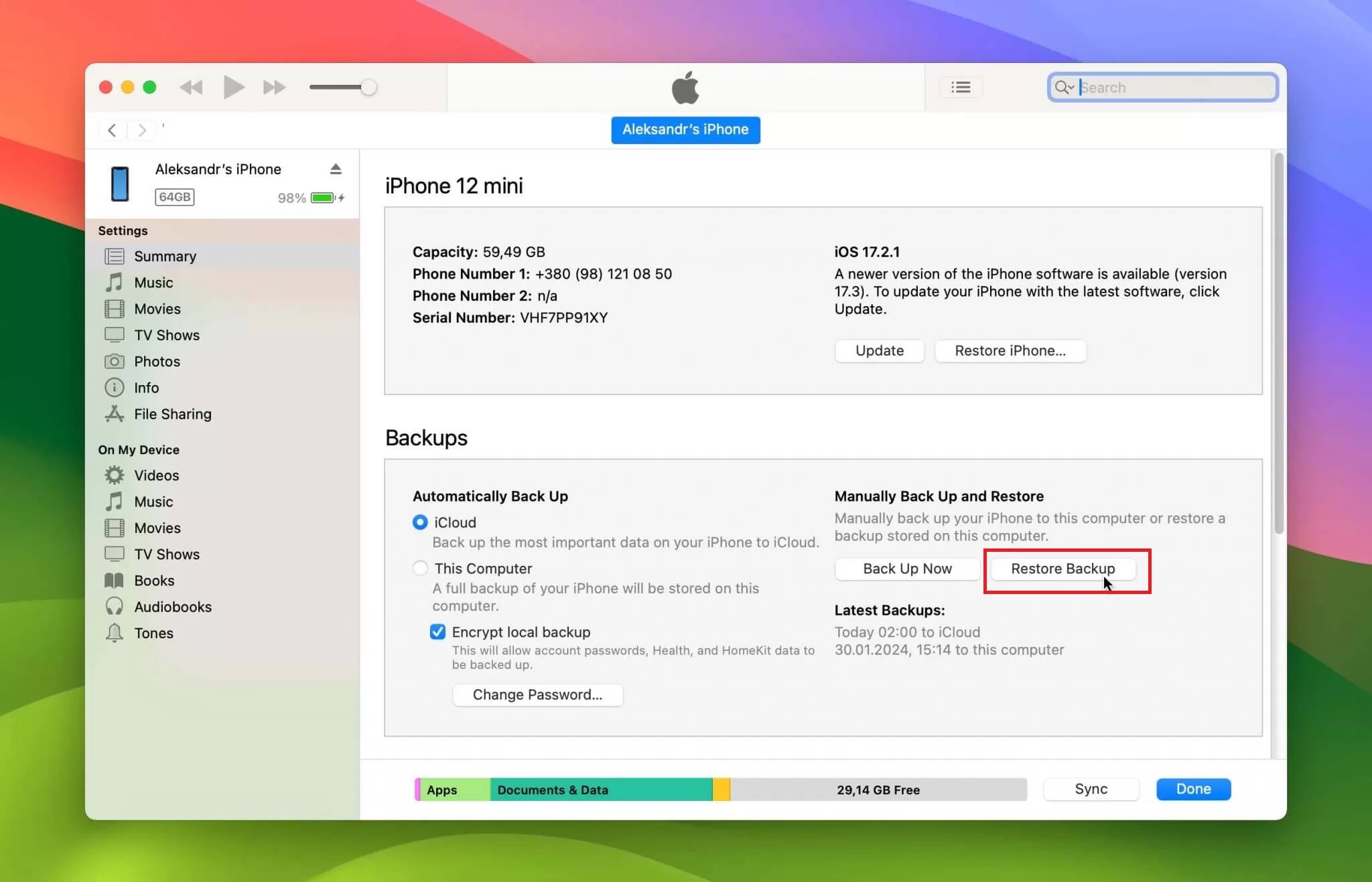
-
Select Backup and Recover: Choose the iTunes backup that likely contains the deleted videos. Let the software scan the backup for recoverable data. Select the videos you want to recover and save them to your computer.
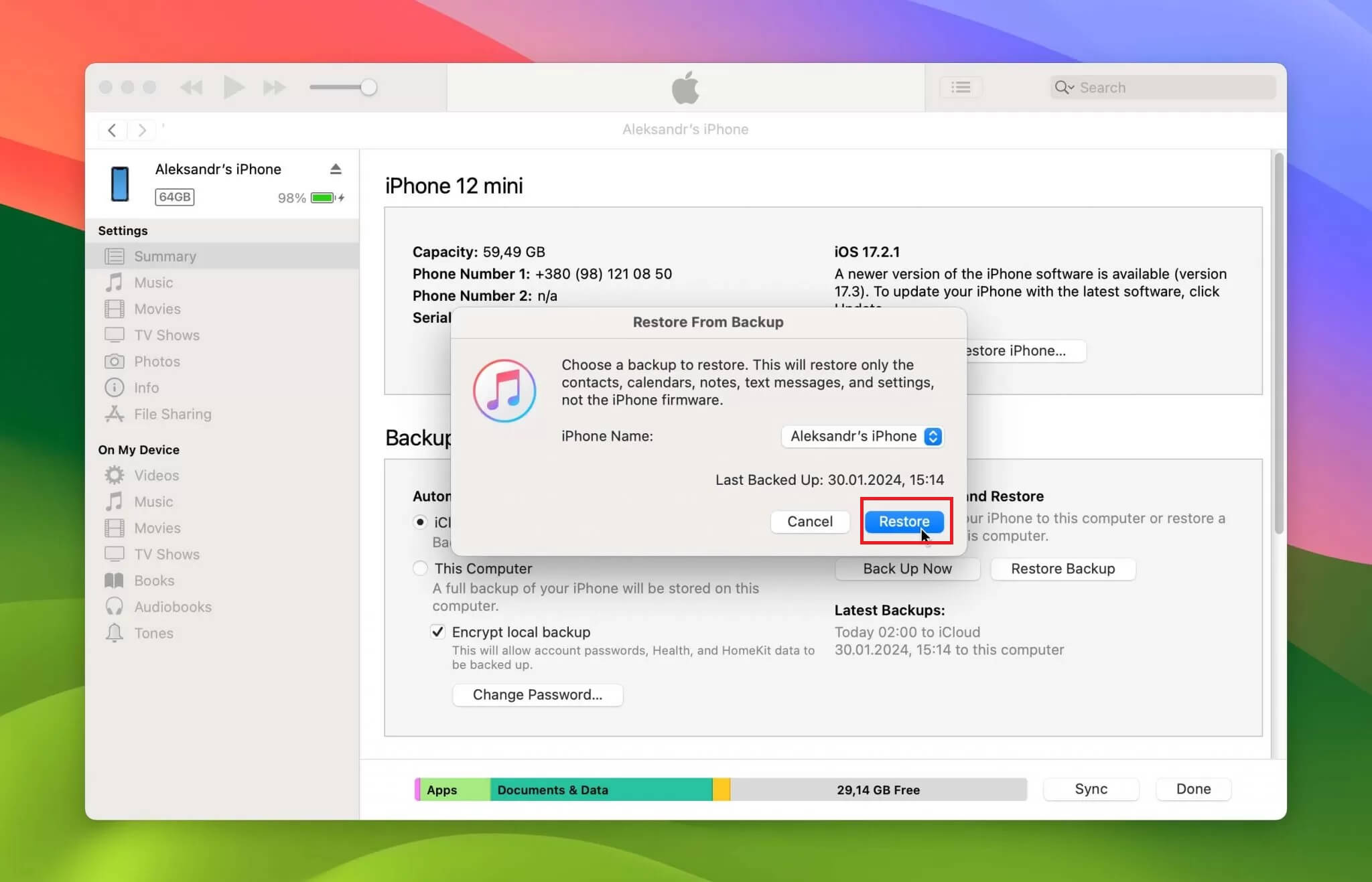
Note: Like iCloud backups, restoring from an iTunes backup can overwrite your current data if you restore the entire backup. Use recovery software to selectively recover the files you desire.
Part 2: Tips for Preventing Video Loss
To avoid losing videos in the future, consider these tips:
- Enable Regular Backups: Use iCloud or iTunes to regularly back up your iPhone data. Doing this ensures that you have a copy of your videos in case they are deleted unexpectedly.
- Turn on iCloud Photos: Enable iCloud Photos to automatically sync your photos and videos across different devices. This means that even if you delete a video on one device, it will still be available on others or in your iCloud account.
- Avoid Overwriting Data: If you accidentally delete a video, stop using your iPhone immediately to prevent overwriting the deleted data. Doing this increases the chances of successful recovery using third-party software.
Part 3: Conclusion
Recovering deleted videos from an iPhone is achievable with methods like accessing the Recently Deleted album, using third-party recovery software(AnyRecover for iPhone), or restoring backups from iCloud or iTunes. Doing these steps can reclaim cherished memories while ensuring that future data loss is minimized. And now, with all the methods included in this guide, you won't have to ask "how to restore videos on your iPhone." Always remember to act fast when recovering deleted data to maximize the chances of successful recovery.
 Hard Drive Recovery
Hard Drive Recovery
 Deleted Files Recovery
Deleted Files Recovery

