Fix & Avoid “Windows 10/11 Update Wiped My Hard Drive” Issue
Windows 10 updates often bring new features and bug fixes and are essential if you want to keep your system running optimally. However, sometimes these updates bring certain issues as well. For example, some users have reported that their hard drive got wiped after installing Windows 10 update. If that happened to you as well, then don't worry; you can get your deleted files back easily.
Part 1. Windows 10/11 Update Wiped Hard Drive? Fix This with AnyRecover
iMyFone AnyRecover is an advanced data recovery tool that is designed to help you in situations just like the one mentioned above. If Windows 10/11 update wiped your hard drive, then it is highly recommended that you install AnyRecover on your computer and perform data recovery without delay so that you can successfully recover your important files. This tool is equipped with variety of useful modes that allow you to recover deleted files from any storage medium conveniently.
Key Features
- Scan and recover data deleted due to a wide variety of issues such as data corruption due to Windows reinstallation, update, system crash, etc.
- Recover 1000+ types of files. AnyRecover supports data recovery of all popular file types including documents, videos, photos, archives, emails, audio, etc.
- Recover your lost/deleted data from virtually all types of storage devices such as internal and external hard drives, memory cards, digital cameras, USB drives, etc.
- AnyRecover supports all popular file systems for data recovery including NTFS, exFAT, FAT (FAT16, FAT32), and more.
Step to Recover Files Via AnyRecover
Step 1. Run iMyFone AnyRecover on your Windows PC. And click on Lost Partition Recovery mode from the home screen of the software.
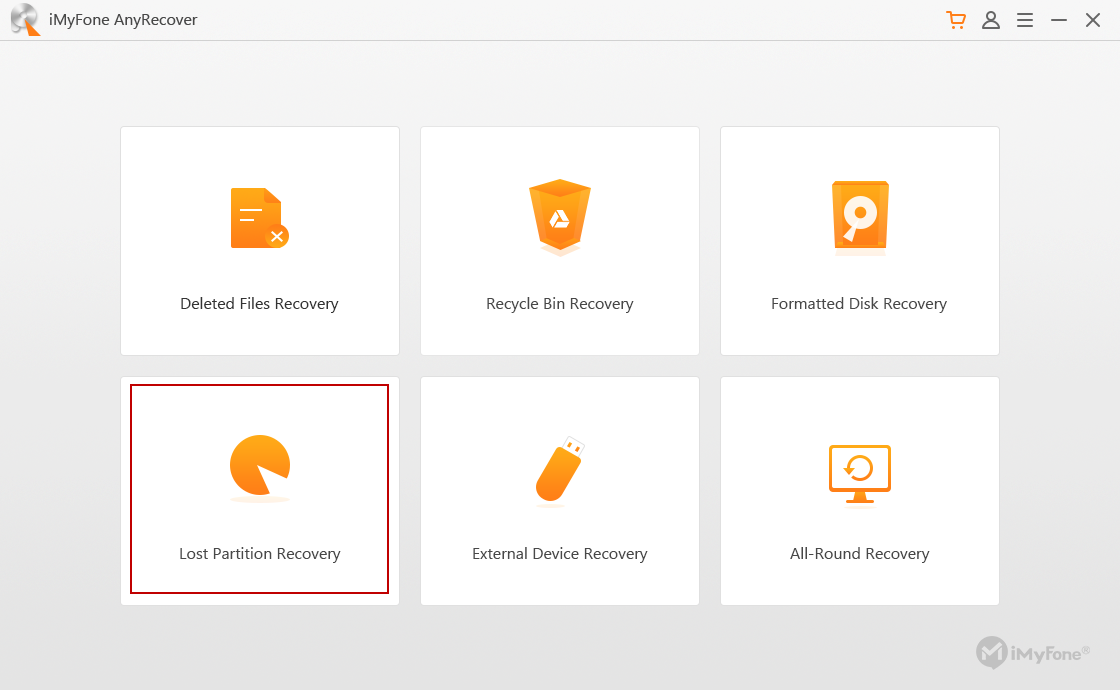
Step 2. Now browse and click on the partition that you wish to recover and then click Next to proceed. Note: If you cannot find the partition that you wish to recover, then try ‘Overall Scan your partitions’ option.
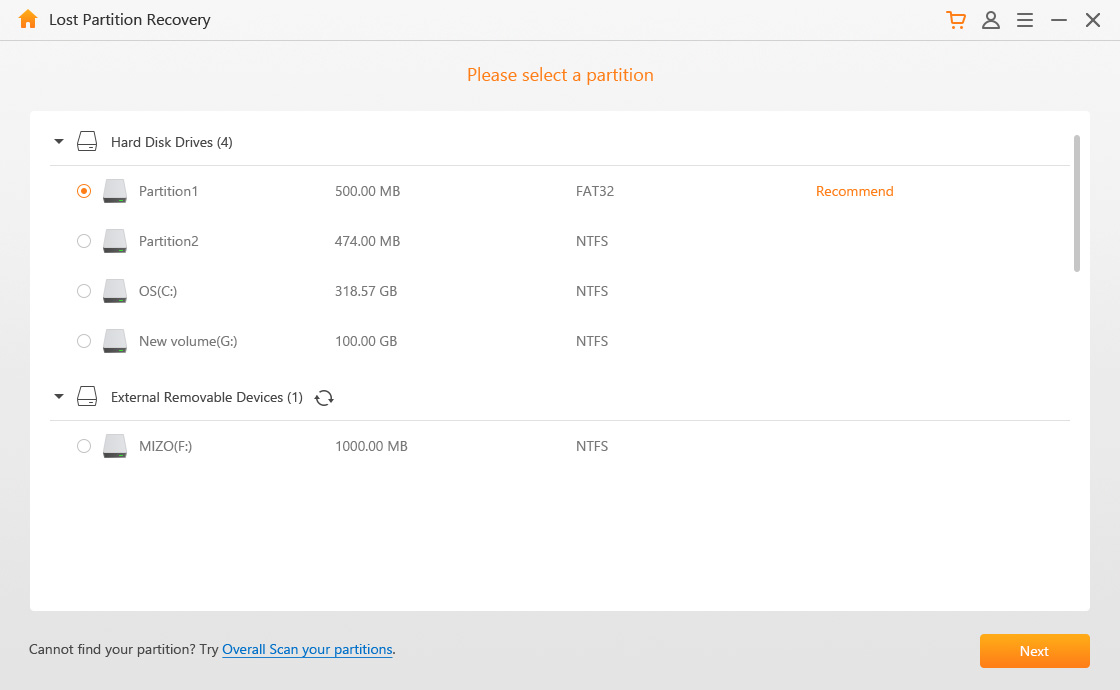
Step 3. On the next screen, choose the file types that you wish to scan for and then click the Scan button to start the scanning process.
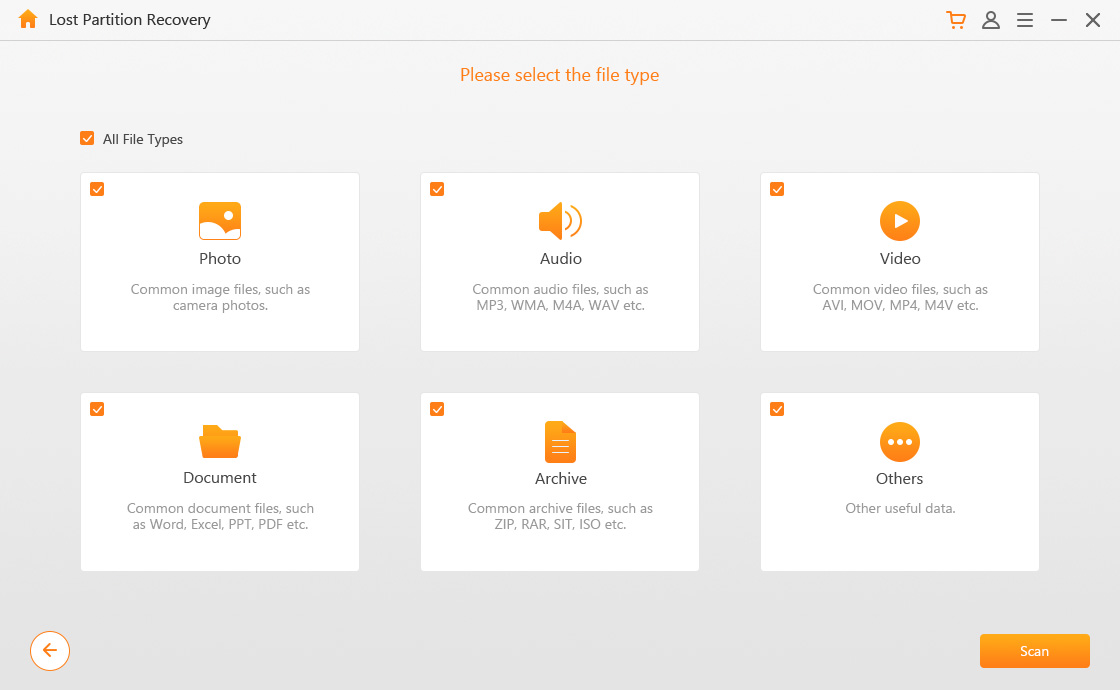
Step 4. Next, preview and select the files that you wish to recover and then click the Recover button to start the data recovery process.
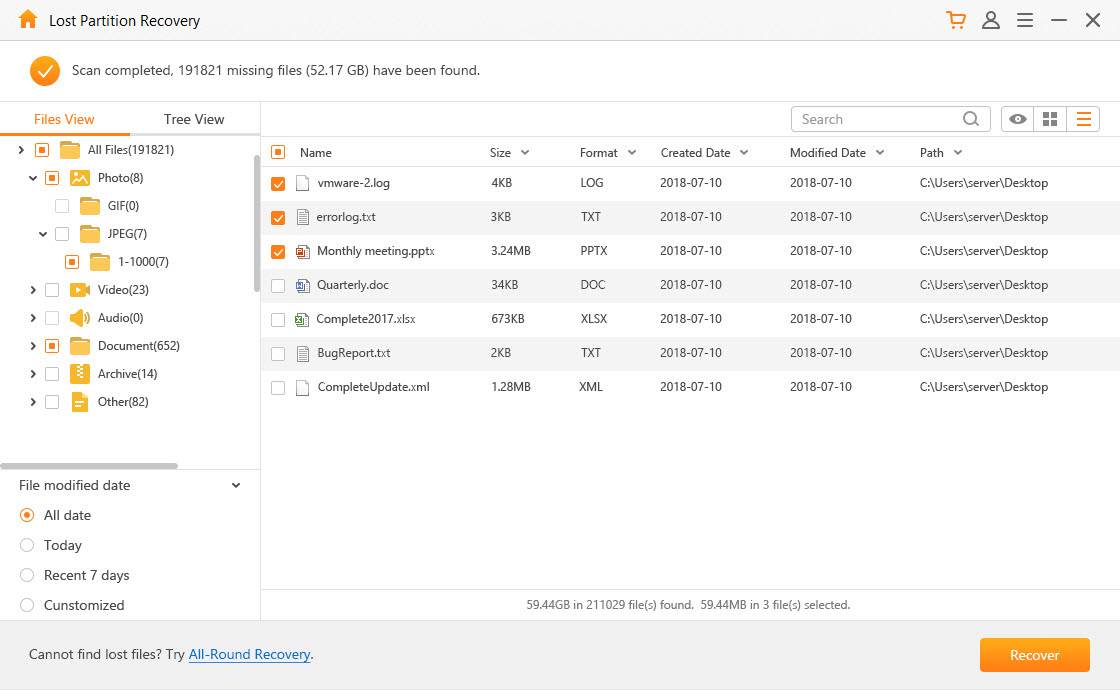
Part 2. Prevent Windows 10/11 Update from Wiping Your Hard Drive
To avoid Windows 10/11 update automatically wiping your hard drive, you can create a system image before updating or turn off automatic update. Following are the details of the two tips.
1. Create System Image Before Updating
Before you update Windows 10/11, it is recommended that you back up all the applications and important data because unexpected PC crash or other issue could corrupt or even delete your files. If you want to be extra safe, then you should create a system image of your computer so that you can recover all your apps and settings, along with your other important files when needed.
Step 1. On your Windows PC, search "backup" Backup and Restore (Windows 7) and then click on ‘Create a system image’ option from the sidebar.
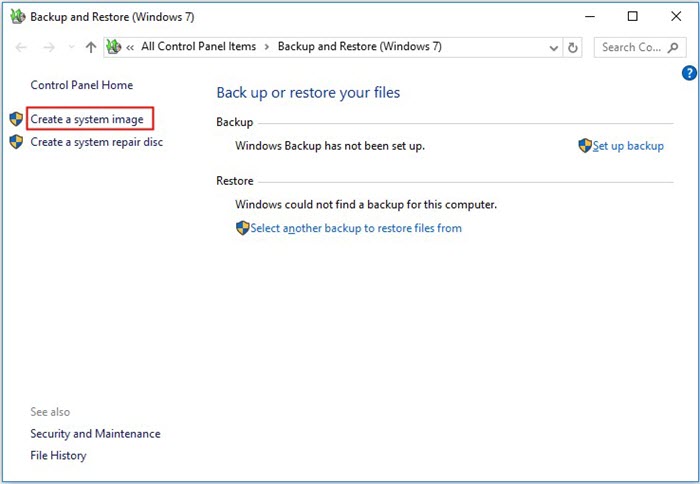
Step 2. Now choose where you want to save the backup image. It is recommended that you choose an external hard drive for backups. Click Next to proceed.
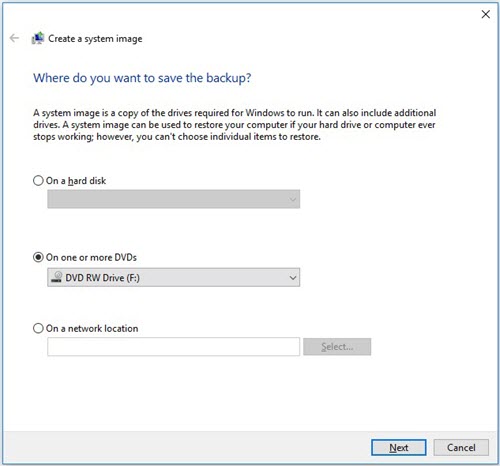
Step 3. Click the Start backup button to start the backup process.
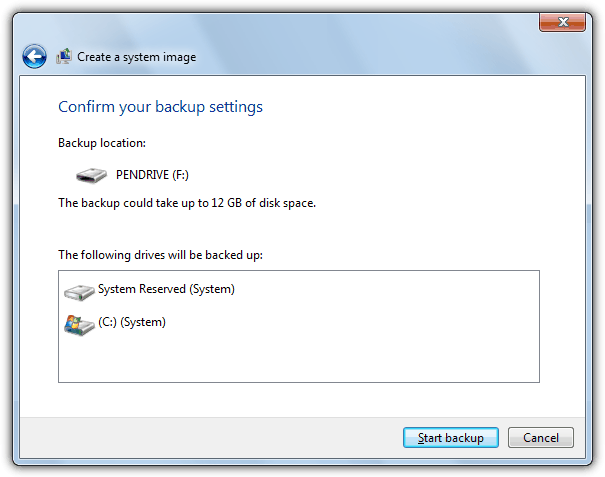
2. Turn Off Automatic Update
Cumulative updates on Windows 10/11 are mandatory, they are no longer optional. Although this mechanism is convenient as it allows you to get the updates as soon as they are available, you can turn off the automatic update if you don’t like it. Follow these instructions to turn off automatic update:
Step 1. Press the Win + R, then type "gpedit.msc" and click OK.
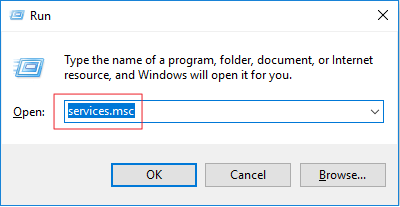
Step 2. Navigate to Computer Configuration > Administrative Templates > Windows Components > Windows Update.
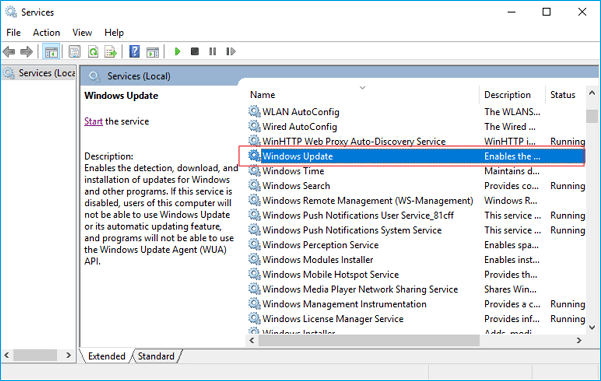
Step 3. In the Startup type part, you will have 4 options, choose Disabled. Then the Windows 10 automatic update will be turned off.
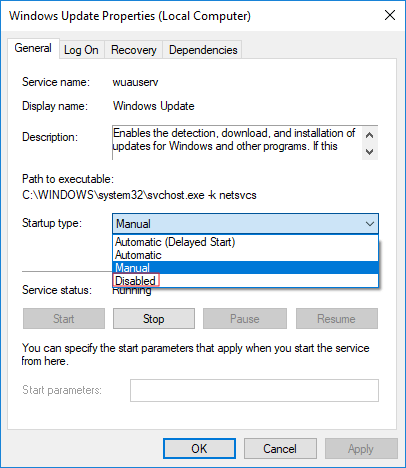
Conclusion
If you are a Windows 10/11 user, then you should be careful when updating the operating system because sometimes it can lead to certain issues. One of those issues is the loss of data. If an unfortunate incident has occurred to you, then you should not write new data on your hard drive and use iMyFone AnyRecover to recover your important files.
You can prevent data loss when updating Windows 10/11 by creating a system image of your computer beforehand. And if you don’t want your Windows 10/11 to update automatically, then you can always turn the automatic update feature off via Windows Registry.
Time Limited Offer
for All Products
Not valid with other discount *

 Hard Drive Recovery
Hard Drive Recovery
 Deleted Files Recovery
Deleted Files Recovery


