[Solved] How to Fix "Recovering Orphaned File" Issue Easily
![]() Anonymous user
Anonymous user
Yesterday, when I was working on my computer and suddenly a blue screen appears. I tried so hard to reboot but in vain. After that, the computer went through a procedure of recovering orphaned file. It took a long process and I found some program can not run properly. What can I do now? Thank you in advance!
If you are trapped in a situation like this and know nothing about orphaned file, you are in the right place. Here I will show you what is the orphaned file and how to recover it in detail.
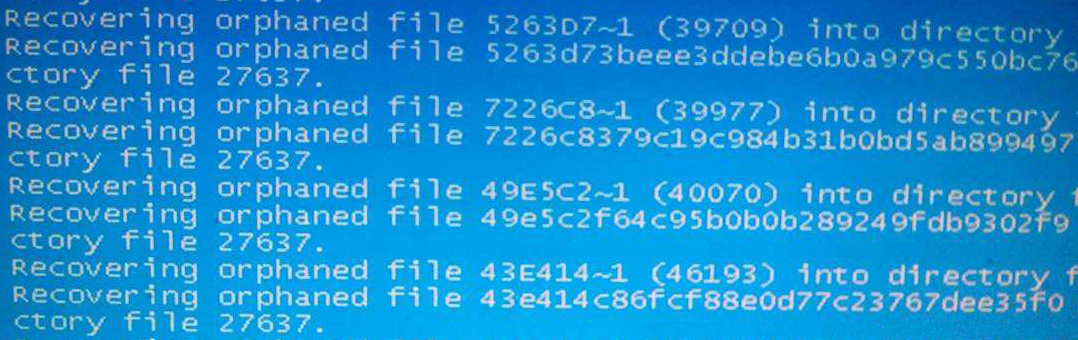
Everything You Need to Know About Recovering Orphaned File
1. What is Orphaned File?
Basically, the Orphaned files are created after separating or uninstalling programs. Generally speaking, they are small bits of data that remains unnecessary by themselves. However, various parent programs can not work like usual if those orphaned files miss. And that's why the computer needs to recover the orphaned file during booting.
2. What Does Recovering Orphaned File Mean?
When some errors occur in the drive instantly, Windows check the disk with the help of Command Prompt automatically to repair disk or any file system errors. At the time of system booting, Windows easily carry out the CHKDSK to recover the orphaned files. But if it fails to recover the orphaned files, you'll face the situation we discussed in the very beginning. To get your PC out of the difficulty, you need a recovery software that can serve you best.
How to Recover Deleted Orphaned File in Windows 11/10/8.1/8/7/XP
As we have discussed above, when it comes to recovering orphaned file, the recovery software is the best option especially when the automatic recovery fails. Then, AnyRecover comes in handy with an all-inclusive data recovery system. It supports almost all Windows OS (even the latest Windows 11) and Mac OS.
![]()
2,061,704 Downloads
Key Features of AnyRecover
All scenarios included. AnyRecover can recover any files lost from system crash, lost partition, deletion and formatting.
-
Great compatibility. It can recover data from hard drives and any storage mediums including flash drive, SD card, digital camera or SSD.
-
Almost all types of data covered. No matter it is the orphaned file, image, document, audio or video, AnyRecover can recover the data easily.
-
Thanks to its advanced technology, AnyRecover has a high recovery rate and a 100% secure result to recover target files without harming the existing data.
Steps to Recover Deleted Orphaned Files
Step 1: Download and install the AnyRecover software in your PC. Then select a location where your orphaned files were lost.

Step 2: After choosing the location, chick on "Start" button to start the scanning process.

Step 3: After scanning on your selected location, your deleted files will be presented. You can choose to preview before recovering your desired files. After selecting what you want to recover, click on the "Recover" option.

Conclusion
After reading the post, you must be clear in mind what orphaned file is and how to recover orphaned file. The best option is AnyRecover software. The App is helpful to recover all kinds of lost data in any scenarios. If you still doubt its reliability, you can try to perform a deep scan, preview and recover for free.
You will amazed by its powerful recovery features! Just download and give it a try!
Time Limited Offer
for All Products
Not valid with other discount *

 Hard Drive Recovery
Hard Drive Recovery
 Deleted Files Recovery
Deleted Files Recovery
