Recover Deleted or Lost Webcam Videos in 2 Ways
Have you lost or deleted your webcam video files and are looking for ways to recover deleted or lost webcam videos? This is not an uncommon experience and it is understandable that losing such essential files can be very disappointing especially when you do not have a backup copy of the lost videos files.
However, the good news is that your webcam video files can be recovered easily even if your files have been deleted from the folder or recycle bin. This is possible because your files even when deleted permanently from your computer are still stored in a hidden part of the drive. This means your video files can still be retrieved but not without the help of a reliable software.
Part 1. The Reasons for Deleted or Lost Webcam Videos
Webcam video files can be missing or deleted from your computer for many reasons, some of which include,
1. You may accidentally delete webcam videos.
2. Formatting of computer disk or hard drive.
3. Corrupt memory cards, hard drives; USB drives.
4. Virus attack.
5. Deletion by third-party tools.
6. Crashed operating system.
7. Emptied recycle bin.
8. Damaged or dead/crashed hard drives.
9. Lost partitions.
It doesn't matter what causes the deletion or loss of webcam videos. It is very necessary to know how to recover webcam videos with the right solutions. Well, just check out the methods by yourself below.
Part 2. Recover Deleted or Lost Webcam Videos with AnyRecover
Check the following steps to recover the lost or deleted videos files with a reliable video recovery software - AnyRecover. It is premium data recovery software that helps you recover deleted lost files. It offers a wide range of solutions that makes it a complete package for various data recovery issues. You'll successfully get your lost webcam video files back with little efforts. It works with the latest Windows 11 and Mac 10.14.
Features of AnyRecover:
- It offers you enhanced recovery rate such as improved search criteria, high speed data recovery.
- It is compatible with all storage devices.
- It supports a wide range of video formats and is not limited to, Avi, Mp4, Exe, Mkv, Flv, Swf, Mpg, etc.
- It supports over 1000 file types including document, video, email, photo, and audio etc.
- You can always trust AnyRecover to restore your webcam video at any time and handle all data recovery issues.
Steps to Recover Deleted or Lost Webcam Videos
AnyRecover is user-friendly software and easy to use. We will show you how to restore deleted webcam videos following the steps listed below.
Step 1. Launch AnyRecover and select “Deleted Files Recovery” for video files recovery.AnyRecover Software displays all the accessible locations on your computer where your files may possibly have been stored before deletion. You can select any location where you have lost data, then click "next".

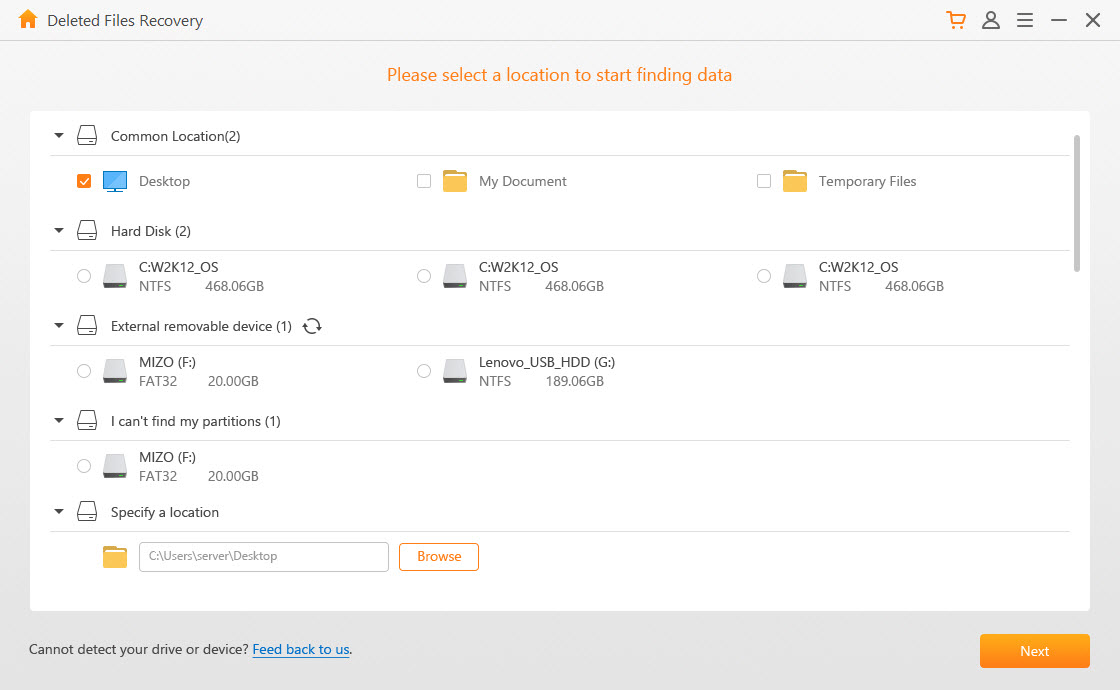
Step 2. You are required to select the file type “Video”. Click on “scan “and AnyRecover would scan through the locations that you have chosen.
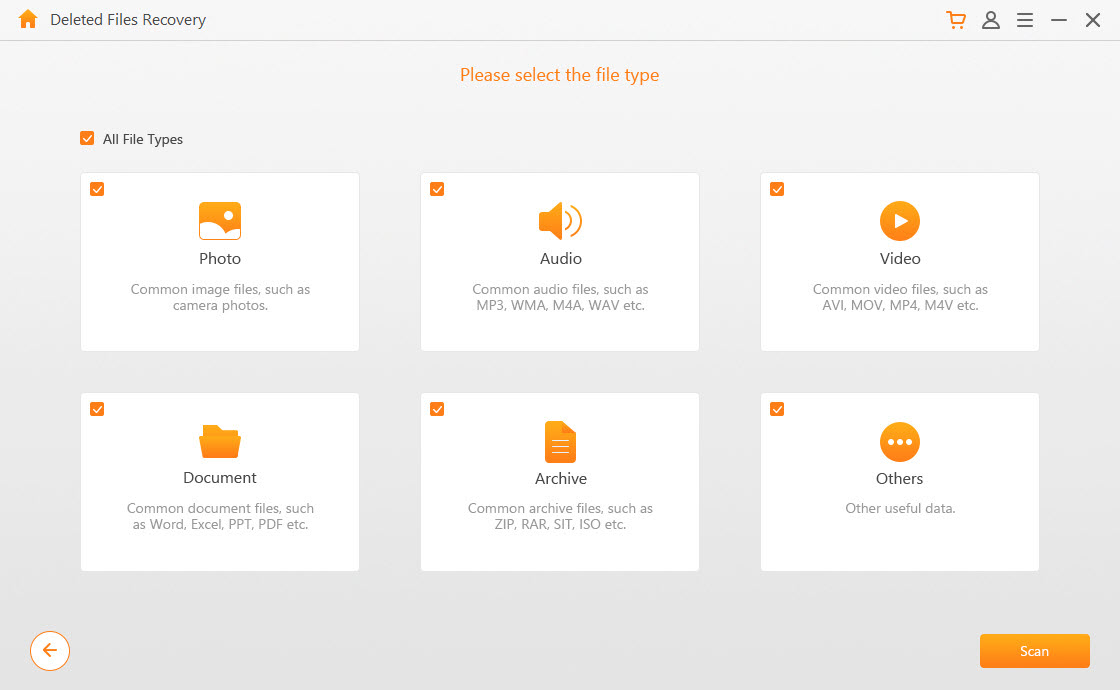
Step 3. Once scan is completed, you will be able to preview the video files and instantly recover it. Locate the folder where the webcam video file was saved before it went missing or deleted.
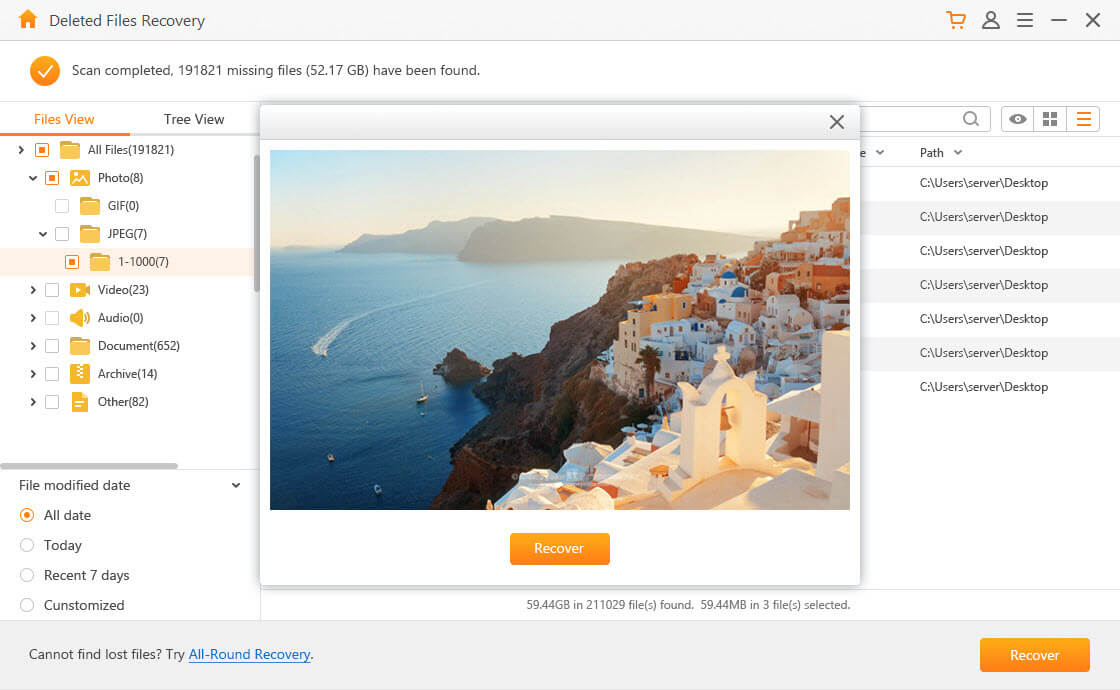
Part 3. Recover Deleted Webcam Videos from Recycle Bin on Windows 11
The recycle bin is a folder where all deleted files are stored when they are deleted from any location in your computer on Windows 11/10/8/7. You could also learn how to recover deleted or lost videos from webcam through the recycle bin. It is also very easy to follow as you do not require the knowledge of any software to perform this task.
It is worthy of note that most deleted or lost files are most times sent to the recycle bin; therefore, to recover the files you are required to undelete them and they will be retrieved from the recycle bin instantly.
To do this you need to carry out the following steps:
1. Open the folder by double-clicking on the Recycle Bin icon on your desktop. Here you will find most deleted files from your computer both recent and old ones.
2. Search for the video file you wish to recover, right-click on it and select restore. This selected video file will be removed from the Recycle Bin. Once this happens it means that the file has been retrieved.
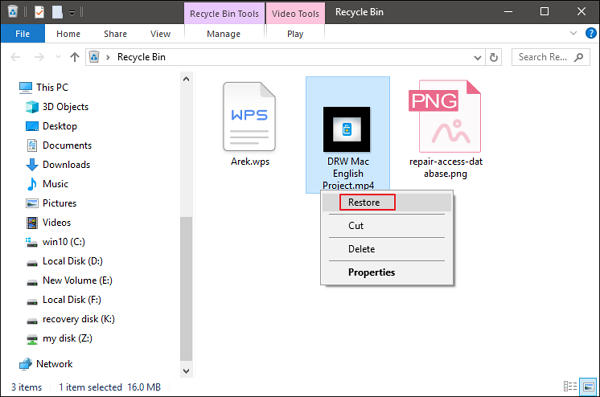
3. Open the folder where the webcam video file was located before it was deleted or went missing. The recovered video file is usually found in the location or folder it was originally located. You should check your camera roll folder. With these you will recover deleted webcam videos fast and easy.
Conclusion
In conclusion, recovering your webcam video files is not a complex process; with the steps mentioned above we trust that you know how to recover deleted webcam videos on your computer system or drive.
However, once you notice that your webcam video files have been deleted or missing. The first thing to do is discontinue the use of your webcam; that is, do not use it to take or to save new videos. This is because the computer can overwrite the deleted files and as such may limit any chance of recovering the video files.
Whether you use the AnyRecover Software or the Recycle Bin methods, following the easy steps mentioned above and you will never again be worried about losing your video files. Now you are confident that your files are never lost in cases like this because AnyRecover get the job done for you.
Start a deep scan for free right now!
Related Articles:
Time Limited Offer
for All Products
Not valid with other discount *

 Hard Drive Recovery
Hard Drive Recovery
 Deleted Files Recovery
Deleted Files Recovery
