12 Major Differences Between Windows 11 and Windows 10
Windows 11 is here and it has a lot to offer. Ever since Windows 10 was launched back in 2015, there has been no major update. However, things are changing for the better. From a new interface to a wide range of new features, Windows 11 is expected to be a game-changer.
If you are considering upgrading to Windows 11 from Windows 10 and want to know about how Windows 11 compares to Windows 10, you have come to the right place. We have prepared the perfect post that aims to provide you with all the information that you could possibly need. Let's get started with what you can expect if you make the switch from Windows 10 to Windows 11.
The Main Differences Between Windows 11 and Windows 10
There are plenty of differences between Windows 11 and Windows 10, especially from a visual perspective. You will find the under-the-hood changes to be just what you need to take your experience to the next level. The following differences will help you better understand the two systems.
1. Overall Performance
One of the main differences between Windows 11 and Windows 10 is improved overall performance. When you make the switch, you will be notice performance tweaks and new features. The new operating system offers performance improvements unlike ever before.
Expect speedier web browsing, quicker wake ups from sleep, and faster logins. As for Windows Updates, they will be more minor to tackle every minute detail. Besides, Windows 11 users will also find the operating system to provide better efficiency.
2. Interface
Another notable difference between Windows 11 and Windows 10 is the enhanced interface. Windows 11 offers a brand new interface that resembles Mac OS. The interface uses pastel shades and rounded corners to provide a clean design.
The interface also moves the iconic Start menu towards the center along with the Taskbar. However, you have the option to move the Start menu wherever you want similar to Windows 10. The entire look has been revamped. This means that Windows 11 has an entirely different interface from Windows 10. Each user interface element would feature rounded corners.

3. Themes
Windows 11 will also provide many more themes. If you are someone who likes to change the theme of your computer from time to time, you will find the new operating system to be the perfect option. It will not disappoint you with its many options such as new default themes for both light and dark mode along with other four additional themes. Besides, new contrast themes for the visual impairment like light sensitivity are included.
Moreover, there is a new theme engine which allows users to create a new theme with ease and complements the centered taskbar.
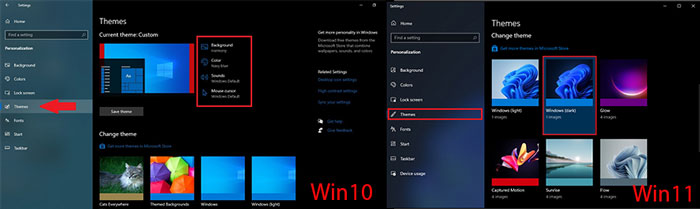
4. Start Menu & Taskbar
The biggest difference between Windows 11 and Windows 10 is the Start Menu and Taskbar. The change will make the operating system appear similar to Chrome OS or Mac OS. Microsoft has opted for a more simplistic route. You will see a list of apps and the most used documents at the bottom. Some notable Taskbar changes are mentioned below:
-
Icons only: No more labels.
-
Taskbar Icons: They have notification badges to keep you notified.
-
Show desktop icon: It has been replaced with a Tiny Line.
-
Notification area: It has been hidden in an "Overflow Area".
Scroll through the list and pin the apps of your choice. Windows 11 does not support Live Tiles unlike Windows 10. The search box has been changed into an icon. As for the Cortana functions, they have been removed in Windows 11. However, you should be able to download the Cortana app if you want to use it. Besides this, the Windows Timeline has also been removed.
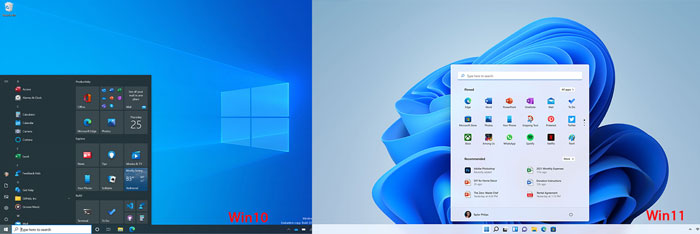
5. Notification Center & Quick Settings
Since Windows 11 offers a design rebirth, it has revamped the Notification Center and Quick Settings. It has truly nailed the visual aesthetics front. If you are looking for enhanced design and colorful gradients, you will find the new Notification Center and Quick Settings to be a treat.
Windows 11 requires users to hit the Windows key and N to open up their notifications. To access Quick Settings, one has to hold the Windows key and A. It will provide access to sound, music, wifi, brightness sliders, and more.
A touch of depth has been added to bring the 2D images to life. The notification boxes and menu panels have changed and have rounded corners to provide a softer look. There is also a dark mode which allows you to change the color settings and opt for a more subdued color scheme. Besides this, you can even get a full-month calendar review in the Notification center.
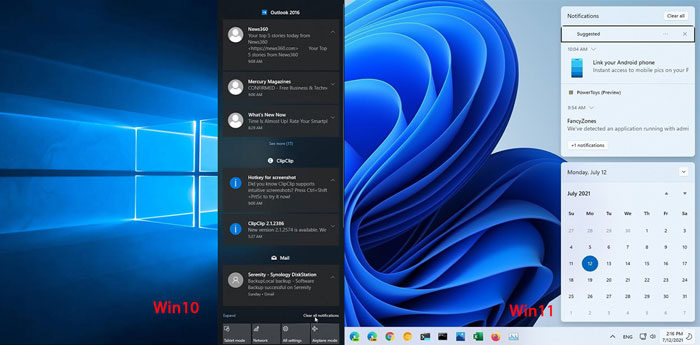
6. File Explorer
File Explore has become even more visually stunning on Windows 11. It has been relocated to the bottom. Its functioning has improved and offers faster results. If you found the File Explore on Windows 10 to be somewhat confusing to use, you will find the tool to be a lot more efficient on Windows 11.
The thing about File Explorer is that it has undergone major overhaul for Windows 11. Users will find it to be a lot more efficient and much faster than Windows 10. The layout has been optimized to provide quick recommendations. Besides, one can easily jump in and out of apps with ease.
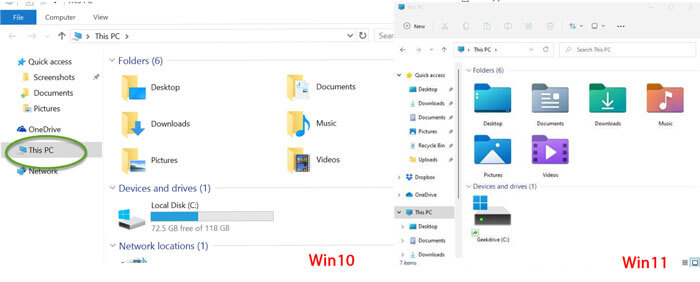
You could check ut more specific new Files Explorer features in Windows 11 Here.
7. Multitasking (Snap layout)
One of the most important differences between Windows 11 and Windows 10 is multitasking. If you are looking for the ultimate system for multitasking, you will find Windows 11 to be a clear winner. It lets you set up virtual desks and the option to toggle between multiple desktops for gaming, school, work, and personal use.
Snap Layouts offers a fly out display (Win + Z shortcut) that you can move your mouse over to access the desired window and move a window for future use. It saves the windows so that you can access them later using Snap Groups.
The new operating system offers Snap Layouts that contain collections of apps that you use at the same time. It allows for easy and quick task switching. Thus, you get to take on more work with Windows 11.
The operating system has updated the snap function to take things to the next level. Take advantage of the grid-based layout options to use the apps that you want. The layouts fit perfectly with the screen and allow you to focus on your work. You also get to use Snap Groups for jumping from one task to the next.
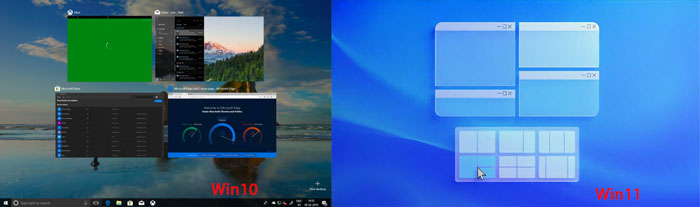
8. Widget Access
Although widgets have been around for quite some time now, they are finally getting the attention they deserve with Windows 11. You should be able to access widgets from the Taskbar, use touch or the shortcut Win + W to swipe from the left. In fact, you get to personalize them as you please.
By using Windows 11 widgets, you get to utilize a collection of live feeds. They offer updates and recommendations to ensure that everything is automatically personalized to suit your requirements. The widgets are powered by Artificial Intelligence and curate everything based on your interests and location.
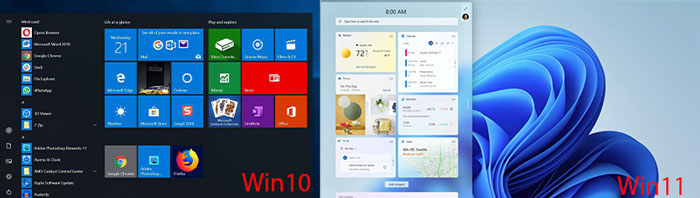
9. Game Tech
Are you a gamer? Then, Windows 11 has good news for you. It offers plenty of gaming improvements. In fact, you will get to access features that were previously only found in Xbox consoles such as Direct Storage and Auto HDR for improving your gaming experience.
The main purpose of the upgrade is to integrate Xbox consoles and PCs. You will benefit from a better gaming experience with Windows 11 in comparison to Windows 10. The update offers better high-frame rate gaming. Besides this, you will also notice high-dynamic range improvements without the need to change the graphics card settings.
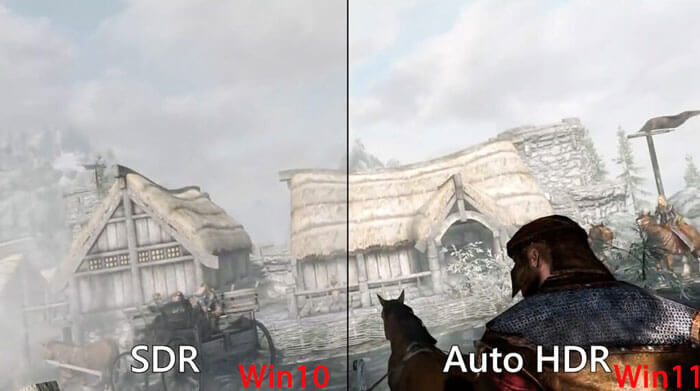
10. Android App Support
Microsoft understands the importance of Android apps in the world of today. Hence, it has developed Windows 11 to provide android app support to users. Android apps can finally be downloaded directly from the new Microsoft Store.
Microsoft achieves this by cooperating with the Amazon App Store. If you are Windows 10 user, you would know that it can be difficult to download Android apps on your computer. However, that will no longer be the case for Windows 11 as it will make it super easy for users to download and run their favorite Android apps.
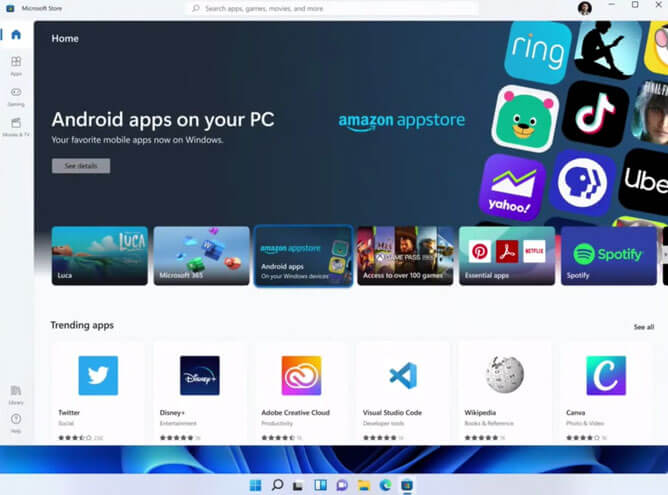
11. Input
Windows 11 will take your input experience to the next level. Microsoft has done a terrific job by improving how you input using your device. Tablet users will get to unleash the power of touch. Besides this, there are many new icons and gestures that allow one to test different input capabilities. The new icons are offered by the new File Explorer as mentioned above. As for gestures, here is a break-down of what you can expect.
When you upgrade to Windows 11, you will also notice that the operating system adds haptics to the digital pen. You should be able to open the pen menu to enable your digital pen by clicking on the pen icon from the Taskbar.
This means that you will feel and hear vibrations. In addition to this, the system also introduces voice commands and typing. Its shortcuts are mentioned below.
- Start voice typing by using the new voice typing launcher. As it is turned off by default, you can activate it by pressing Windows and H.
- The new on-screen touch gestures allow you to utilize Windows 11 as mentioned below.
-
Swipe Left/ Right to switch to the last used app.
-
Swipe down to head back to desktop.
-
Swipe up to open Task View.
-
Swipe left/ right to switch to the next/ previous desktop.
-
Swipe up/ down for open Task View as well.
For Voice Typing
Improved Touch Gestures
1. Three-Finger Gestures
2. Four-Finger Gestures
12. Microsoft Team
Finally, Windows 11 also offers facelift for Microsoft Team. The all-in-one collaboration app helps keep your team organized. It will be directly integrated with the Taskbar unlike Windows 10. Thus, users will have an easier time accessing the app. In fact, it seems more similar to FaceTime with the update.
With online communication being extremely important, it makes sense that Windows 11 offers big improvements. Microsoft Team will be fully integrated so that you can easily use it while performing other tasks. The agnostic approach will allow you to switch between mobile and desktop.
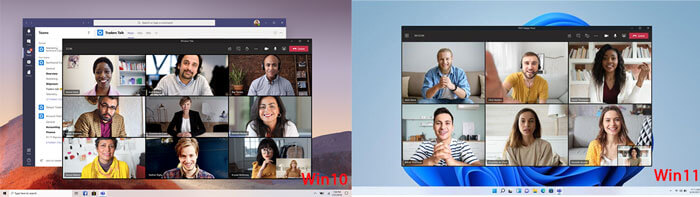
Conclusion
Once you have finished read our post about the differences between Windows 11 and Windows 10, you will know about all the anticipated changes. There is no denying that Windows 11 will offer improved performance and enhanced capabilities. Hence, it is best that you upgrade your existing Windows 10 as soon as possible.
Time Limited Offer
for All Products
Not valid with other discount *

 Hard Drive Recovery
Hard Drive Recovery
 Deleted Files Recovery
Deleted Files Recovery
