[2024 New Ranking] Top 7 SMS Recovery Apps for Android
Losing important text messages can be a frustrating experience for Android users. Fortunately, there are many SMS recovery apps available that can help recover lost or deleted SMS messages. In this article will share 7 best SMS recovery apps with you and help you find the best one that you can use to restore deleted messages. Let’s jump right in!
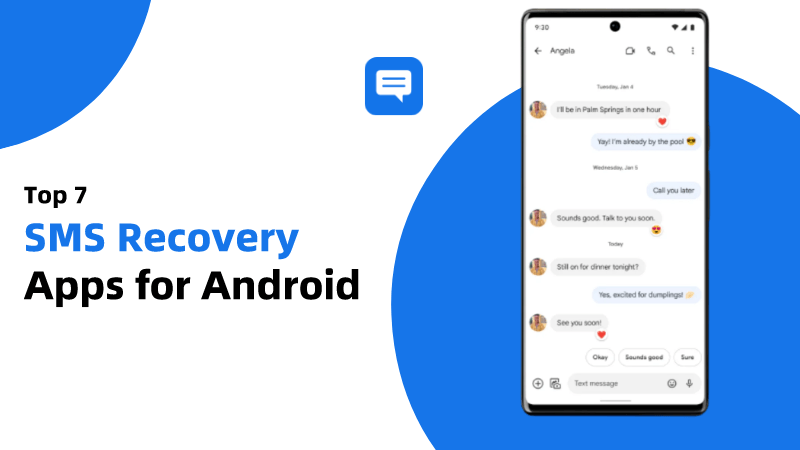
Top 7 SMS Recovery Apps for Android
1. Most Powerful SMS Recovery App - Anyrecover (Android)
Anyrecover (Android) is the most reliable tool to recover deleted data on Android devices, including text messages. It has an intuitive user interface, making it easy for anyone with basic computer skills to use. Also, this software may help you recover deleted SMS without backup, and what's more, it can selectively restore SMS from Google Drive without factory reset. AnyRecover let you recover deleted text messages android without root. More important, it has a recovery success rate of 99.7%, one of the highest in the industry. I believe it won't let you down.
Major features of Anyrecover (Android):
- Restore different kinds of deleted data, including SMS, WhatsApp, photos, videos, contacts, and more.
- Compatible with a variety of Android models, ranging from Android 2 to Android 14, including Samsung, Xiaomi, OnePlus, OPPO, and more.
- You can export the recovered data as HTML, PDF, Excel, or CSV file.
- It supports selective data recovery, you can preview the data and choose which one you want to restore before restoring.
- The service offers free customer support and is 100% safe for use.
Key steps to use Anyrecover (Android):
Download and install AnyRecover on your computer. Open the app after installation and select Recover Phone Data mode.

Connect your device to the PC. Enable USB debugging mode in the developer settings of your phone.

Then scan the deleted files by either choosing deep scan or quick scan. A deep scan is what we recommend if you want to recover all deleted messages.

When the scan is completed, you can now preview and select the messages you want to restore. Click Restore to Device. All the deleted messages will be restored to your phone.

2. SMS Backup & Restore
Another reliable SMS recovery apk that you can use is SMS Backup & Restore. It is a basic app that is simply designed for recovering SMS and call logs. You can find it in your Play Store. However, you need a backup of the data for this app to be useful.
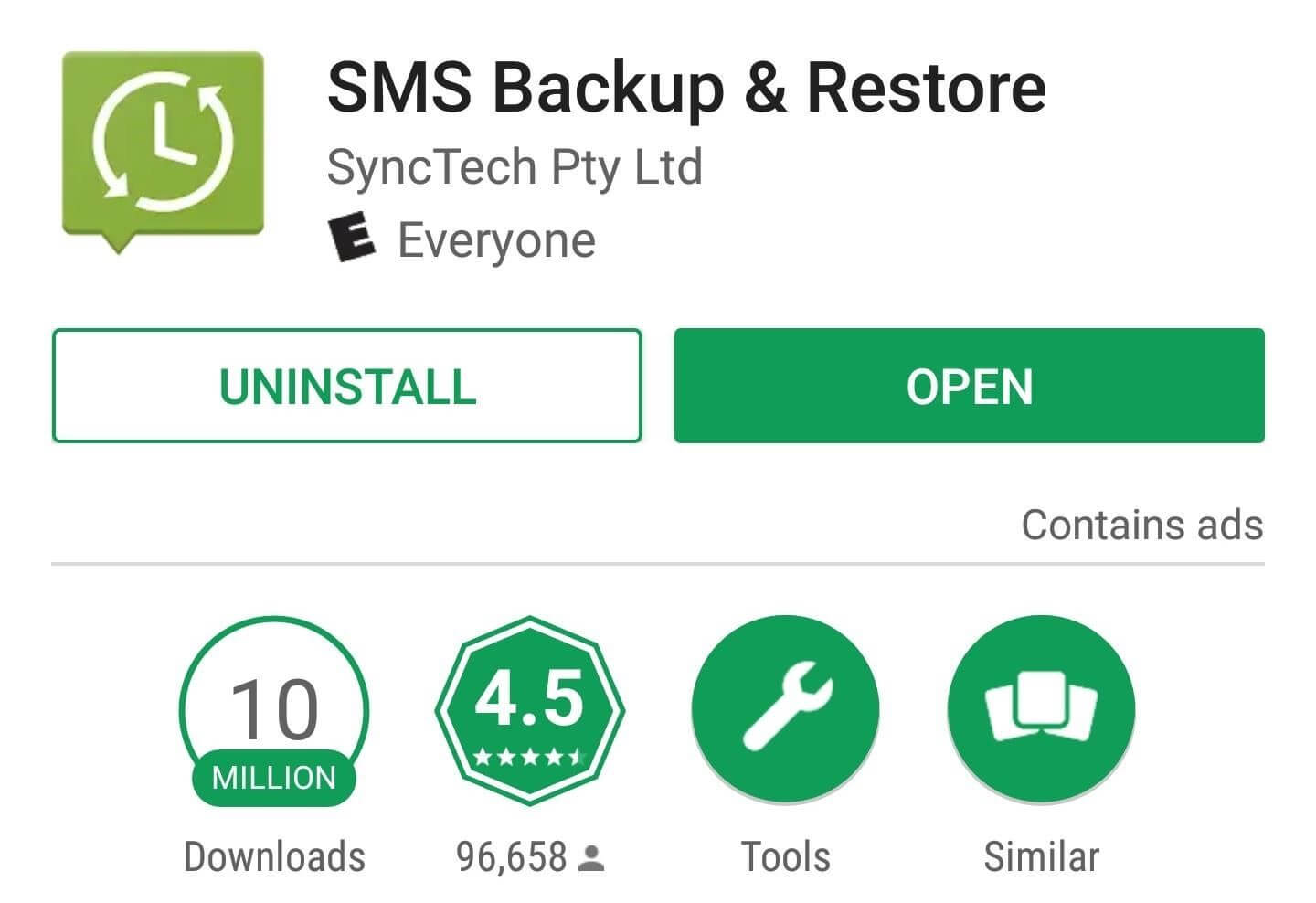
It can be used for both backing up and restoring messages and call logs.
All your backups are encrypted.
This SMS recovery app is pretty easy to use.
Requires a prior backup to work.
It can’t recover any other kind of files. Only works for messages and call logs.
3. MobiKin Doctor for Android
If you are searching for a recover deleted messages apk, then Mobikin Doctor will be a good choice. It has a recovery success rate of 98%, which is good enough compared to the competition (still lower than Anyrecover’s 99.7%). Moreover, this app supports many brands including Samsung, Huawei, Xiaomi, Motorola, etc.
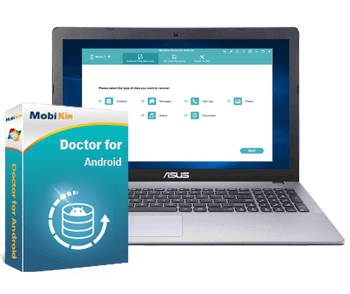
It can recover different kinds of files, including messages, call logs, photos, and more.
Supports nearly all Android devices.
Its user interface is not very intuitive. Using it to recover deleted messages might be confusing for users.
The success rate is not as high as claimed.
4. iCare Data Recovery
Talking about SMS recovery apps, iCare Data Recovery is one that you should try.This is a data recovery tool that you can use to recover deleted files, including messages on your Android device. It can also recover deleted data on other storage drives, such as external hard disk drives.
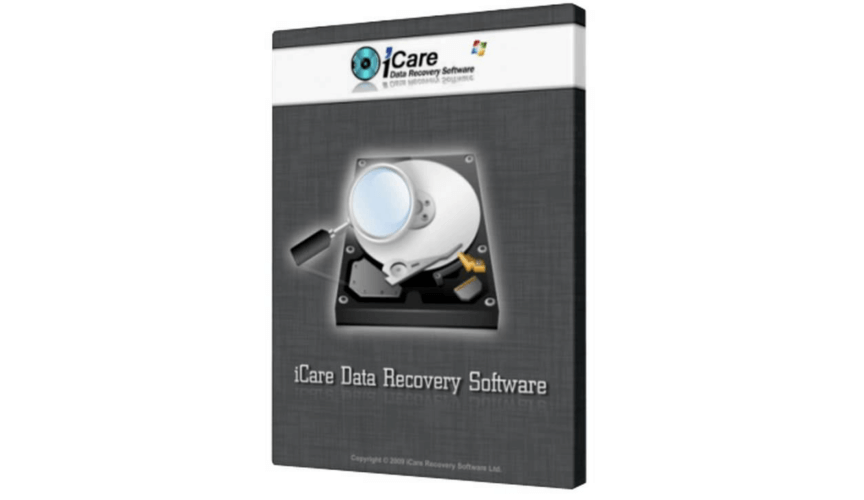
You can preview the files before storing them.
The supported types of files you can recover are limited.
Low security may lead to file loss.
5. MyJad Data Recovery
MyJad Data Recovery is one of the data recovery tools you can use to restore deleted messages on your Android device, whether it is rooted or not. Besides SMS, this tool can also recover different types of files, including contacts, videos, photos, audio, and more.
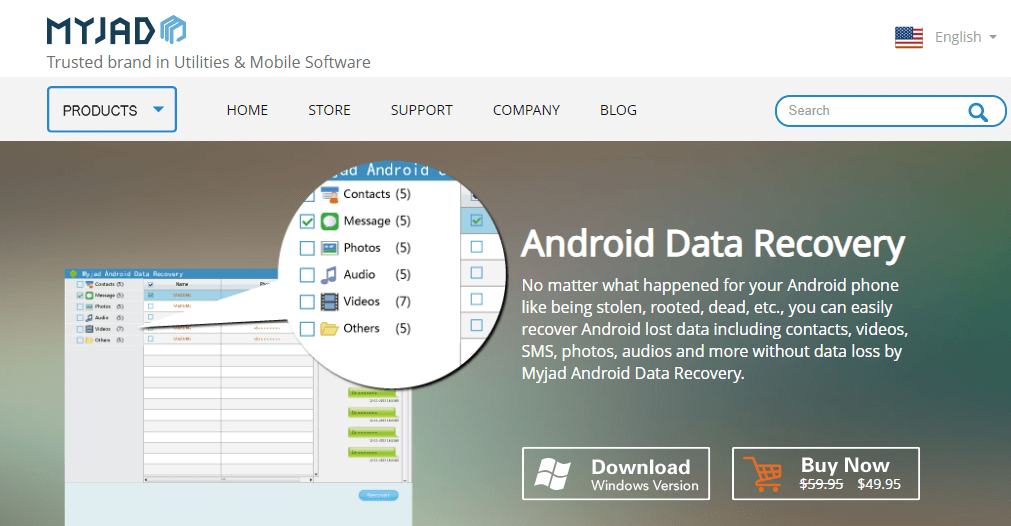
File previewing is supported before recovery.
Data can be recovered quickly with it.
Its user interface is old-fashion and complicated.
Your needs may not be met in a timely manner by after-sales service.
6. GT Recovery
GT Recovery is an effective recover deleted messages app. Unlike most apps on this list, GT Recovery is an apk file that you can install on your Android device to recover your lost data. You don’t need a computer to use it.
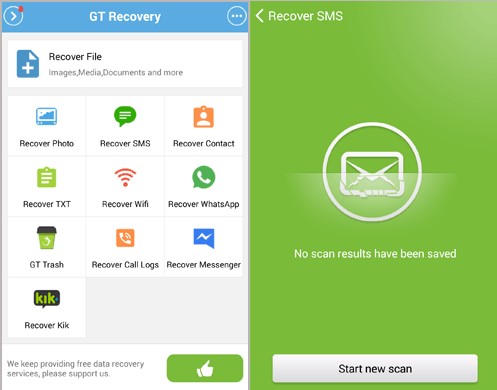
You can use the SMS recovery app on your phone directly.
Audio and video results can be previewed.
The majority of features are only available to rooted phones.
It needs lots of permissions to work.
7. DroidKit
DroidKit is an Android recovery tool that you can use to retrieve deleted messages, WhatsApp chats, photos and more without rooting. Besides recovering data, it can also be used to fix system issues and reinstall/upgrade OS, mainly for Samsung devices.
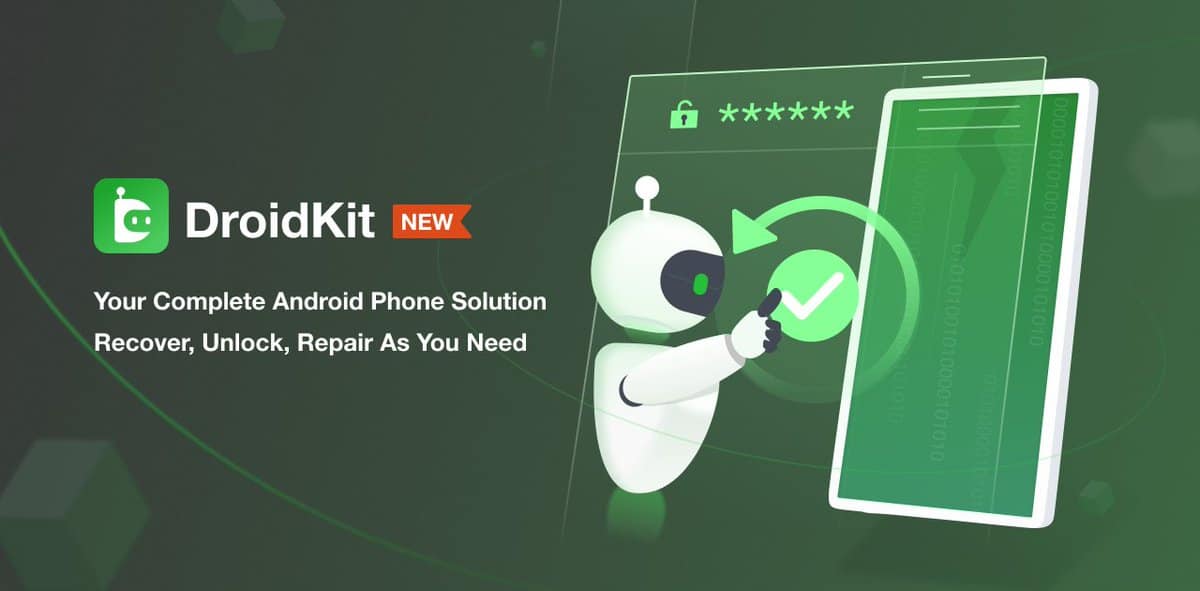
It not only recovers deleted data, but also fixes some Android problems.
The SMS recovery app is cheaper than most alternatives.
Its function is separate. If you want to fix system issues and recover data at the same time, you need to pay again.
Comparison Table of SMS Recovery Apps for Android
Apps |
Performance |
Success rate |
Price |
Rating |
Professional in recovering data, |
99.7% |
$49.95/month |
4.8/5 |
|
SMS Backup & Restore |
Easy to use, |
95% |
Free |
4.5/5 |
MobiKin Doctor for Android |
Support many devices, |
94% |
$49.95/year |
4.4/5 |
iCare Data Recovery |
Support preview data, |
95% |
$69.99/month |
4.2/5 |
MyJad Data Recovery |
Recover quickly, |
92% |
$49.95/lifetime |
4.3/5 |
GT Recovery |
Recover data directly, |
93% |
Free |
3.0/5 |
DroidKit |
Fix system issues, |
94% |
$97.99/year |
4.5/5 |
FAQ about Android SMS Recovery
Q1. Where are deleted SMS stored?
When you accidentally delete text messages from your phone, they are not immediately permanently erased. Deleted messages are temporarily stored in your device's internal storage, accessible only from a specific folder and not easily viewable.
As a result, the only way to recover the entire message is by performing a factory reset and restoring it from your Google backup. Alternatively, if you haven't backed up your messages, a third-party recovery tool can be used as a solution to retrieve deleted messages.
Conclusion
We have compiled a list of seven SMS recovery apps that you can use to retrieve deleted text messages on your Android device. Depending on your situation, some of these apps can be installed directly on your phone as an SMS recovery apk, while others require installation on a PC. You have the flexibility to choose the one that best suits your needs.
Out of all these options, Anyrecover (Android) stands out as the most efficient app with an impressive 99.7% success rate. If you want to ensure reliable recovery of all your deleted messages, we suggest downloading Anyrecover (Android) onto your computer and getting started.
Time Limited Offer
for All Products
Not valid with other discount *

 Hard Drive Recovery
Hard Drive Recovery
 Deleted Files Recovery
Deleted Files Recovery



