How to Recover Deleted Files from Formatted SD Card?
![]()
I have accidentally formatted my SD card, and all the files are lost, including important pictures and videos files. How can I recover deleted files from formatted SD card?
From Quora
Are you in a similar situation and wondering is it possible to recover data from formatted sd card? You've come to the right place: this guide covers everything you need to know about formatted SD card recovery. No matter you formatted the SD card by mistake or manully, you can find the best solution here. Keep reading.
Can Data Be Recovered From a Formatted SD Card
Yes, the formatted SD card can be recovered. Formatting refers to the process of preparing any data storage device for its initial use. So, when you format an SD card, USB drive, or any storage device, all data will be erased and the storage space is marked as available. In that case, as long as you stop using the SD card immediately to avoid overwriting the original files, you can recover files after formatting the SD card.
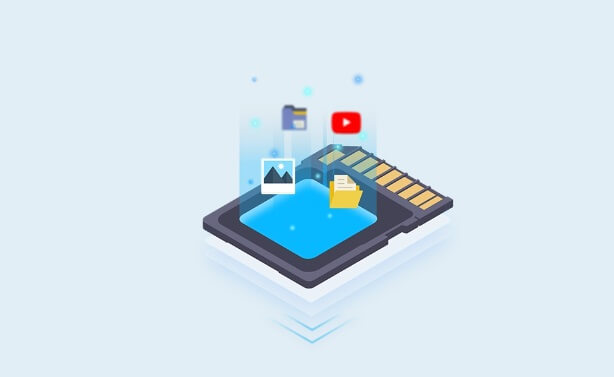
How to Restore Deleted Items from SD Card?
To recover files from formatted SD card, the best and most secure way is using the professional SD card recovery tool. There is no doubt that a reliable SD card recovery tool should handle all sorts of file types like office documents, videos, audio files, emails and pictures; it should be easy to operate that anyone can recover files from formatted SD card on their own, and it would be incredible if the software also provides a trial version to recover files from formatted SD card for free. Well, AnyRecover meets all these requirements.
AnyRecover is an efficient and quick way to perform formatted SD card recovery, which is the best choice for you. This tool supports data recovery from various devices like SD card, hard drives, USB flash drives, SSDs, cameras, phones, etc. What's more, it is fully compatible with all versions of Windows and Mac operating systems. Recommended by the world's leading media, it adopts advanced algorithms to ensure a high data recovery rate. By now, AnyRecover has gained over 1 million downloads and satisfied customers around the world.
AnyRecover Key features:
- Recover various files from formatted SD card, including photos, audio files, office documents, emails, videos, zip archives, etc.
- Support data recovery from SD card, camcorders, digital cameras, SSD, external hard drives, USB flash drives, and many other storage media.
- Comes with corrupted files repair.
- 100% safe, no virus, plug-ins and malware attacks.
- User-friendly interface enables everyone to recover lost data by their own.
- Supports Windows 11/10/8/7/XP and MacOS.
Only 3 steps to recover formatted SD card:
You can follow the video tutorial or the detailed steps below to unformat SD card easily.
Launch AnyRecover on your PC, then connect your formatted SD card to your computer and select it under External Removable Devices. Then click on Start button.

Now AnyRecover will carry out a deep scan on the selected device. You can pause to locate your targeted files or stop it during the process.

After scanning, all your files will be neatly organized in file types and paths, so you can easily locate them. Double-click on the file to preview it and then click on the Recover button to get your files back to the SD card.
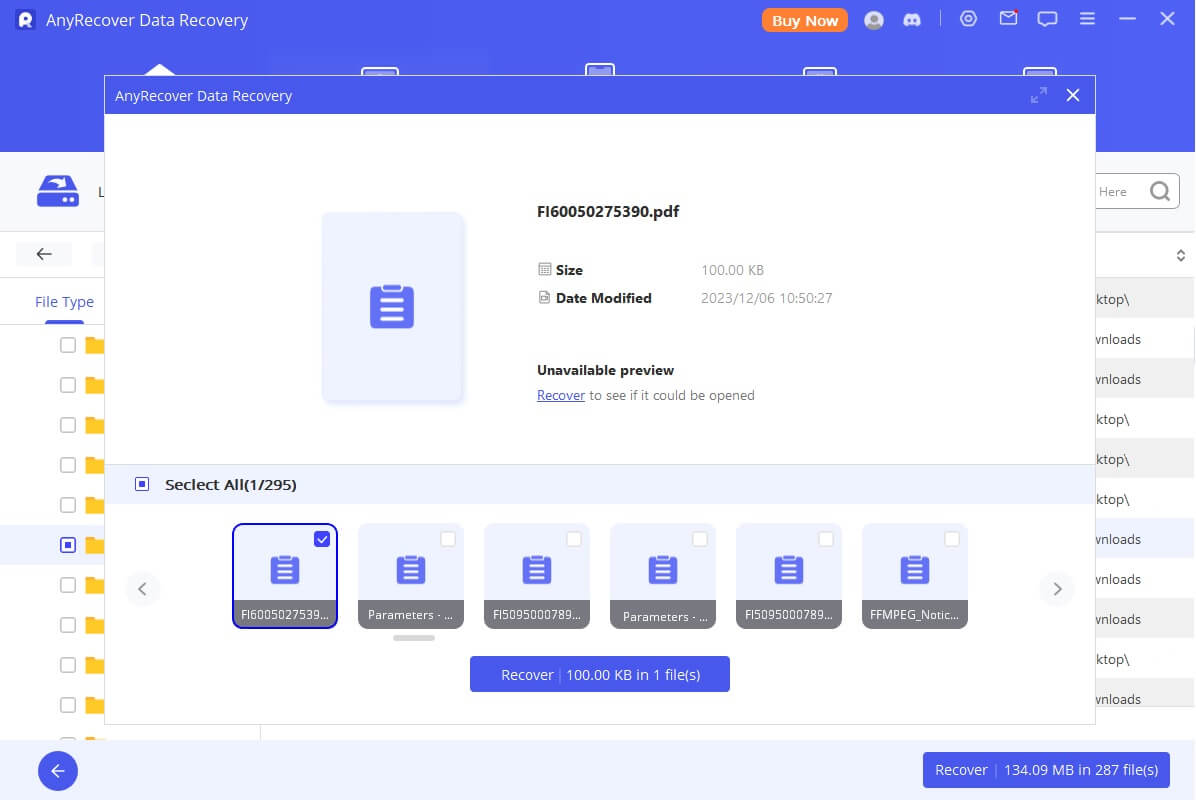
Best Recovery Software for Formatted SD Card
One-click to recover formatted sd card
Faqs About Formatted SD Card Recovery
Here we have gathered some tips to increase the success rate of formatted SD card data recovery. Besides, you can learn about how to correctly use SD card and prevent further data loss in the daily life.
Important rules to unformat the SD card and retrieve data
1. Stop using the SD card immediately to prevent further data loss.
2. Keep the SD card in a safe place until you are ready to recover the data.
3. Perform SD card data recovery as soon as possible, and use a reliable SD card recovery tool as shown above.
How to use the SD card properly in your daily life
1. Keep track of the SD card capacity. Don't store more files over your SD card capacity, which can easily lead it to be corrupted or formatted. Leave at least 20% of storage to lengthen its lifespan.
2. Create SD card backups regularly. If you can backup your SD card regularly from now on, you can restore the lost data from those backups easily and for free in the future.
3. Be prepared for every occasion. Make sure you have a data recovery software like AnyRecover to help you recover your data in any case you can not control.
Can I Recover Data From Formatted SD Card Using CMD?
Definitely No. When you search online, some may claim to recover formatted SD card for free using Command Prompt, however, this is not true. The attrib –h –r –s /s /d *.* command can only recover hidden files, rather than formatted ones.
chkdsk displays the file attributes for a file or folder, -H is used to turn off the HIDDEN attribute of a file, -R is to change the file protection attribute back to normal, and -S to turn off the SYSTEM attribute.
Can I Retrieve Data From Damaged SD Card?
Luckily, the answer to this question is YES. You can still take advantage of AnyRecover SD card recovery software to recover data from a damaged SD card.
Conclusion
If you have formatted your SD card, don't panic. You can recover data from formatted SD card easily. Don't hesitate to try AnyRecover sd card recovery software. It can retrieve all you formatted data in an effective way and guarantees a high recovery rate with its advanced technology. With AnyRecover, you can unformat SD card in just three easy steps! Just download and give it a try!
Time Limited Offer
for All Products
Not valid with other discount *

 Hard Drive Recovery
Hard Drive Recovery
 Deleted Files Recovery
Deleted Files Recovery

