How to Make a PDF Searchable [3 Simple Ways]
Have you ever read a PDF and found you can't search for a word in it? While PDFs are convenient for daily study and work, not all are user-friendly. Non-searchable PDFs, often generated from scans, lack real text and are essentially just images. Knowing how to make a PDF searchable is invaluable when you need quick access to key information in these "image-only" PDFs.
In this guide, we'll show you how to create a searchable PDF document using PDFull's tools, focusing on three simple and effective methods. By making your PDF text searchable, you can streamline workflows, enhance document usability, and save time.
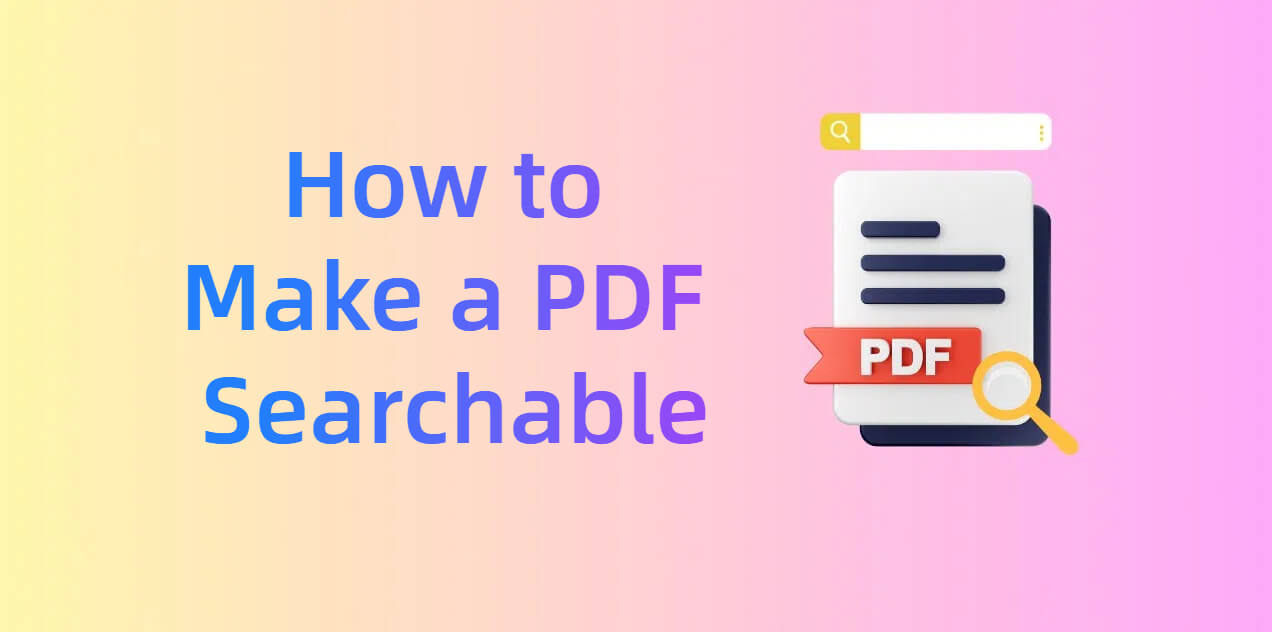
What Is a Searchable PDF?
A searchable PDF is a PDF document where the text can be searched, highlighted, and copied. Unlike image-only PDFs, searchable PDFs allow you to quickly locate specific words or phrases using search functions in PDF readers.
Typically, searchable PDFs are created using Optical Character Recognition (OCR) technology. OCR analyzes the images of text in a document and converts them into machine-readable characters, enabling search functionality.
Make PDFs work for you with PDFull
Use our OCR, edit, and convert functions to enhance searchability and modify content freely.
How to Make a PDF Searchable [3 Methods]
1. Make PDF Text Searchable with PDFull's OCR Tool
For those struggling with non-searchable PDFs, PDFull's OCR tool offers a reliable and user-friendly solution. Here's how you can convert your PDF into a searchable document in just a few easy steps, making your workflow more efficient and your documents more accessible:
Step 1 Open your PDF file: Click "Open" to select the file you want to process with PDFull.
Step 2 Choose the page range: Decide the page range of the PDF that you want to make it searchable.
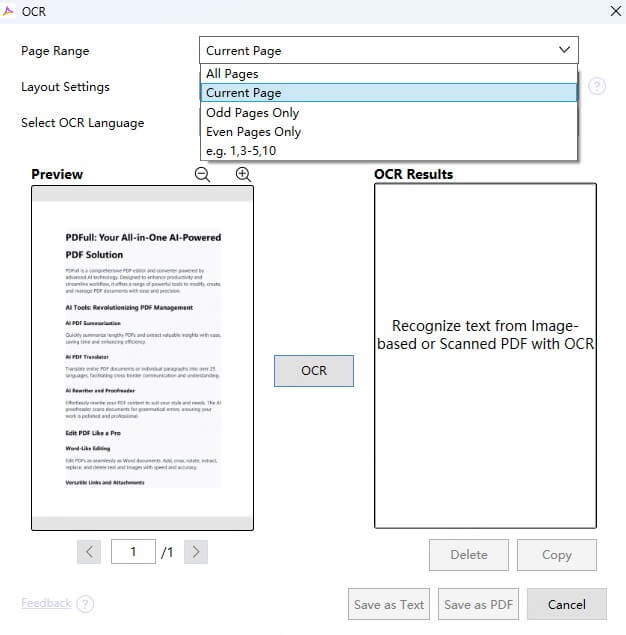
Step 3 Make sure layout settings: As you can see in the screenshot, there are two types of layout settings in PDFull — "Text and pictures only" and "Text under the page image", you can choose the one that fits your need.
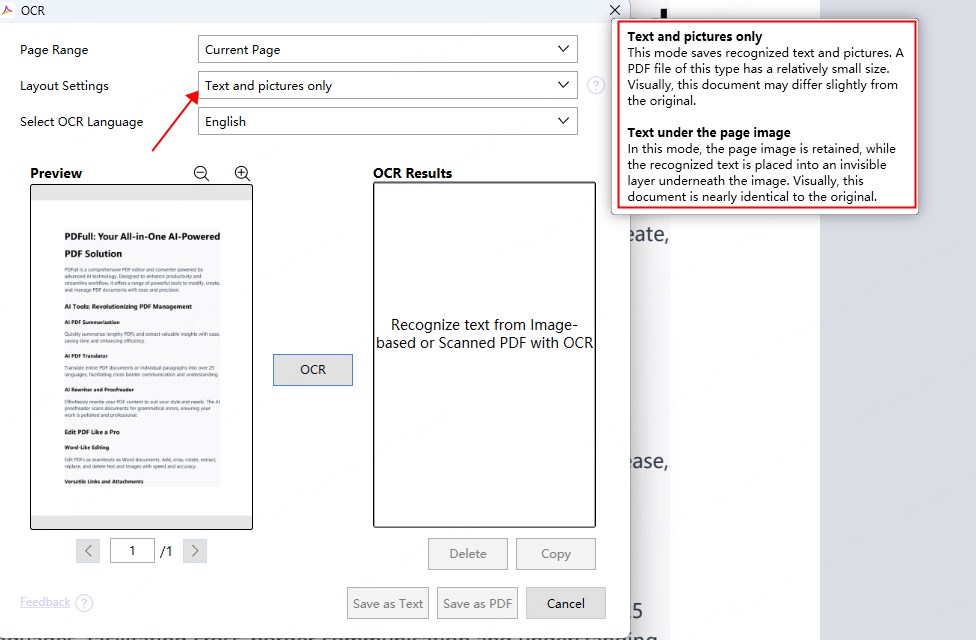
Step 4 Select the language: Choose the language of the text in your PDF. This ensures accurate recognition.
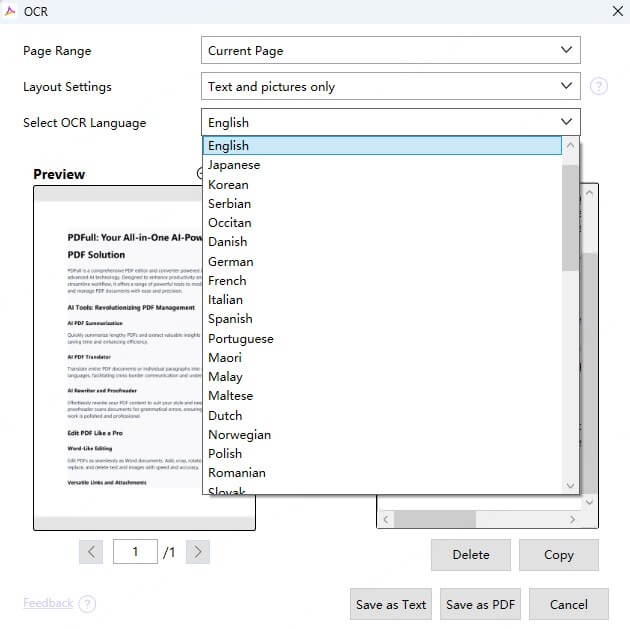
Step 5 Process the file: Hit "Convert" and let PDFull's OCR tool analyze and convert the text within your PDF.
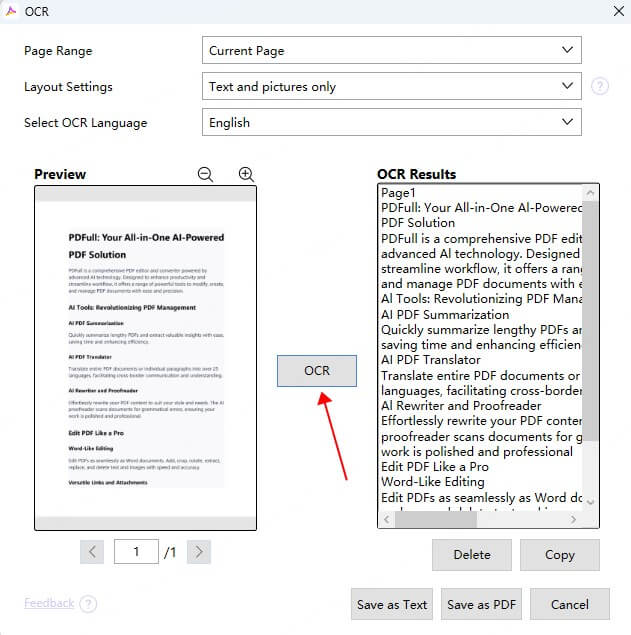
Step 6 Download your searchable PDF: Once the process is complete, click "Save as Text" or "Save as PDF" to download the file and enjoy full search capabilities.
PDFull's OCR tool is perfect for scanned documents or image-only PDFs, as it ensures accuracy while preserving the original layout.
2. Convert PDF to Word
If you don't want to install any applications, another effective approach is to convert your PDF into an editable Word document and then save it back as a PDF. Out of the many tools available, we recommend using PDFull's online PDF to Word converter, which is completely free. Here's how to make a PDF searchable online using this method:
Step 1 Upload the file: Open PDFull's online PDF to Word converter and upload your PDF.
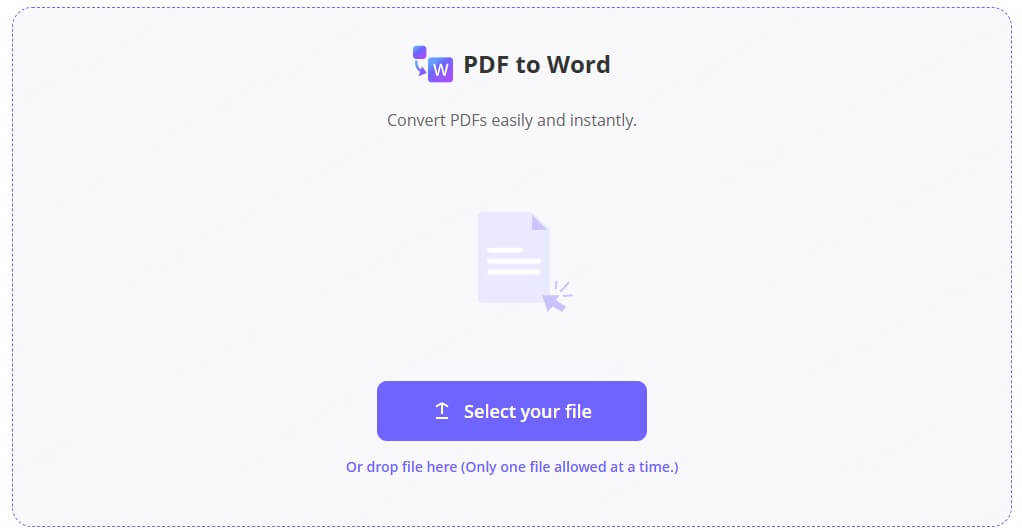
Step 2 Convert to Word: The tool will transform your PDF into a Word file with editable and searchable text.
Step 3 Edit and save as a PDF: Once the Word document is ready, ensure the text is searchable by editing if necessary. Then you can save it back as a PDF.
This method is ideal for PDFs that require significant text modifications before being saved in a searchable format.
3. Convert PDF to Text
For users who prefer a simpler format, converting a PDF to a text file is another effective approach, which will also use PDFull's online converter. Here's step-bystep guide:
Step 1 Access the PDF to TXT converter: On the PDFull website, select the PDF to Text tool.
Step 2 Upload your file: Drag and drop your PDF to the designated area.
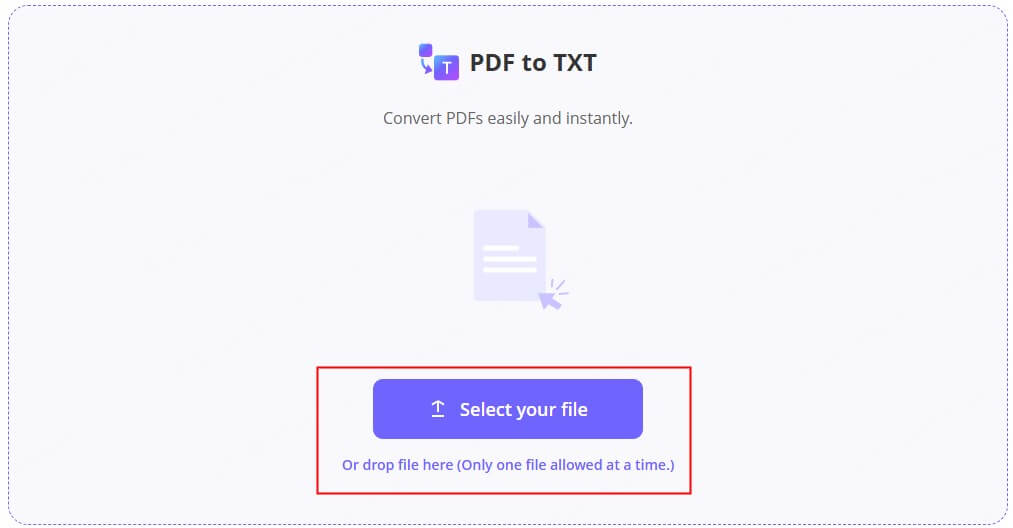
Step 3 Download the text file: Once processed, download the extracted text in TXT format.
Step 4 Create a new searchable PDF: If needed, convert the TXT file back into a PDF using PDFull's PDF creation tool.
Although it's not complicated, this method is especially useful for extracting plain text from PDFs for further analysis or editing.
How to Make a PDF File Not Searchable Again?
If you need to turn a searchable PDF back into a non-searchable format, you can convert it into an image-based format like PNG. By doing this, the text is rendered as part of the image, making it unsearchable again. Here's how you can achieve this using PDFull's PDF to PNG tool:
Step 1 Upload your searchable PDF: Go to the PDFull website and access the PDF to PNG converter. Upload the file you want to convert.
Step 2 Convert to PNG: Click the "Convert" button to transform each page of your PDF into individual PNG images.
Step 3 Recreate the PDF (optional): If you need a single file, you can use PDFull's PDF creation tool to combine the PNG images back into a PDF.
This process is particularly useful for safeguarding sensitive information or ensuring that text cannot be easily extracted from the document. Converting a PDF to image not only removes searchability but also provides an additional layer of protection against text copying and editing.
PDFull key features include:
- OCR Capability: Transform image-only PDFs into searchable documents, enabling easy text search and extraction.
- Comprehensive Editing Tools: Edit text and images in your PDFs with ease, just like in Word documents.
- Seamless Conversion Options: Quickly convert PDFs to Word, PNG, TXT, Excel, and more formats without losing quality.
- File Organization Efficiency: Compress, merge, or split PDFs to organize your documents effortlessly.
FAQ: How to Make a PDF Document Searchable
How to search a PDF for a word on Windows and Mac?
To search for a word in a PDF, you could open the PDF in a viewer like PDFull(Windows & Mac) or Preview (Mac). Press Ctrl+F (Windows) or Cmd+F (Mac) to open the search bar. And then, type the word or phrase, the tool will highlight all occurrences in the document.
How do I make a PDF searchable without Adobe?
Adobe Acrobat isn't the only tool for making PDFs searchable. PDFull provides affordable and user-friendly tools like its OCR, PDF to Word/TXT converters, enabling you to achieve the same results without the need for expensive software.
How tso make a scanned PDF document searchable?
To make a scanned PDF searchable, you can use PDFull's OCR tool, which is specifically designed for scanned or image-only PDFs. Simply follow the steps outlined above to process your document, and then download the searchable version.
Conclusion
Mastering how to make a PDF searchable doesn't require advanced skills or expensive software. With PDFull, transforming documents is both easy and cost-effective. Tools like the OCR feature, online PDF converter simplify the process of creating, editing, and optimizing PDFs.
Whether you're digitizing paper records, making text accessible for search engines, or ensuring documents are easy to navigate, creating searchable PDF documents with PDFull ensures your files work smarter for you. Start making your PDFs searchable today, and experience the difference in productivity and convenience!
Time Limited Offer
for All Products
Not valid with other discount *

 Hard Drive Recovery
Hard Drive Recovery
 Deleted Files Recovery
Deleted Files Recovery


