[Proven Tips] How to Redact a PDF Without Adobe Pro?
Do you want to know how to redact a PDF without Adobe Pro? Look no further. While Adobe Pro is widely used for redacting a PDF, there are more affordable and easier options available. Let's delve into efficient ways to redact PDF without Adobe, with a focus on tools like PDFull that provide comprehensive redaction capabilities.

How to Redact a PDF Without Adobe Pro
Can I redact a PDF without Adobe?
Yes, it is entirely possible to redact a PDF without using Adobe Pro.
While Adobe Pro is powerful, it comes with some drawbacks: the interface can be complex and not very user-friendly, and the cost is relatively high, with an annual subscription priced at $239.88.
There are several PDF editors and tools available that provide robust redaction capabilities. Among them, PDFull stands out as a comprehensive, AI-powered PDF editor that makes the redaction process efficient.
PDFull key features include:
- User-friendly interface for simple, intuitive navigation and editing.
- Efficient redaction tools that permanently remove sensitive content
- Lifetime access at 1/3 the cost of Adobe Pro, including free version upgrades.
- Full customization of redaction styles (blackout, whiteout, etc.).
- Integrated security features like password protection and encryption.
How to redact PDF without Adobe?
With tools like PDFull, the question "how to redact a PDF without Adobe Pro" is simpler than you might think. Whether you're managing confidential data for work or personal use, it offers an intuitive solution for fast and secure redaction. Here's how you can redact PDF using PDFull:
Step 1 Open PDFull: Launch PDFull on your computer and open the PDF document you wish to redact.
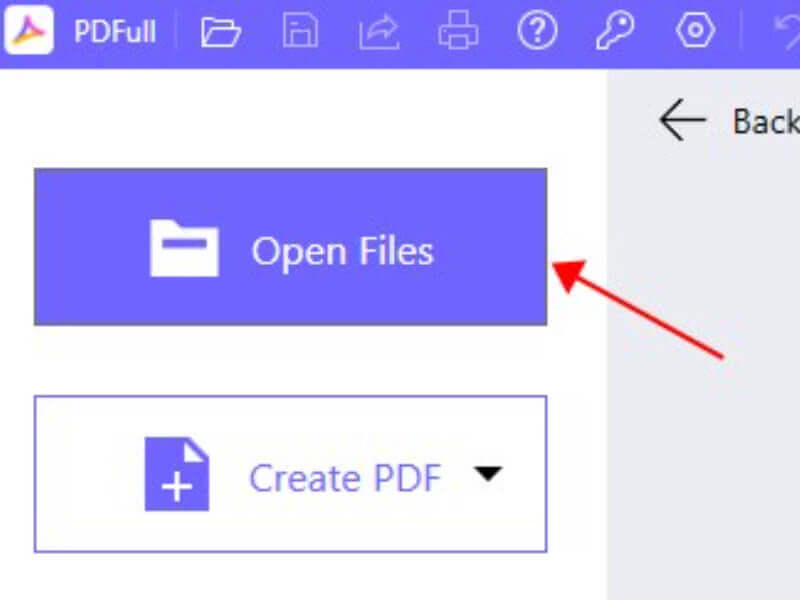
Step 2 Select the Redaction Tool: Navigate to the toolbar and select the "Redact" button.
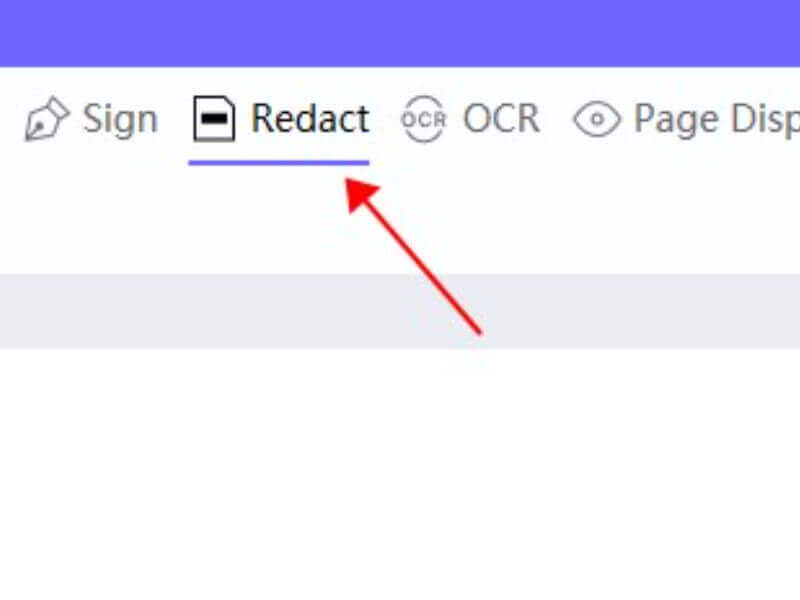
Step 3 Mark the Content: Highlight the text or areas in the PDF that need to be redacted. PDFull allows you to customize the appearance of the redaction marks.
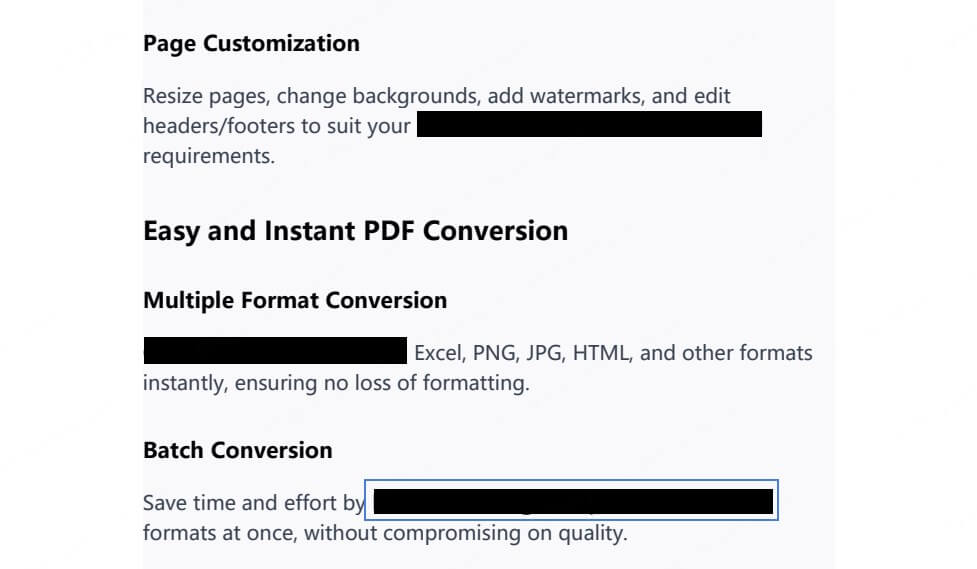
Step 4 Apply the Redaction: Confirm the redaction, ensuring that the selected areas are permanently removed or obscured.
Step 5 Save the Document: Save the redacted PDF to your desired location. PDFull ensures that the redacted content cannot be retrieved.
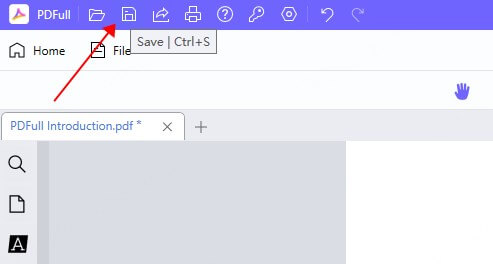
By following these steps, you can easily redact a PDF without Adobe Pro. Remember to back up your original document before redacting, as the process is irreversible.
How to Redact PDF on My PC
Redacting a PDF on your PC, whether it's running Windows or macOS, can be efficiently managed with PDFull. Let's walk through the steps to redact PDF on your PC:
Step 1 Download and Install PDFull: Ensure PDFull is installed on your Windows or Mac computer.
Step 2 Upload Your PDF: Open PDFull and import the PDF document.
Step 3 Choose the Redaction Feature: Click on the "Redact" button from the editing panel.
Step 4 Select and Redact: Highlight the information you wish to redact and apply the changes.
Step 5 Review and Save: Double-check the redacted content and save the document to a secure location.
How to Redact a PDF on Mac with Preview
If you're a Mac user, the built-in Preview app is another option for redacting a PDF. Here's how you can do it:
Step 1 Open the PDF in Preview: Locate your PDF file and open it in Preview.
Step 2 Select the Redaction Tool: Go to "Tools" > "Redact".
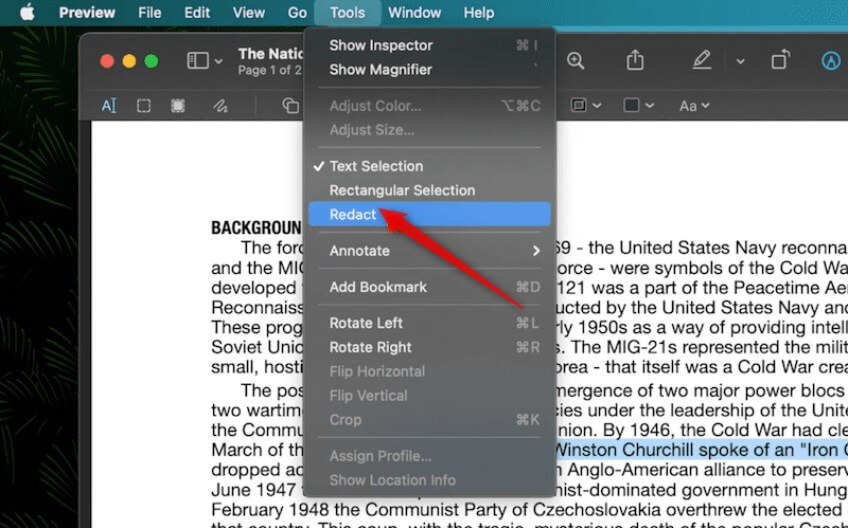
Step 3 Mark the Content for Redaction: Highlight the areas you want to redact.
Step 4 Apply the Redaction: Confirm the redaction to permanently obscure the information.
Step 5 Save the File: Save your redacted PDF file to ensure the changes are preserved.
While Preview is functional, it may not offer the full range of customization and ease provided by more specialized tools like PDFull.
The ability to redact on Mac with Preview is available in macOS 11 (Big Sur) and later versions. If you are using a version earlier than macOS 11, the redaction feature may not be available. In such cases, consider upgrading your macOS or opting for a specialized PDF editor like PDFull to ensure you have the necessary tools for redaction.
How to Redact a PDF - FAQ
How do I redact information in a PDF in Word?
Redacting a PDF in Word can be done, but it requires converting your PDF into an editable Word document first. Here's how:
Step 1 Convert PDF to Word: Use a PDF converter tool or PDFull's "Convert PDF" feature.
Step 2 Edit and Redact: Open the document in Word, use the "Highlight" tool to black out text, or cover sections with shapes.
Step 3 Save as A New PDF: Save the document as a new PDF or image to finalize the redaction.
How to black out text on PDF?
To black out text in a PDF, you can:
- Use PDFull: Follow the earlier steps to use the redaction tool and apply a black-out effect.
- Preview on Mac: As described, use the "Redact" feature to black out text.
How to redact PDF for free?
There are free tools available for basic redaction tasks, but they may have limitations. PDFull offers a trial version without immediate costs. Alternatively, Preview on Mac is also free for redacting PDFs.
Bottom Line
Now that you know how to redact a PDF without Adobe Pro, the process becomes straightforward and secure. PDFull emerges as the leading alternative, offering a holistic approach to PDF management with its intuitive tools for redacting, editing, and handling documents. Available on both Windows and macOS, tools like PDFull democratize PDF redaction, making it accessible, effective, and trustworthy.
Time Limited Offer
for All Products
Not valid with other discount *

 Hard Drive Recovery
Hard Drive Recovery
 Deleted Files Recovery
Deleted Files Recovery
