WhatsApp Backup Stuck At 0/99/100? 14 Ways To Solve [iPhone & Android]
WhatsApp backup stuck at 0/99/100 is a common concern for Android and iPhone users. It suddenly appears and breaks the seamless process of WhatsApp data backup.
In this article, we will go through 14 reliable solutions to fix the WhatsApp chat backup stuck problem. Moreover, we will also list some reasons for this issue so you can avoid it in the future.
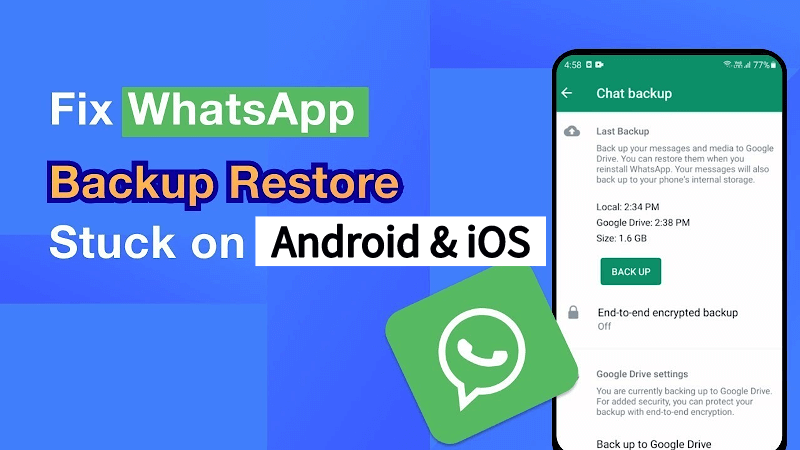
Part 1: Why WhatsApp Backup Stuck At 0/99/100?
It feels very irritating to see WhatsApp backup stuck at 99/100 just before the completion of the process. It happens due to various reasons, and some of them are:
- Insufficient mobile/drive/cloud storage.
- Internet problems.
- Outdated operating systems.
- Uncleared WhatsApp cache.
- Overloaded or excessively used mobiles.
- Network settings issues.
- Outdated WhatsApp versions.
- Inactive mobile data for iCloud.
- Corrupted WhatsApp chats.
- Overloaded iCloud/iTunes/Google Drive.
Part 2: 7 Ways To Fix WhatsApp Backup On iPhone
Solution 1: Activate iCloud Drive
Solution 2: Check iCloud Storage
Solution 3: Delete Old iCloud Backups
Solution 4: Update iOS Version
Solution 5: Reset Network Settings
1Solution 1: Activate iCloud Drive to Fix Whatsapp Chat Backup Stuck iPhone
Step 1: Open Settings on your iPhone and go to your profile by tapping on the profile icon/your name.
Step 2: Scroll down the screen and look for the iCloud option.
Step 3: Tap on iCloud, look for the iCloud drive, and confirm that this option is enabled.
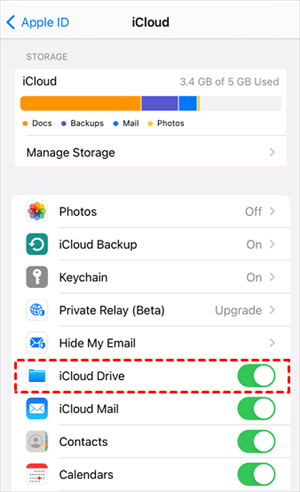
2Solution 2: Check iCloud Storage
Step 1: Go to Settings > Your Personal Profile.
Step 2: Tap on the iCloud option. The storage information will appear on the top of the screen as a graphical storage bar.
Step 3: Scrutinize and manage your data in iCloud to free up storage space with the help of the data storage bar.
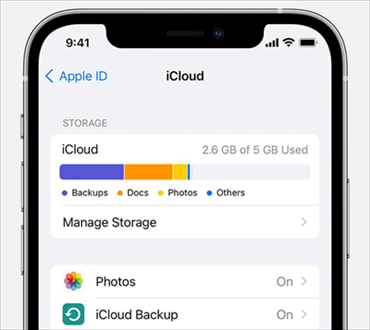
3Solution 3: Delete Old iCloud Backups
Step 1: Open iCloud and log into your account using your credentials.
Step 2: Go to the iCloud Settings and tap the Storage > Backup and Delete option.
Step 3: All old and recent backups will appear on the screen. Use the Delete Backup option from the bottom of the screen to delete the old iCloud backups.
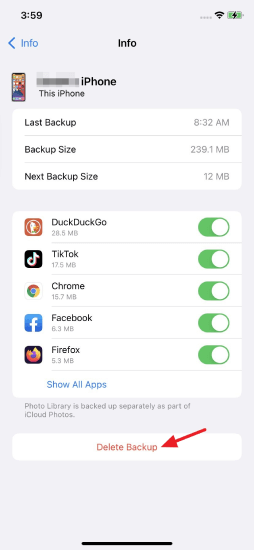
4Solution 4: Update iOS Version to Solve WhatsApp Backup Stuck iPhone
Step 1: Open Settings on your iPhone.
Step 2: Tap on the General > Software Update options.
Step 3: The updated iOS version will be available there.
Step 4: Just tap on the Download and Install option and wait until it is complete.
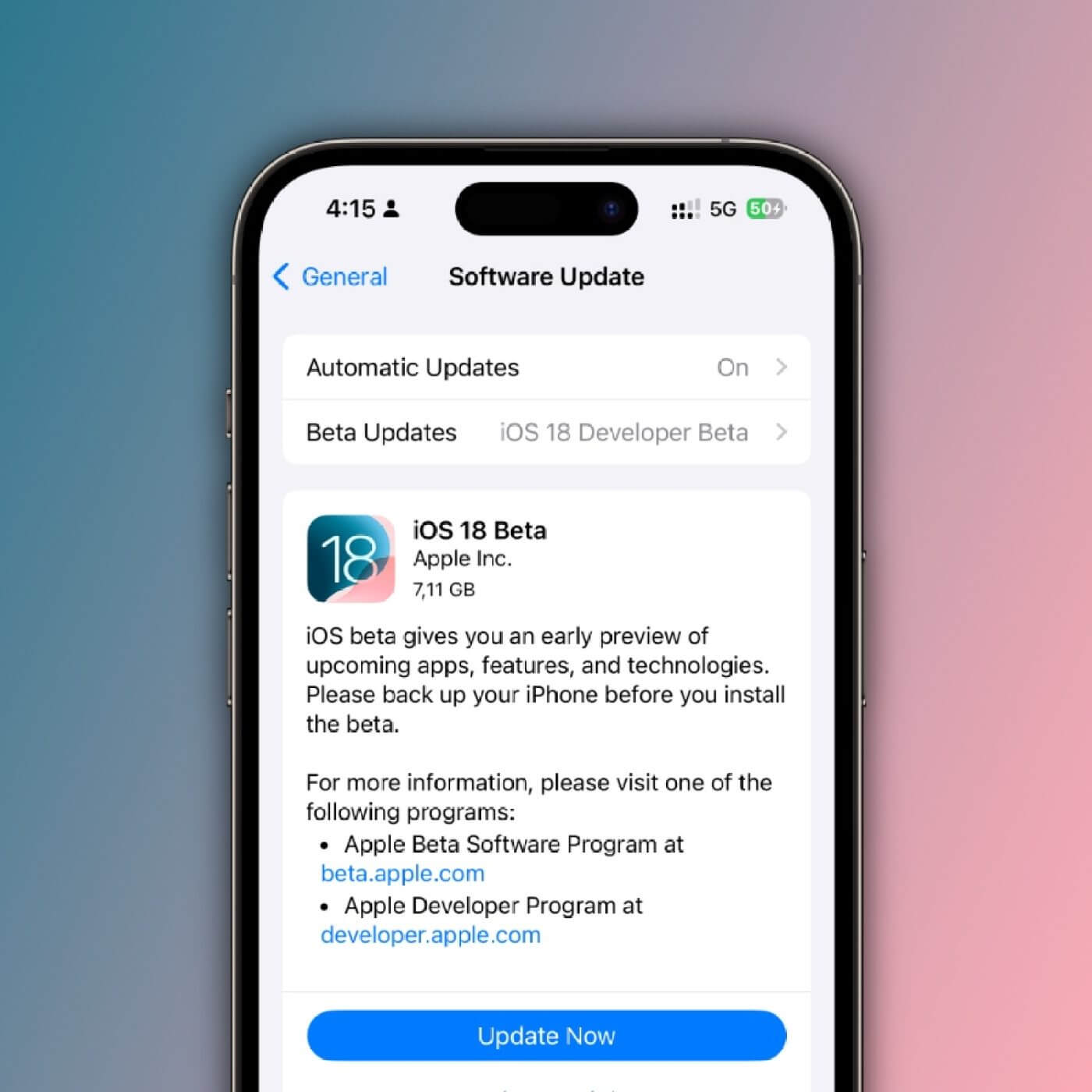
5Solution 5: Reset Network Settings
Step 1: Open Settings > General > Reset.
Step 2: Select Reset Network Settings and use your password.
Step 3: Tap on the Reset Network Settings.
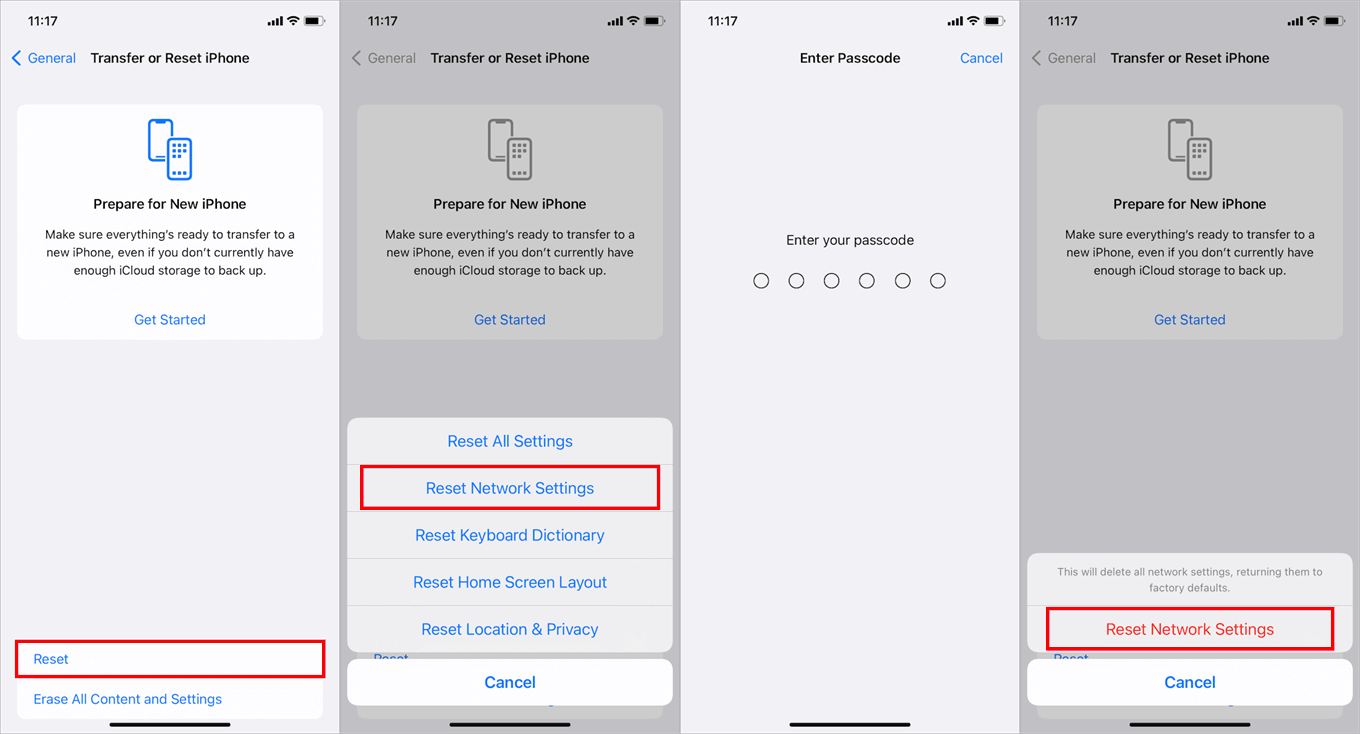
6Solution 6: Replace The Backup Option (iTunes)
Step 1: Connect the iPhone with the computer/laptop.
Step 2: Open iTunes, use your account, and go to the Summary section.
Step 3: Scroll down the screen and click on the Back Up Now button.
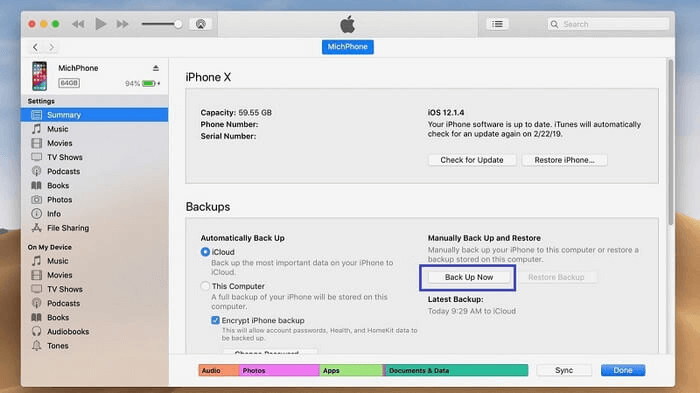
7Solution 7: Turn ON Mobile Data For iCloud
Step 1: Open Settings and tap on your profile icon.
Step 2: Go to iCloud > iCloud Drive.
Step 3: Scroll down the screen and enable the Use Mobile Data option.
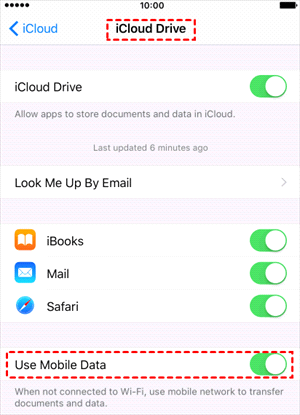
Part 3: 7 Ways To Fix WhatsApp Stuck On Android
Solution 1: Ensure An Accurate Google Account Linked To WhatsApp
Solution 2: Clear WhatsApp Cache
Solution 3: Check the Internet Connection
Solution 4: Update WhatsApp On Android
Solution 5: Check Android Device Storage
1Solution 1: Ensure An Accurate Google Account Linked To WhatsApp
Step 1: Open WhatsApp on your Android and go to its settings.
Step 2: Select the Chat > Chat Backup option respectively.
Step 3: Select the Account option to see which Google account is linked with your WA account. You can also switch your Google account using the same option.
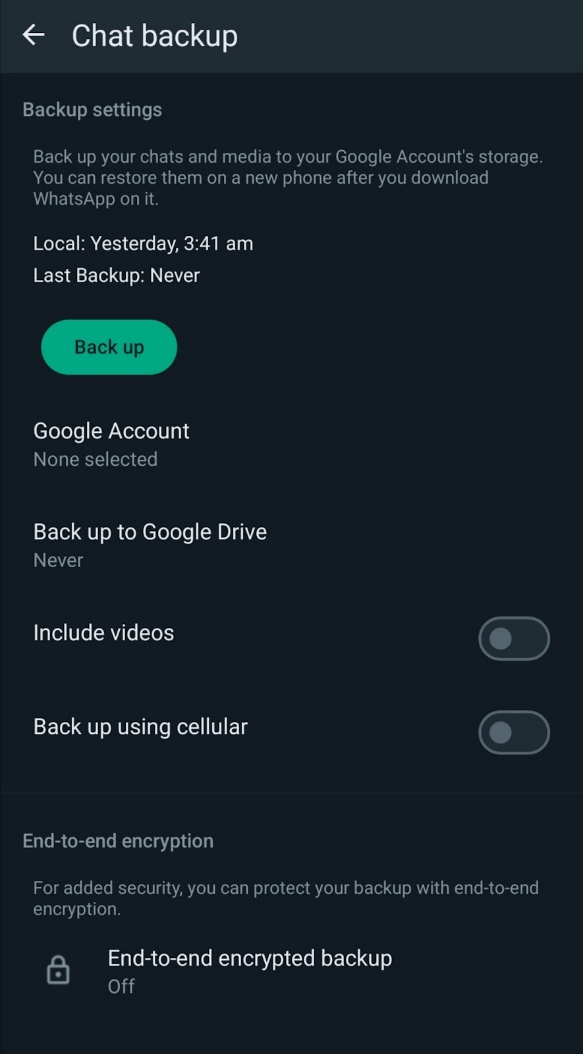
2Solution 2: Clear WhatsApp Cache And Fix WhatsApp Chat Backing Up Stuck
Step 1: Open Settings on Android.
Step 2: Go to Apps or Application Manager, and you will see all installed applications here.
Step 3: Select WhatsApp > Storage and tap on the Clear Cache option.
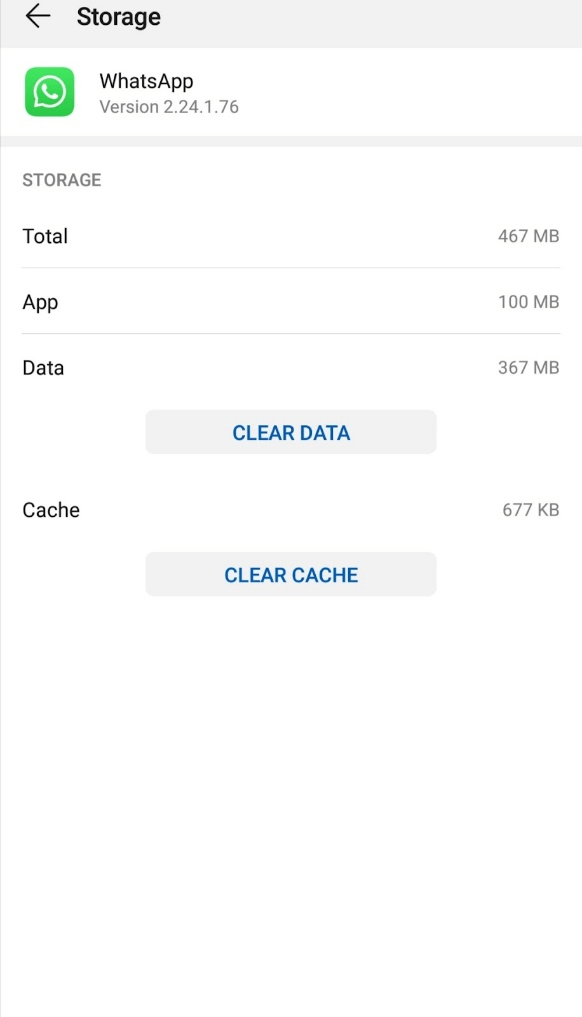
3Solution 3: Check the Internet Connection
Step 1: Turn On and OFF the WiFi connection.
Step 2: Turn ON and OFF the Airplane mode on your mobile for 3-4 times.
Step 3: Check the sources of WiFi signals (router/modem)
Step 4: Switch to Mobile Data.
Step 5: Reset Andoird’s Network Settings.
Step 6: Restart your Android.
4Solution 4: Update WhatsApp On Android
Step 1: Ensure a good internet connection and open the Play Store application.
Step 2: In the search bar, type WhatsApp.
Step 3: An Update button will appear on the screen if you use an outdated WA version.
Step 4: Tap on the Update option and wait for a while.

5Solution 5: Check Android Device Storage
Step 1: Open Settings on Android.
Step 2: Select the Storage option.
Step 3: Android total storage, available storage, and used storage will appear on the screen. You can also check how much storage is occupied by different data categories.
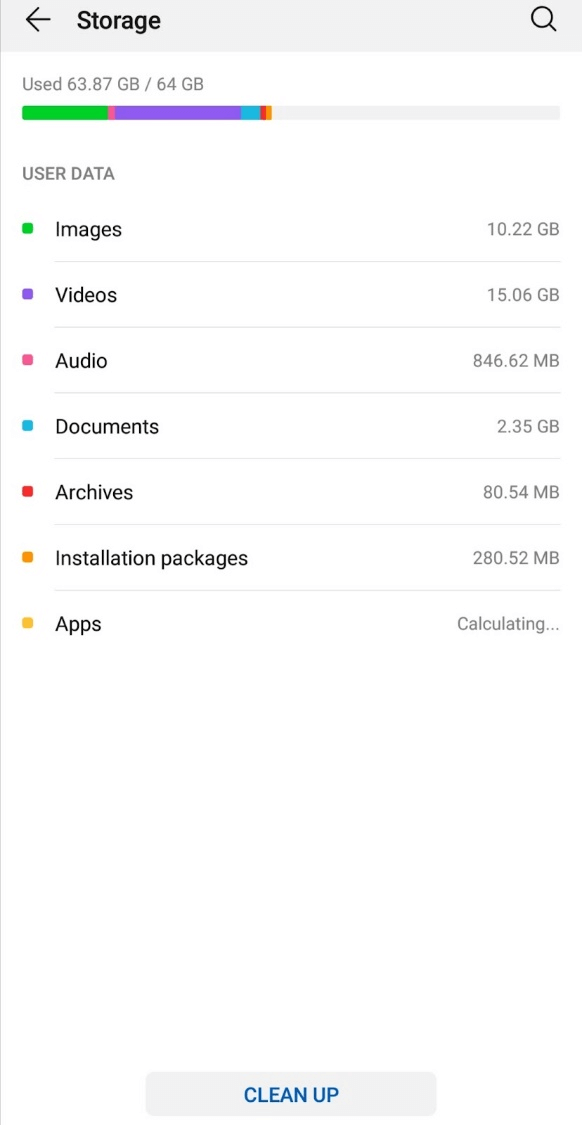
6Solution 6: Clear Android Storage to Fix WhatsApp Backup Stuck
Step 1: Open Setting > Storage and check the status of the storage division.
Step 2: Figure out what type of data occupies the space excessively.
Step 3: After identifying, delete the unnecessary data, files, apps, photos, videos, and audio.
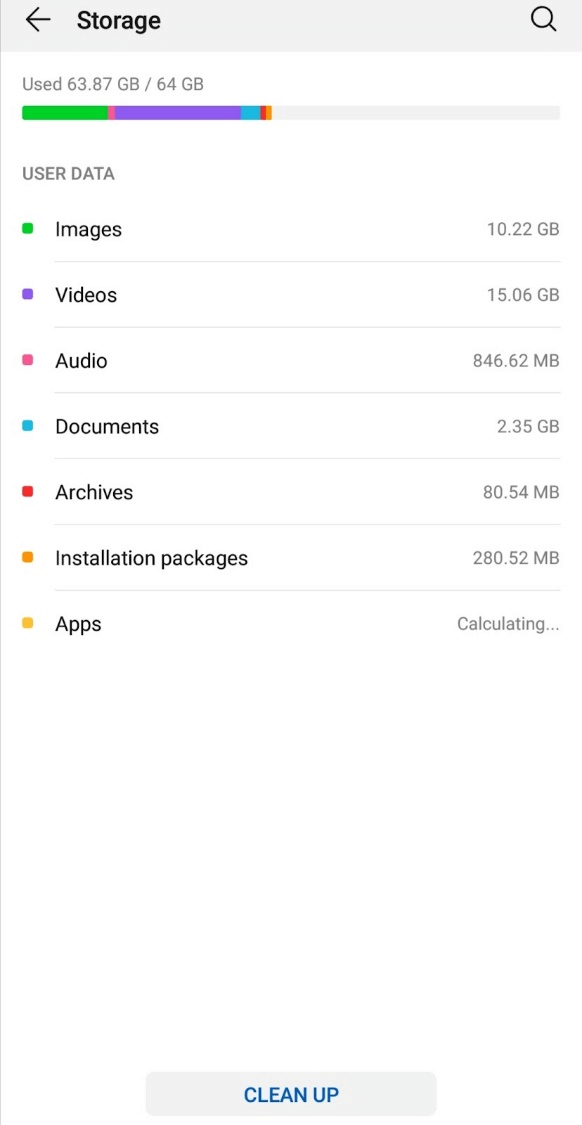
7Solution 7: Delete Old WhatsApp Backups On Google Drive
Step 1: Open the Google Drive App.
Step 2: Tap on the three horizontal lines at the corner of the mobile screen. This will show you the backups.
Step 3: Recognize old WhatsApp backup through the date mentioned alongside. Select the backup and tap on the Delete Backup option.
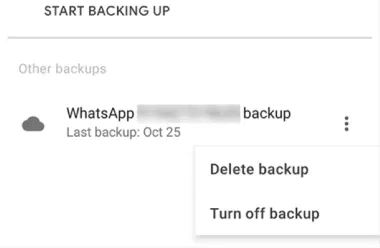
Part 4: Recover Chats Without WhatsApp Backup
If you lost your WhatsApp data after following all the above-mentioned solutions, there is no need to worry. We can recover lost WhatsApp data with the help of Anyrecover (iOS 18 Supported). It is a professional data recovery tool that can recover WhatsApp data on Androids and iPhones.
AnyRecover Key Features
- AnyRecover is A Professional Social Software Data Recovery Tool that can recover data from various social media, such as WhatsApp, LINE, Messenger, Instagram, etc.
- Quickly recover files in over 1000 formats, including messages, photos, videos, documents, memos, etc.
- You could also preview your data before recovering it.
- User-friendly interface. It is 100% safe and easy to use.
1Recover WhatsApp Chats Without Backup On Android.
Step 1: Download, install, and open AnyRecover on your device.
Step 2: Click on the WhatsApp option under the Social App Recovery.
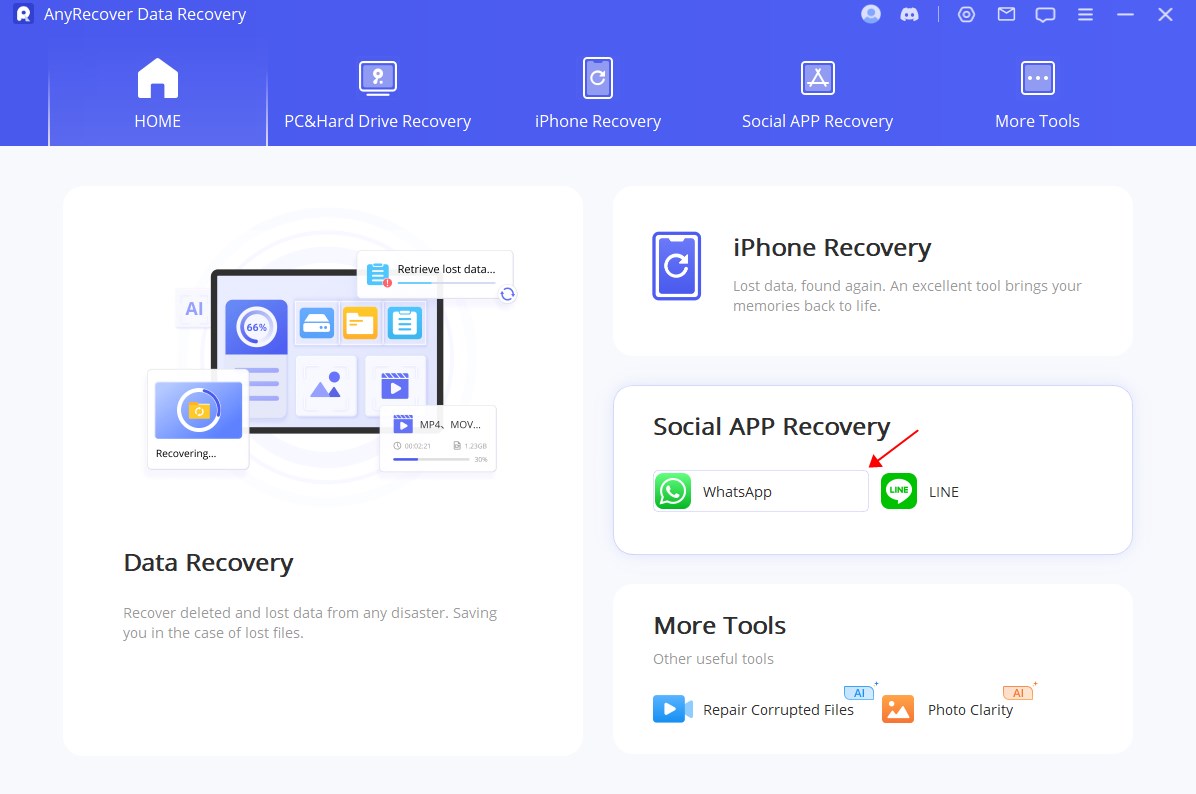
Step 3: Connect the device with the computer/laptop and click on Recover from Device.
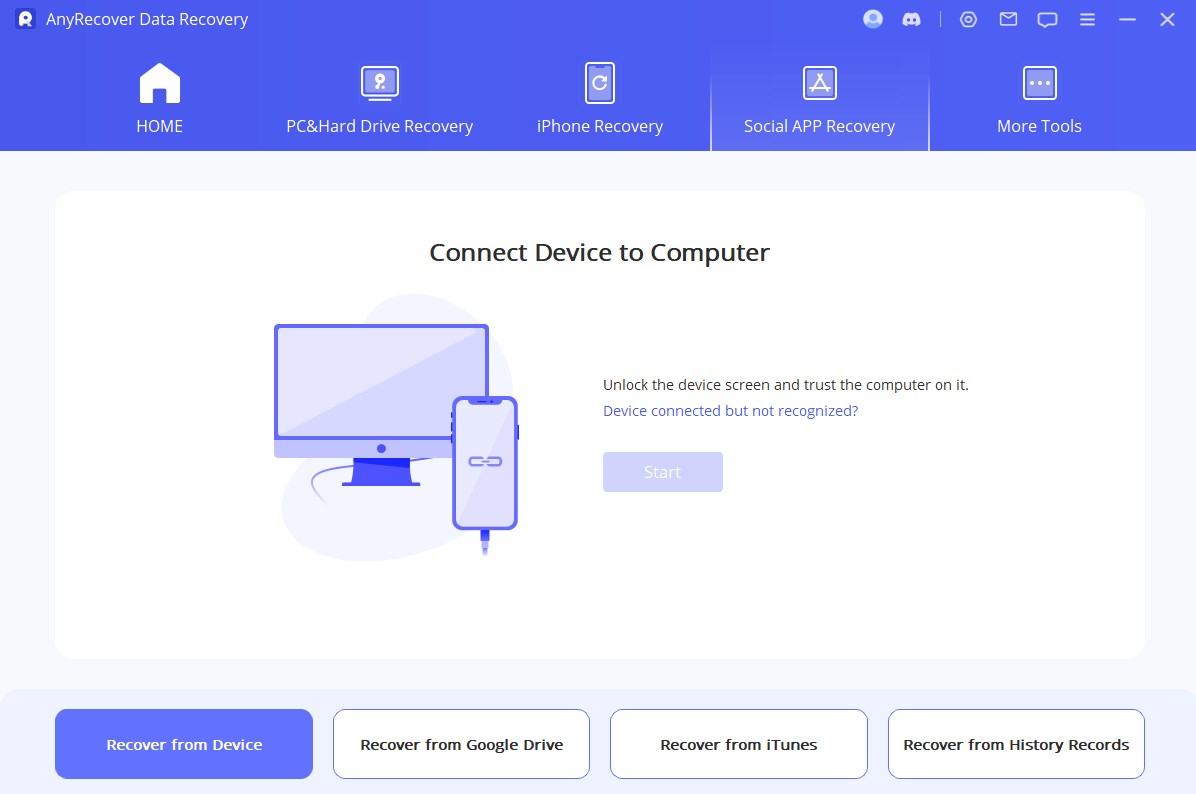
Step 4: A scanning process will start. After scanning, log into your WhatsApp device using your mobile number and country code.
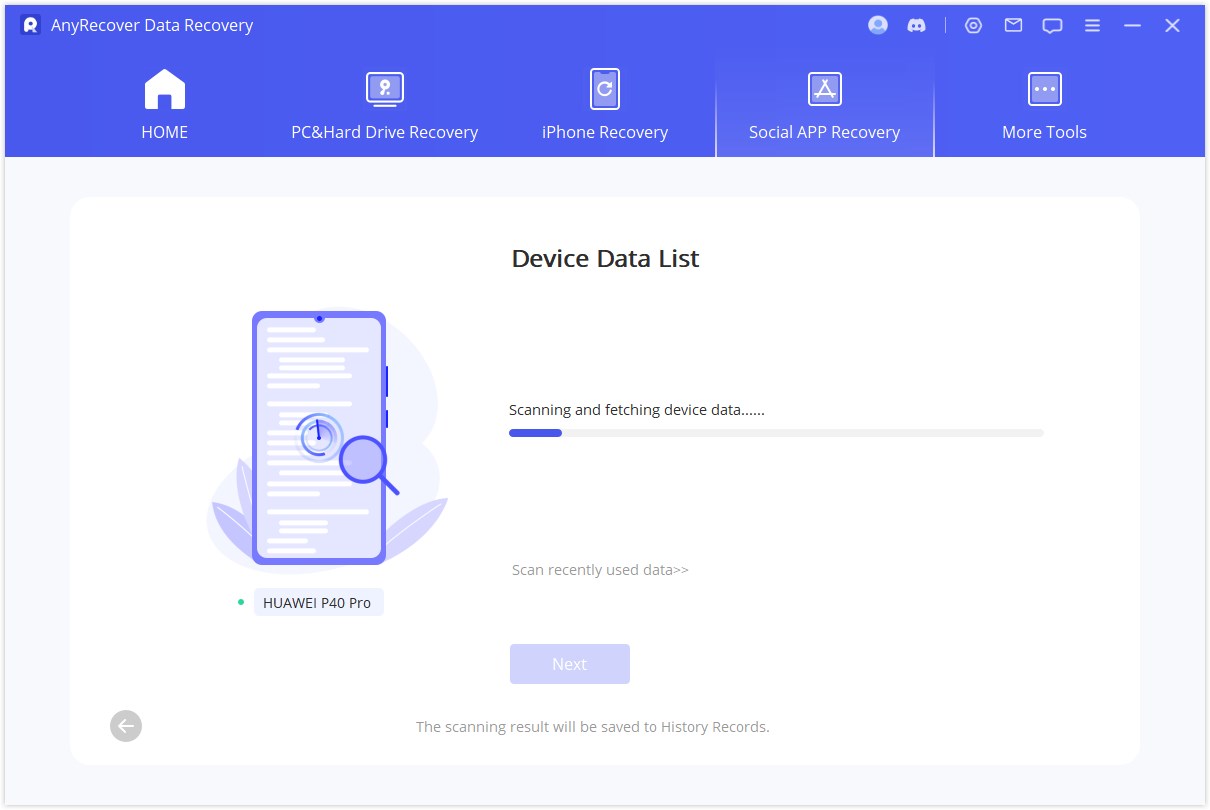
Step 5: Verify your phone number, and all WhatsApp data and chats will appear on the screen.
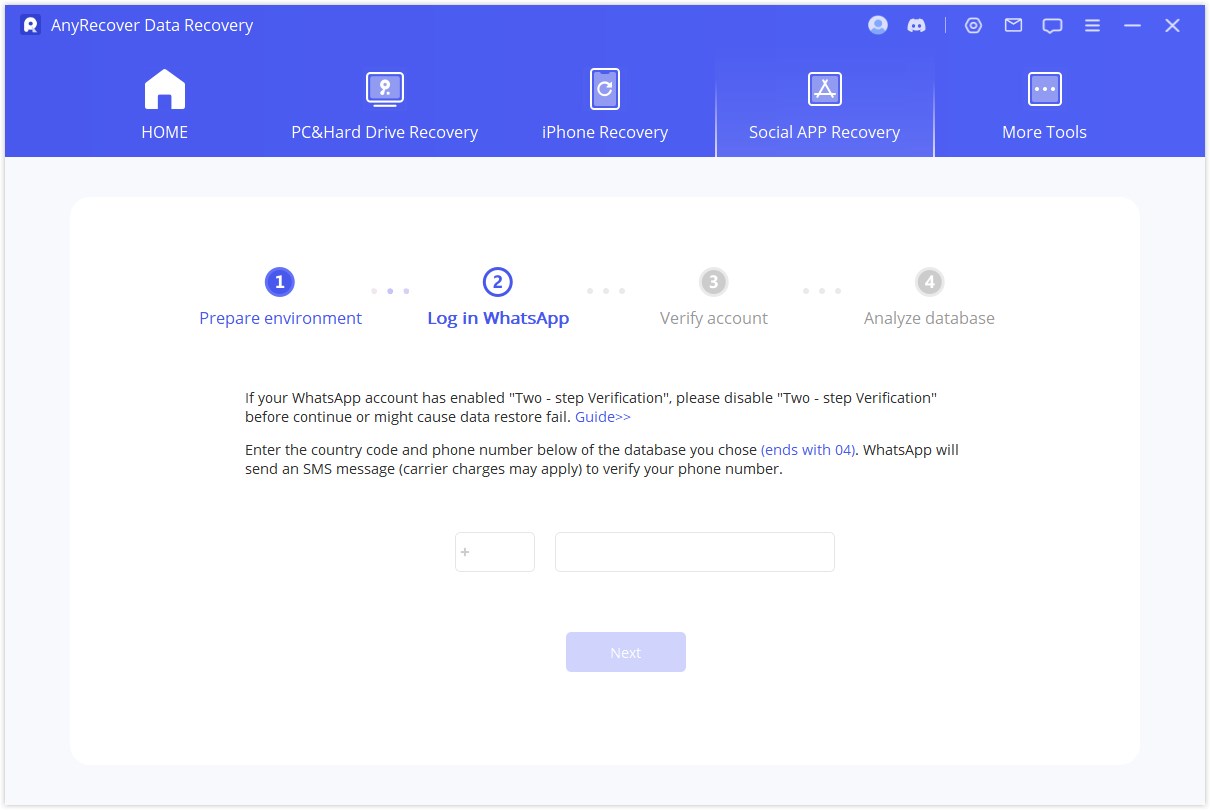
Step 6: Click on the WhatsApp Chats and select the chat which you want to recover. Preview it and click on the Recover to Device or Recover to PC option.
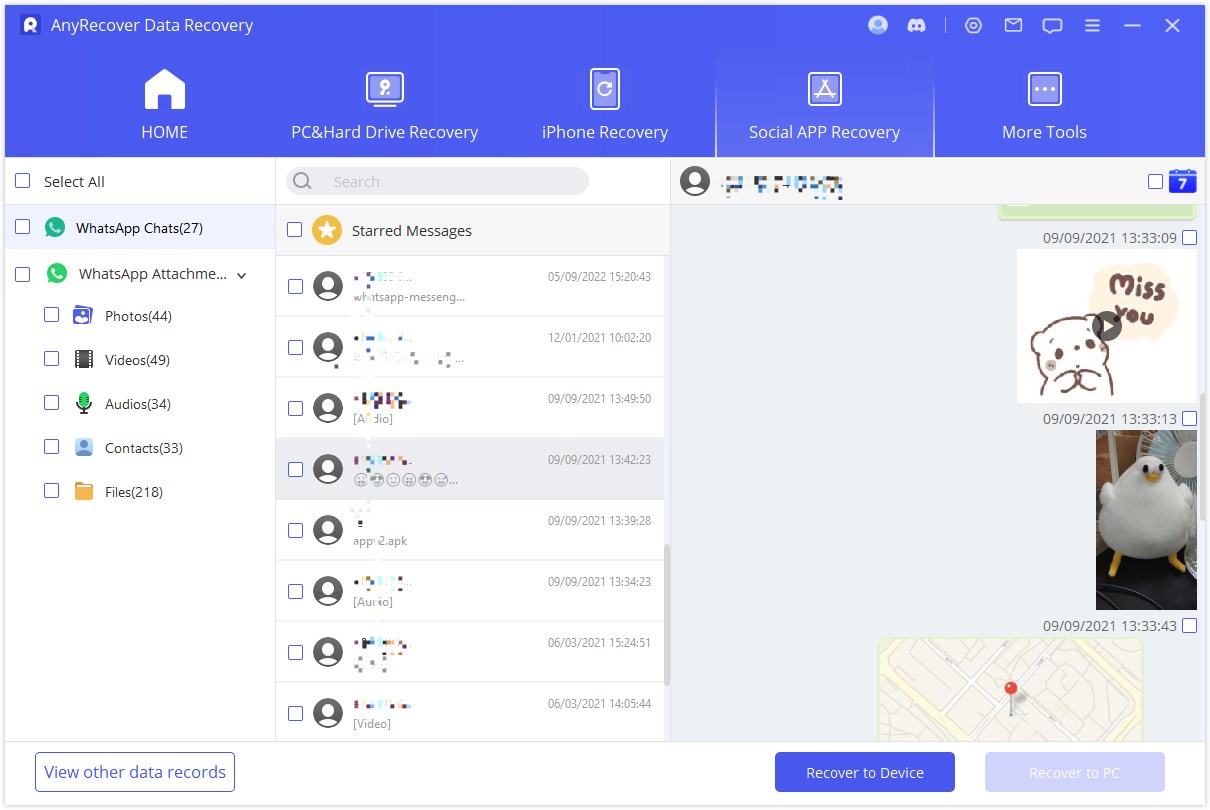
2Recover WhatsApp Chats Without Backup On iPhone (iOS 18 Supported)
Step 1: Download, install, and open Anyrecover on your PC/laptop.
Step 2: Select WhatsApp from Social App Recovery. Connect your iPhone with your PC/laptop and click on the Recover from Device option. Select the WhatsApp type you want to recover data from. Then click "OK".
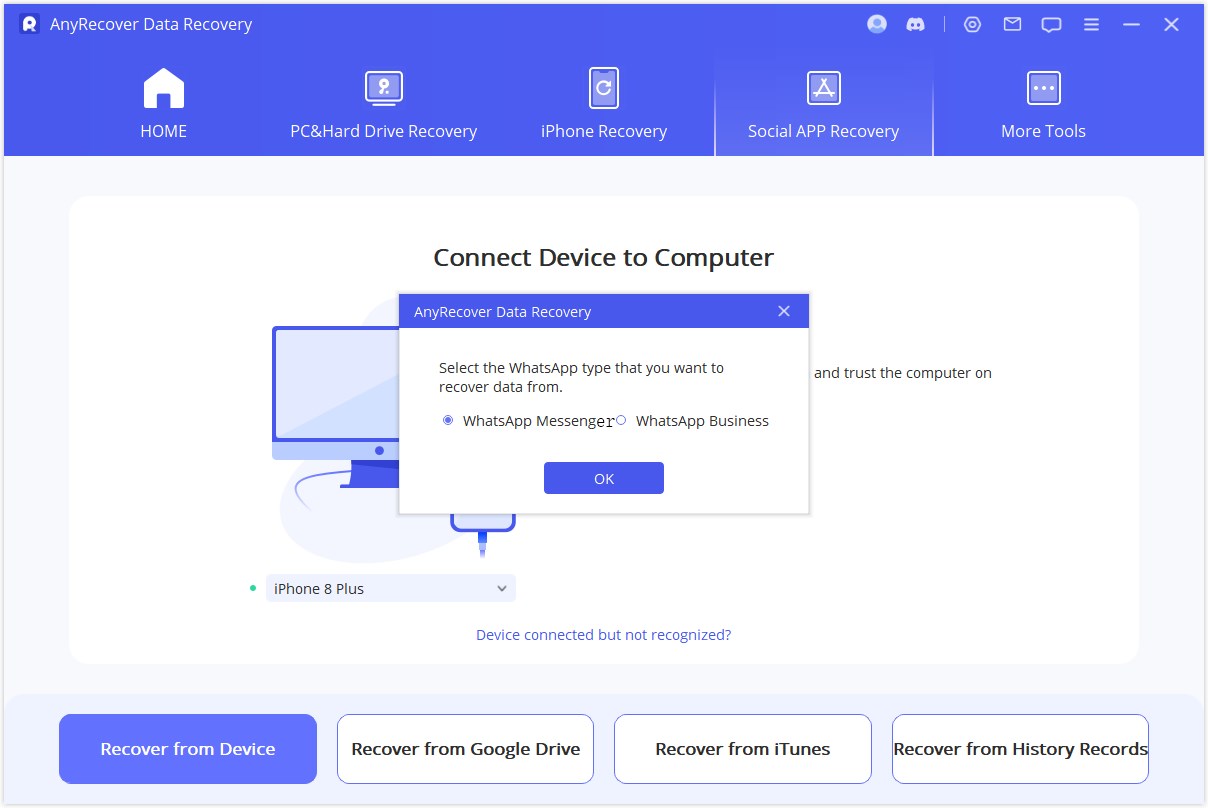
Step 3: The software will start accessing your iPhone and show you recoverable WhatsApp data on the screen.
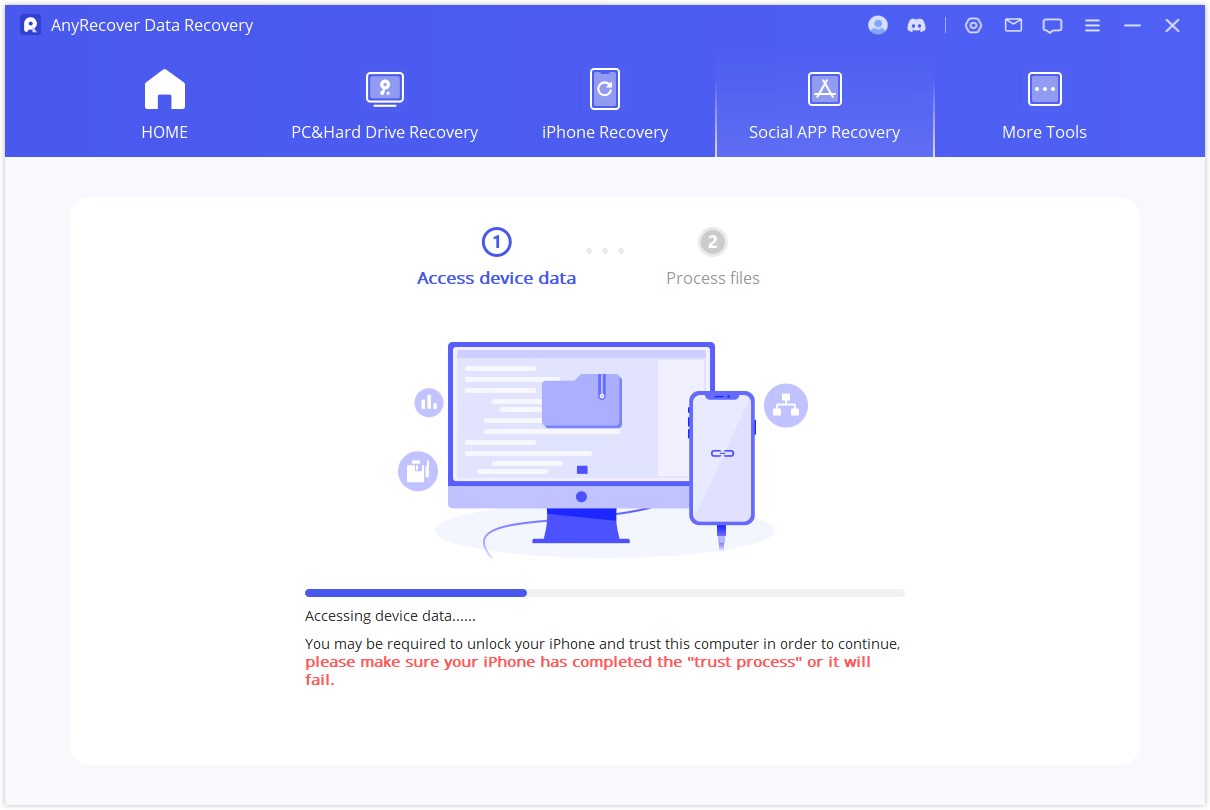
Step 4: Click on the Chats and select the chat of your interest. Click on the Recover to Device/ Recover to PC button.
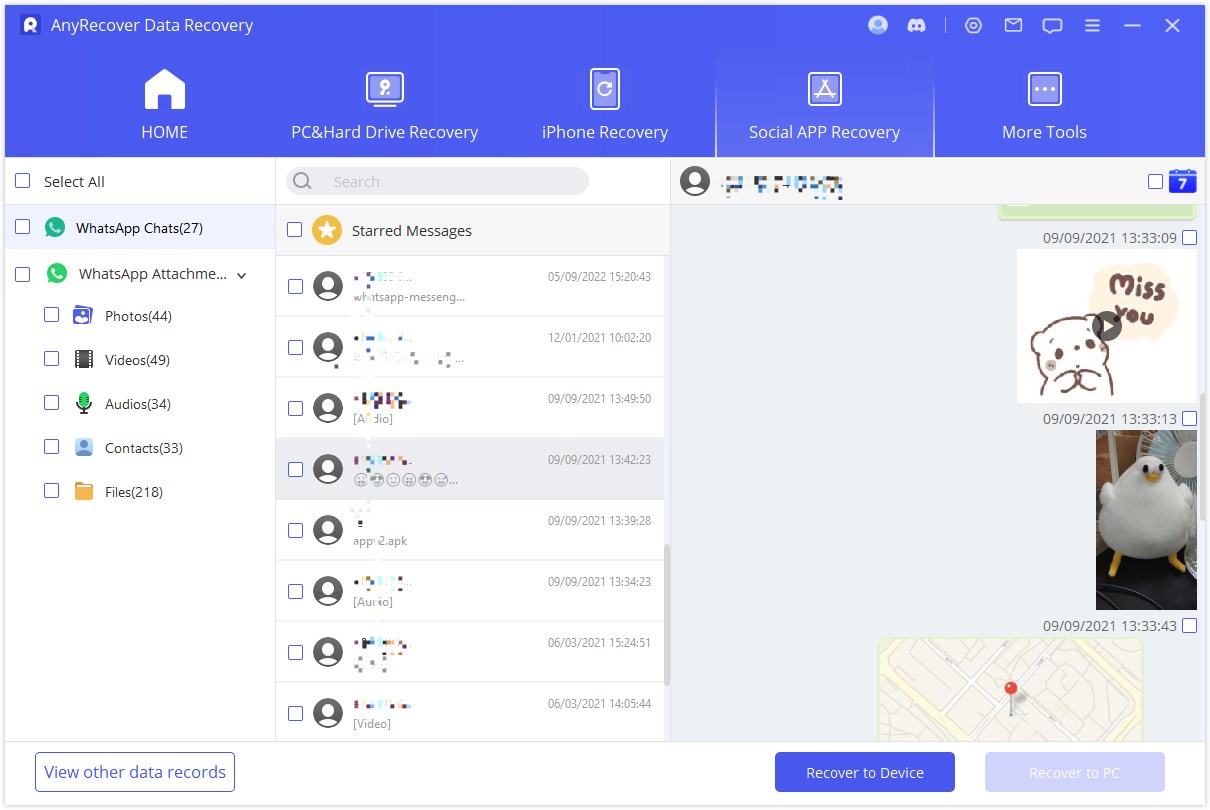
Part 5: FAQs About WhatsApp Chat Backup Stuck
1 Move To iOS WhatsApp Stuck On Preparing, How To Fix?
Move to iOS WhatsApp stuck on repairing happens due to some basic iPhone issues, but the most common reason is outdated versions. You can update your operating system to solve this issue. Other than this, follow the below-mentioned fixes.
- Check the internet connection/use another WiFi connection.
- Restart both devices.
- Enable Airplane mode on the Android device.
- Use professional software—AnyRecover to repair the iOS version.
- Check iOS version.
- Check the Android version
2How To Move WhatsApp Business From Android To iPhone?
Moving WhatsApp data from Android to iPhone seems difficult because of two different operating systems. However, there are some easy methods that can be used to transfer WhatsApp business from Android to iPhone. Still, the quick ways are direct transfer through software or exporting chats. Both these methods are very easy, simple, and free of cost.
Direct transfer can be done using professional software. On the other hand, exporting chats through email is another convenient way to move WhatsApp Business from Android to iPhone using WhatsApp’s built-in Export Chat option.
Conclusion:
WhatsApp backup stuck happens due to combined undesired approaches, and it is impossible to tell a particular reason for this issue. Keeping this in mind, we have listed the common and possible causes of WhatsApp backup stuck on iPhone and Android separately. If you want to save time, you can use AnyRecover. It can recover all your data, and you can save it to your computer or device.
WhatsApp Data Recovery
Your Companion for WhatsApp Files Recovery
Related Articles:
Time Limited Offer
for All Products
Not valid with other discount *

 Hard Drive Recovery
Hard Drive Recovery
 Deleted Files Recovery
Deleted Files Recovery








