How To Delete Old WhatsApp Messages For Everyone? [iPhone/Android]
"Delete For Everyone" is a powerful WhatsApp feature that allows users to remove mistakenly sent messages from both sides of a conversation. However, this option comes with a limitation: you can only delete messages within a 2-day window. But what if you need to know “how to delete old WhatsApp messages for everyone after long time" or "how to delete chat on WhatsApp from both sides" when the messages are older? This guide will walk you through how to bypass this limitation and delete old WhatsApp messages for everyone, whether you’re using an iPhone or an Android device. Plus, we’ll show you how to recover deleted WhatsApp messages without back up if needed. Let’s get started!
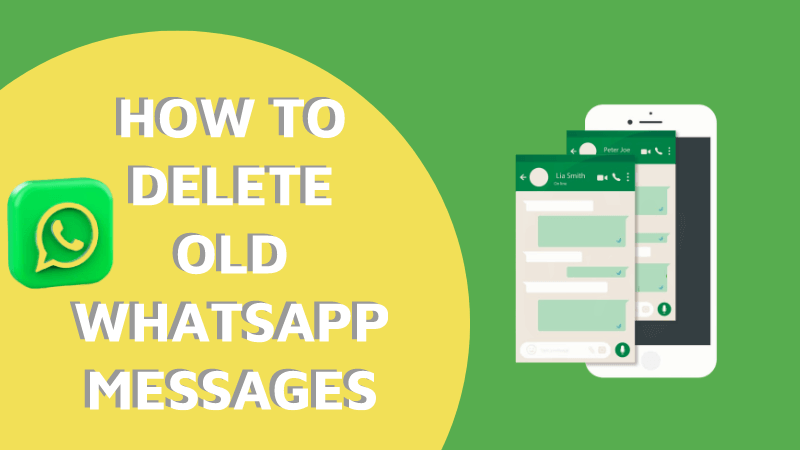
Part 1: Overview of WA Delete For Everyone
1What Does "WhatsApp Delete For Everyone" Mean?
"WhatsApp Delete For Everyone" is one of many admiring built-in features of the WhatsApp application. This option lets you delete a message after being sent, received, or even seen by the receiver. When a person uses this option, the selected message disappears by leaving short lines "This message was deleted" on the receiver side and "You deleted this message" on the sender side.
2Delete For Everyone Option In WhatsApp Time Limit
The time limit for "Delete For Everyone" is two days after sending messages. This option can be used within the time limit by a sender or group admin in the case of WhatsApp groups.
Part 2: How To Delete Old WhatsApp Messages For Everyone On iPhone?
If you want to learn how to delete old WhatsApp messages for everyone after a long time on an iPhone, the process requires altering your device's settings temporarily. While WhatsApp's native "Delete For Everyone" feature is time-limited to 2 days, you can bypass this restriction by changing your device's date and time. Follow the steps below carefully to ensure successful deletion.
Step 1: Go to WhatsApp and check the date and time of the messages you want to delete.
Step 2: Now, close WhatsApp and turn ON the Airplane mode on your iPhone. From Settings, find and use the Force Stop WhatsApp option. If there is no option like this, then follow Step 3.
Step 3: Open Settings, go to General, and tap on the Date and Time option.
Step 4: Disable the Set Automatically option. Now, change the date and time to something before the sent messages that you want to delete now.
Step 5: Do not turn OFF the Airplane mode and open WhatsApp. Select the messages and delete them by tapping on the Delete for Everyone option.
NOTEDo not turn ON your mobile's wifi or mobile data during the message deletion. Let the deletion of the messages complete, and then do anything else.
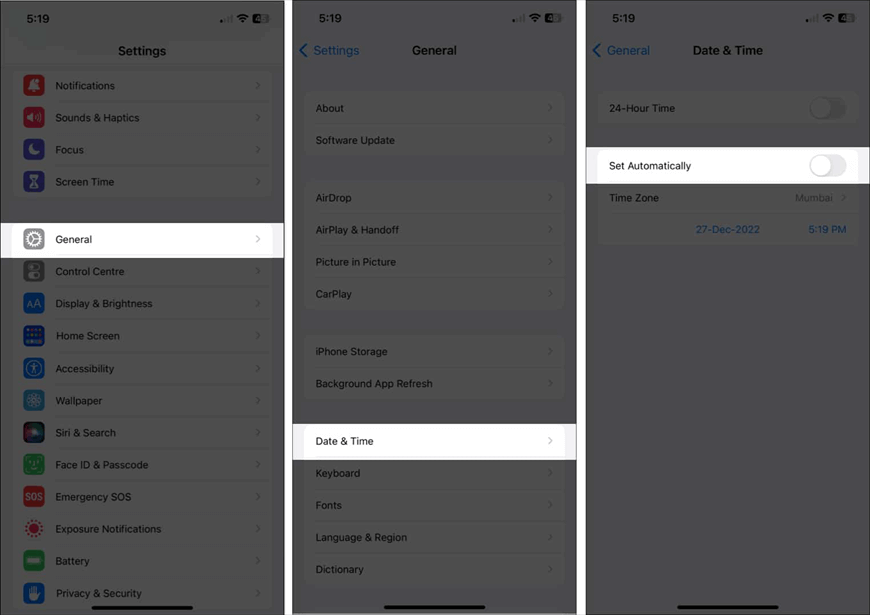
Part 3: How To Delete Old WhatsApp Messages For Everyone On Android?
Same as iPhone, for those using Android devices, deleting old WhatsApp messages beyond the 2-day limit can also be achieved with a few workarounds. The detailed instructions below will show you how to delete old messages on whatsapp from both sides by modifying certain settings on your phone. By temporarily changing the date and time, you can trick the app into allowing you to delete old WhatsApp messages for everyone.
Step 1: Go to WhatsApp and note down the date and time of the sent messages that you are going to delete now.
Step 2: Now, open Settings. Go to App or Apps and Notification, choose WhatsApp from the apps, and tap on the Force Close or Force Stop option. It will freeze your WhatsApp's functions.
Step 3: Turn on the Airplane mode and open Settings on your Android. Go to the Date and Time option and turn off the Set time automatically option.
Step 4: Manually change the date and time earlier to the date and time of the sent messages. Let the Airplane mode turn on and go to the WhatsApp application.
Step 5: Select the messages and tap on the delete option. Select the Delete for Everyone option and wait for the deletion process to end in case of a large number of messages.
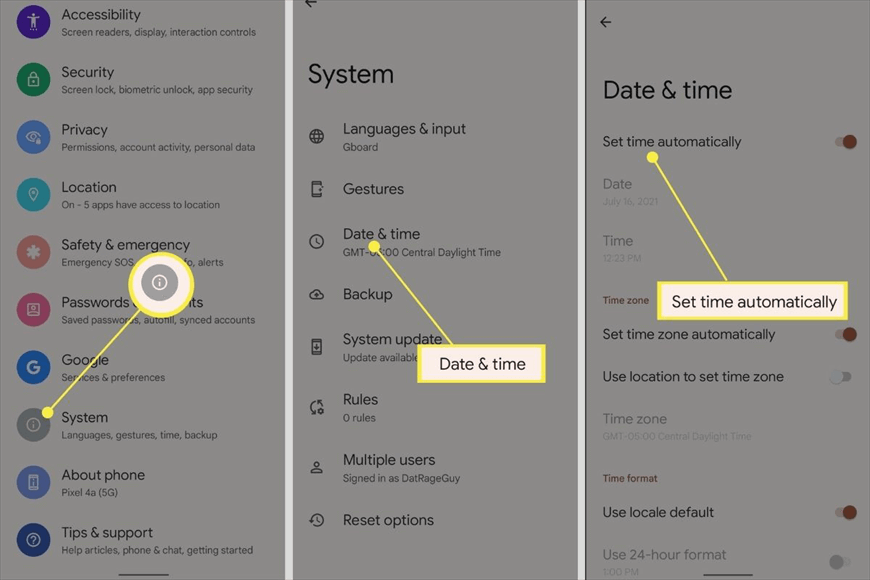
Part 4: How To Delete WhatsApp Messages For Everyone After a Long Time Once?
WhatsApp allows users to delete messages for everyone within two days of sending the messages. It does not offer any other option or time flexibility in this case.
The only way to delete old messages for everyone is by changing the date and time of your mobile to confuse the detection system of WhatsApp, as we have mentioned above. This trick can be used for both iPhone and Android devices.
Step 1: Make sure to note down the exact date and time of messages that you want to delete for everyone.
Step 2: Turn on the Airplane mode on your mobile and force stop WhatsApp to make it still/non-functional.
Step 3: Now, change the date and time on your mobile. Make sure to choose the date and time before the date and time of sent messages.
Step 4: Go to WhatsApp, select the messages, and tap on the delete icon. Select the Delete for Everyone option. The messages will be deleted within a few seconds.
With these steps, you can see that while WhatsApp limits the "Delete for Everyone" feature to two days, adjusting your device’s date and time makes it possible to delete WhatsApp messages for everyone after long time, including older than 6 months. This workaround is feasible for both iPhone and Android users, giving you more control over your conversations.
Part 5: Bonus Tip: Recover Permanently Deleted WhatsApp Messages
As we have seen, WhatsApp messages can be deleted permanently. But do you know that permanently deleted messages can also be recovered? Yes, permanently deleted messages, videos, files, photos, and audio files can be recovered using AnyRecover— one of the best data recovery software on the internet.
AnyRecover Key Features
- AnyRecover can retrieve multiple data forms from multiple platforms, devices, and applications like WhatsApp, Line, Instagram, TikTok, etc.
- Efficiently recover over 1000 different formats of photos, videos, documents and emails, etc.
- You can preview your data before recovering and selectively restore them.
- Very easy to use, with a user-friendly and self-explanatory interface. 100% safe.
The software is available for Windows and Mac platforms with a free trial for recovering data and fixing iOS (including iOS 18).
If you want to restore permanently deleted WhatsApp messages, then follow these easy steps.
Step 1: Download and install the AnyRecover on your device.
Step 2: Open the software, go to Social App Recovery, and select the Recover From Device option.
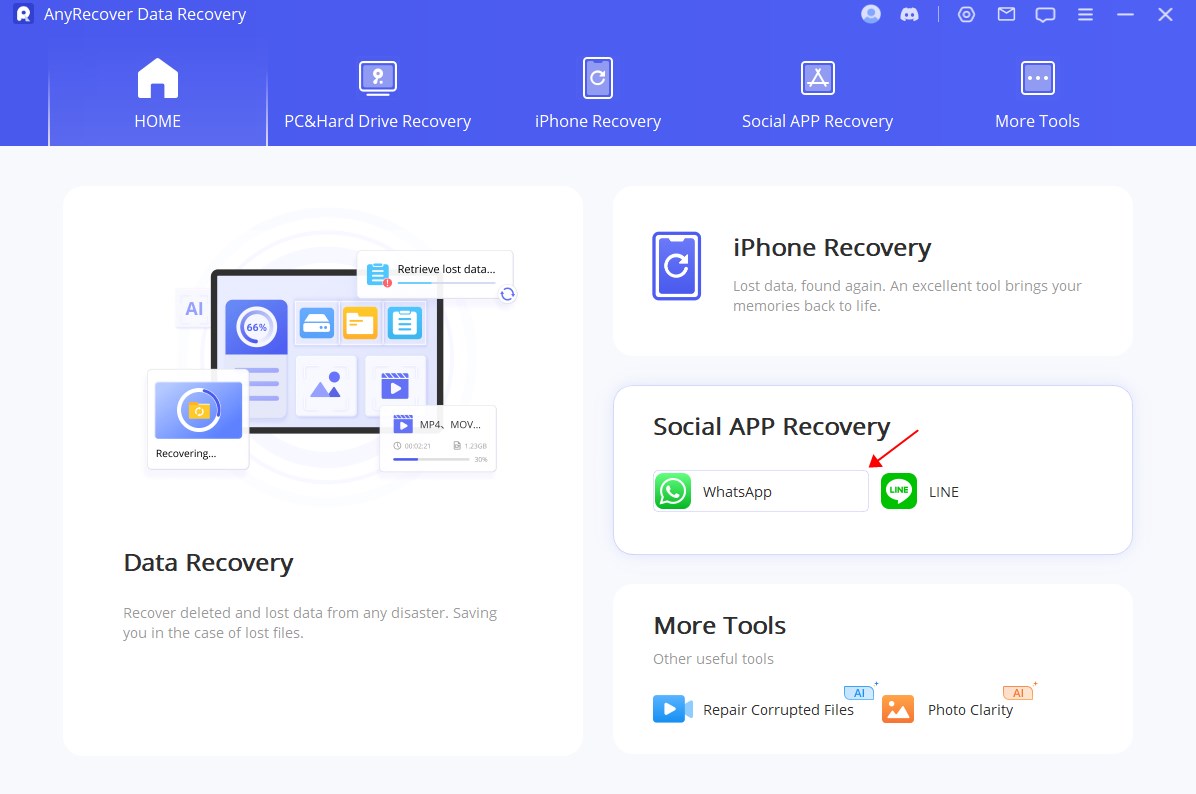
Step 3: Connect your mobile with the PC and link them using a USB cable and follow the instructions for Android and iPhone devices separately.
Step 4: Once the devices are linked, click on the Next button to start scanning. After this, use the country code and the same WhatsApp number that you were using on your mobile.
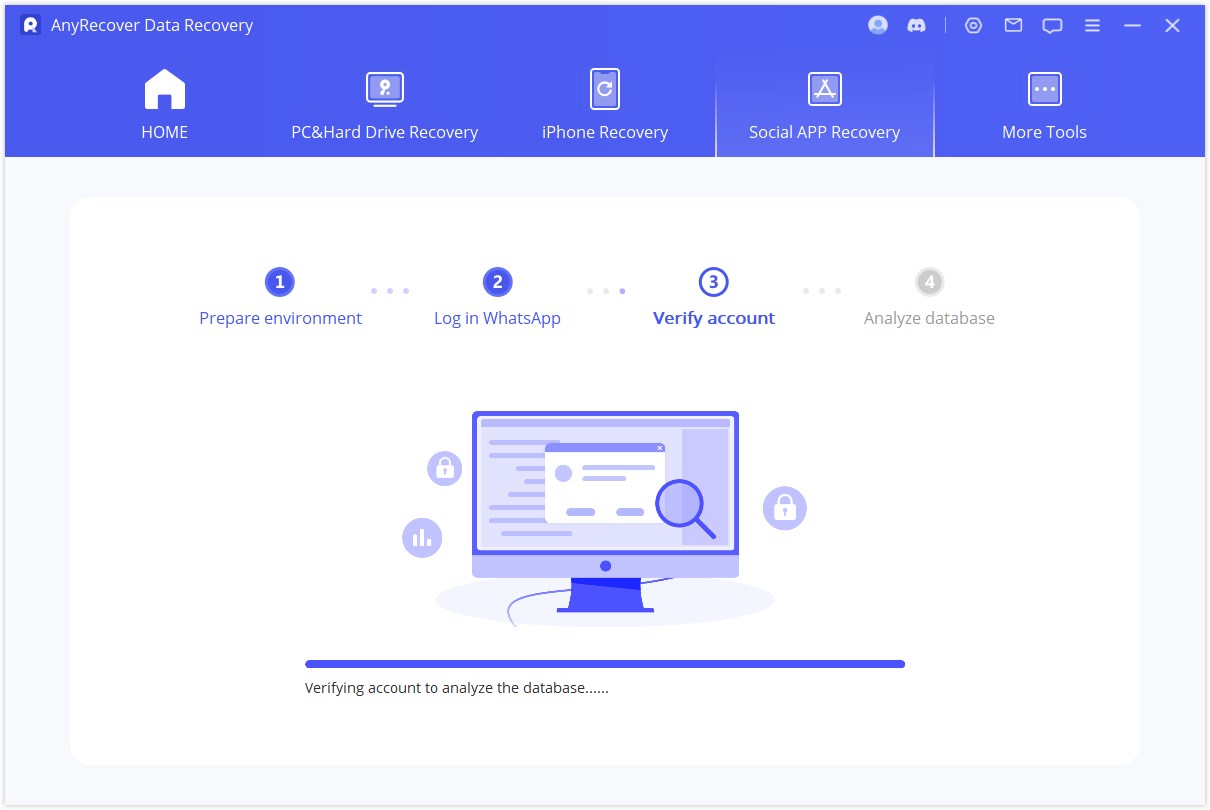
Step 5: Verify your account and all the recoverable WhatsApp data of your mobile will appear on the screen. Now, choose data (messages), preview them, and click on the Recover to Device option.
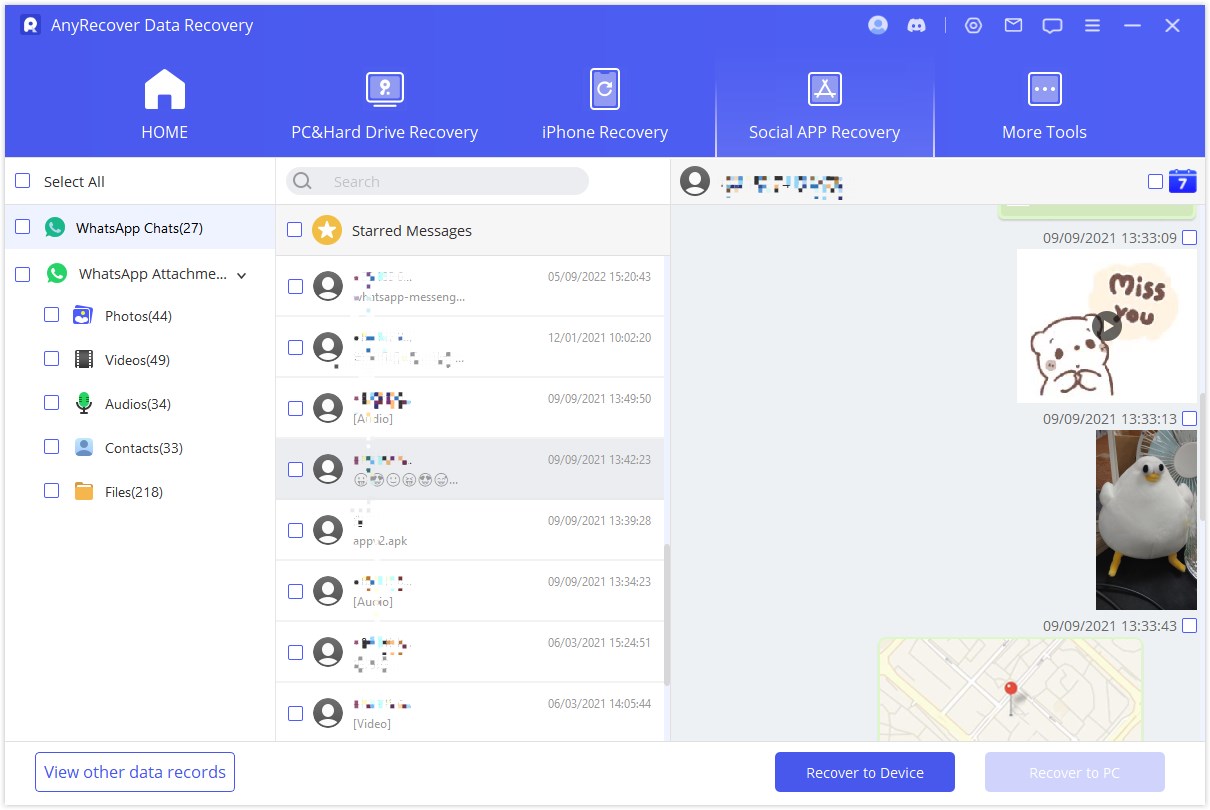
Conclusion:
To wrap up, knowing how to delete old WhatsApp messages for everyone after long time can be highly useful. While WhatsApp’s native "Delete For Everyone" feature has a 2-day limit, there are ways to bypass this restriction for older chats with specific techniques for iPhone and Android. Follow the outlined steps in this guide to successfully delete old WhatsApp messages for everyone.
And if you ever need to recover deleted WhatsApp messages without back up, tools like AnyRecover can help with easy data recovery.
Data recovery for free
Your Companion for Deleted Files Recovery
Related Articles:
Time Limited Offer
for All Products
Not valid with other discount *

 Hard Drive Recovery
Hard Drive Recovery
 Deleted Files Recovery
Deleted Files Recovery








