Losing your precious text messages on your iPhone can be very frustrating. This becomes even more of a hassle when they contain important information or moments. In today's era, text messages often serve as a primary means of communication. This makes them a vital part of our personal and professional lives. Whether you accidentally deleted them while cleaning up your inbox or encountered a software glitch, knowing how to recover deleted messages is crucial.
Fortunately, there are several methods to restore your text messages. This comprehensive guide will walk you through the best ways to recover your deleted text messages. We ensure that you can restore deleted messages on your iPhone and prevent future data loss.
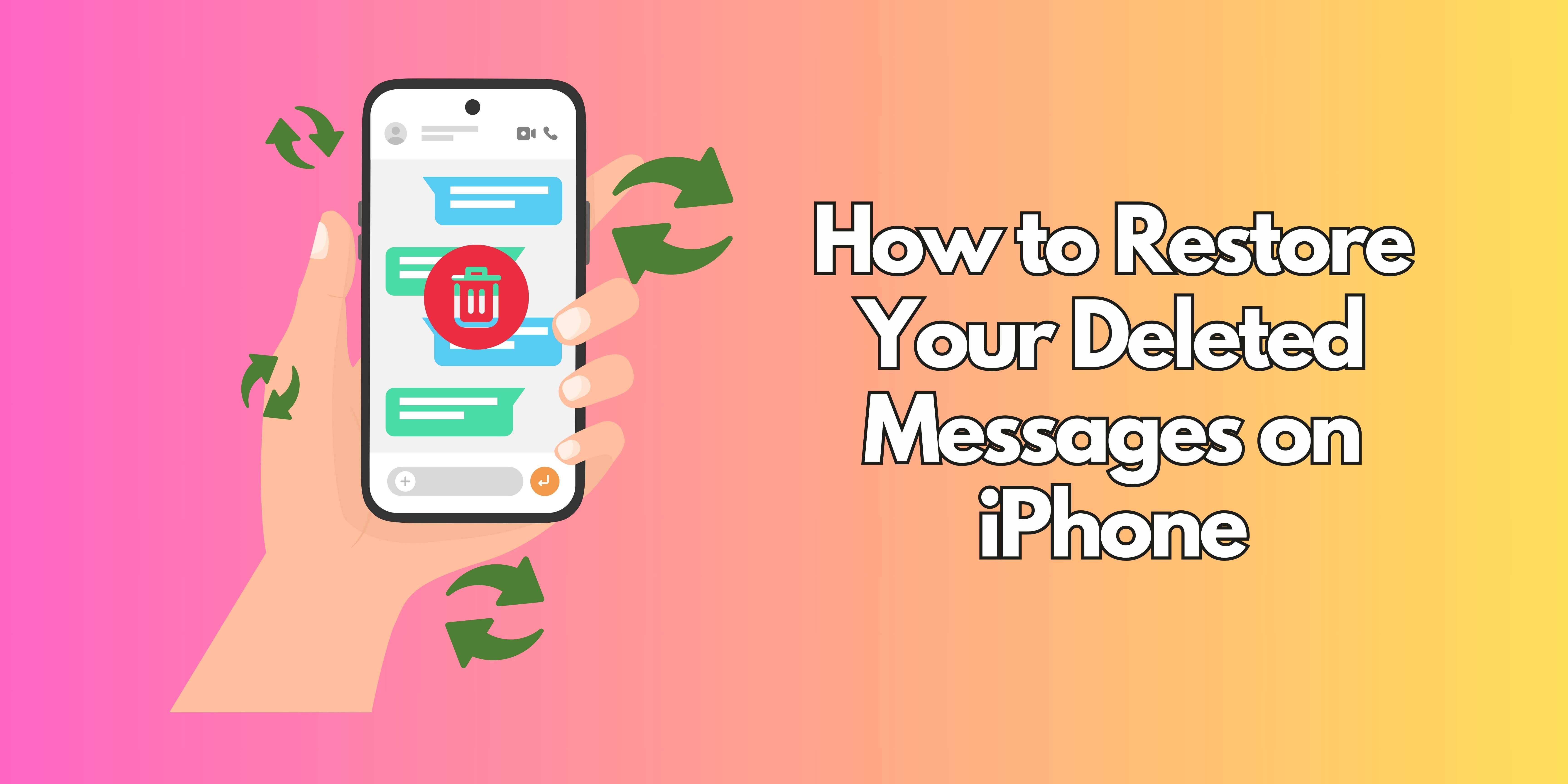
Before diving into the solutions, let's explore why your text messages might have gone missing:
- Accidental Deletion: This is the most common reason. It's easy to accidentally swipe and delete a message or an entire conversation.
- Software Updates: While rare, iOS updates can sometimes cause data loss, including text messages.
- Hardware Issues: In some cases, a malfunctioning iPhone can lead to data corruption and message loss.
- iCloud Syncing Issues: Problems with iCloud syncing can sometimes prevent messages from appearing on your device.
Part 1. Methods to Restore Deleted Messages on iPhone
Here's a detailed breakdown of how to recover your lost text messages:
1.1 Check the "Recently Deleted" Folder (iOS 16 and later)
If you're running iOS 16 or later, Apple provides a built-in "Recently Deleted" folder for messages. This feature allows you to recover messages you've deleted within the past 30 days.
How to Use It:
- Open the Messages app
- Tap "Edit" in the upper-left corner
- Select "Show Recently Deleted"
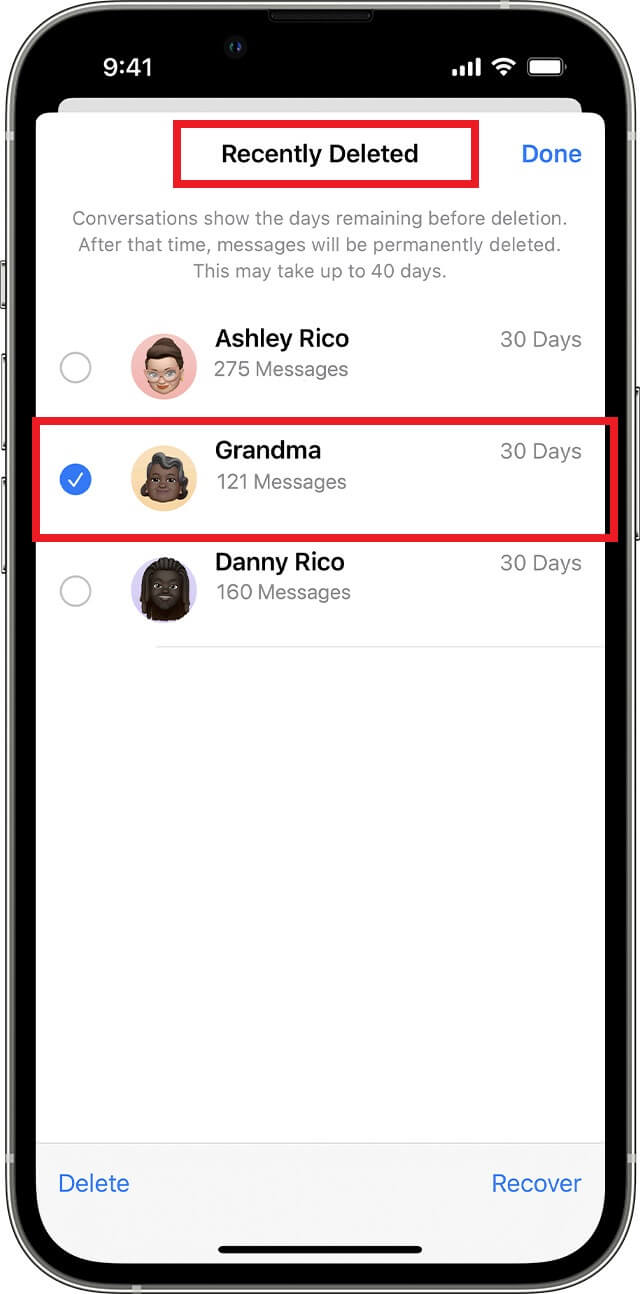
You'll see a list of recently deleted conversations. Select the ones you want to recover and tap "Recover."
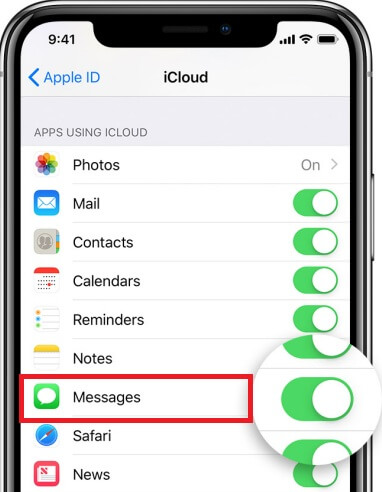
This method is straightforward and doesn't require any backups or third-party software.
1.2 Restore from an iCloud Backup
If you regularly back up your iPhone to iCloud, you can restore your entire device from a backup. This will revert your iPhone to a previous state, including the text messages that were present in that backup.
How to Do It:
- 1. Go to Settings - General - Transfer or Reset iPhone - Erase All Content and Settings
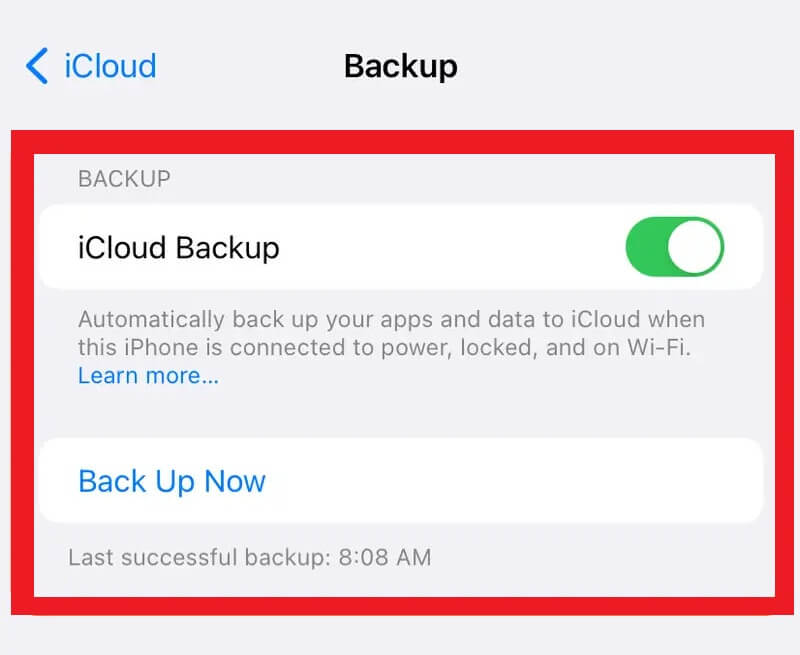
- 2. Follow the on-screen instructions to erase your iPhone
- 3. During the setup process, choose "Restore from iCloud Backup"
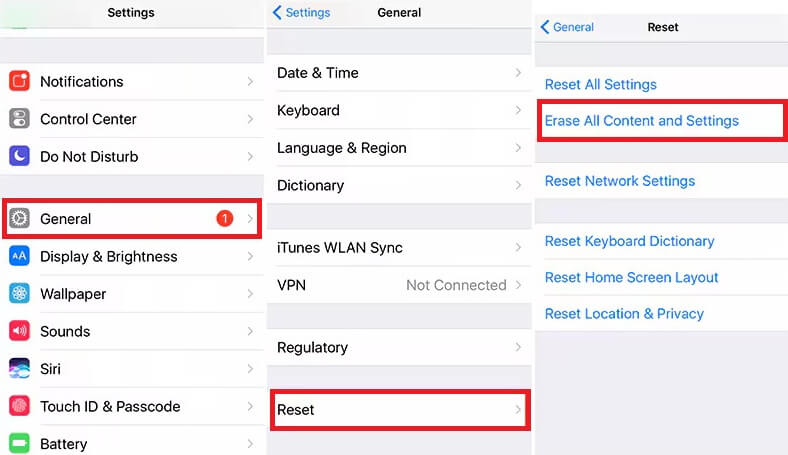
- 4. Sign in to your iCloud account and select the most relevant backup
- 5. Wait for the restore process to complete. This might take some time, depending on the size of the backup and your internet speed
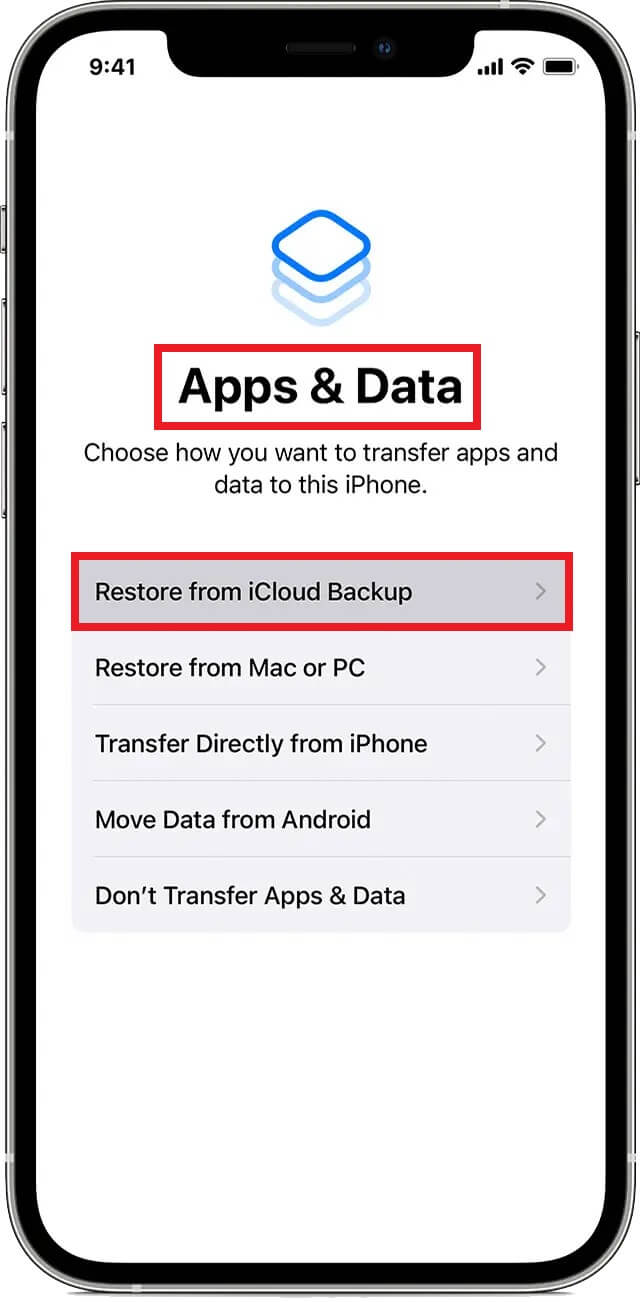
1.3 Restore from an iTunes/Finder Backup (Computer Backup)
If you back up your iPhone to your computer using iTunes (or Finder on macOS Catalina and later), you can restore your device from that backup.
How to Do It:
- 1. Connect your iPhone to your computer
- 2. Open iTunes (or Finder)
- 3. Select your iPhone when it appears
- 4. Click "Restore Backup"
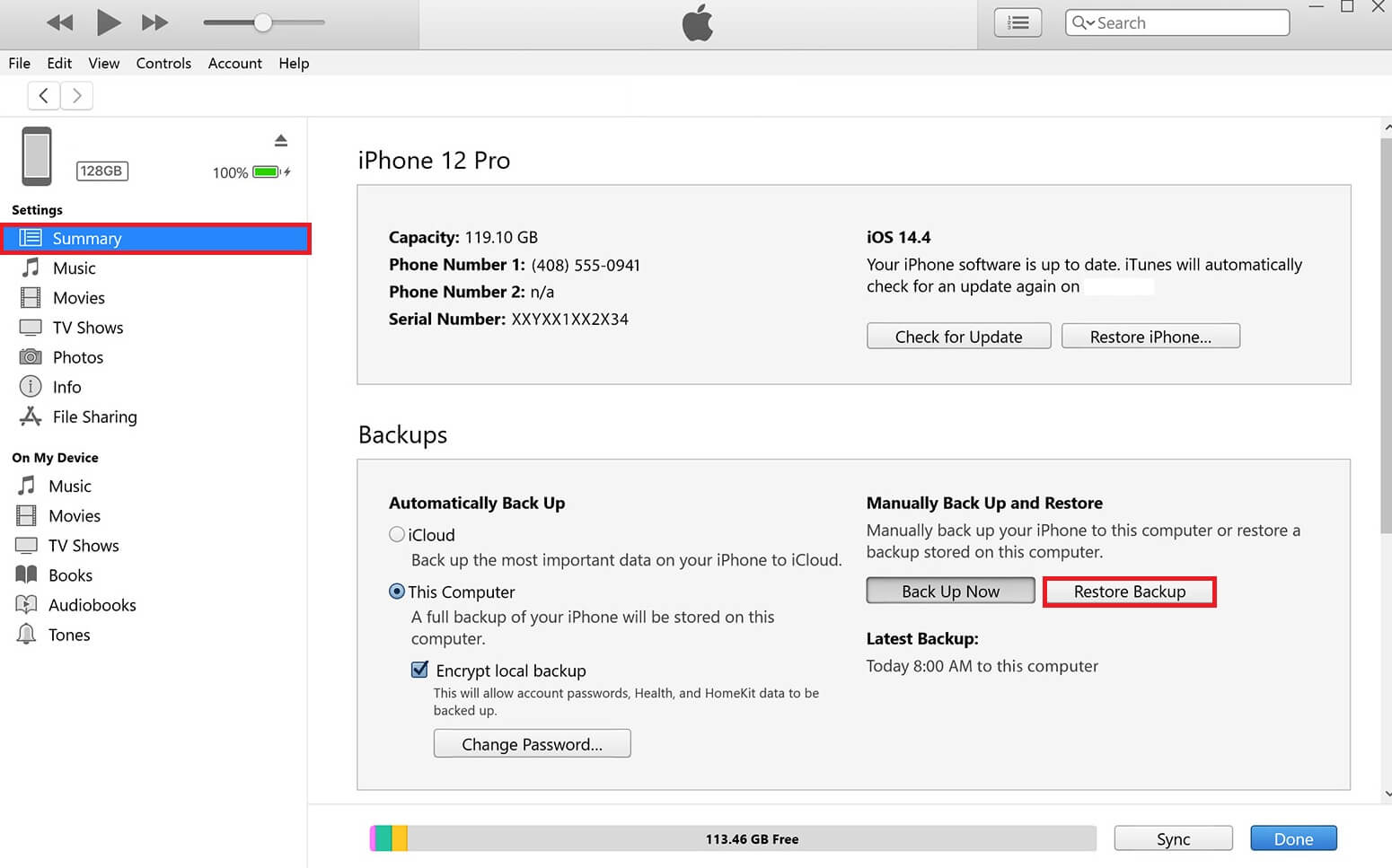
- 5. Choose the most relevant backup
- 6. Click "Restore" and wait for the process to finish
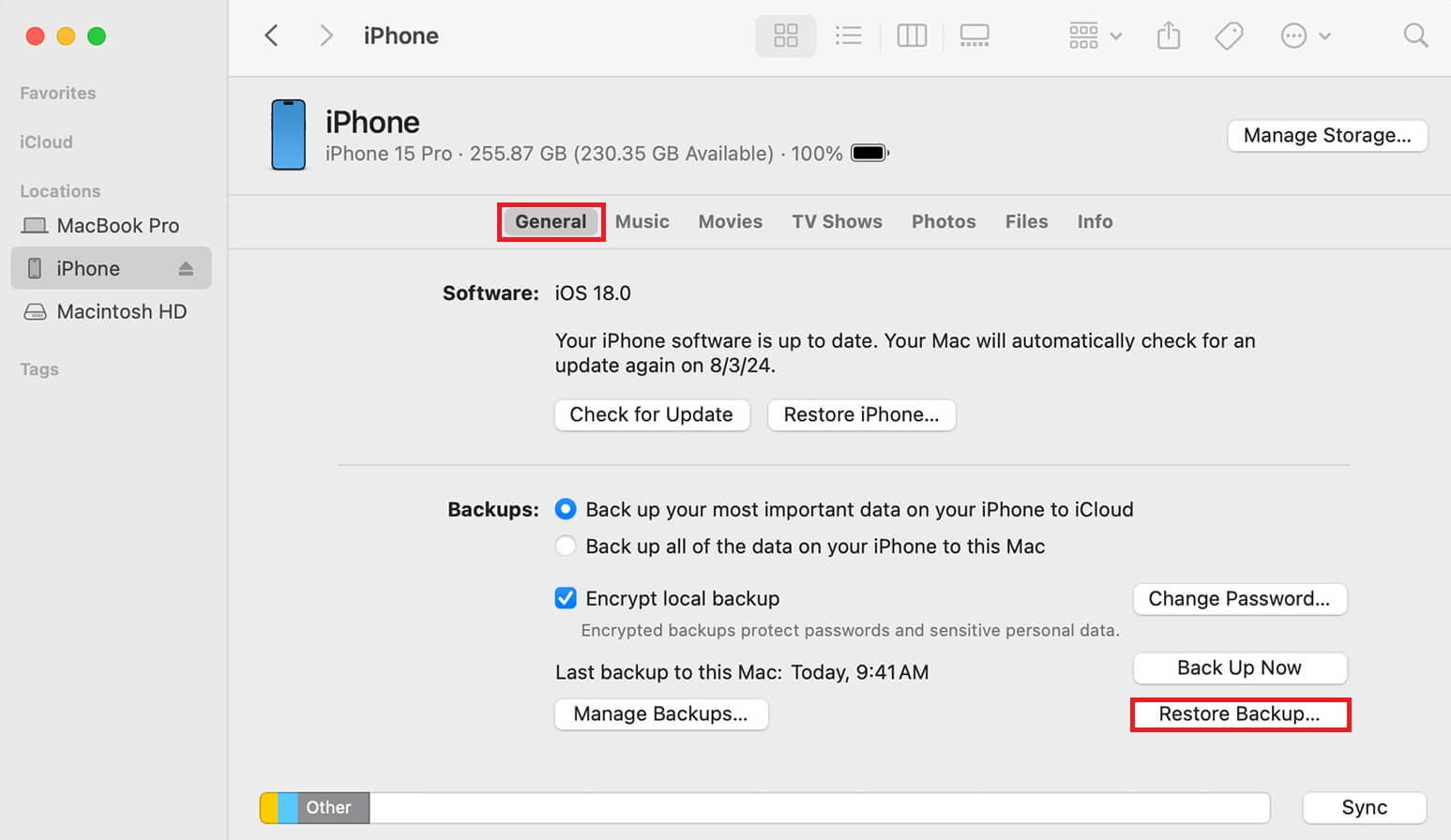
7. This method works best if you prefer local backups or have limited iCloud storage.
1.4 Using AnyRecover for Data Recovery
AnyRecover is a powerful tool that can help you recover deleted text messages without needing a backup. It supports recovering data directly from your iPhone, as well as from iCloud and iTunes backups.
Key Features of AnyRecover:
- Recovery Modes: Offers three recovery modes: Recover from Device, Recover from iCloud Backup, and Recover from iTunes Backup
- Data Types: Can recover up to 18 different data types, including text messages, iMessage, WhatsApp messages, and more
- Selective Recovery: You can preview and selectively recover only the messages you need
- Compatibility: Supports iOS 18 and various iPhone models including iPhone 14, iPhone 13, and iPhone 11
How to Use AnyRecover:
- 1. Download and install AnyRecover on your computer
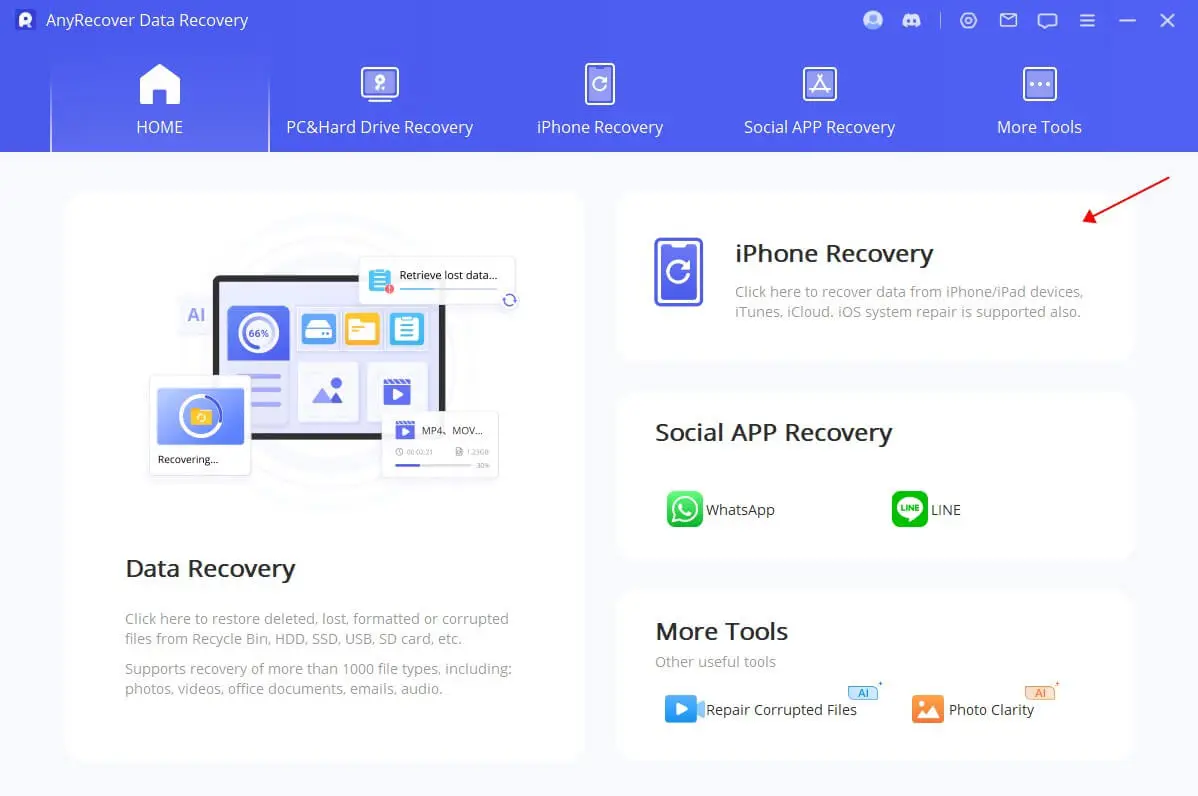
- 2. Open AnyRecover and connect your iPhone to the computer. Select Recover From Device
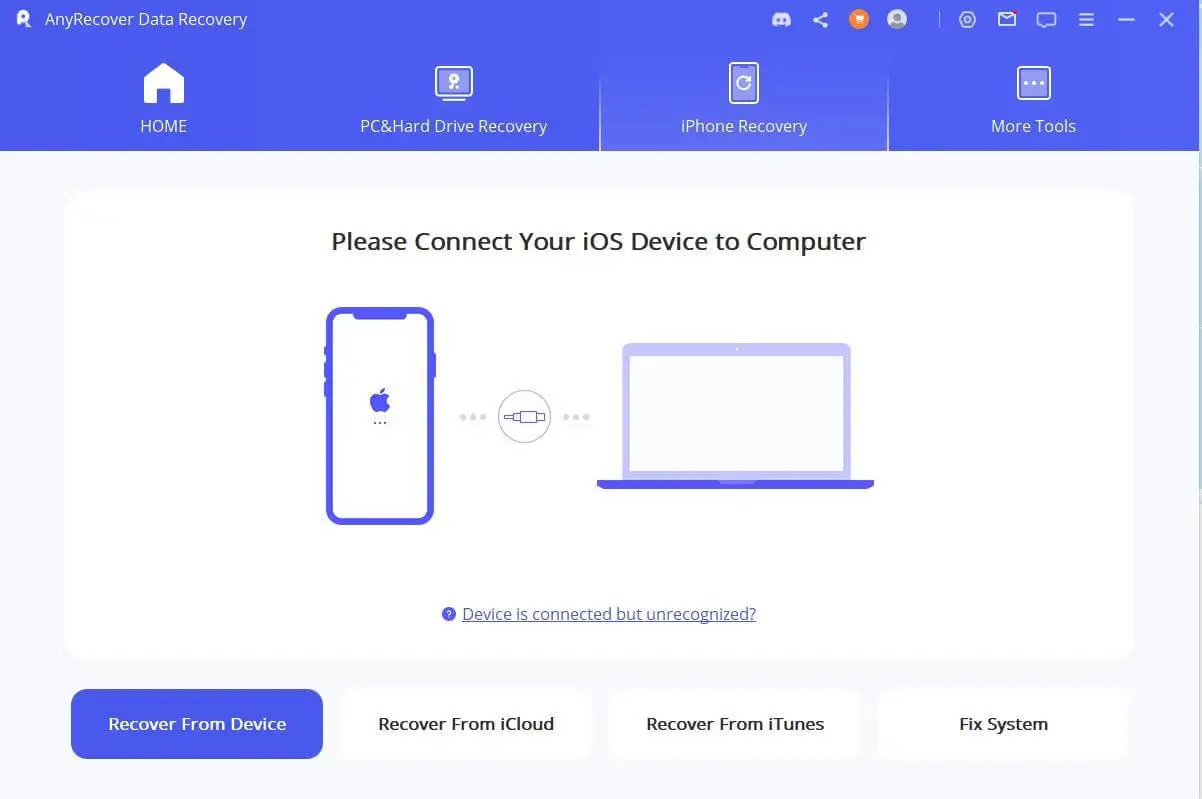
- 3. Once the software successfully detects your phone, click Next
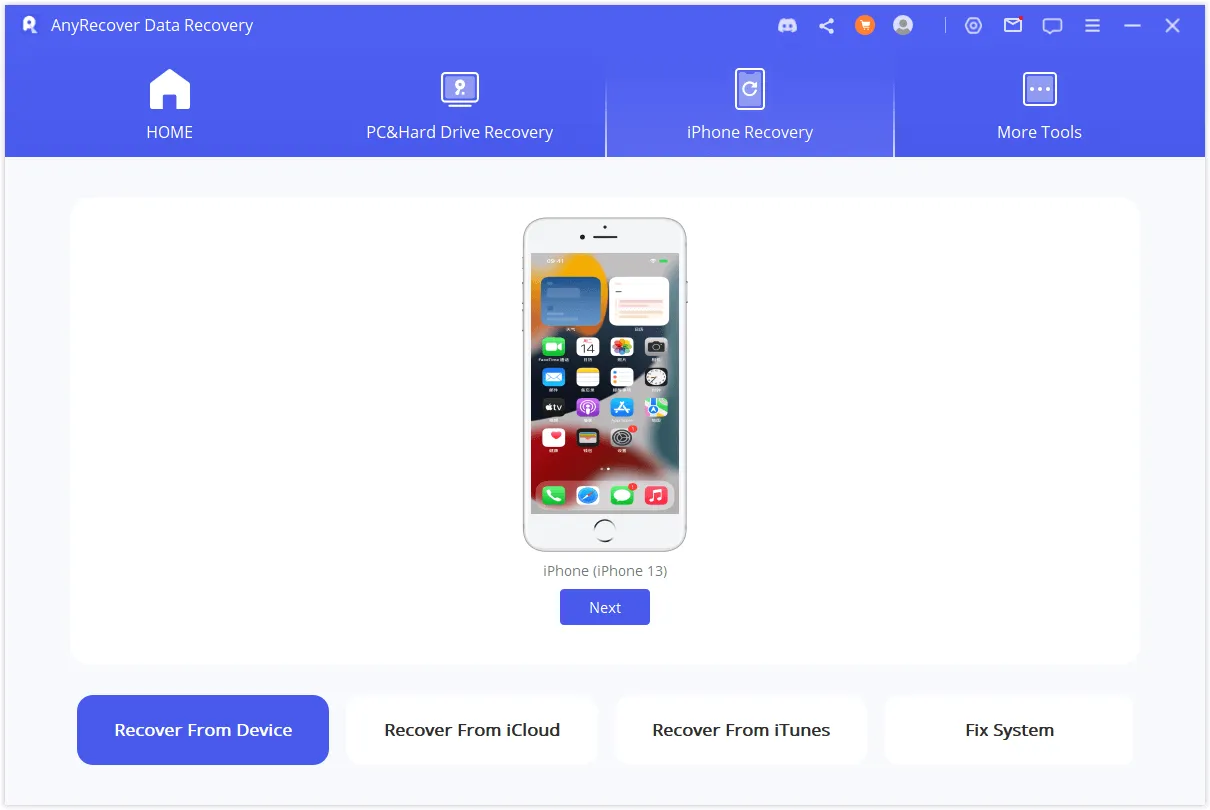
- 4. Choose "Messages" and click "Scan"
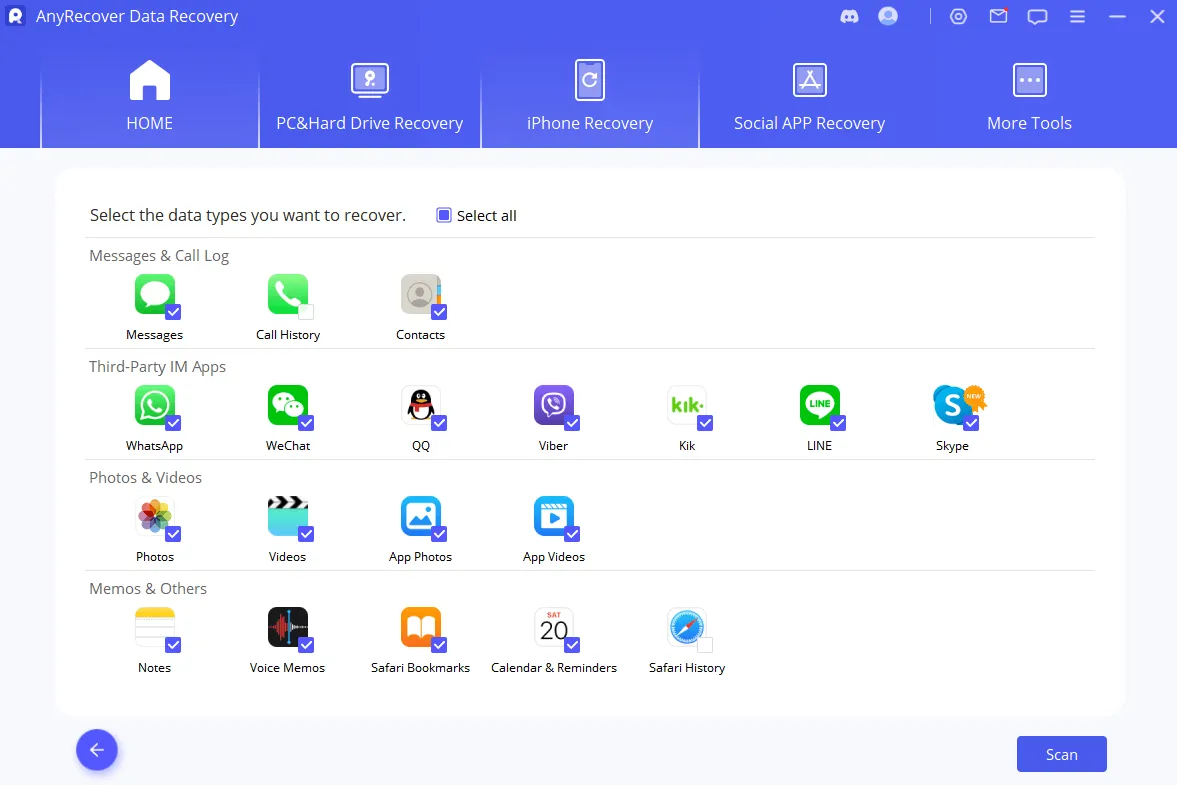
- 5. Preview the messages found during the scan and select the ones you want to recover
- 6. Click "Restore to Device" to save the recovered messages back to your iPhone
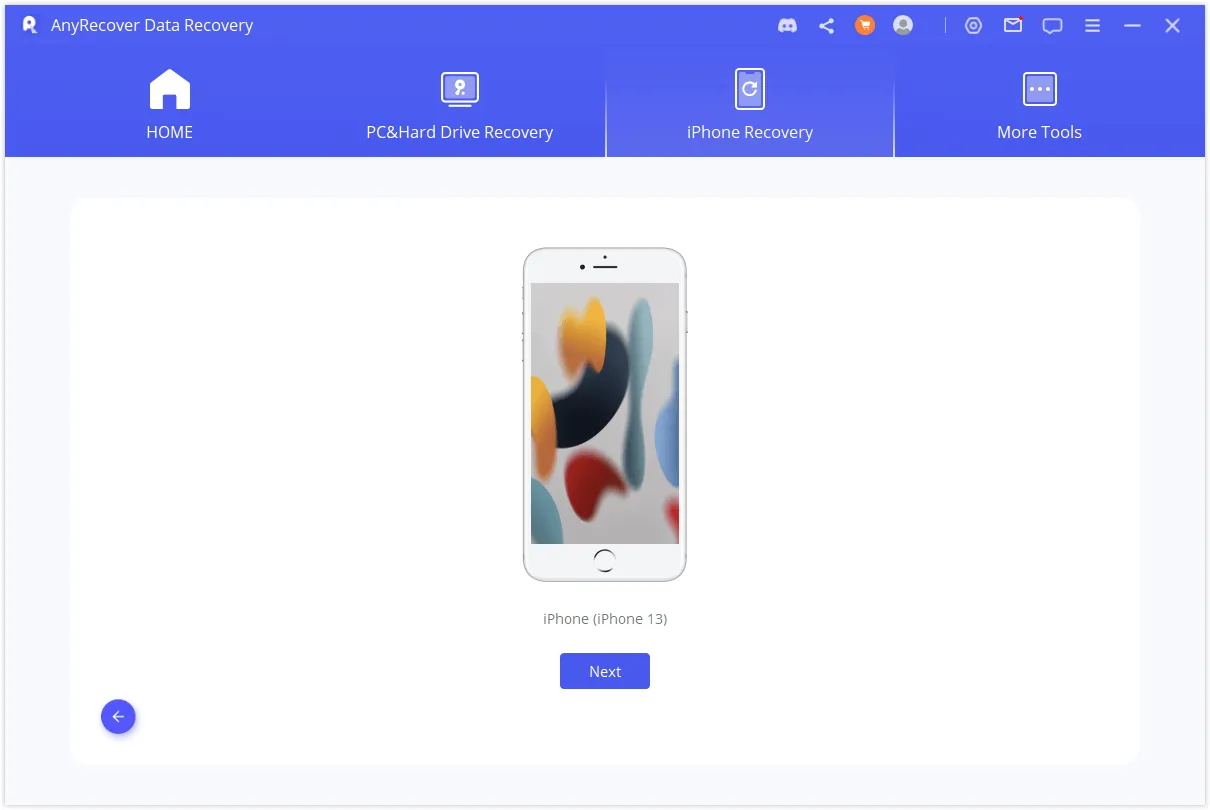
AnyRecover is particularly useful if you don't have a backup or if the messages were deleted recently.
1.5 Contact Your Carrier
In some rare cases, your mobile carrier might retain copies of your text messages. It's worth contacting them to inquire if they can help you recover your lost messages. However, this is not a common practice, and it's unlikely they will have a readily available backup.
Why It's Not Always Effective:
- Carriers typically don't store text messages for long periods
- Privacy laws often restrict carriers from retaining personal data
How to Recover Permanently Deleted Text Messages
Recovering permanently deleted messages can be challenging, but tools like AnyRecover and PhoneRescue for iOS can help even without backups. These tools scan your device's storage for deleted data and attempt to recover it.
Part 2. Tips to Prevent Future Data Loss
- Regular Backups: Backing up an iPhone to iCloud or a computer regularly would minimize chances for data loss. Turning on automatic backups will help guarantee that your data is not put in jeopardy.
- Be Careful When Deleting: Always check one last time before removing messages or conversations. It's quite simple to remove vital data without knowing.
- Enable iCloud Messages: Keep iCloud Messages enabled to sync your messages across all your Apple devices. This ensures that even if you lose your iPhone, your messages will still be accessible on other devices.
- Use Third-Party Apps Wisely: While third-party recovery tools can be helpful, be cautious when choosing them. Research reputable brands and read reviews to avoid scams or malware.
Part 3. Choosing the Right Recovery Tool
When deciding between AnyRecover and PhoneRescue for iOS, consider the following:
- Ease of Use: Both tools are user-friendly, but AnyRecover might have a slightly more intuitive interface for beginners.
- Recovery Success Rate: Both tools have high success rates, but PhoneRescue is often praised for its ability to recover data from damaged devices.
- Cost: Check the pricing plans for each tool. Some offer free trials or one-time purchases, while others may require subscriptions.
Part 4. Additional Tips for Using AnyRecover
- Act Quickly: The sooner you use AnyRecover after deleting messages, the higher the chance of successful recovery. Over time, deleted data can be overwritten by new data on your device.
- Use the Right Mode: If you have backups, consider using the "Recover from iCloud Backup" or "Recover from iTunes Backup" modes to avoid overwriting current data on your iPhone.
- Preview Before Recovery: AnyRecover allows you to preview messages before recovering them. This feature helps ensure you're recovering only the messages you need.
Part 5. Conclusion
Misplacing messages on your phone can be troublesome, however, there are multiple methods you can take to recover them. Try looking in the Recently Deleted folder and seeing if there is a backup available. If that does not work, phone recovery tools like AnyRecover or PhoneRescue for iOS will do the trick. And remember, prevention is key – back up your iPhone regularly to safeguard your valuable data.
By following these steps and tips, you'll be well-equipped to handle any data loss situation and ensure that your important messages are always safe. Whether you're dealing with accidental deletions or hardware issues, there's always a way to recover what's important to you.

 Hard Drive Recovery
Hard Drive Recovery
 Deleted Files Recovery
Deleted Files Recovery
