[Fixed] How to Share Battery on iPhone and Android?
Apple users often run out of battery on their iPhones and AirPods. If there is no way to charge the device, the battery sharing iPhone feature could be really helpful. In this article, we will explain what power sharing iPhone is and how to share battery on iPhone. We will also explain which devices allow battery sharing and how you can do it on various Android devices.
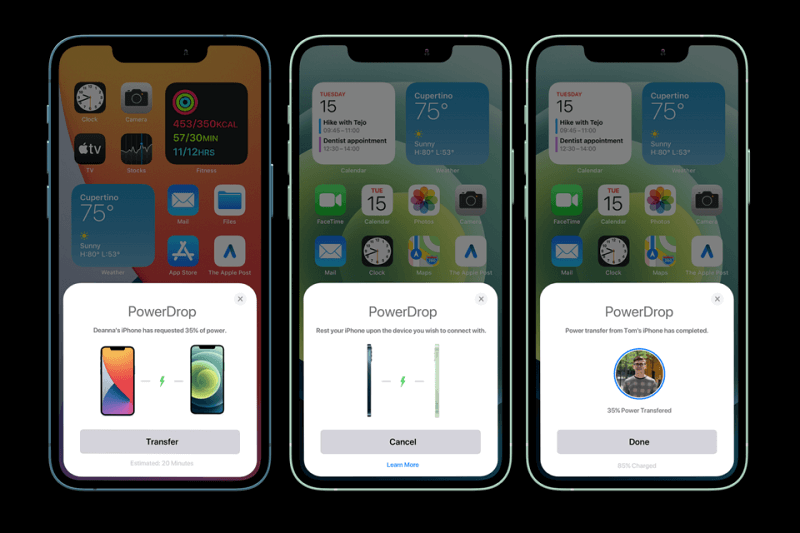
What Is Battery Sharing and How Does It Work?
Battery sharing means transferring the battery power from one device to another.
Suppose you have an iPhone that is charged, and you need to charge your AirPods. In this case, you can connect your AirPods with the iPhone. The AirPods will be able to charge from the battery of the iPhone; this is battery sharing.
The device that is already charged transfers power through a wired connection. On the other hand, the other device accepts power and initiates charging, just like being charged through an adapter.
The power sharing iPhone feature is incredible, but it is only available in iPhone 15. Any model lower than 15 can’t share power.
How to Share Battery on iPhone?
To share battery power on an iPhone, you need a USB-C to UBC-C or USB-C to Lightning cable.
iPhone 15 can only share battery power through a wired connection; wireless sharing is not available.
Connect the USB-C port to your iPhone, which will share its power. Then, connect the other port (USB-C or Lightning) to AirPods or iPhone.
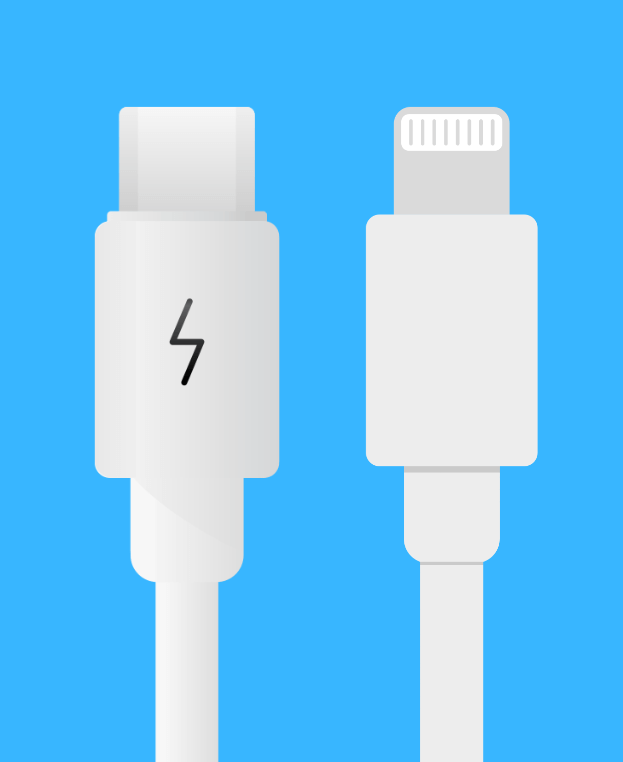
Your iPhone will start charging the device automatically. There is no need to make any changes in the settings. It is by default in iPhone 15. However, if your device’s battery is low, it won’t be able to charge.
What Are the Charging Methods of the iPhone?
There are three methods to charge an iPhone.
The wired method is the basic charging method. You need to use a compatible adapter and connect the data cable to your mobile.
The second method is wireless, which had a massive hype after its introduction. The MagSafe technology allows you to charge your device wirelessly. You should have a MagSafe charger and a MagSafe-compatible iPhone (iPhone 12 to iPhone 15). Place your device over the charge, and it will start charging. The only perk of this method is that you don’t need to insert a cable into your iPhone.

The last method is iPhone battery share. You can connect your device with an iPhone 15 to share its charging. It is a new method for charging an iPhone and is quite helpful.
Which Phones Allow Battery Sharing?
Here is a list of phones that allow battery sharing.
iPhone Models
Android Models
How to Share Battery from an Android Phone
Android phones have been blessed with the reverse charging feature for a long time. There are dozens of Android models that support it. Not only that, they offer the wireless charge-sharing option, which is currently not available on iPhones.
You can follow the steps below to charge on an Android phone with another.
Step 1: Open the Android phone from which you want to share the power. Go to Settings > Battery.
Step 2: Tap Battery Share and turn it on.
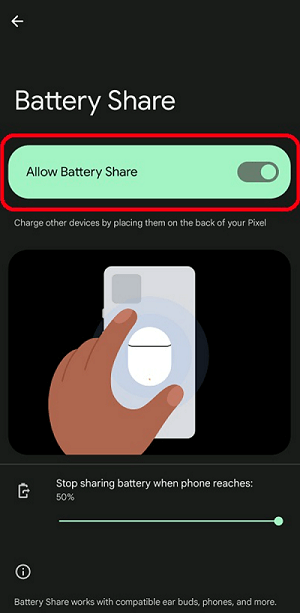
Step 3: Place this smartphone upside down, the back side towards your face.
Step 4: Now, place the smartphone you want to charge over it so that its back touches the back of the other phone. You can also put one phone horizontally and the other vertically.
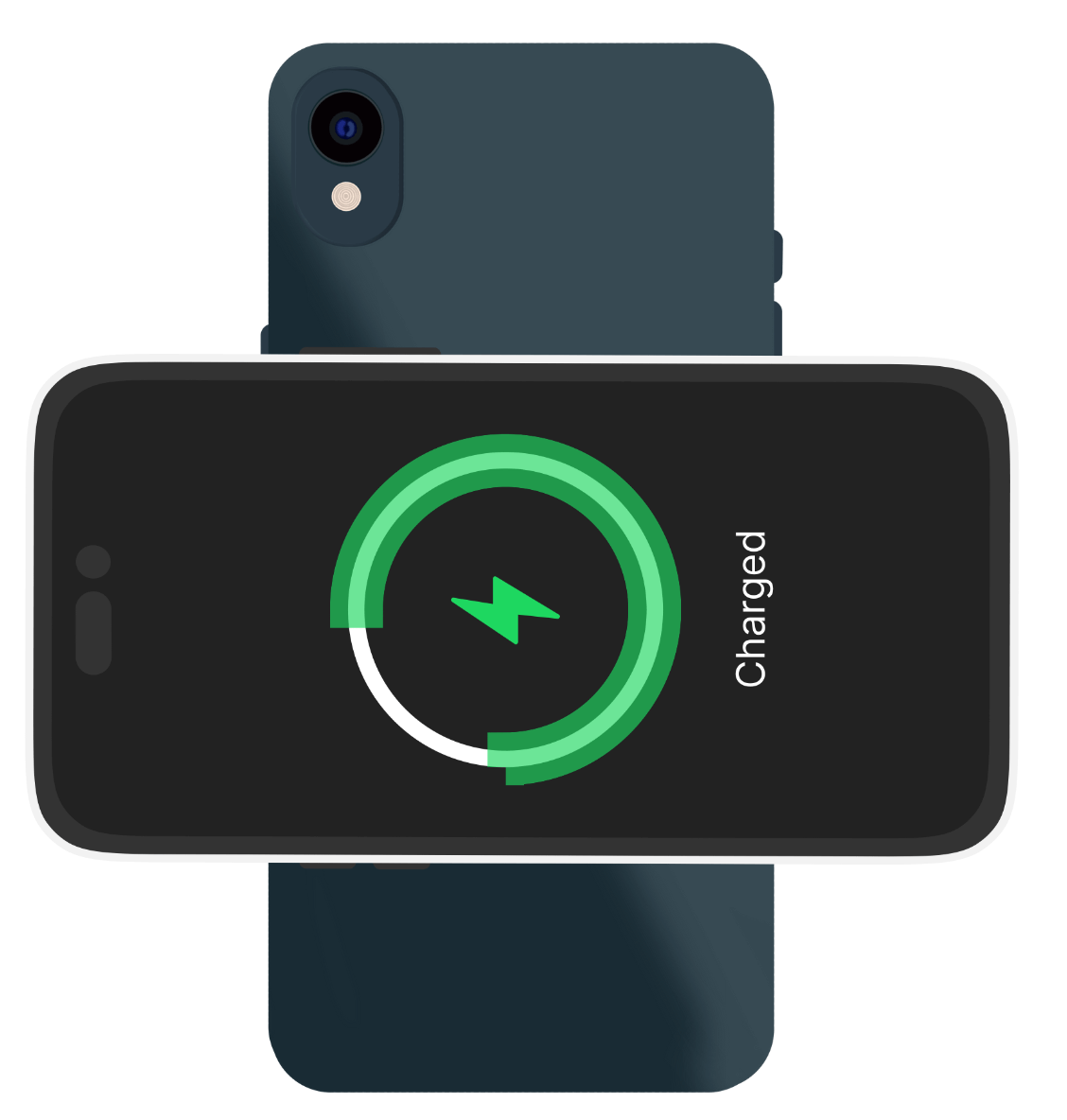
The power sharing will start instantly. Keep in mind that the battery sharing feature should not be turned on on the device that needs to be charged.
Bonus Tip: Best iPhone Data Recovery Software
If you have accidentally deleted iPhone data or lost it for any reason, you can recover it through AnyRecover (iOS 18 Supported). It is a professional data recovery tool that can recover deleted and lost data from your iPhone, computer, SD card, camera, or any storage.
You can use it on your iPhone to recover data from messaging apps like WhatsApp, Line, WeChat, Viber, etc. It can also recover photos, videos, images, music, and audio files. Not only that, it is possible to recover notes, browsing history, bookmarks, calendar events, etc.
Even if you have reset the device or it is broken, the data can be recovered. It is also a great way to transfer data from one device to another. The best part is that you only need to follow a few simple steps.
Step 1: Download AnyRecover on your computer and install it.
Step 2: Open the app and click iPhone Recovery, Click Recover from Device.
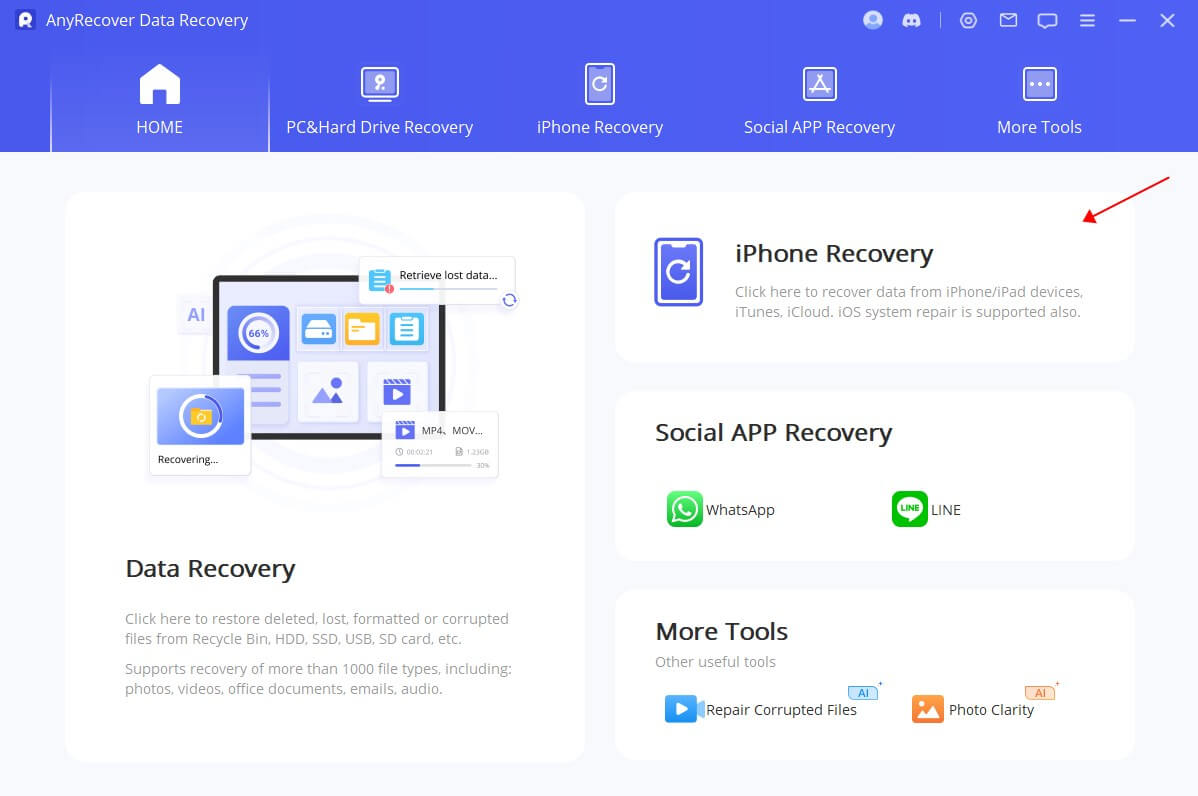

Step 3: Connect your device to the computer using a USB to lightning cable. Click Next.
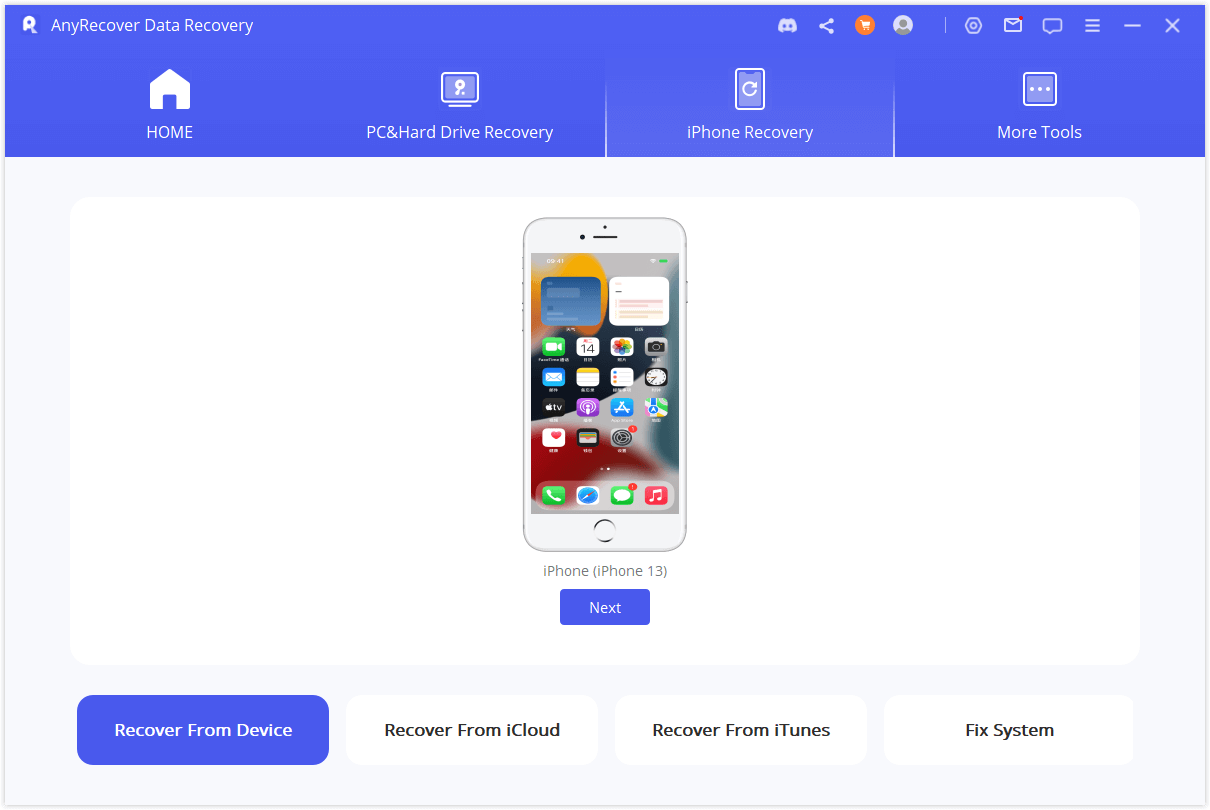
Step 4: Select the data you want to recover. You can choose apps, contacts, messages, emails, notes, browsing history, phones, videos, etc. Click Scan.

Step 5: After the scan, you can preview the recovered data and select the data you want to save. Click Restore to Device. There should be enough space on your device. Click Next and let it transfer the selected data to the phone.
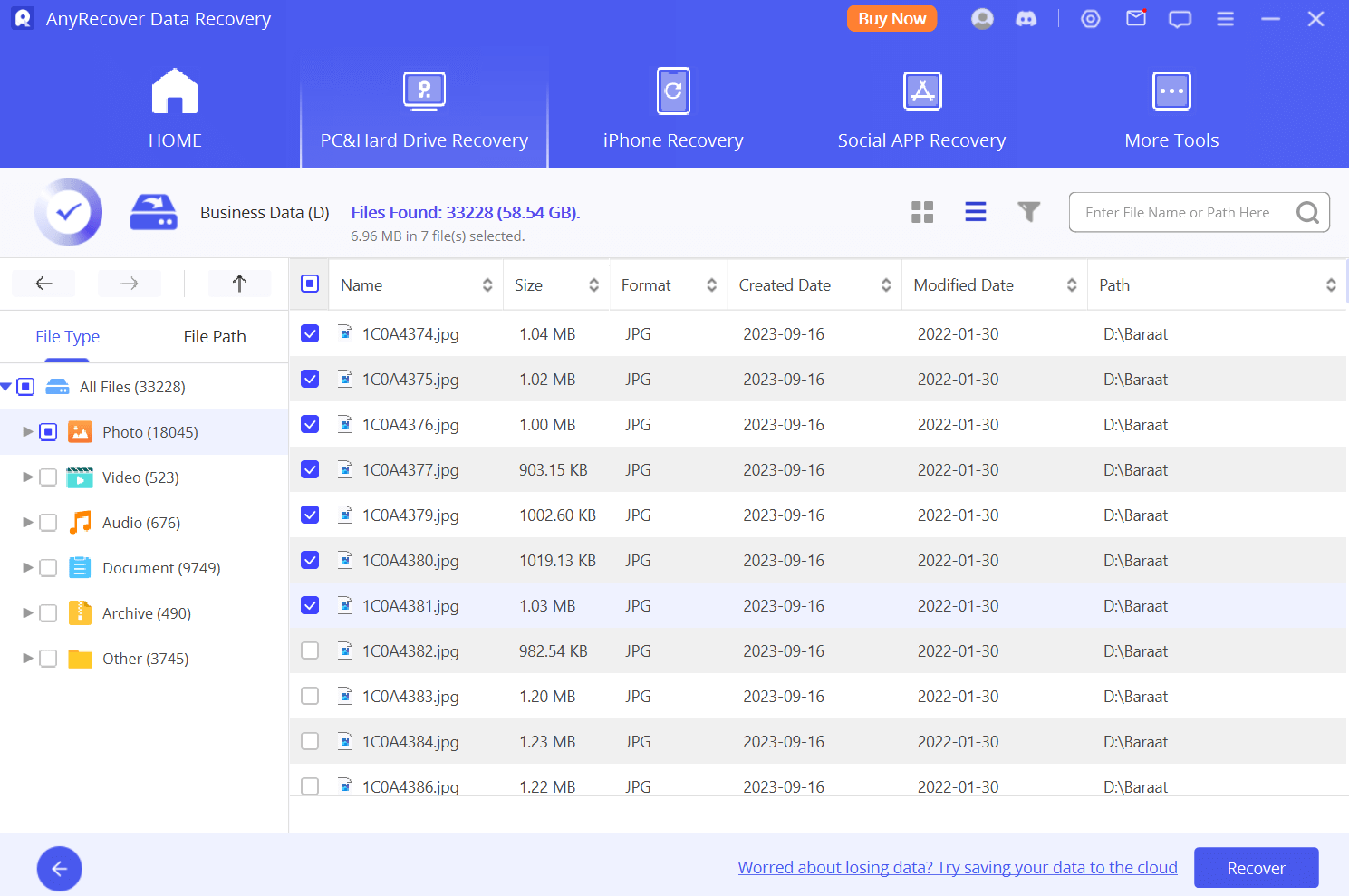
Conclusion
It is possible to share battery power from one device to another. It is quite a helpful feature if you have multiple devices like AirPods, iPhones, etc. We have discussed how to transfer battery to another iPhone. If you use an iPhone 15, you can follow the steps. Android devices can share battery too.
If you lose your precious data due to any reason, you can use iMyFone AnyRecover. It recovers all your files, photos, videos, apps, and other data on the device in a few minutes.
The best way is to use Anyrecover. It is a special data recovery tool that recovers your deleted and lost files in a few minutes. Even if there is no backup or you have factory reset Win 8, it can do wonders and restore all your files without any hassle.
Time Limited Offer
for All Products
Not valid with other discount *

 Hard Drive Recovery
Hard Drive Recovery
 Deleted Files Recovery
Deleted Files Recovery
