3 Best Way to See Deleted WhatsApp Messages on iPhone [iOS 18 Supported]
WhatsApp is used to communicate with friends and family members, allowing you to exchange thousands of messages daily. Unfortunately, you may end up deleting some important WhatsApp messages unintentionally, and those messages weren't meant to get deleted. How to see deleted whatsapp messages on iPhone? Several users tend to ask this question, and this post will reveal the remarkable solution to this guide. Dive into this guide to learn how to see deleted WhatsApp messages on your iPhone.
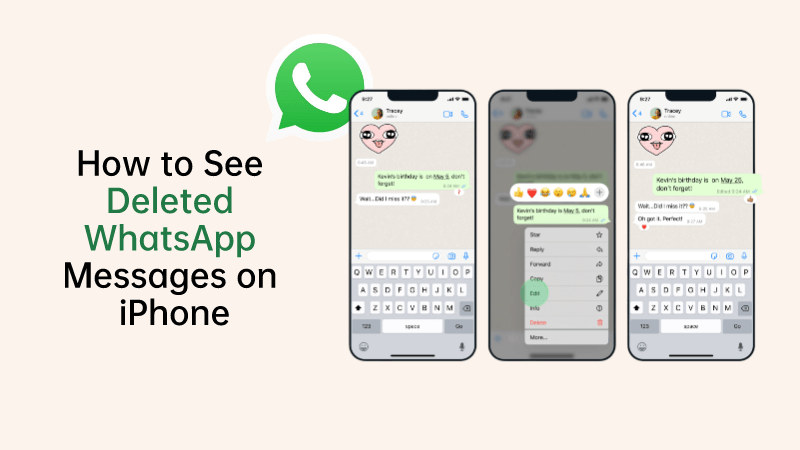
Part 1. Can I See Deleted Messages on WhatsApp iPhone
Losing the important WhatsApp messages isn't a sight to behold, and no one would like to face this type of unwanted issue. Fortunately, if you've backed up the WhatsApp chats in the iCloud or iTunes backup, you can retrieve the lost WhatsApp messages.
However, if you don't have any backup prepared and intend to learn how to see deleted messages on WhatsApp iPhone without backup, you can rely upon a third-party tool to retrieve the lost data.
Part 2. How to See Deleted Messages on WhatsApp iPhone Without Backup
Recovering the deleted WhatsApp messages without backup is possible courtesy of Anyrecover. It is one of the most popular WhatsApp data recovery tools that enables you to get back data from multiple storage devices. Supporting the recovery of 1000+ data types, AnyRecover is also capable of restoring data from mobile devices or desktop apps. It only asks you to follow a few simple steps to see the deleted WhatsApp messages on iPhone.
AnyRecover Key features include:
- Retrieve deleted WhatsApp messages from iOS/Android device(including iOS 18), Google Drive backup or iTunes backup.
- Preview recoverable WhatsApp messages before performing the final recovery.
- 100% safe to recover and see deleted WhatsApp data from iPhone/Android device.
- Retrieve and find deleted whatsapp messages iphone without backup.
- Recover WhatsApp data to PC as HTML/PDF/Excel/CSV files.
Here's the detailed guide below to learn how to see deleted Whatsapp messages on iPhone through AnyRecover.
Step 1: Install the AnyRecover app and start the program afterward. Click on the "Recover WhatsApp Data from Device Storage Connect the iOS device to the computer and start scanning for the data.

Step 2: Now, you'll receive a text message on WhatsApp verifying the phone number. Proceed ahead by entering the phone number and country code.

Step 3: Preview the data and then press on the Recover to Device or Recover to PC.
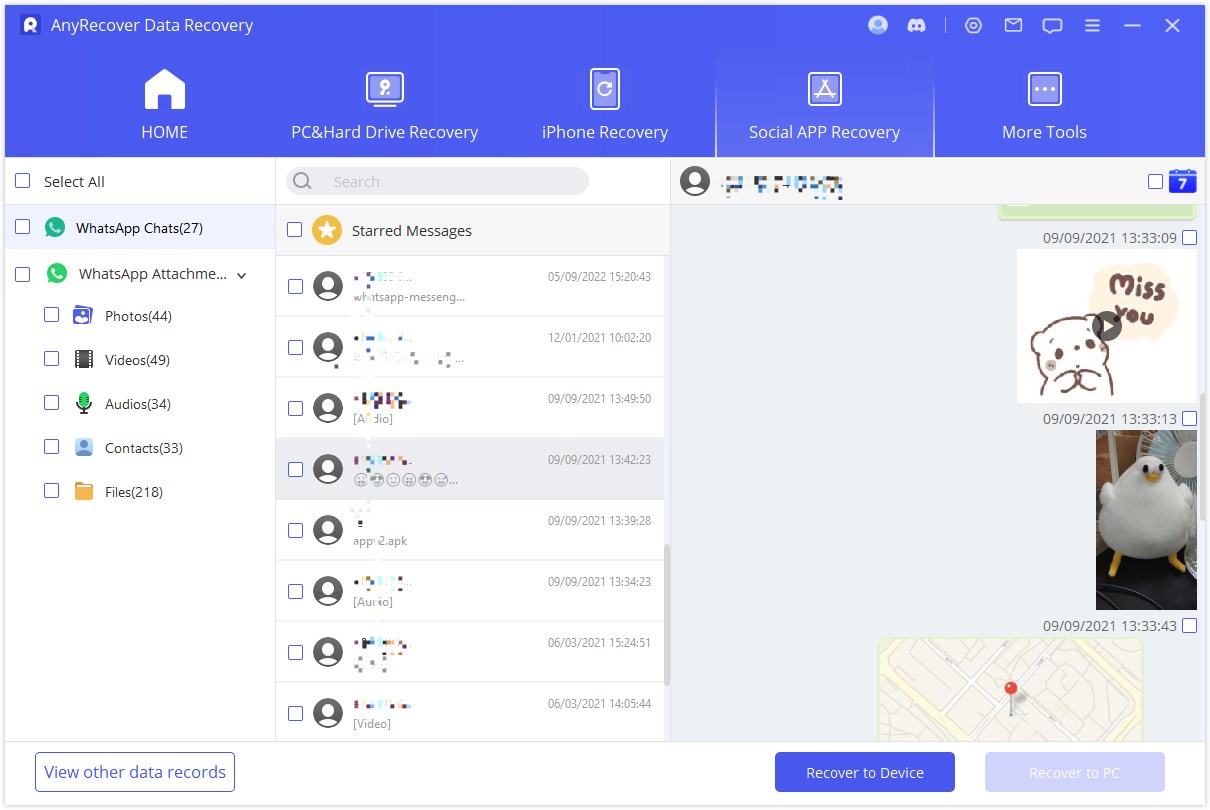
Part 3. How to See Deleted WhatsApp Messages iPhone Via iCloud Backup?
iCloud backup could be the best way to retrieve the lost WhatsApp chats from the iOS device. But before getting the WhatsApp data back from the iCloud backup, you'll need to factory reset the iOS device, and this could also cause data loss. So, before factory resetting the iPhone, you'll need to back up the important data.
Follow the detailed guide below to learn how to see deleted messages on WhatsApp on iPhone through iCloud backup.
Step 1: Navigate to the iPhone settings and click on the General button. Tap on the Reset iPhone or Transfer button and select the "Erase All Content and Settings" button.
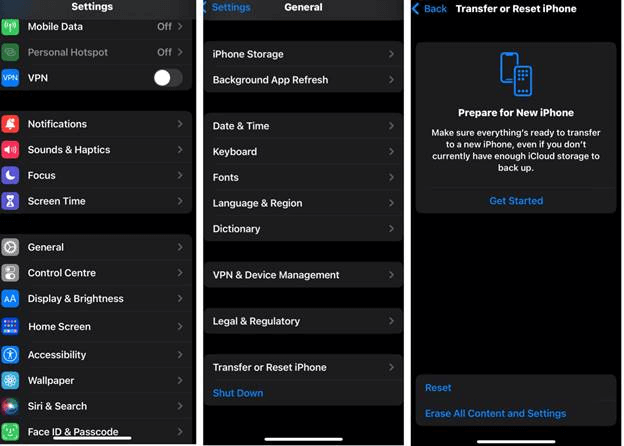
Step 2: After factory resetting the iPhone, you'll need to set up the iOS device before accessing the Apps & Data screen.
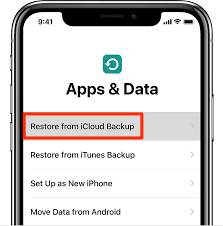
Step 3: Click on the "Restore from iCloud backup" icon and wait for the iOS device before it restores the data. Next, you'll need to install the WhatsApp app and set up the account courtesy of the same phone number. This way, you'll be able to recover the lost data.
Part 4. How to View Deleted WhatsApp Messages via iTunes Backup?
Apart from using the iCloud backup to recover deleted WhatsApp messages on iPhone, you can get back up the lost WhatsApp data via iTunes. Here's how to see deleted WhatsApp messages on iPhone through iTunes.
Step 1: To start with, you'll need to factory reset the iPhone device and set it up before reaching the "Apps & Data Screen" button. Click on the Restore from PC or Mac button.
Step 2: Launch the iTunes app on the PC or Mac before connecting the iOS device to the PC through a USB cable.
Step 3: Tap on the iPhone button on the left side of your screen. Press the Summary button afterwards and hit the "Restore Backup" icon. Next, you'll need to select the backup you'd like to restore and then get it retrieved afterward.
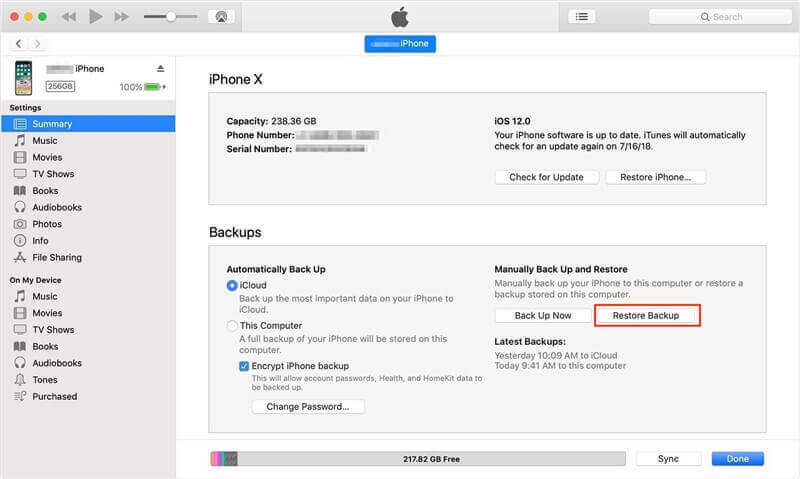
Part. 4 FAQs About WhatsApp Deleted Messages Recovery
1How to see WhatsApp deleted messages by the sender on an iPhone?
You can see the deleted WhatsApp messages by the sender on iPhone courtesy of the iTunes backup. To do it, you'll need to launch iTunes on the PC and connect the device to the computer. Select the Restore backup option on iTunes, and doing so will allow you to see the deleted messages on iPhone.
2How to see deleted WhatsApp messages without any app?
If you want to see the deleted WhatsApp messages on your iPhone without app, you'll need to delete the WhatsApp app in the first place. Next, you'll need to install and launch the WhatsApp app again. Start restoring the old backup from the iCloud, and once you're done backing up the data, you'll be able to see the deleted messages.
3Can someone see my Whatsapp messages from another phone?
Since WhatsApp is end to end encrypted, all the messages you receive will be stored on your device. So, no one can access your account on their mobile device unless they have access to your phone number or six-digit code being sent through SMS.
Conclusion
Ending up deleting personal WhatsApp messages unintentionally is common, and a lot of people tend to face this type of issue. Luckily, you can take notes from this post to learn how to see deleted Whatsapp messages on your iPhone through iTunes or iCloud backup.
If you don't have any backup prepared, you can watch out for Anyrecover to retrieve the lost WhatsApp data on the iOS device.
Related Articles:
Time Limited Offer
for All Products
Not valid with other discount *

 Hard Drive Recovery
Hard Drive Recovery
 Deleted Files Recovery
Deleted Files Recovery









