How to Clone an iPhone? 3 Useful Ways!
iPhone users love to upgrade their devices when there is a new model on the market. However, after purchasing the phone, they struggle with transferring all their data to the new device.
In this article, we’ll discuss how to clone an iPhone. It will transfer all your data from the old device to the new one. We will share different methods to clone an iPhone. Moreover, we will also explain how you can recover any file if you lose it during cloning or transfer.

How to Clone an iPhone with QuickStart
Quick Start is a great option to clone the settings, preferences, and iCloud Keychain on a new device. If your old device is running on iOS 11 or later, this method could work.
You only need to keep both devices together to copy things from the old device to the new one. Once the things are set up, you can restore your backup created on iCloud.
For this method, you should know the Apple ID and password of your device. Secondly, you should have a backup created on iCloud to copy data on your new device.
Follow the steps below to make an iPhone clone using Quick Start.
Step 1: Make sure your old device is connected to a Wi-Fi or cellular network. Enable its Bluetooth.
Step 2: Turn on the new device and place it near the old device. Now, set up the new device. You will see the Quick Start screen on your new device. On your old phone, tap Continue.
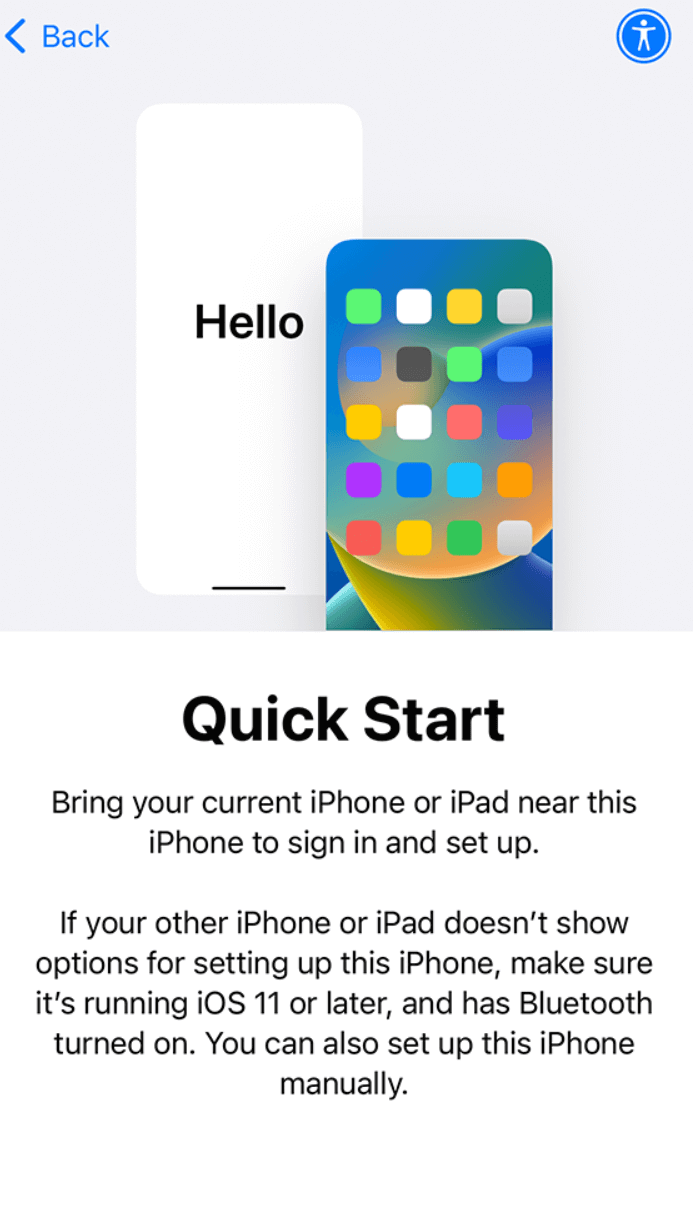
Step 3: Your new phone will not set up the transfer process. Now, you need to enter the passcode of the old device for confirmation and security reasons.
Step 4: On your new device, you will see two options. You can transfer data from your old iPhone or opt for iCloud download. Tap Transfer from iPhone and complete the cloning process.
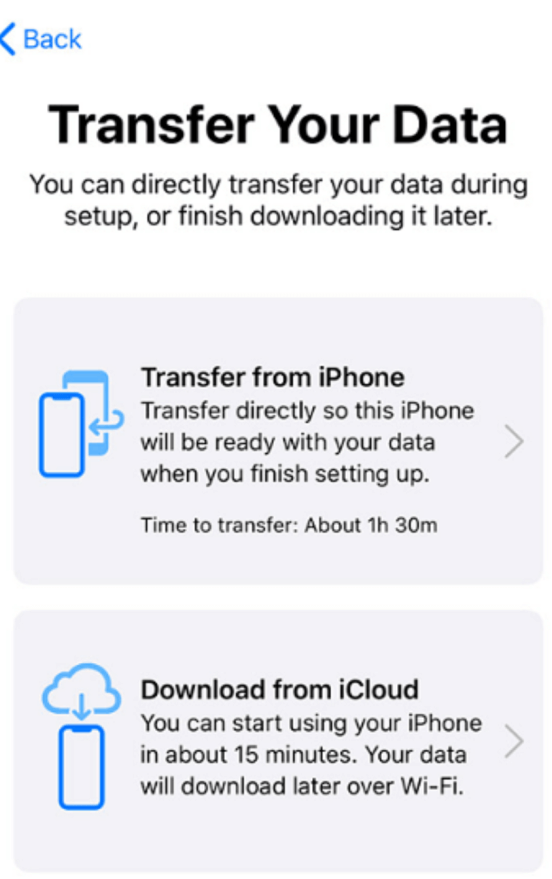
Make sure to keep the devices near each other and keep them plugged into power. It might take a couple of hours to complete, depending on the data. Once the transfer is complete, you can use the device.
How to Clone an iPhone Wirelessly Using iCloud
iCloud can be used to clone iPhone important data to the new device. It is a hassle-free process; however, there should be enough space on iCloud to back up and transfer your data. The free version of iCloud only offers 5GB, which is not enough if you have a lot of data. Most importantly, this method can be used if your devices aren’t nearby.
Step 1: Turn on your new iPhone and set it up.
Step 2: During setting, you will see an option to transfer apps and data to your device. Tap “From iCloud Backup”.
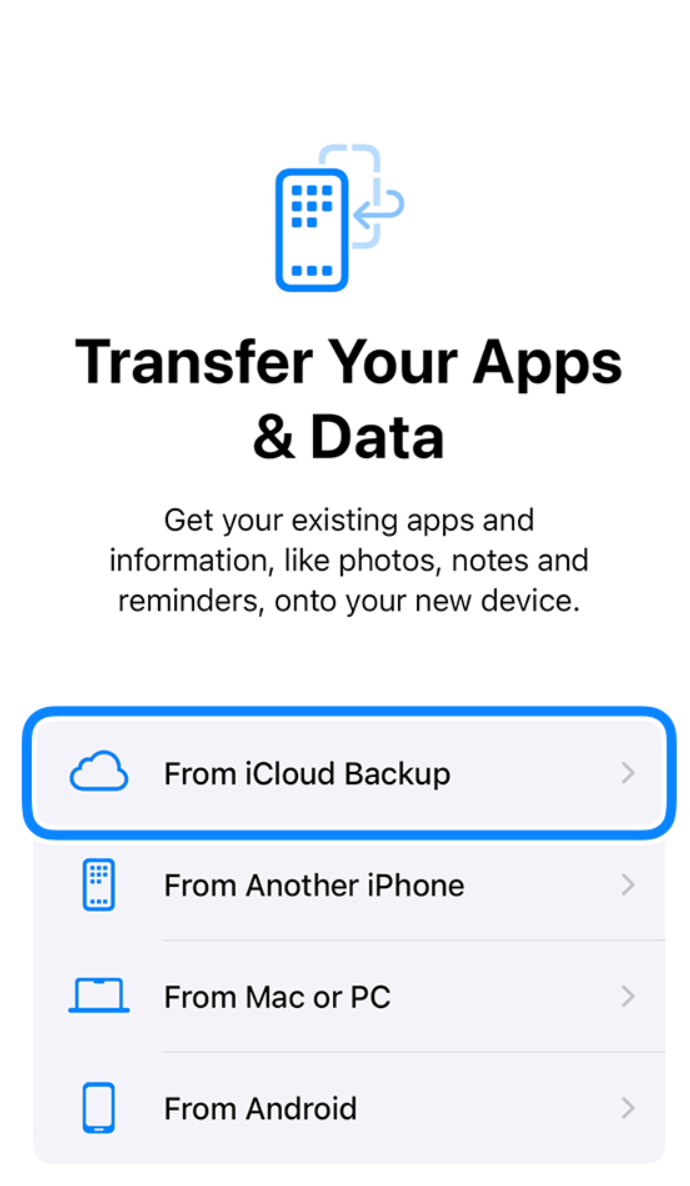
Step 3: Enter your Apple ID and password to log into your account.
Step 4: You will see multiple backup options. Select any backup you like. iCloud will start restoring your backup on the new device.
Once the restoration is complete, you can complete the device setup.
How to Clone an iPhone via iTunes
iTunes could be your first choice to transfer your previous data from your old iPhone to your new iPhone. It doesn’t have any limit on data, and you can transfer everything without any hassle.
But you need to create a backup of your old device to restore it on the new device. If the backup is already created, you can restore it right aways.
Here are the steps on how to clone an iPhone without someone knowing using iTunes.
Step 1: Open iTunes on your computer.
Step 2: Connect your device through a USB cable and unlock it.
Step 3: Click the Device icon on iTunes. Go to the Summary tab.
Step 4: You will see the “Restore Backup” option. Click on it and select the backup you want to restore.
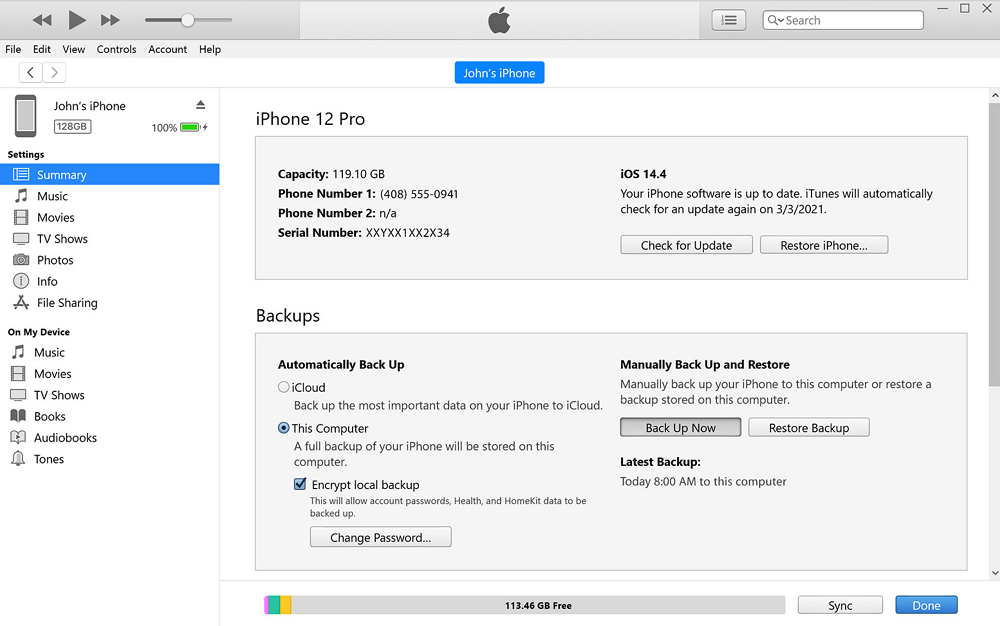
How to Clone an iPhone FAQs
Can you get phone clone on iPhone?
Yes, you can get an iPhone clone. You can transfer all your data from your old iPhone to the new iPhone through the methods we have discussed.
Can you clone iPhone without iCloud?
Yes, you can clone iPhone through Quick Start or iTunes. We have discussed the steps to use these methods.
Bonus Tip: How to Recover iPhone Deleted Files?
If you want to recover deleted or lost files from your iPhone, you can use AnyRecovery (iOS 18 Supported). It is an all-in-one tool for any type of data recovery from different devices.
It recovers your app data, including messaging apps like WhatsApp, WeChat, Line, and Viber. You can get all your images, messages, videos, reminders, surfing history, notes, voice memos, call history, contacts, and everything back to your device.
Step 1: Download AnyRecover on your computer and install it.
Step 2: Open the app and click iPhone Recovery, Click Recover from Device.
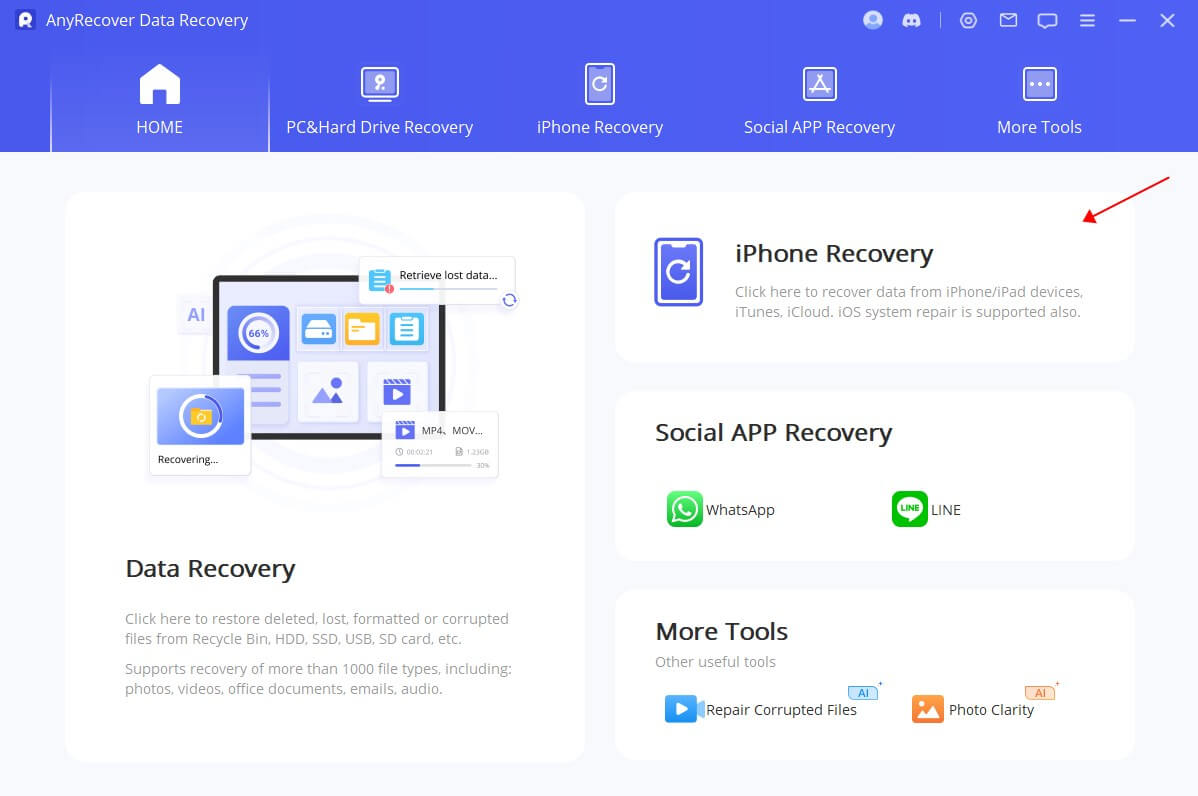

Step 3: Connect your device to the computer using a USB to lightning cable. Click Next.
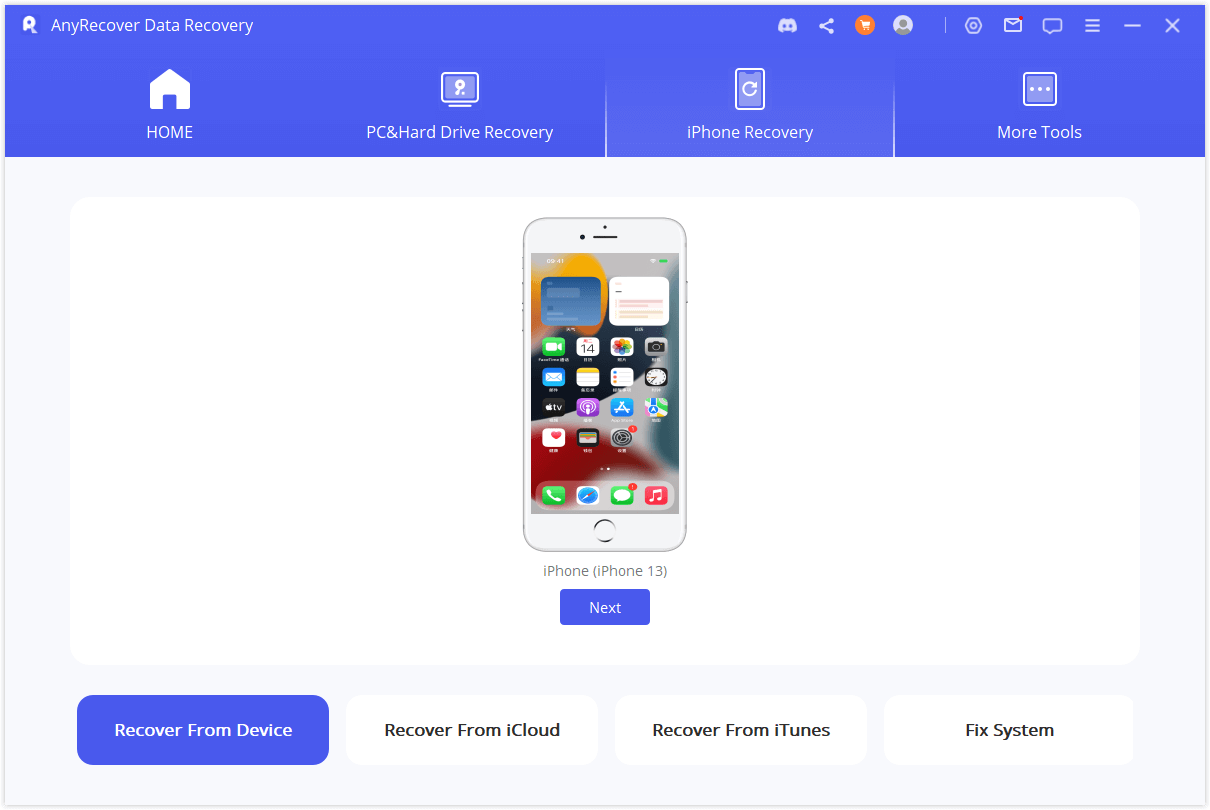
Step 4: Select the data you want to recover. You can choose apps, contacts, messages, emails, notes, browsing history, phones, videos, etc. Click Scan.

Step 5: After the scan, you can preview the recovered data and select the data you want to save. Click Restore to Device. There should be enough space on your device. Click Next and let it transfer the selected data to the phone.
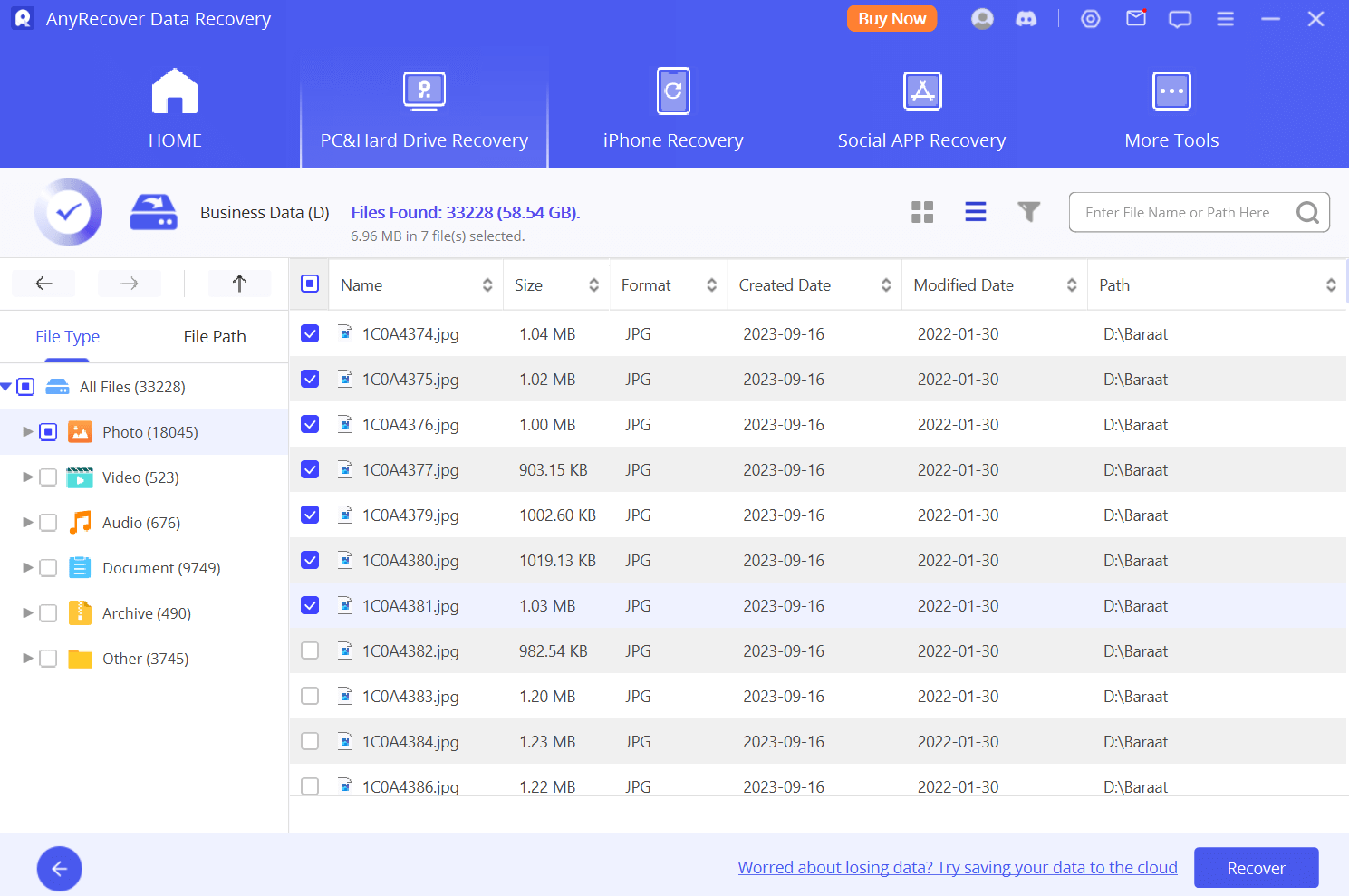
Conclusion
We have seen how to clone an iPhone and transfer all your data through multiple methods. If your iPhone is new and you have not set it up, you can use Quick Start. You can also use the iCloud method to restore data remotely. But if your device is already set up, use iTunes. It works well and transfers as much data as you need.
If you accidentally lose your data during this process or something is corrupted, use Anyrecover. It can recover your deleted and lost files in no time, and you can restore them directly to the iPhone or computer.
Time Limited Offer
for All Products
Not valid with other discount *

 Hard Drive Recovery
Hard Drive Recovery
 Deleted Files Recovery
Deleted Files Recovery
