![]()
“How to recover permanently deleted Messages on iPhone? I accidentally deleted text messages. When I went to recover from the message page, I guess I permanently deleted them. Am I able to recover them?” - Apple Discussions
Accidentally delete a text message on your iPhone? Don’t panic—it happens to all of us. One wrong swipe, a quick cleanup, or even a sudden iOS update and important text messages seem to vanish in seconds. You might be asking yourself, “How can I restore my text messages on iPhone?” or wondering if it’s possible to recover permanently deleted text messages without a backup.
Good news: It is possible, and we're here to help.
This guide will discuss 3 simple methods to restore deleted messages on your iPhone, whether you have a backup or not. Keep reading, choose the best method for you, and get those important texts back before they’re lost for good.

Part 1. Can You Restore Deleted Text Messages on iPhone?
When you delete a text message on your iPhone, it doesn't disappear instantly. iOS temporarily stores deleted messages, giving you a chance to recover them before they're gone permanently.
Key Recovery Windows:
- iOS 16+ users: Deleted messages stay in the Recently Deleted folder for 30 days
- With backups: Restorable from iCloud/iTunes backups created before deletion
- Without backups: Specialized tools can scan device storage for residual data
Important: If you use Messages in iCloud, deleting a message on one device removes it from all synced Apple devices, making recovery more challenging without a backup.
Recover from Recently Deleted Folder (iOS 16+)
- Open the Messages app
- Tap Edit in the top-left corner
- Select Show Recently Deleted
- Choose the messages you want to recover
- Tap Recover and confirm
For iOS 16 and later versions
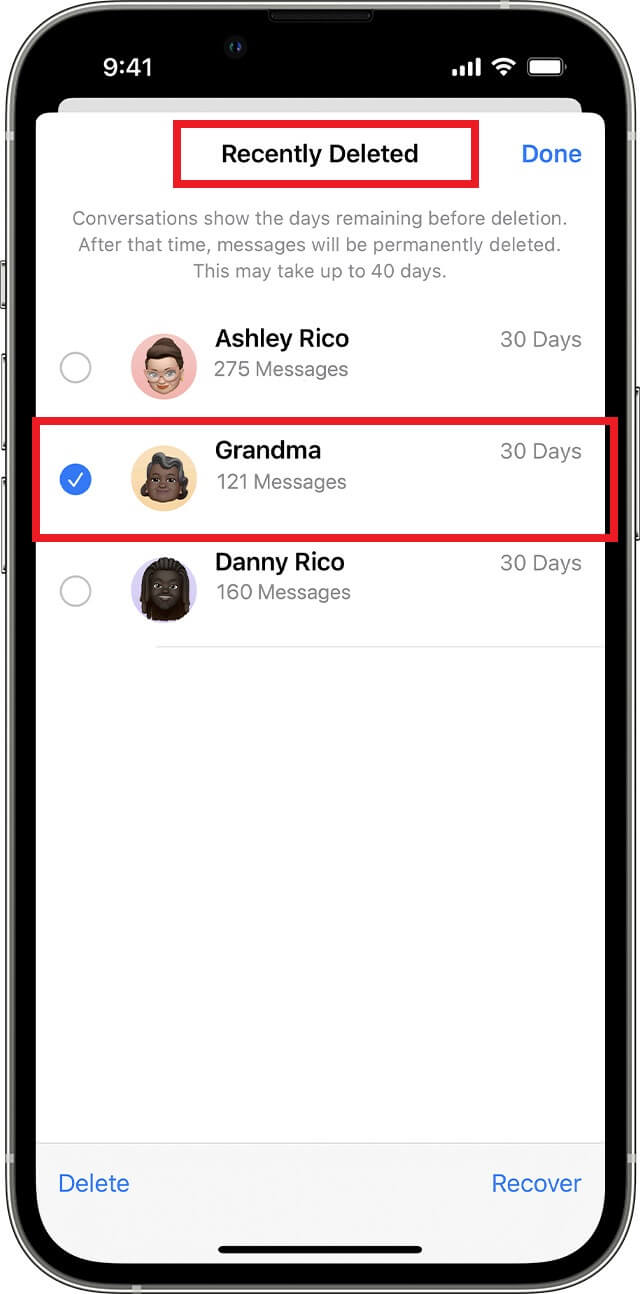
Part 2. How to Restore Deleted Messages on iPhone
If your messages are no longer in the Recently Deleted folder, don’t worry. You can still recover them if you backed up your iPhone before they were deleted.
With iCloud Backup, you can reset your iPhone and restore a previous backup that includes your messages. If you backed up your device to a computer, iTunes (Windows) or Finder (Mac) lets you restore messages from a saved backup.
Here’s how you can use both methods to get your messages back.
2.1 Restore from iCloud Backup
Is your iPhone backed up to iCloud before the text messages were deleted? Luckily, you can restore them by resetting your device and loading an earlier backup. However, this will replace all current data with the backup version so that you may lose recent files or apps.
Here are the steps to restore messages from iCloud Backup:
- 1. Go to Settings → [Your Name] → iCloud
- 2. Verify Messages toggle is enabled
- 3. Check iCloud Backup for recent backups
- 4. Go to Settings → General → Reset
- 5. Select Erase All Content and Settings
- 6. During setup, choose Restore from iCloud Backup
- 7. Select backup from before deletion occurred
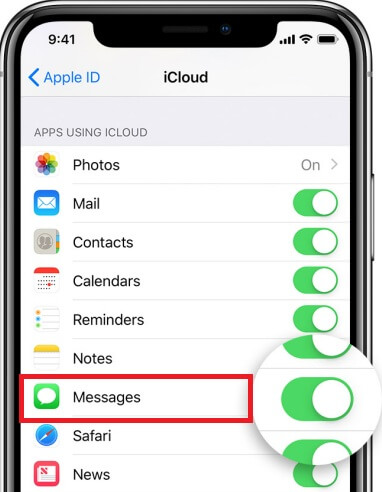
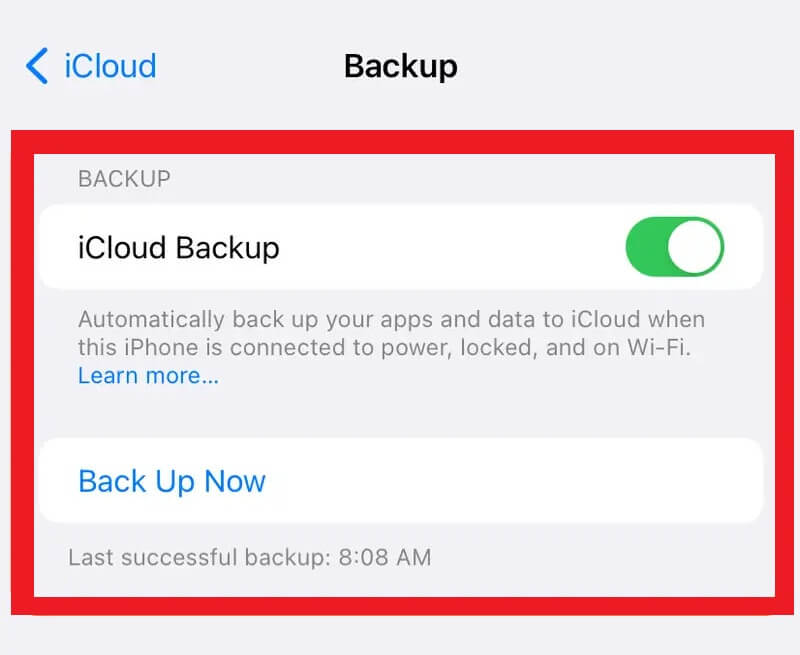
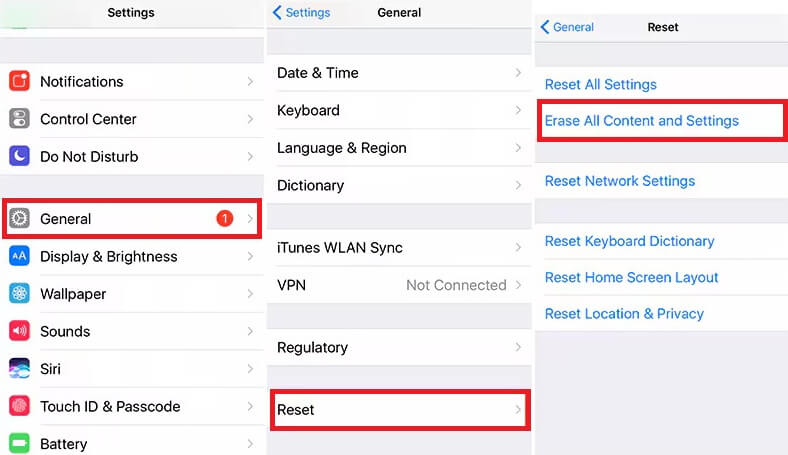
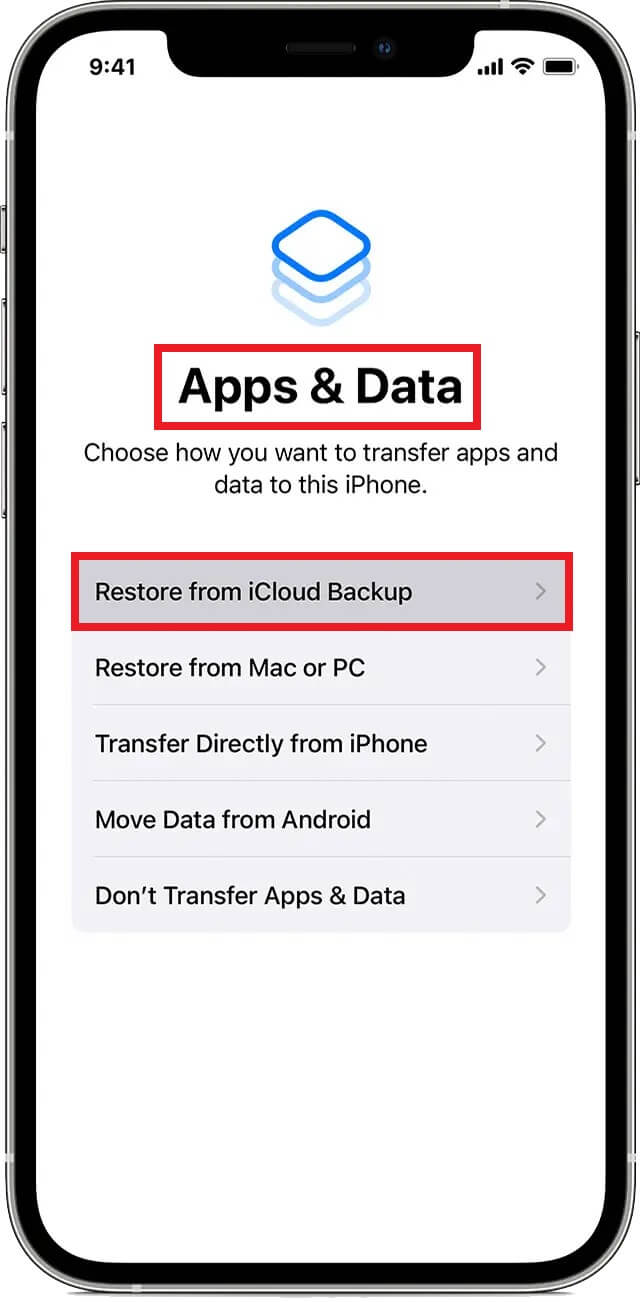
2.2 Recover via iTunes/Finder Backup
- 1. Connect iPhone to computer and open iTunes
- 2. Click device icon → Summary
- 3. Select Restore Backup
For Windows or macOS Before Catalina:
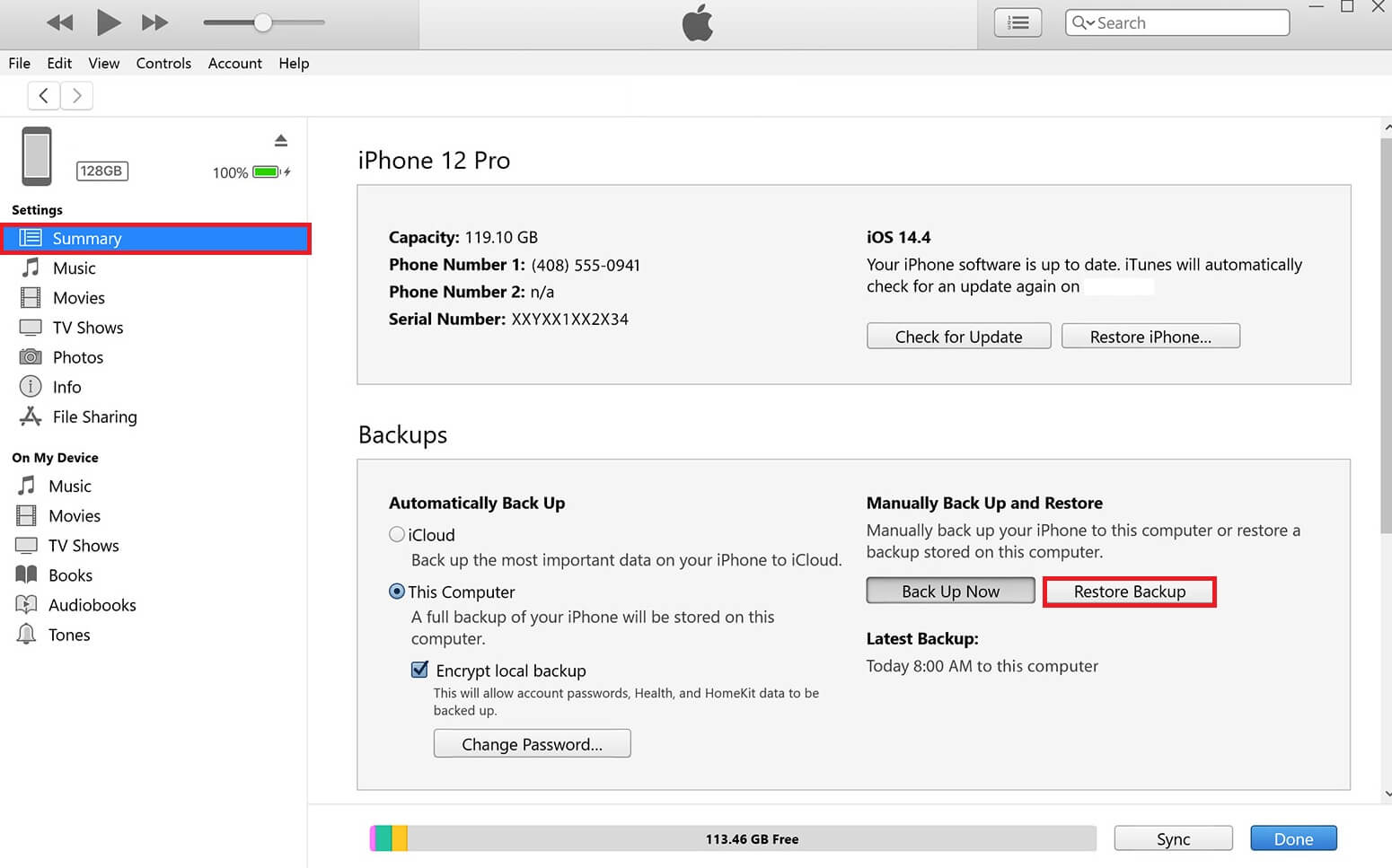
- 1. Connect iPhone to Mac and open Finder
- 2. Select your device under Locations
- 3. Click Restore Backup
For macOS Catalina and Later:
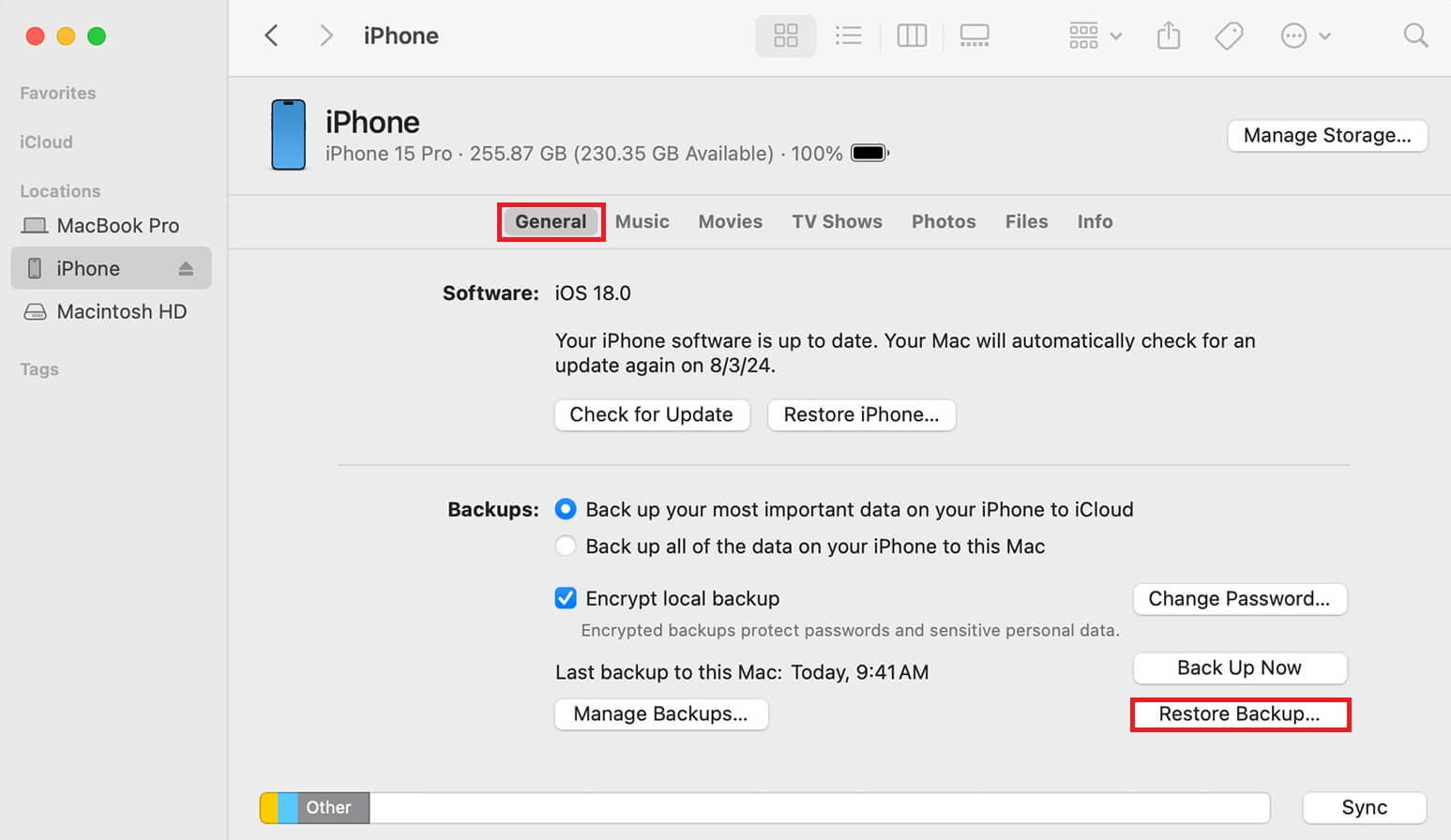
Part 3. Recover Without Backup Using AnyRecover
When messages are permanently deleted and no backups exist, AnyRecover for iPhone can scan device storage for residual data with a 98% success rate.
Key Features:
- Recovers messages without iTunes/iCloud backup
- Extracts data from existing backups without reset
- Supports all iPhone models including iOS 17
Recovery Steps:
- Install and launch AnyRecover
- Select iPhone Recovery → Recover from Device
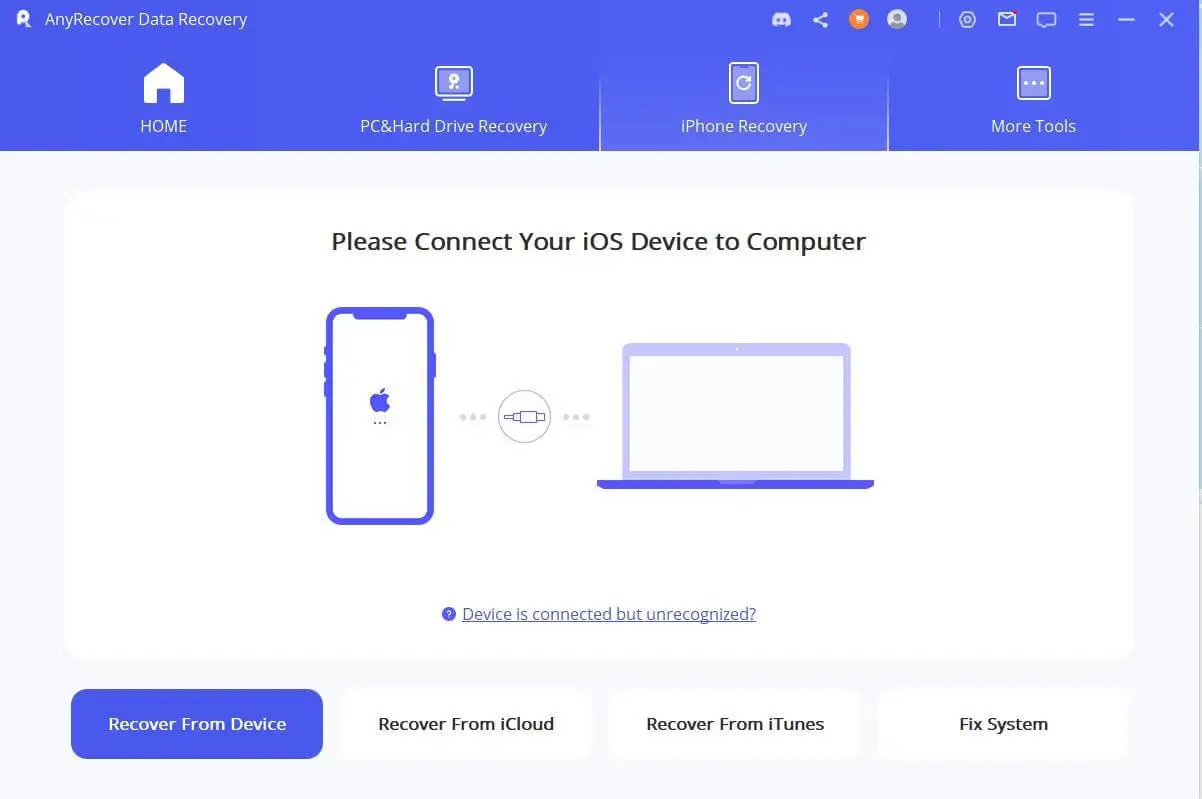
- Connect iPhone and click Next
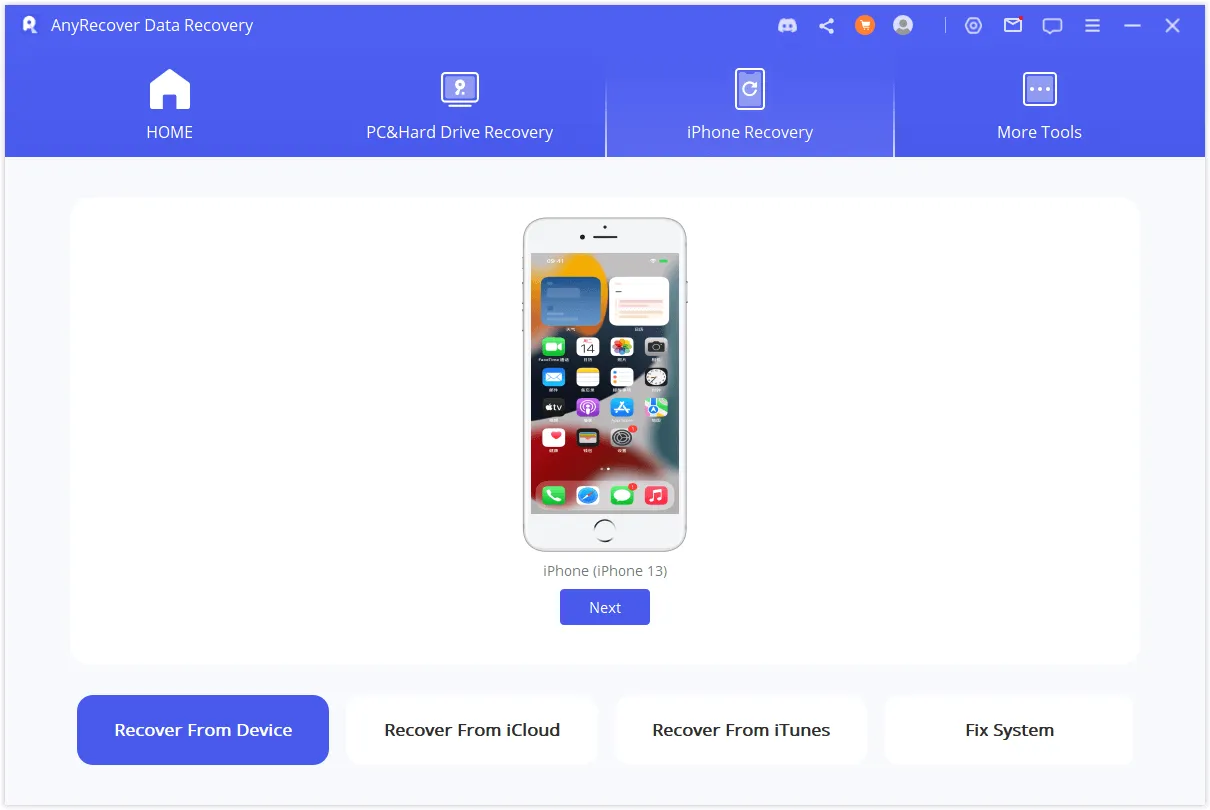
- Choose message types and start Scan
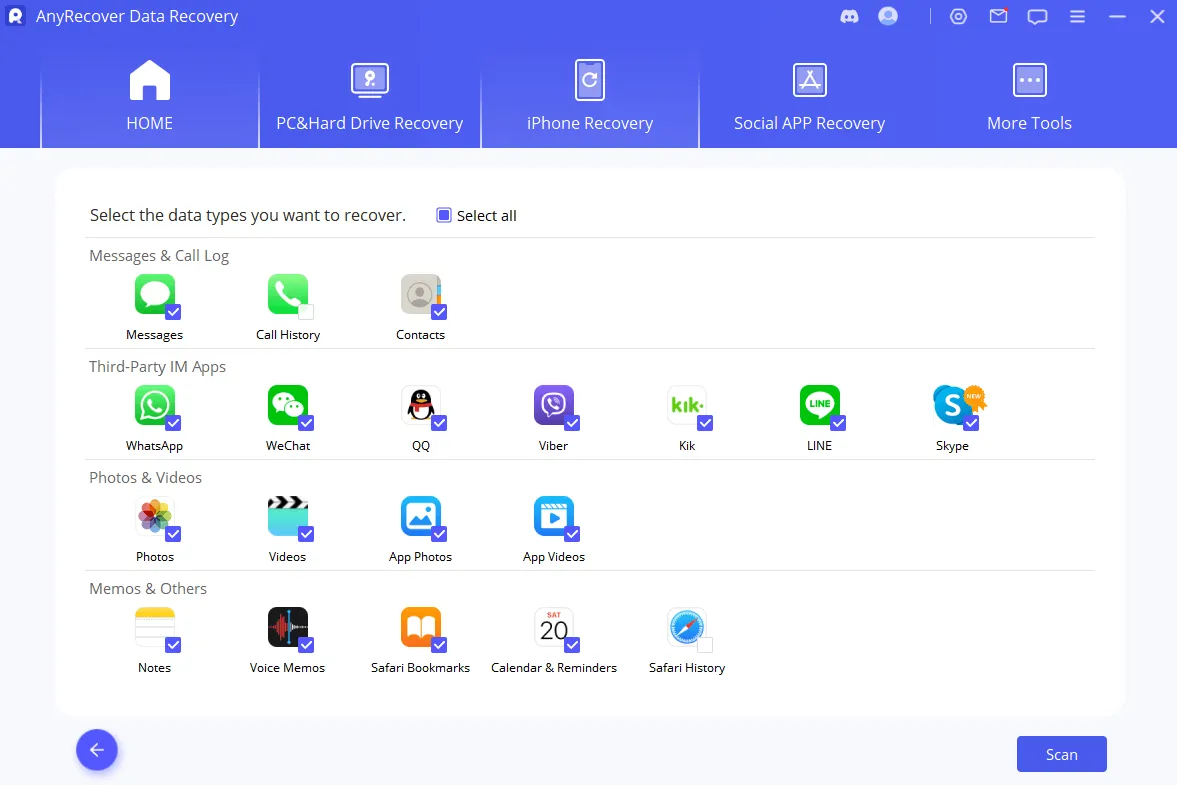
- Preview and select messages to recover
- Choose Recover to Computer or Restore to Device
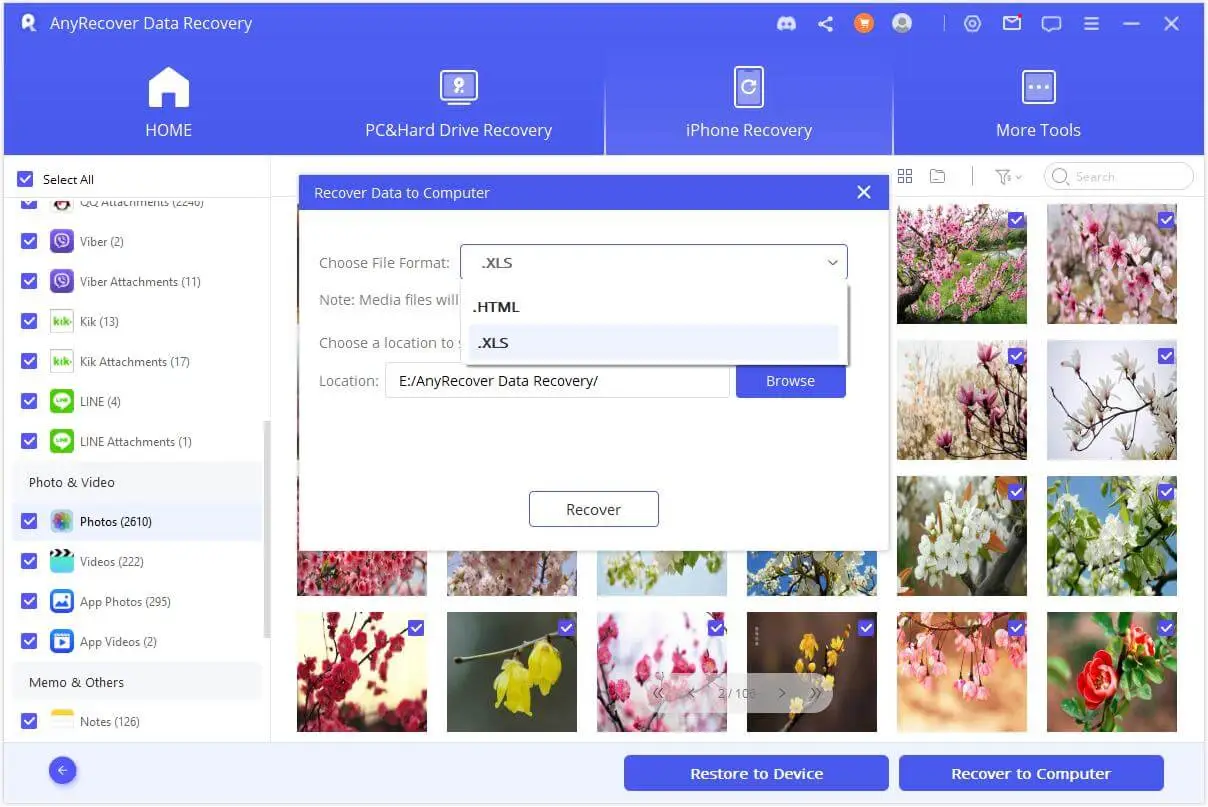
Part 4. Frequently Asked Questions
1. Can I restore text messages from a backup older than a year?
Yes, as long as the backup still exists in your iCloud or iTunes account. Older backups can be restored at any time, but they will replace all current data on your device.
2. What happens if my iCloud storage is full?
Your iPhone won't back up new data, including messages. You'll need to either free up space by deleting old backups/files or upgrade your iCloud storage plan to continue automatic backups.
3. Do restored messages include both iMessages and SMS?
Yes. When you restore from backup, both iMessage (blue bubbles) and regular SMS/MMS texts (green bubbles) will be recovered if they existed in the backup.
Part 5. Summary
You may now stop asking, “How can I restore my text messages on iPhone?” This article listed the top 3 methods to restore your iPhone text messages. If you accidentally deleted text messages, you can check the Recently Deleted folder (iOS 16 or later) or restore from an iCloud or iTunes backup. No backup? Use recovery tools like AnyRecover to scan your device for lost messages. Act quickly for the best chance of recovery.
 Hard Drive Recovery
Hard Drive Recovery
 Deleted Files Recovery
Deleted Files Recovery

