[2024] Top Fixes to “You Must Initialize a Disk before Logical Disk Manager Can Access It”
One of the solutions that are usually proffered when your hard drive is having issues is trying to get a disk initialized. Although this is an effective solution, most people are struggling to get a grasp of how it can be done. You have come to the right place as this post will showing how you must initialize a disk before logical disk manager can access it.
Fixes to “You Must Initialize a Disk before Logical Disk Manager Can Access It”
1 Manually Update Disk Drivers
If your hard drive seems to be giving problems, there are a few solutions you can try out today. The first is getting disk drivers updated manually. Although this method isn’t difficult, you just need to understand how it is done to ensure that you don’t make things complicated eventually.
Below are the steps to manually update your disk drivers.
Step 1: In order for Run dialog box to be triggered, Wins + R will need to be pressed.
Step 2: Type in devmgmt.ms and get Enter key pressed on your keyboard.
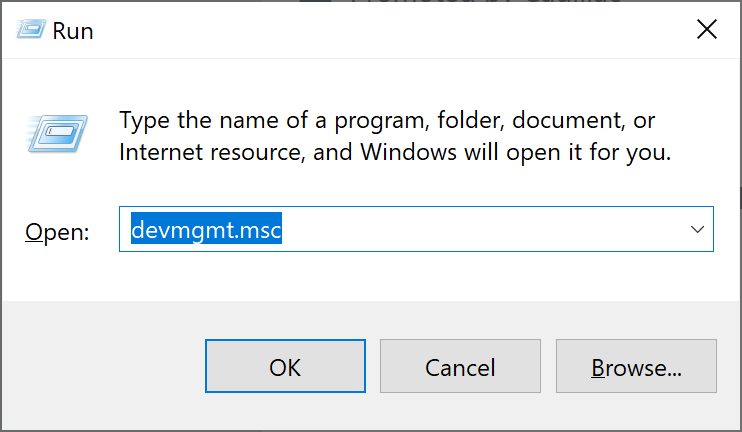
Step 3: In the next window, you will be shown Universal Serial Bus Controllers. From such list, locate your external disk.
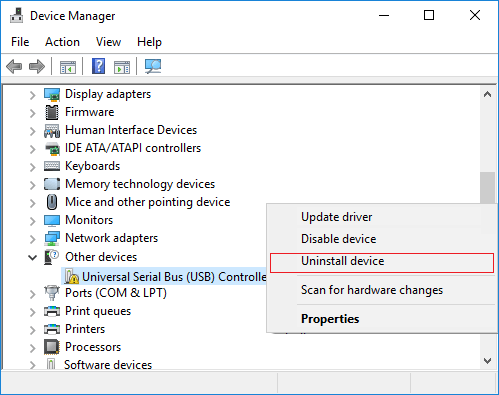
Step 4: Get your external disk right clicked on and select the option which says Update driver software.
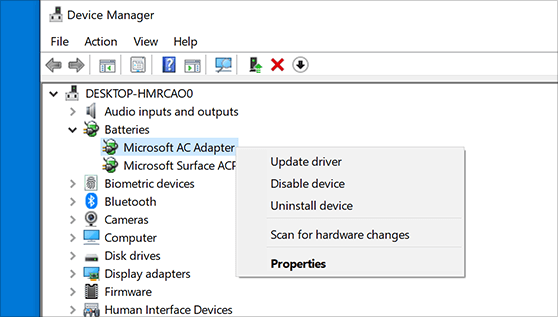
Step 5: A window will pop up where you will need to click on the option to commence the search for driver update.
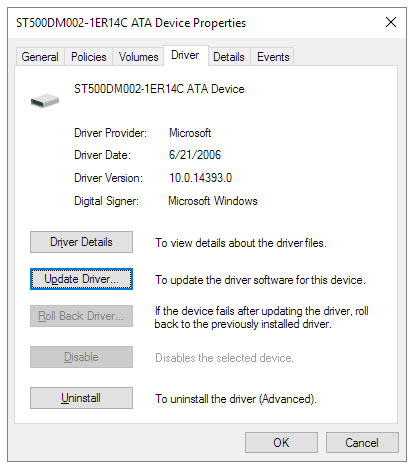
Step 6: Get your PC restarted once the update is completed.
2 Uninstall and Reinstall All USB Controllers
This is another way to solve the problem related to getting disk initialized due to hard drive issues. It can be very technical most especially once you don’t understand how to go about the entire process. However, the good part is that you will be learning the easiest way of getting this done.
Note that this method becomes necessary once you’ve tried to get the drive reinstalled but it hasn’t helped.
Step 1: You will need to follow the outlined steps in fix 1 above. Now the Universal Serial Bus Controllers list will need to be expanded.
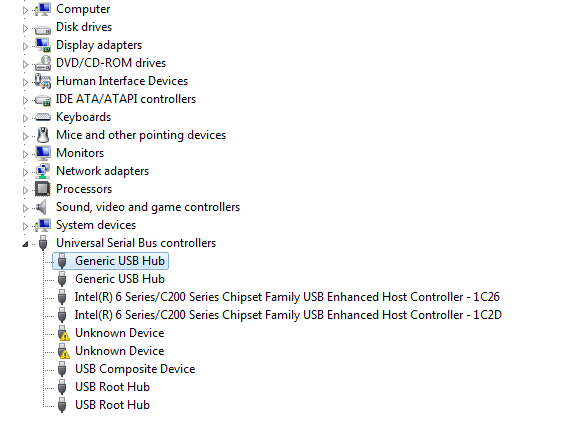
Step 2: Every controller should be installed one after the other.
Step 3: Now get the PC restarted for all the USB controllers to be auto-detected as well as reinstalled automatically.
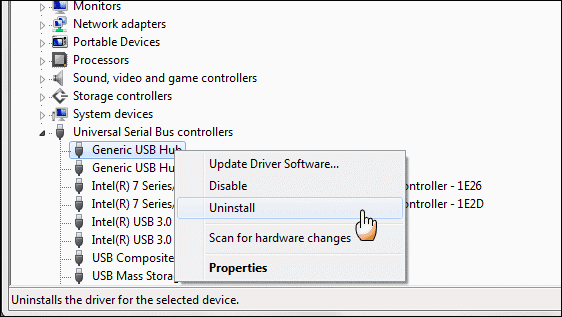
3 Edit the Values of Registry
In case you’ve tried the above solutions and can’t seem to have any success, editing of values for the registry can help. This is a simple and effective solution that you can use today.
Below are the steps to make this method work effectively.
Step 1: Go to your Start menu and search for regedit.
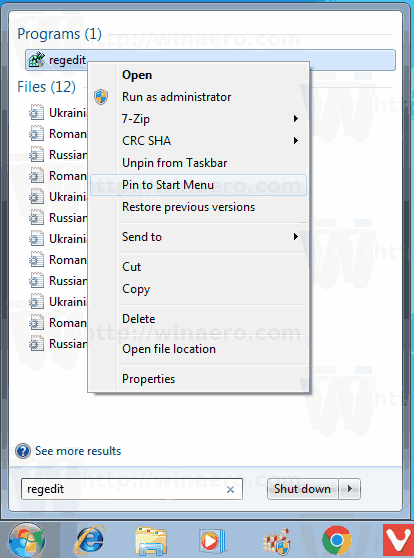
Step 2: Registry Editor will need to be accessed as administrator.
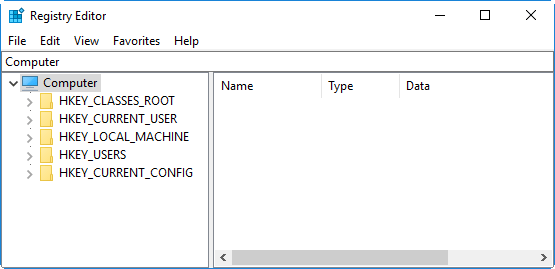
Step 3: Navigate over to HKEY_LOCAL_MACHINE > SYSTEM > CurrentControlSet > Control > Class > {36FC9E60-C465-11CF-8056-444553540000}.
Step 4: Locate the options which say UpperFilters as well as lowerfilters registry and get them deleted. They can be found on the right pane.
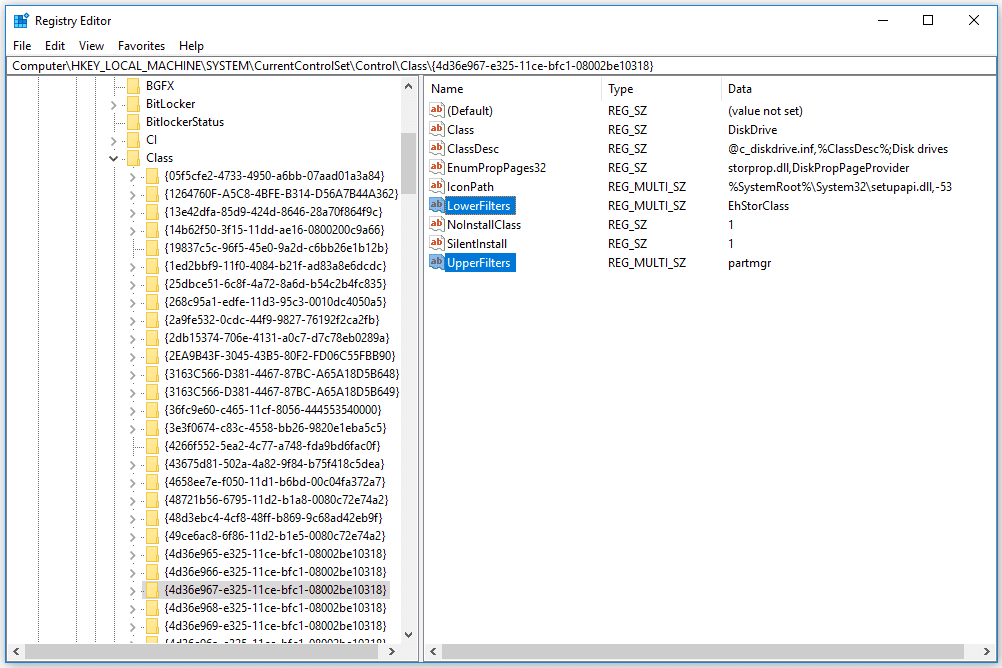
Step 5: After doing all of the above, you can get your PC restarted.
4 Uninstall and Reinstall the "Uninitialized" Disc Drive
Step 1: Open the disk drive in Device Manager.
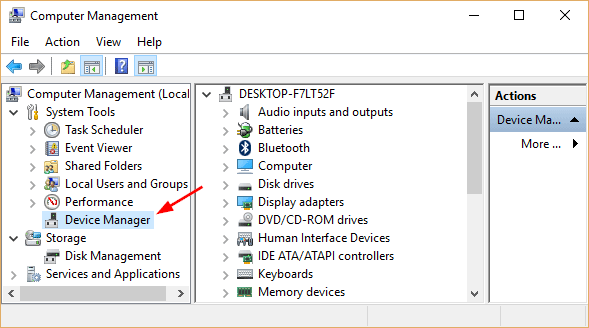
Step 2: Right-click on the disk drive and click the Uninstall button.
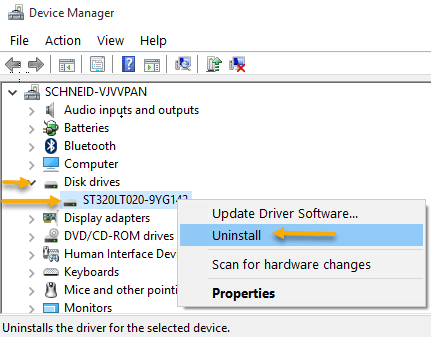
Step 3: Finally, follow the wizard guide and restart your computer.
The computer will automatically reinstall the drivers you have uninstalled.
How to Recover Data after Fixing “You Must Initialize a Disk” Error
Have you want to recover data if you encountered with "you must initialize a disk before" error? Do you know that such is very possible with the use of a tool like AnyRecover? This is one of the best tools to make use of when it comes to recovering data of files that you must have lost due to faulty hard drive or disk.
There is no doubt that AnyRecover is a tool which has proven to meet the needs of people all over the world. In case you still doubt what it can offer, below are some of its benefits:
AnyRecover Key features include:
- AnyRecover is specially designed to recover over 1000 different file formats of photos, videos, documents and emails, etc.
- AnyRecover offers a FREE Trial. You could also preview your data before recovering it. You could also preview your data before recovering it.
- This software is developed to recover all the data in its original form without overwriting it.
- It is 100% safe and easy to use.
- Supports Windows 11/10/8/7/XP and MacOS.
Conclusion
The repairing of your hard drive isn’t difficult as most people are making it sound. Also, you can see that the use of AnyRecover can help get back any lost file. This means you don’t have to bother about files that must have been lost in such drive.
Related Articles:
Time Limited Offer
for All Products
Not valid with other discount *

 Hard Drive Recovery
Hard Drive Recovery
 Deleted Files Recovery
Deleted Files Recovery
