Tips and Tricks on How to Recover Data from Toshiba Laptop
“Yesterday, My Toshiba laptop suddenly crashed. I found some of my important files were gone after rebooting it. Is it possible to recover these files from my laptop?”
Many of us might encounter the same situation and wonder how to recover data from a crashed laptop. Here I am explaining some tricks on it.
1Recover Lost Files from Toshiba Laptop with iMyFone AnyRecover
iMyFone AnyRecover has the ability to recover all the lost and mistakenly deleted files from Toshiba laptop. It is a user-friendly app that provides the most satisfactory result within a short of time.

1,000,000 + Downloads
It promises to completely retrieve all your lost data back from any storage devices including PC, laptop, digital camera, SD card, flash drive, SSD, etc.
AnyRecover is able to recover over 1000 files formats: document, photo, video, audio, email and more.
Recover all sort of data such as emptied recycle bin, mistakenly deleted files, lost partition, external storage data loss, damaged hard drive, etc.
Comes with the most unique algorithm to deep scan and retrieve the lost data back.
Fully compatible with both Windows (including the latest Windows 11) and Mac OS.
How to Recover Data from Toshiba Laptop with AnyRecover?
Step 1: Click on the Lost Partition Recovery Mode
After installing and launching the AnyRecover in your PC, choose “Lost Partition Recovery” mode on the first screen.
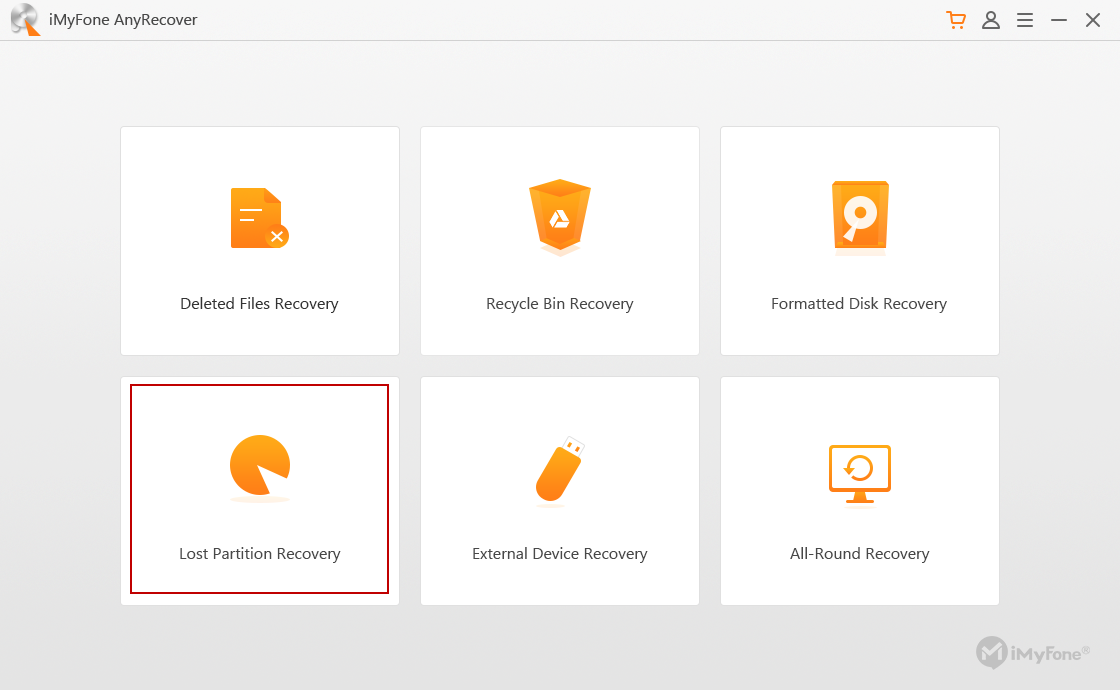
Step 2: Choose the Desired Partition to Recover
The app will start scanning for partitions. When the scanning process completes, select the desired partition and click on “Next” option.
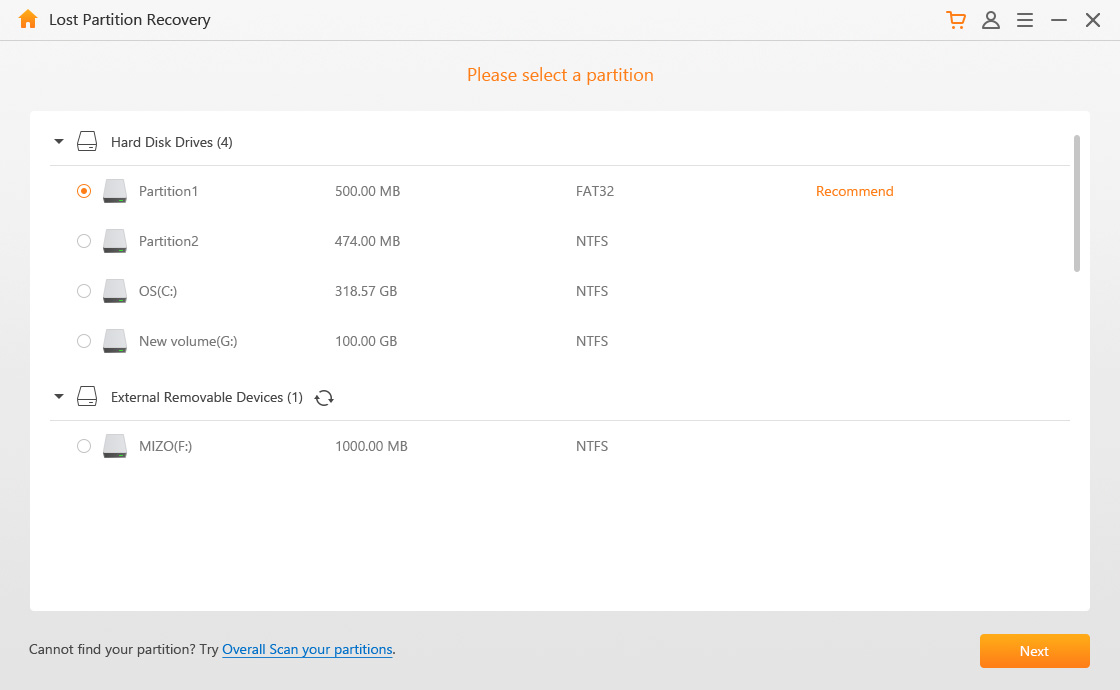
Step 3: Choose Your Desired File Type
Select the desired file type and after that again click on “Scan”.
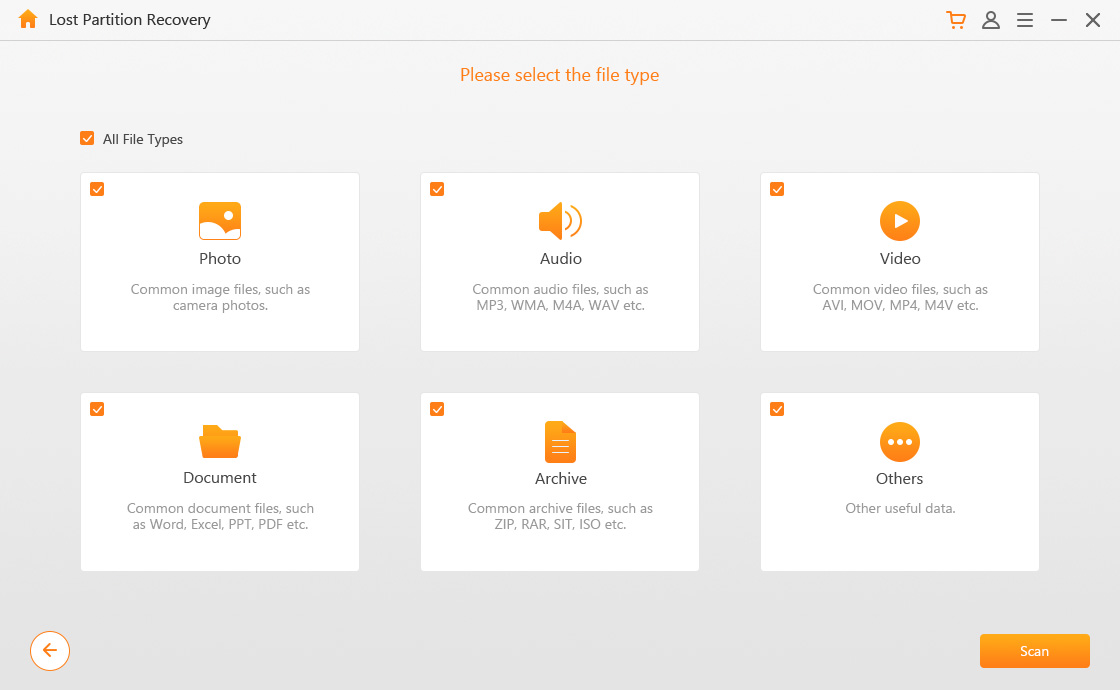
Step 4: Preview & Recover
It will take some time to find the lost files. Once the scanning process is complete, you can choose to preview the files and click on “Recover”. It’s also important to choose the target partition where you want to save the file.
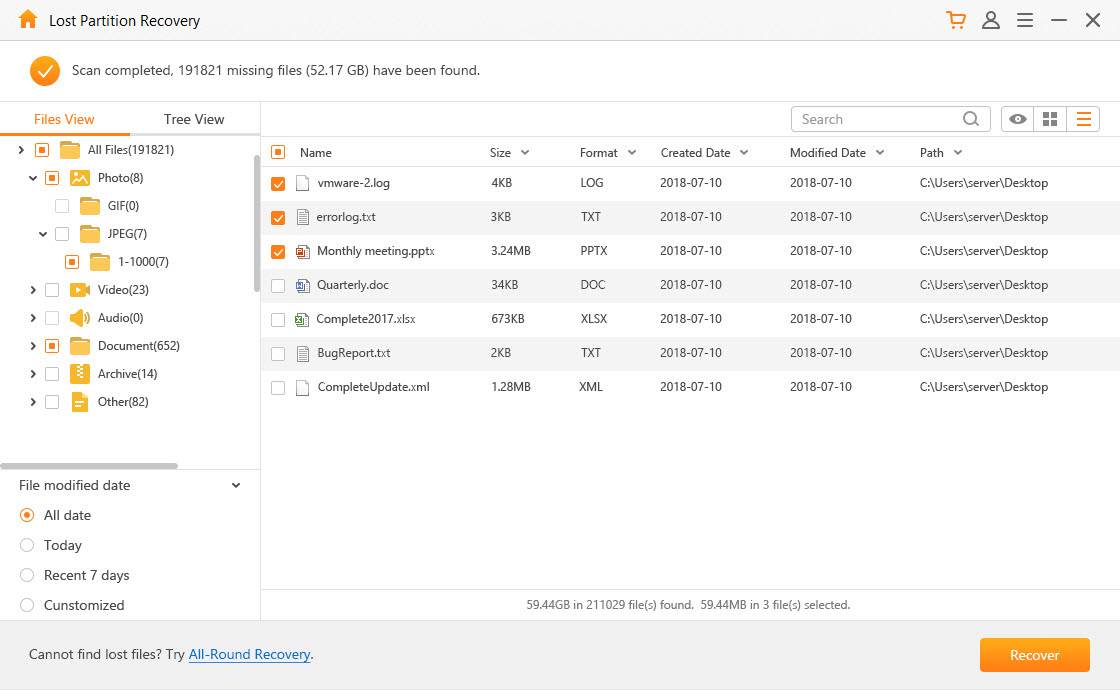
2Recover Data from Toshiba Laptop with File History (Windows 8/8.1)
The Windows 8/8.1 regularly backup the file history that is available in the pictures, documents, videos, music or desktop folder in your Toshiba Laptop. In case, you accidentally formatted or deleted files, you can easily step back through File History. Follow the following steps for Toshiba Laptop Recovery:
Step 1: Open “Control Panel”.
Step 2: Click on “File History” and then “Restore Personal Files”.
Step 3: Right click on the all folders and then click on “Restore” option (available in the Window’s bottom).
Step 4: In case you want to restore the folder on different location then select the folder and click on “Restore”. After that choose the new location for restoring the files.
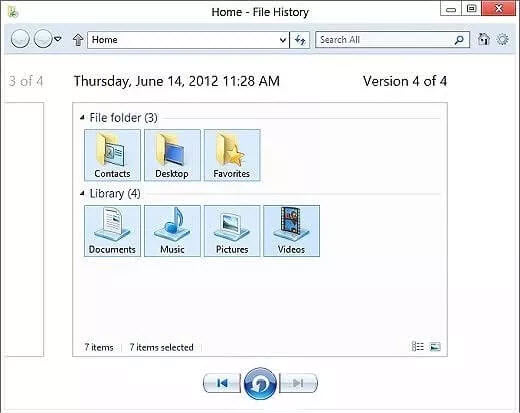
Note:
File history needs to be set up and configured first.
This method works for Windows 8/8.1 only.
3Bonus: Tips for Maintaining Your Toshiba Laptop
It’s quite better to protect your Toshiba laptop, so you will save yourself from Toshiba Laptop Recovery. Here I’m explaining the tips for maintaining your laptop:
Treat with Care:
Just like humans, machines also need cares. Indeed, the laptop is one of the essential elements of life, so treat them with care. Use your Toshiba laptop with care, move it gently. Avoid moving the laptop when the hard drive is under the intensive operation.
Clean Your Laptop Regularly:
Indeed, laptops are dirt magnets. If you see that the laptop fan has accumulated dust particles, then clean it with the help of vacuum cleaner. When you clean your Toshiba laptop regularly, thus the hard drive and other equipment work properly.
Focus on System Update:
You might not need to go for Toshiba laptop recovery if you regularly update the operating system and software. Through the update, all the issues will get highlights and you can fix the error instantly.
Conclusion
Data loss might occur due to system crash or hard drive failure. Don't worry, no matter what the case, here you'll find a reliable trick to restore lost data from your laptop. With the help of iMyFone AnyRecover, you can save yourself from data loss in any scenarios.
Time Limited Offer
for All Products
Not valid with other discount *

 Hard Drive Recovery
Hard Drive Recovery
 Deleted Files Recovery
Deleted Files Recovery


