M3 Data Recovery Review: Is It Really Safe and Free?
Data recovery isn't always possible and only the most tech-savvy individuals were able to do it. In recent years though we've seen a lot of data recovery tools hit the scene, and among them one popular is M3 Data Recovery. Today we'll review the core features of this recovery solution and also take a look at an alternative.
Part 1: M3 Data Recovery Review
With this reliable data recovery tool, you can restore data from any storage device connected to your Windows or Mac computer. How your data was lost doesn't matter - whatever reason, M3 Data Recovery is suited to the job.
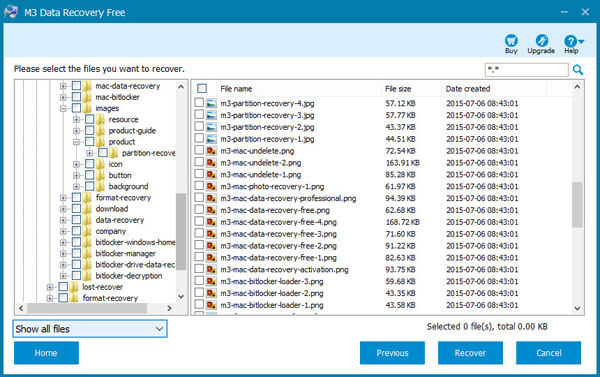
Moreover, this tool can bypass encryption to recover data and you don't need to be the most advanced computer user either.
1. Is M3 Data Recovery Really Safe and Free
Undoubtedly, M3 Data Recovery is a safe tool to use. It won't infect your computer with any virus or malware, so you can expect to run it without any risks.
In order to deduce the safety of this data recovery tool, we did a few things. Of course, we installed it on a computer to see if it came with any unwanted surprises. After this, we ran security scans with AVG and Malwarebytes - both of which came back clean.
In terms of adware, you won't see M3 Data Recovery covered in ads like some of the other recovery tools, which will usually put a damper on the user experience.
However, M3 Data Recovery only provides a free trial version which limits the recovery of data to 1 GB. The benefit is that you can try before you buy, but the full version will cost at least $69.95.
All in all, M3 Data Recovery is completely safe but not all free.
2. Pros & Cons of M3 Data Recovery
|
Advantages
|
Disadvantages
|
|---|---|
|
|
Part 2: How to Use M3 Data Recovery
This part involves the using steps of M3 Data Recovery. Just follow the steps to get your files back:
Step 1: Choose the drive that you want to recover data from. Click Find More Partitions if your drives are not showing up.
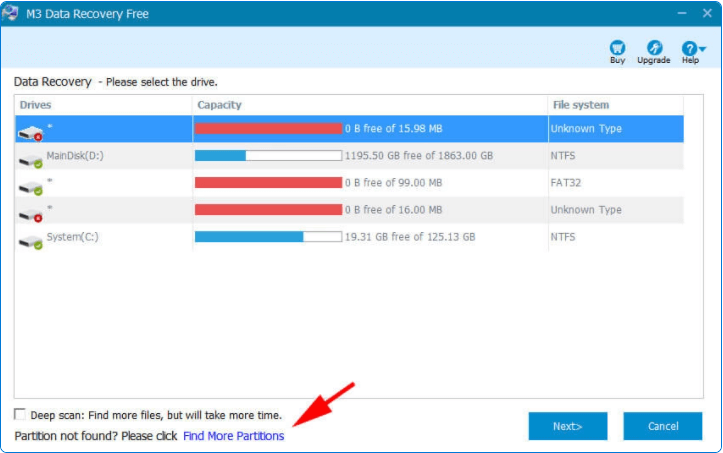
Step 2: Click Quick Scan. If M3 Data Recovery has found your data, then skip to step 4, otherwise go to step 3.
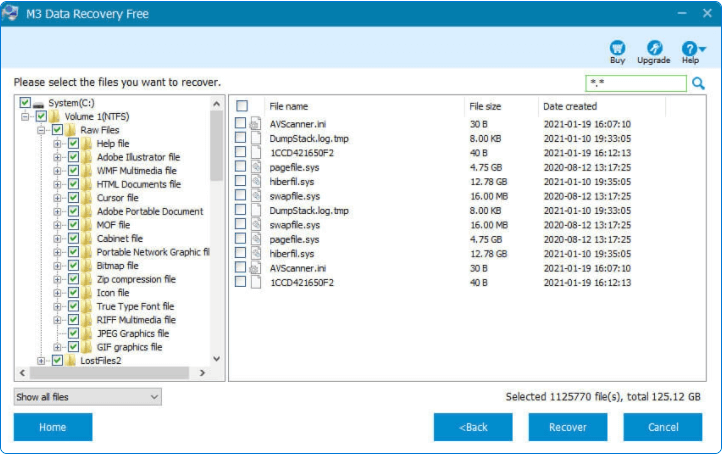
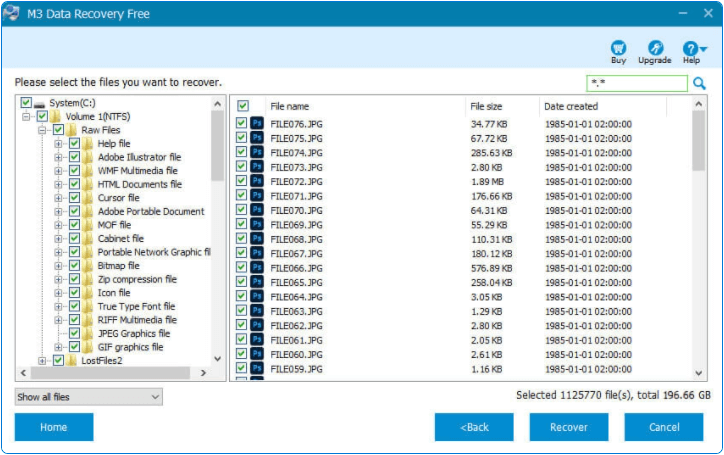
Step 4: Click the botton Recover and begin to retrieve your valuable data.
Part 3: Best M3 Data Recovery Alternative - iMyFone AnyRecover (Windows 11 Supported)
Maybe you've read the first section of this M3 Data Recovery review and realized that it isn't what you're looking for. In that case, you should focus on iMyFone AnyRecover, an effective piece of data recovery software. What's more, it supports the latest Windows 11.
Features of AnyRecover
- Recover any types of data and from any storage devices.
- Safely recover lost data without overwriting existing files.
- 100% secure. No virus or malwares.
- Easy to use with high success rate.
- Free trial version available now.
Difference between iMyFone AnyRecover and M3 Date Recovery
|
Features
|
AnyRecover
|
M3
|
|---|---|---|
|
Success Rate
|
high
|
medium
|
|
Deep Scan
|

|

|
|
Recycle Bin Recovery
|

|

|
|
Preview Files
|

|

|
|
External Devices Recovery
|

|

|
|
Scan Specific Path
|

|

|
| Scan Specific File Type |

|

|
|
Price
|
$39.95
|
$69.95
|
Now you have basically known the features of iMyFone AnyRecover, below is a quick guide on how to recover your lost data with it.
Step 1. Start by downloading and installing iMyFone AnyRecover on your computer. Launch the program, select the location to recover data from.

Step 2. After selecting the location, hit Start button to begin scanning.
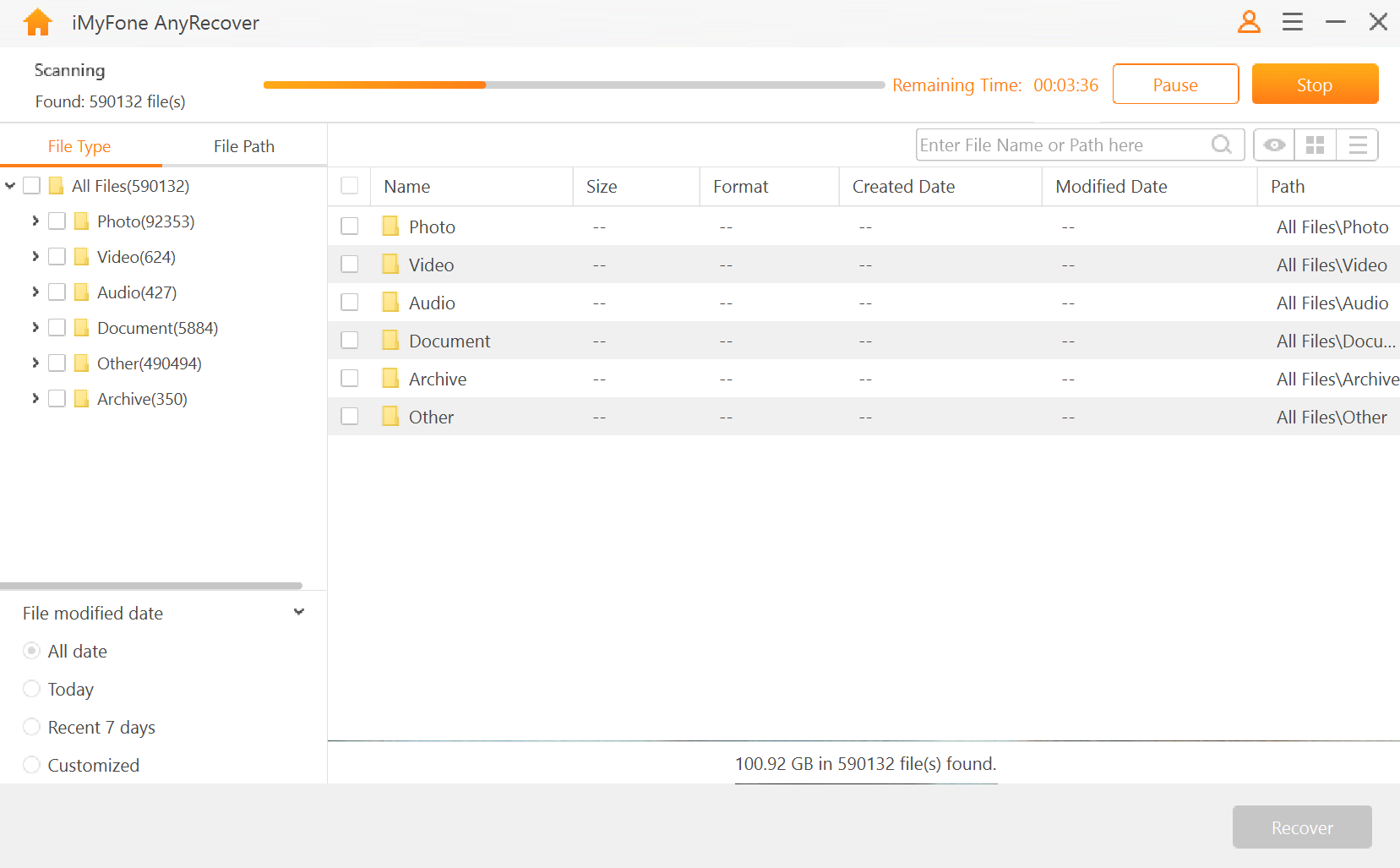
Step 3. When the scan is completed, you'll be shown a full breakdown of the files that were found, including lost data. Double click to preview the file so as to find the specific one you want. Finally, after selecting the files to recover, click on Recover and you're done!
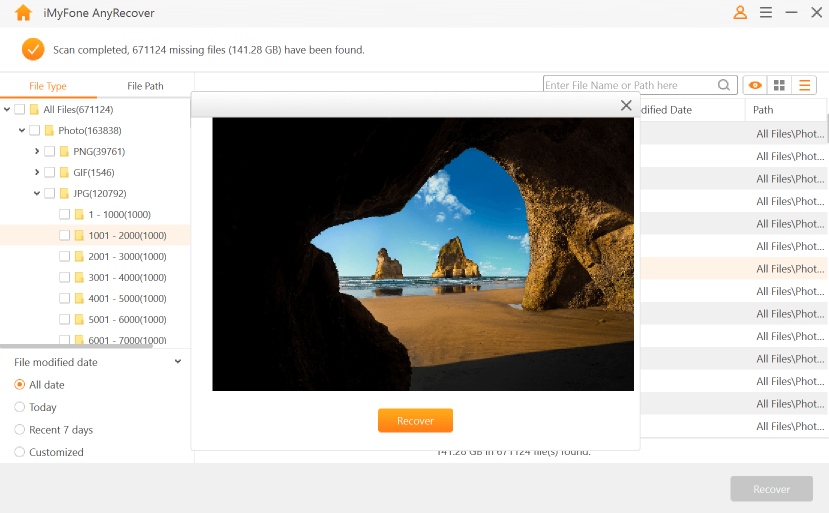
The time that scan process takes decides on the capacity of data you want to recover. If you decide to scan a large hard drive then it should go without saying that the process will take longer than a flash drive. Nonetheless, iMyFone AnyRecover is the most effective tool for data recovery.
Conclusion
It's really a sorrowful thing that you accidentally delete a sentimental photo or important files without backing up on Windows 11, while this review has introduced a professional data recovery software, with which we sincerely hope that your problems get solved. Also an alternative - iMyFone AnyRecover is provided above, you can choose the one that suits you best to get your precious data back!
Time Limited Offer
for All Products
Not valid with other discount *

 Hard Drive Recovery
Hard Drive Recovery
 Deleted Files Recovery
Deleted Files Recovery
