.nps File Cannot Open File as Archive — Causes and Solutions Introduction
If you have ever tried to open a .nps file using archive software like 7-Zip, you might have encountered the frustrating error message: ".nps file cannot open file as archive." This problem is common among users who mistakenly treat .nps files as compressed archives. In this article, we will explain what .nps files really are, why the error occurs, and how to fix it. We will also cover common causes related to archive software errors like 7zip cannot open file as archive or cannot open file as an archive. Finally, we will introduce effective repair tools such as AnyRecover AIRepair to help you recover corrupted files.
Part 1. What Is an .nps File?
Understanding the nature of the .nps file is the first step to solving the error. The .nps file extension is typically associated with configuration or data files rather than archives. For example, Natron, an open-source node-based compositing software, uses .nps files to store node presets. Other programs might use .nps files to save settings or backup data.
These files are supported across multiple platforms, including Windows, Linux, and macOS. However, the critical point is that .nps files are not compressed or archived files. They do not contain the typical archive structure like headers or compression metadata. Therefore, trying to open an .nps file with archive tools such as 7-Zip is usually inappropriate and leads to errors.
Part 2. Why Does the Error "Cannot Open File as Archive" Occur?
When you attempt to open a .nps file with 7-Zip or similar archive software, the program expects a specific archive structure. This structure includes compression headers, file tables, and metadata that define how the archive is organized. Since .nps files lack these structures, 7-Zip cannot recognize them as archives, resulting in the error message " cannot open file as an archive."
- File is not actually an archive: As mentioned, .nps files are configuration or data files, not archives.
- File corruption or incomplete downloads: Sometimes, actual archive files are damaged or partially downloaded, which can cause similar errors.
- Incorrect file extension or misnamed files: A file might have a misleading extension, confusing archive software.
- Software incompatibility or outdated archive tools: Older versions of 7-Zip or other tools may not support certain archive formats.
In summary, the main reason for the ".nps file cannot open file as archive" error is the fundamental mismatch between the file type and the tool used to open it.
Part 3. How to Fix "Cannot Open File as Archive" Errors for Actual Archive Files
If you encounter the " 7zip cannot open file as archive" error with files that are supposed to be archives (like ZIP, 7z, or RAR), there are several methods to try:
Use Command Prompt to Repair Archives
1. Open Command Prompt.
2. Navigate to the directory containing the archive.
3. Use commands like zip -FF filename.zip --out fixed.zip to attempt repair.
Repair Archives with WinRAR or Similar Tools
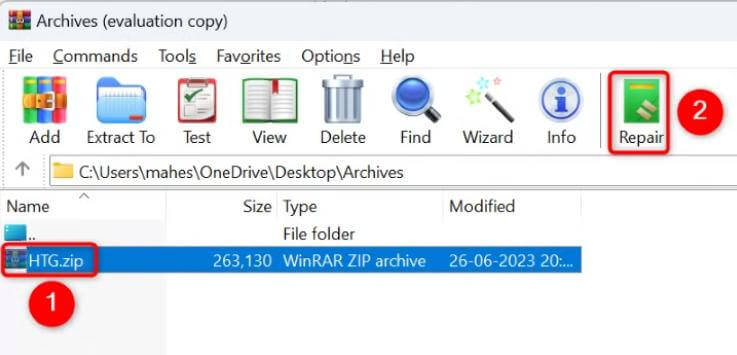
1. Open WinRA
2. Select the corrupted archive.
3. Click on “Repair” from the toolbar.
4. Follow prompts to create a fixed archive.
Ensure Correct File Extensions and Complete Downloads
1. Verify the file extension matches the archive type.
2. Re-download the file if the download was interrupted.
Update Archive Software
1. Check for updates for 7-Zip or your preferred archive tool.
2. Install the latest version to improve compatibility.
Disable Antivirus Interference
1. Temporarily disable antivirus software.
2. Try opening the archive again, as some antivirus programs block or quarantine files.
Note that these methods apply only to genuine archive files. They do not work for .nps files, which are not archives.
Part 4. Correct Ways to Open and Use .nps Files
Since .nps files are not archives, the best way to open them is with the software designed to use them. For example, if you have a Natron .nps file, open it directly in Natron.
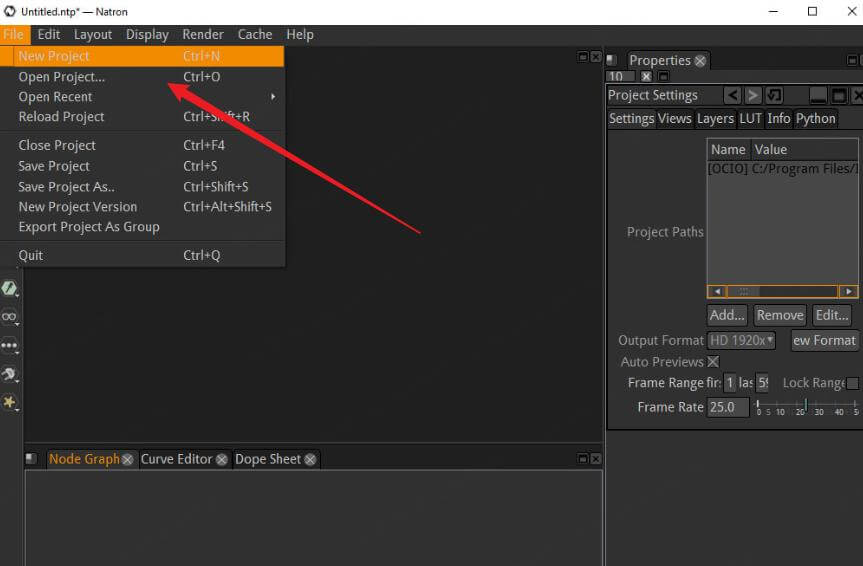
Here are some tips for handling .nps files correctly:
- Check File Associations: Ensure your operating system associates .nps files with the right program.
- Install Necessary Software: Download and install Natron or the relevant software that supports .nps files.
- Avoid Archive Tools: Do not use 7-Zip, WinRAR, or similar tools on .nps files to prevent errors.
- Verify File Integrity: Make sure the .nps file is not corrupted by checking its source or re-downloading if necessary.
Following these steps will help you avoid the ".nps file cannot open file as archive" error and use your files properly.
Part 5. When .nps Files Are Corrupted or Inaccessible: Repair Options
Sometimes, .nps files may become corrupted or fail to open even in their native software. In such cases, specialized repair tools can help. One highly recommended option is AnyRecover AIRepair, an AI-powered file repair tool.
Features of AnyRecover AIRepair:
- Supports various file types, including configuration and data files.
- Uses AI algorithms to detect and fix file corruption.
- Compatible w and Mac systems.ith both Windows
- User-friendly interface suitable for all skill levels.
Step 1. Download and Install: Visit the official AnyRecover website and install the AIRepair software.
Step 2. Upload Corrupted Files:Open AIRepair and upload your corrupted .nps file.
Step 3. Automatic Analysis: The tool will analyze the file using advanced AI techniques.
Step 4. Preview and Save: After repair, preview the recovered data and save the fixed file to a safe location.
When standard methods fail, AnyRecover AIRepair offers a reliable solution to restore your .nps files and prevent data loss.
Conclusion
The error .nps file cannot open file as archive mainly occurs because .nps files are not archive files. They are configuration or data files used by specific software like Natron. Trying to open them with archive tools such as 7-Zip leads to this common error.
To avoid this, always use the correct software to open .nps files. If you encounter similar errors with genuine archive files, try repairing them using command-line tools, WinRAR, or by updating your archive software. For corrupted or inaccessible .nps files, professional tools like AnyRecover AIRepair provide an effective way to recover your data.
Finally, always verify your file types before opening and maintain regular backups to safeguard against data loss. By understanding the nature of your files and using the right tools, you can prevent the frustrating "cannot open file as an archive" errors and keep your data safe.
Related Articles:
Time Limited Offer
for All Products
Not valid with other discount *
 Hard Drive Recovery
Hard Drive Recovery
 Deleted Files Recovery
Deleted Files Recovery









