How to Fix the "Your Browser Doesn't Support Playing This Video Format" Error
It’s a frustratingly common experience: you click to watch a video, only to be met with the error message, "your browser doesn't support playing this video format." This message stops you in your tracks, whether you're using Chrome, Safari, Firefox, or another browser. The good news is that this problem is almost always fixable.
This guide will walk you through why this error occurs and provide clear, step-by-step solutions. We'll cover everything from simple browser adjustments to repairing a corrupted video file, ensuring you can get back to watching your content without interruption.
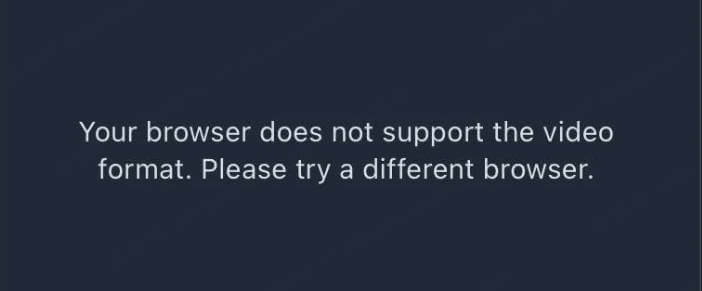
Understanding Why Your Browser Can't Play This Video
Understanding the root cause is the first step to solving the problem. The error usually boils down to one of three issues:
- Format and Codec Incompatibility: Think of a video file as a package. The box is the container format (like MP4, MKV, or AVI), and the way the video is packed inside is the codec (like H.264 or HEVC). Your browser needs to be able to open the box and unpack the contents. If it doesn't recognize the container or have the right codec, it can't play the video.
- Browser and Device Limitations: Not all browsers are created equal. Safari, for instance, has historically had limited support for the WebM format, while Chrome won't play videos if they use older, less common formats. Similarly, your device's operating system (like Windows or iOS) might lack the necessary components to decode certain video types.
- Corrupted Video File: Sometimes, the problem isn't with your browser but with the video file itself. If a video was downloaded incorrectly or the file data is damaged, no browser will be able to play it, leading to this error message.
So, the issue is an unsupported format, a browser limitation, or a corrupted file. Now that you know the causes, let's explore the quick fixes for these common problems.
4 Quick Fixes When Your Browser Doesn't Support This Video Format
Before diving into more complex solutions, start with these simple steps. They resolve the issue a majority of the time.
1. Update Your Browser
An outdated browser is a primary cause of video playback errors. Developers constantly update browsers to support new video codecs and web standards.
For Chrome: Go to Settings > About Chrome. The browser will automatically check for and install updates.
For Firefox: Go to Menu > Help > About Firefox. It will check for updates.
For Safari: Updates are included with macOS updates. Check System Settings > General > Software Update.
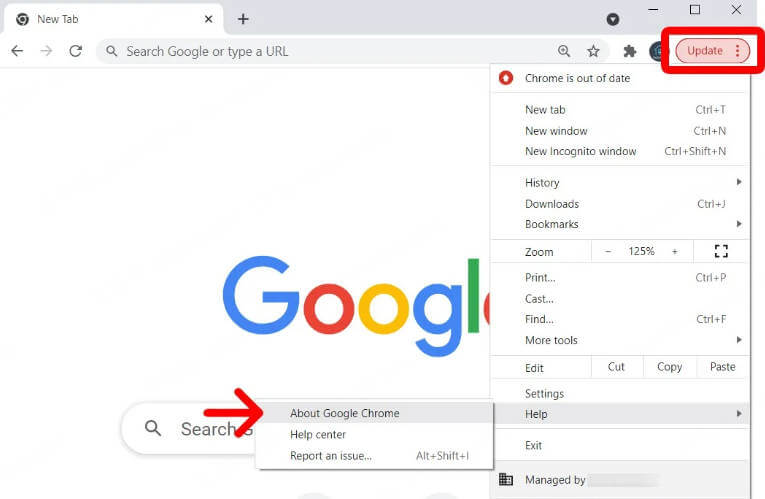
2. Clear Browser Cache and Cookies
Corrupted temporary files stored in your browser's cache can interfere with video playback. Clearing them gives your browser a fresh start.
How to do it: You can find this option in your browser's settings, usually under "Privacy and Security" or "History." Select to clear "Cached images and files" and "Cookies and other site data."
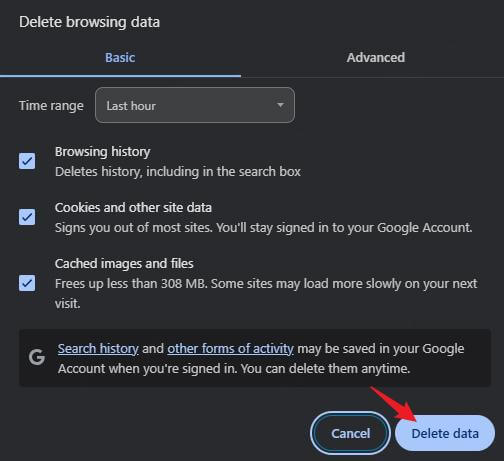
3. Try a Different Browser
If the video doesn't play in your primary browser, try opening it in another one (e.g., if you use Safari, try Chrome). If it works elsewhere, the problem is specific to your original browser's settings or compatibility.
4. Disable Hardware Acceleration
Hardware acceleration offloads tasks to your computer's hardware (like the graphics card) to improve performance. However, it can sometimes cause compatibility issues.
For Chrome: Go to Settings > System and toggle off "Use graphics acceleration when available."
For Firefox: Go to Settings > General, scroll down to "Performance," uncheck "Use recommended performance settings," and then uncheck "Use hardware acceleration when available."
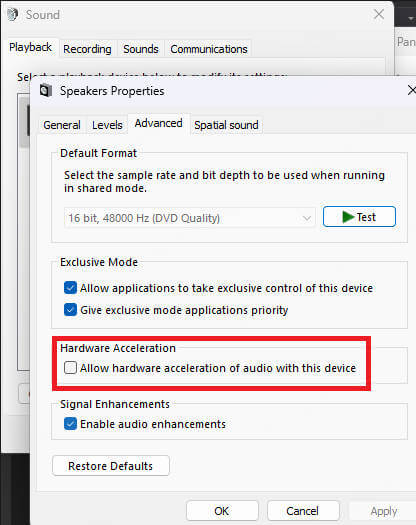
Device-Specific Solutions for Video Playback Errors
Often, your browser depends on the operating system to play videos. A fix at the OS level is sometimes necessary.
For Windows Users: Restore Missing Media Features
Certain Windows versions (specifically 'N' and 'KN' editions) lack essential media components, preventing browsers from playing common formats like H.264.
The Solution: Install the official "Media Feature Pack." You can find this by navigating to Settings > Apps > Optional Features > Add a Feature. After installing, restart your PC.
Pro Tip: For better 4K streaming support, also search for and install the free "HEVC Video Extensions" and "VP9 Video Extensions" from the Microsoft Store.
For macOS and iOS Users: Navigating Apple's Ecosystem
On Apple devices, issues usually stem from Safari's limited format support or specific settings.
The Universal Fix: The easiest solution for both macOS and iOS is to use an alternative browser like Google Chrome or Firefox. They have broader built-in codec support and can play formats that Safari rejects.
A Specific iOS Fix: : If videos on your iPhone show a black screen after an update, it could be a bug. Try disabling " GPU Process: Media" in Settings > Safari > Advanced > Feature Flags.
Fixing Corrupt Files When Chrome Won't Play Videos
If you've tried all the browser-based fixes and the video still won't play—especially if it's a file you downloaded—the video file itself is likely damaged or corrupted. In this situation, a standard video player or browser can't fix it. You need a specialized tool designed for file restoration.
AnyRecover AIRepair is a professional tool built to fix corrupted video files. It uses an AI-powered algorithm to analyze and repair damaged file structures, making unplayable videos work again. This is an ideal solution when the problem lies with the file, not your system.
Why Choose AnyRecover AIRepair?
- High Success Rate: Its advanced technology can repair videos that are severely corrupted.
- Broad Format Support: It works with all popular video formats, including MP4, MOV, AVI, MKV, and more.
- User-Friendly: The process is straightforward and doesn't require any technical expertise.
How to Repair Your Video with AnyRecover AIRepair
Here’s how to fix your corrupted video in just a few simple steps:
Step 1. Download and Install: First, download AnyRecover AIRepair from the official website and install it on your computer
Step 2. Add Your Corrupted Video: Launch the application and click "Add Video(s)" to upload the video file that won't play.
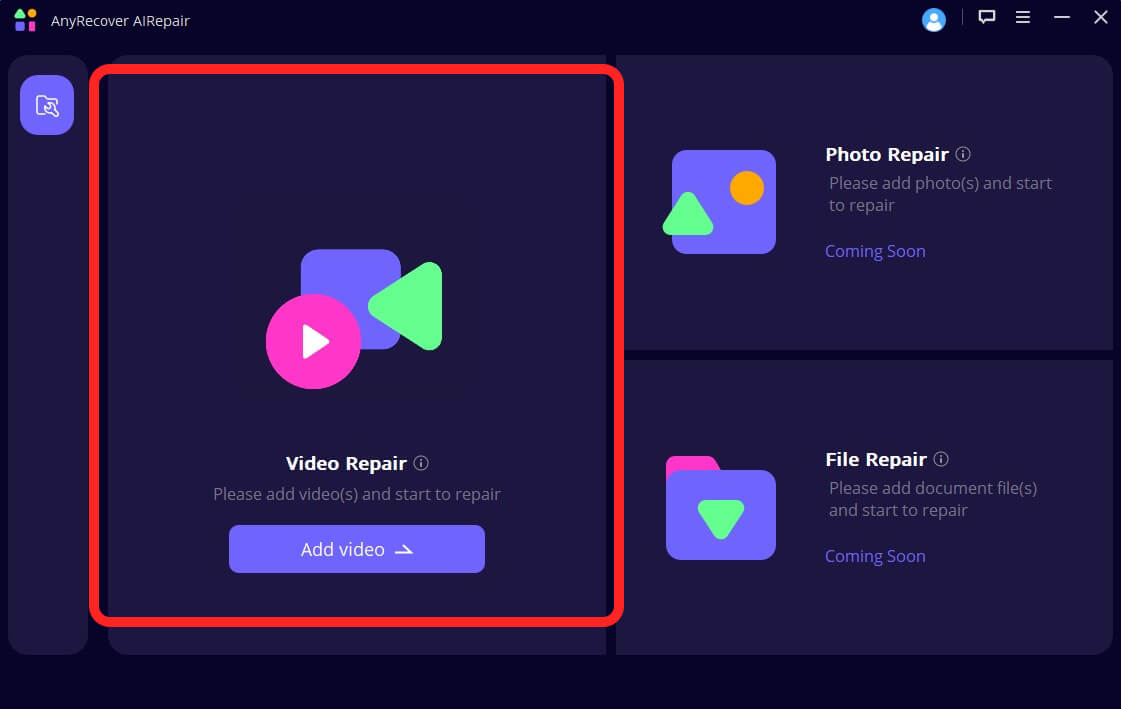
Step 3. Start the Repair: Click the "Repair" button. The software will automatically analyze the file and fix the corruption.
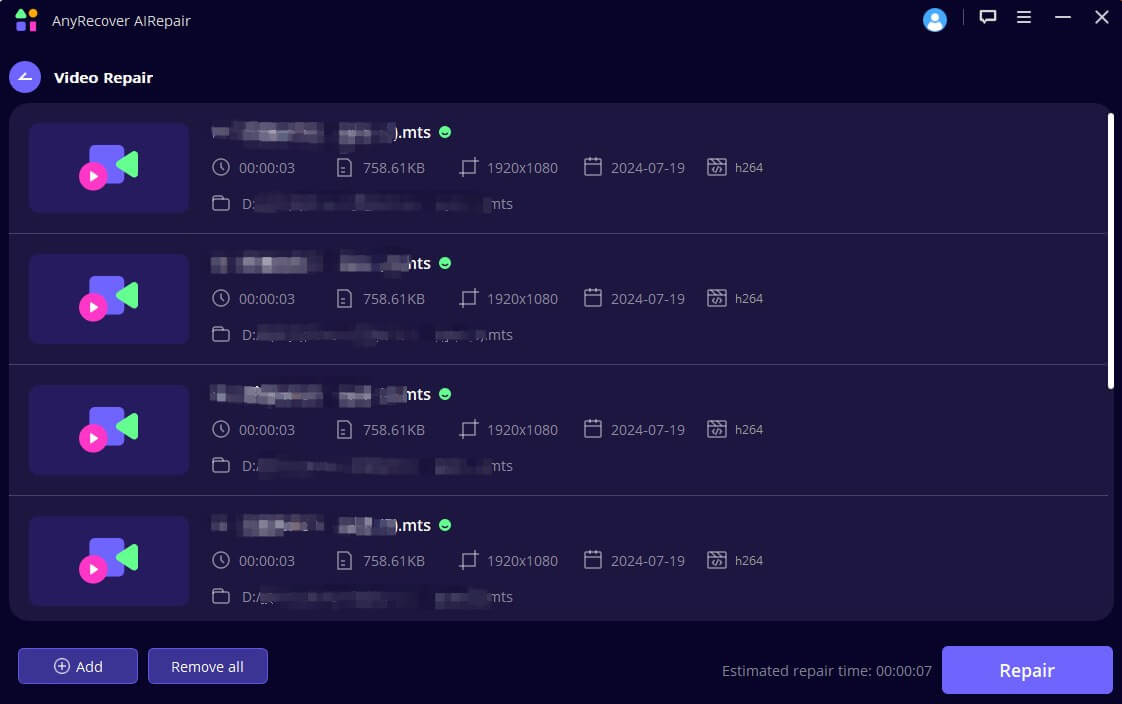
Step 4. Preview and Save: Once the repair is complete, you can preview the fixed video to ensure it plays correctly. If you're satisfied, save the repaired file to a safe location on your computer.
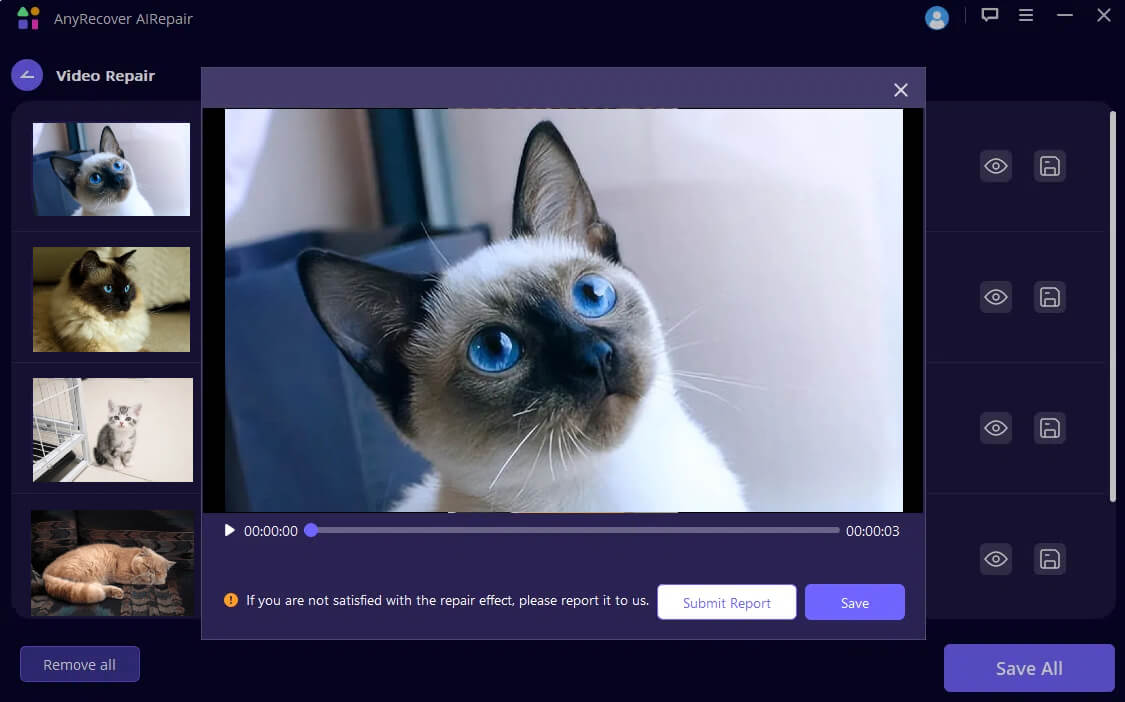
How to Prevent the "Browser Doesn't Support This Video Format" Error
To reduce the chances of encountering this error again, follow these best practices:
- 1. Keep Everything Updated: Regularly update your browser and operating system to get the latest codec support and security patches.
- 2. Use Universal Formats: Prefer widely supported video formats like MP4 with H.264 codec when creating or downloading videos.
- 3. Backup Important Files: Always keep backups of your important video files to avoid data loss from corruption.
- 4. Avoid Unsupported Formats: Stay away from rare or outdated video formats that many browsers don’t support.
- 5. Use Reliable Video Players: For local playback, use versatile players like VLC that support a wide range of formats and codecs.
- 6. Check Video Source Quality: Download videos from trusted sources to minimize corrupted or incomplete files.
- 7. Enable Automatic Updates for Media Extensions: On systems like Windows, enable automatic updates for codec packs or media extensions to maintain compatibility.
- 8. Test Videos Before Sharing: If you create or share videos, test them on multiple browsers and devices to ensure broad compatibility.
Following these simple steps will help you enjoy smooth video playback without running into format support issues.
Conclusion
The " your browser doesn't support playing this video format" error can be disruptive, but it's rarely a dead end. By working through these solutions—from simple browser updates to repairing the file itself with a tool like AnyRecover AIRepair—you can diagnose and solve the problem efficiently. Armed with this knowledge, you can confidently tackle any video playback issue that comes your way.
Time Limited Offer
for All Products
Not valid with other discount *
 Hard Drive Recovery
Hard Drive Recovery
 Deleted Files Recovery
Deleted Files Recovery








