[2024] How to Repair a Corrupted USB Drive - No Data Loss
USB Data Recovery Software
Support all kinds of internal hard drives/external hard drives, including HDD, SSD, USB, SD card, etc.
If you have important files stored on a corrupted USB drive that you need to access, repairing the drive may become essential. However, you may be unsure of how to proceed with repairing the drive. Fortunately, this post will provide you with some highly effective USB repair methods that you can use to address the issue.
Part 1. 3 Effective Solutions to Repair a Corrupted USB Drive
Most PC owners don’t usually understand that it is possible to repair a USB drive that is corrupted. This means there will not be any problem like data loss or even formatting. You only need the right knowledge and tools to get going.
1Using USB Drive Repair Tool - CHKDSK Utility
It is very possible to make use of CHKDSK (check disk) utility in your system to carry out USB repair process. Below is how this process can be effectively carried out.
Step 1: Get Command Prompt opened. This can be done by going to the start menu and typing in "cmd" on your search bar.
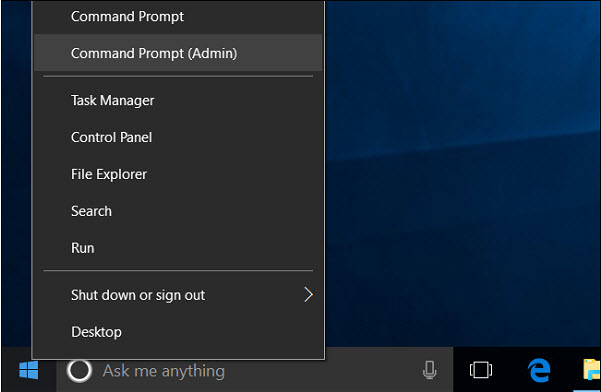
Step 2: Note down your corrupted USB drive’s letter.
Step 3: chkdsk f: /f /r /x command should be entered. Replace f with the letter of your USB drive. It will begin to repair your USB drive.
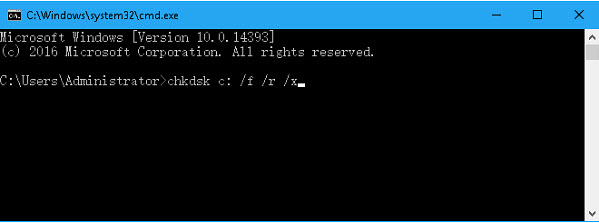
/f command represents fixing of USB drive errors.
/x command represents getting the USB drive dismantled.
/r command represents locating bad sectors inside such USB drive.
2Check Disk with Error Checking
It is also possible to make use of the error checking feature in your USB drive. This can be found in its properties menu. For Windows 10 users, these are the steps below:
Step 1: Get the corrupt USB drive inserted into your system. Now head over to File Explorer and then This PC.
Step 2: Get the USB device right clicked on. After that, select Properties below from the listed options.
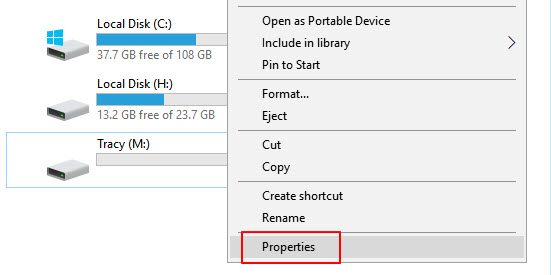
Step 3: You will be shown a page where there are various options to choose from. Click on Tools after that. Beneath Error Checking, Check button should be clicked on.
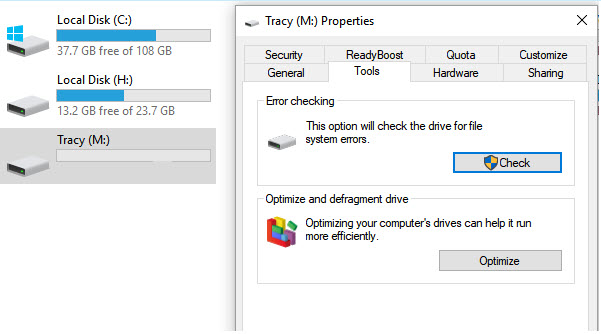
Step 4: Scan and repair drive option should be selected.
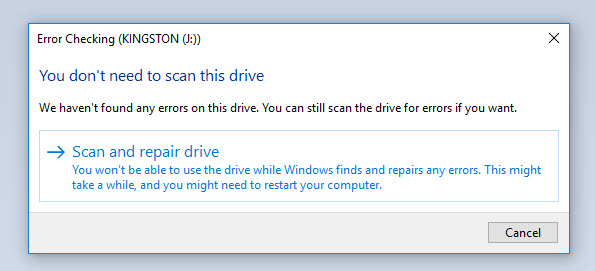
Step 5: If there are disk errors, you will be asked whether to fix them automatically.
3Reinstall the Drivers
Reinstalling the drivers is another effective USB repair method that most people are yet to discover. It is a straightforward process which doesn’t require you to do much as explained in the steps below.
Step 1: Locate My Computer and get it right clicked on. After that, locate Manage and click on it.
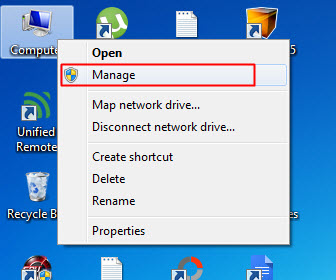
Step 2: On the left, get Device Manager clicked on.
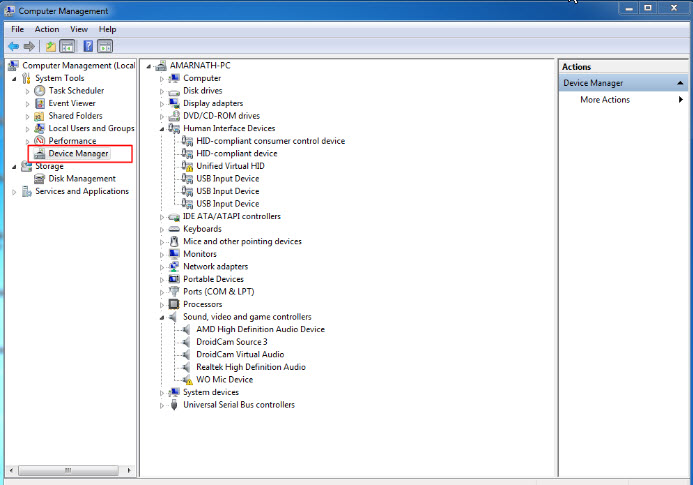
Step 3: Disk Drives should be selected. After that, your pen drive should be selected.
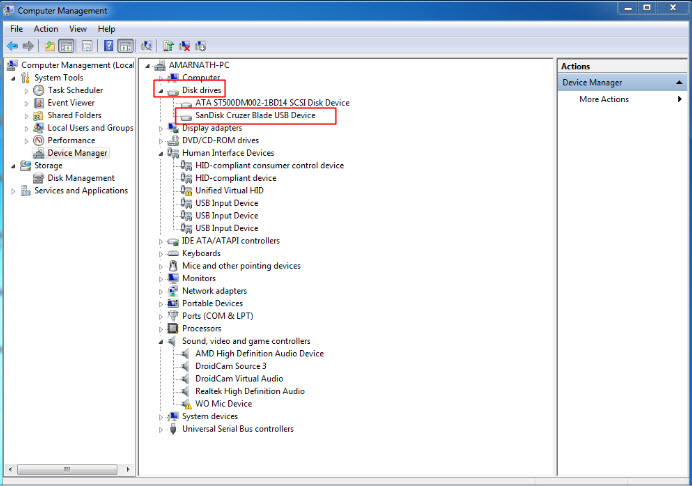
Step 4: Uninstall should be clicked on after which you will have to click on OK.
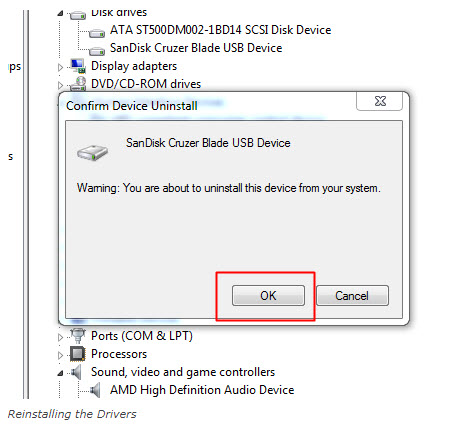
Step 5: Pen Drive should be removed after which you will then get your system restarted. Your PC will be able to detect it.
Part 2. Recover Data after Fixing Corrupted USB Drive
There are various ways that you can use to recover data after repairing corrupted USB pen drive. However, some are more effective than others. With the use of AnyRecover, there is no doubt that this process will be a walk in the park.
The features of every top data recovery tool are always top-notch. Those of AnyRecover isn’t an exception. This is because they have been integrated to ensure that you aren’t limited in your data recovery process.
Key Features of AnyRecover:
- Any form of lost data can be easily and securely recovered such as accidental deletion, virus attack, lost partition, emptied recycle bin, formatted drives/devices, crashed, damaged or dead hard drives.
- Over 1000 file formats are fully supported.
- It is compatible with various devices. These could be hard drives, USB flash drive, SD card, digital cameras, and more.
- Supports Windows 11/10/8/7/XP and MacOS.
- 100% user-friendly interface and high recovery rate.
Using AnyRecover is very easy since it has been designed to meet the needs of everyone. The steps are simple to follow which you could refer here or check the link below:
Top 4 USB Flash Drive Recovery Software You Shouldn't Miss
Bonus: How to Avoid USB Drive Data Loss
The problem of data loss in your USB pen drive can be avoided by some strategies which will be listed below. If you can take note of these, there is no doubt that the chances of experiencing such problem will be minimal.
Inserting it into too many systems can make it prone to virus infection.
Unplugging it when it is still writing or reading.
Storing it under extreme conditions.
When the USB pen drive isn’t reliable.
Using it for updated files (frequently).
Conclusion
In conclusion, it is obvious that there are lots of ways to tackle issues which are related to USB repair. However, you need to understand that using the most effective method such as AnyRecover will make the process look like a walk in the park. This is due to how it has been designed to meet the needs of users.
Time Limited Offer
for All Products
Not valid with other discount *

 Hard Drive Recovery
Hard Drive Recovery
 Deleted Files Recovery
Deleted Files Recovery



