Fix "Pictures on SD Card Showing on the Camera But Not on PC"
There are times when you can view your pictures on a camera while such may not be possible on your PC. At such point, you may decide to get the SD card connected to a system but the pictures won’t be visible. There is no need panicking due to this challenge as it can be resolved easily.
In case you have been asking a question such as “why is it that I can view pictures on my SD card on the camera but not on the computer?”, ensure to read this post from beginning to the end. It will be showing you what to do for this issue to be resolved.
Why Does My Pictures on SD Card Show on the Camera But Not on the Computer?
This is one issue that will deprive you of exploring the pictures in your SD card. Whatever the case may be, it is important you understand the fact that there are possible causes for this problem. Some of them are:
When the pictures have been configured as hidden files inside your SD card
When the pictures have been attacked by virus
When the SD is write-protected or encrypted
When such SD card is damaged, or corrupt
When there is SD card error
Quick Fixes to Pictures Show on My SD Card on the Camera but not on the Computer
1Try a Different Card Reader
This can help to find out whether the fault is from your former card reader or not since the pictures are still showing in your camera. Just get another card reader and insert the SD card into it.
2Enable Hidden Files on the SD Card
This is another method that can be used in solving this problem in case the first one fails. Follow the steps below to enable hidden files on your SD card.
Step 1. Click the Start button
Step 2. Locate the search box and get Control Panel typed in it.
Step 3. Have the view switched over to Category.
Step 4. Appearance and Personalization should be located and clicked on.
Step 5. In the Folder Options, locate Show hidden files and folders and select it.
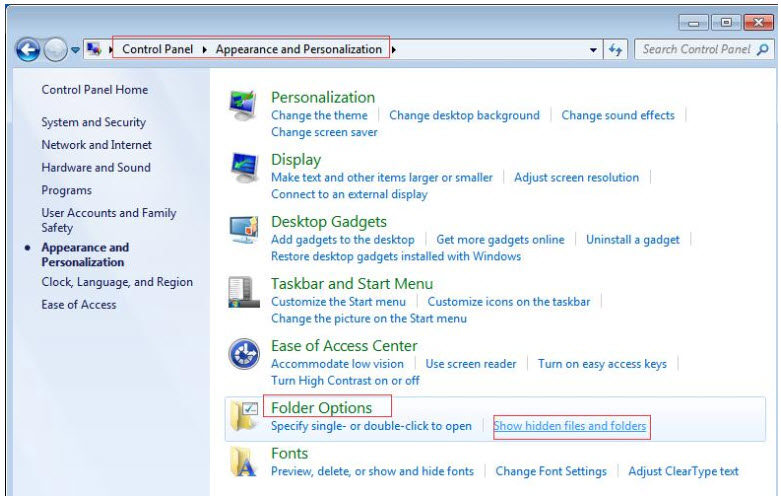
Step 6. Locate the option which says Show hidden files, folders, and drives and have it checked.
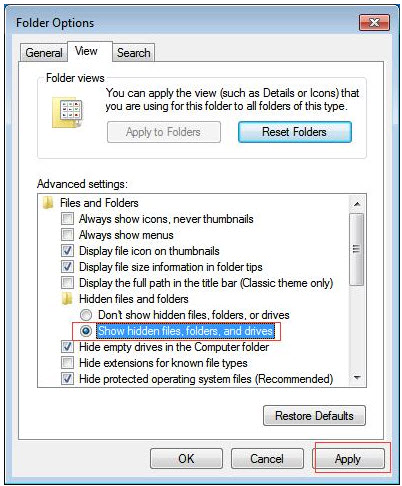
Step 7. Click on the Apply button and then OK.
3Remove Write Protection from SD Card
This is also an effective method you can use to start exploring pictures on your system and camera today. The only thing is that you need to ensure it is done correctly in order to experience the desired effects. You can follow the steps below to remove write-protection from your SD card today.
Step 1. The Start button should be pressed.
Step 2. Head over to Accessories.
Step 3. Get Command Prompt right clicked on. After that, Run as Administrator option should be chosen.
Step 4. Get Diskpart typed and press Enter.
Step 5. Select disk X should be typed after which Enter should be pressed.
Step 6. attributes disk clear readonly should be typed. After that, press Enter.
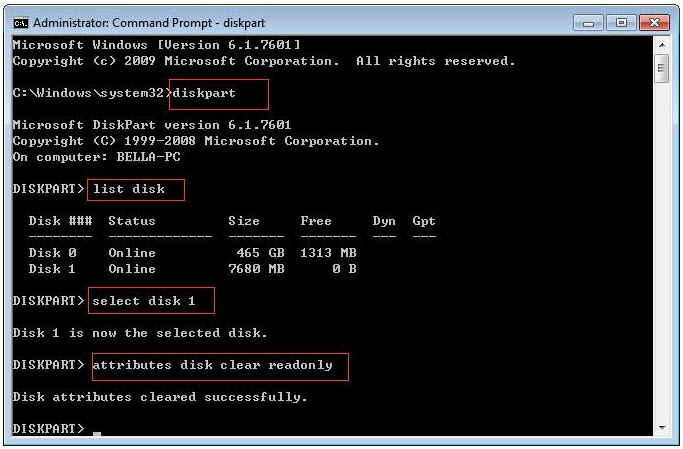
Step 7. Exit should be typed after which you will press Enter in order to leave this.
How to Recover Missing Pictures from SD Card?
It is possible that the pictures on your SD card must have been deleted due to virus attack or the card being formatted. This means they have been lost as you can’t access them anymore. There is no need for panic though. This is because with a tool such as AnyRecover, your lost pictures can be recovered easily.
AnyRecover tool is simply one of the best amongst others when it comes to getting back lost files. This has been made possible due to its features which make it very effective during such a process. Some of them are listed below:

1,000,000 + Downloads
Features of iMyFone AnyRecover:
Any form of lost data can be recovered easily. This could be due to lost partition, formatted SD card, virus/malware attack, emptied bin, crash hard drive and others.
It can be used with any device like camera, PC, smartphones, SD card, USB flash drives, camcorder and more.
Over 1000 file formats can be recovered from any of your device.
It is compatible with both Mac and Windows operating system.
Data recovery process is very fast.
How to Use AnyRecover
Just as explained above, AnyRecover is very easy to use. Follow the steps below to recover your lost files today:
Step 1. After launching the tool, locate the mode which says "External Device Recovery" from its interface and select it.
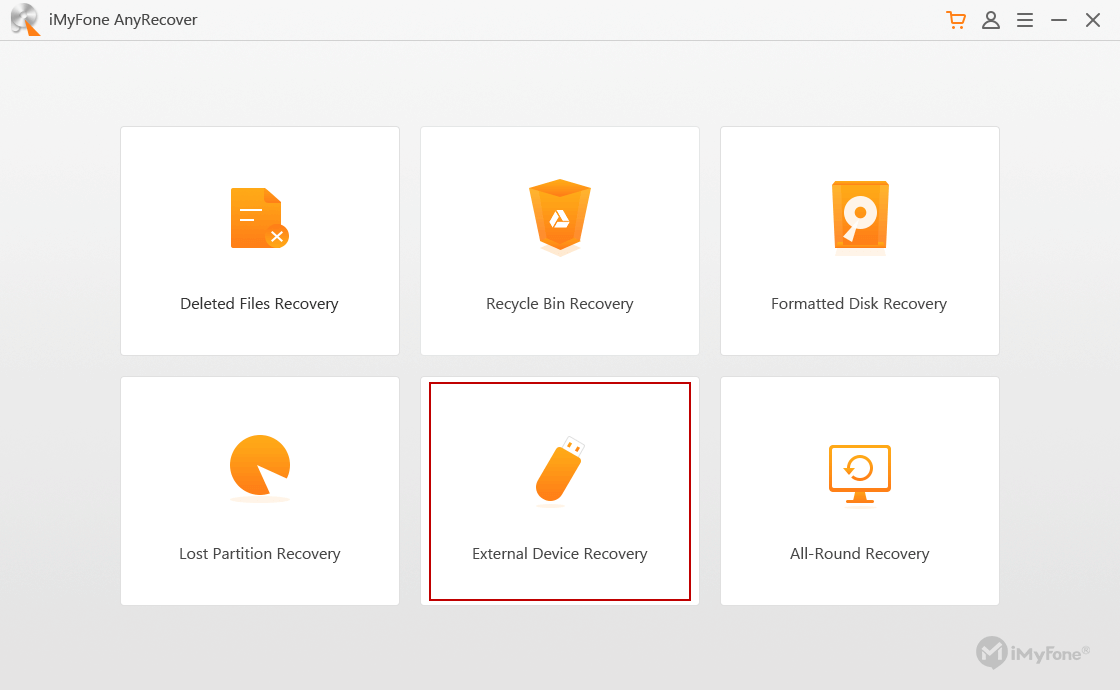
Step 2. Get your device connected to a system. If you are planning to recover files from an SD card, make use of card reader in connecting it to a PC. After that, "Next" should be clicked on.
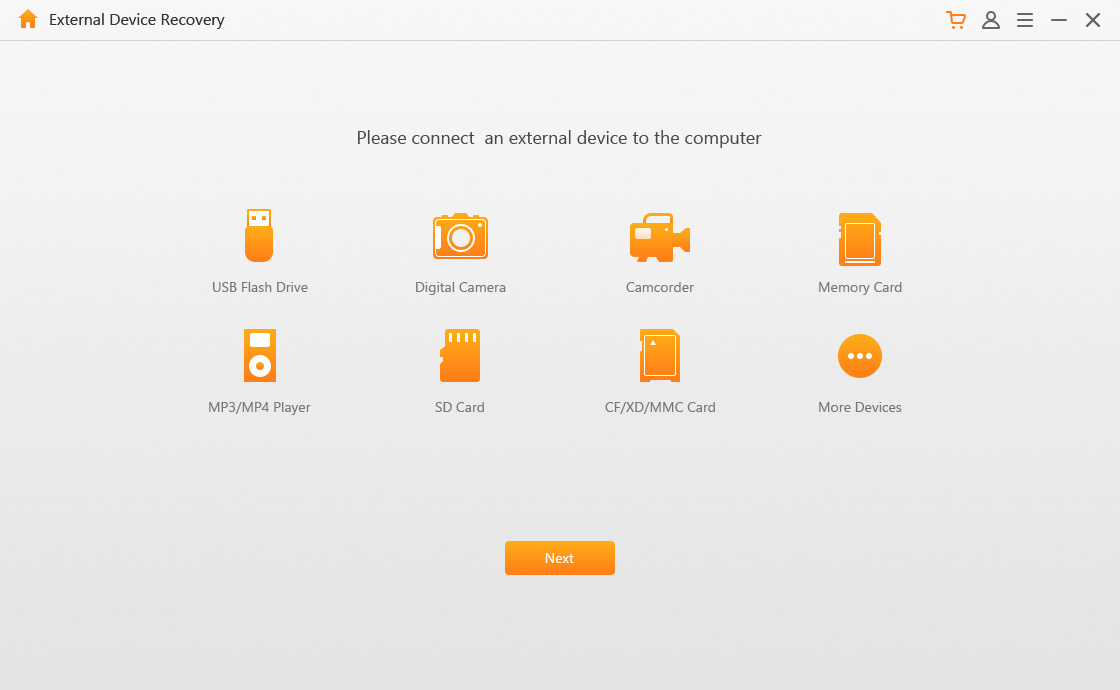
Step 3. You will be taken to a page to choose the file type that you want to be recovered. These could be photos, documents, audios and videos. Choose and click on "Scan".
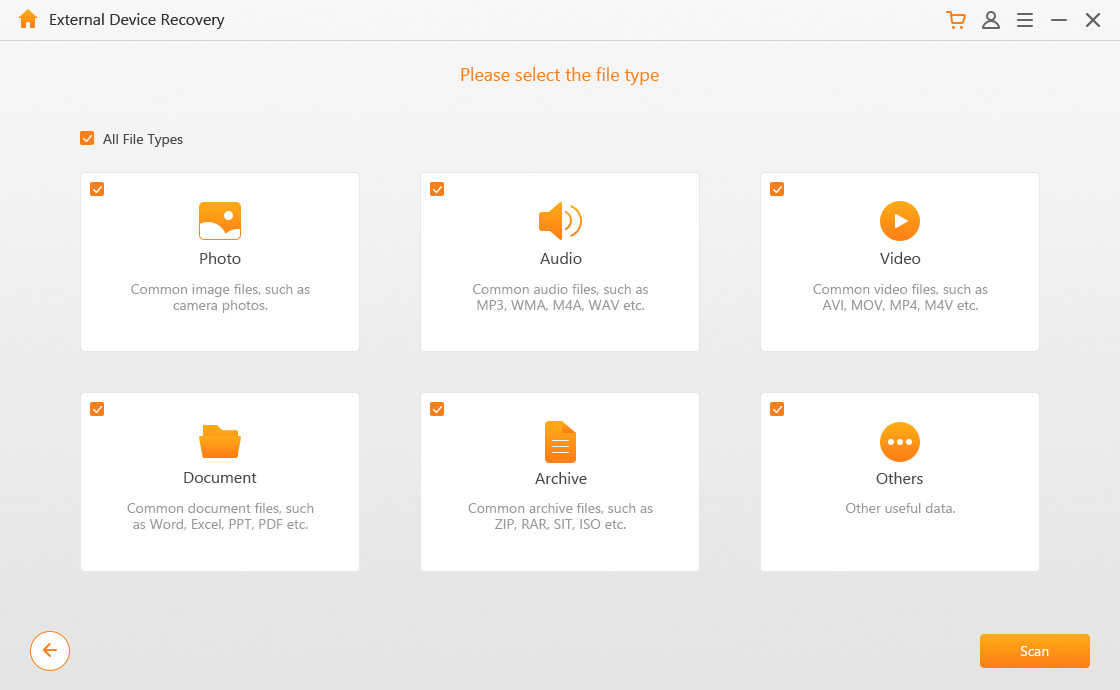
Step 4. AnyRecover will start scanning your device. Once the process is complete, files will be displayed. Just preview them and choose the ones to recover.
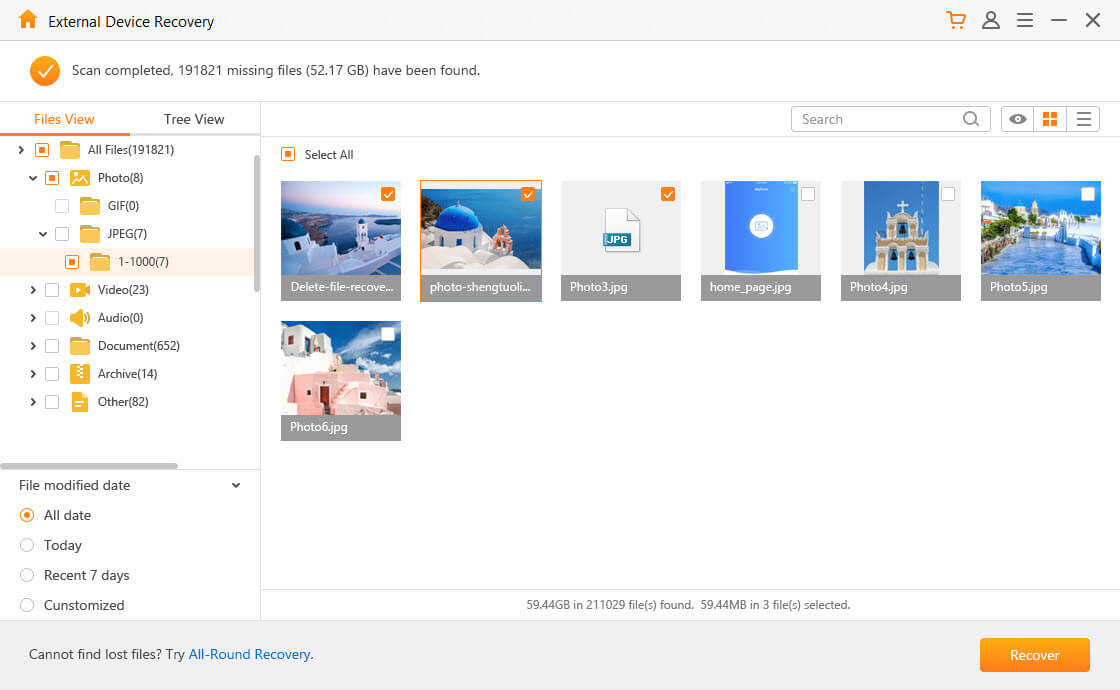
Conclusion
Based on the above it is obvious that your question such as “why is it that I Can View Pictures on My SD Card on the Camera but not on the Computer” can be answered and solved in various ways. Even when your files must have been lost permanently, iMyFone AnyRecover will help you get them back without any stress.
Related Articles:
Time Limited Offer
for All Products
Not valid with other discount *

 Hard Drive Recovery
Hard Drive Recovery
 Deleted Files Recovery
Deleted Files Recovery








