Best Solution to Decrypt BitLocker on Mac in 2020 - BitLockerGoMac
BitLocker is a full data encryption solution developed by Microsoft for computers running the Windows operating system. It’s an easy yet super effective way to secure your important data and files on your hard drive, ensuring that nobody can access them if your hard drive gets stolen or hacked.
Unfortunately, Microsoft has not created any tools or software to decrypt BitLocker on Mac. This can be a bit of an issue if you work from a Mac but need to read or access data on a Windows BitLocker hard drive.
Thankfully we’ve come up with a solution to this problem. With our unique software you can decrypt BitLocker on Mac, including BitLocker on external hard drives or other storage devices! In this article we’ll be taking a look at this BitLocker for Mac software and explaining some of its key features and benefits.
Part 1: How Can I Decrypt BitLocker on Mac?
BitLockerGoMac is a simple-to-use tool that allows you to decrypt BitLocker drives on Mac. Although Microsoft doesn’t have any official Mac BitLocker software that works with macOS machines, you can now decrypt BitLocker encrypted drives on Mac easily!
Our software lets you decrypt BitLocker drives on Mac computers running macOS and Mac OS X. The software is easy to use, which works with lots of different storage mediums, and allows for full manipulation of the BitLocker drive. That means you can decrypt the drive, mount and unmount the drive, read and write to the drive, and share files and folders between your BitLocker drive and your Mac computer.
Step about how to decrypt BitLocker on Mac with BitLockerGoMac:
Step 1: Download, install & launch BitLockerGoMac on Mac. Then connect a BitLocker encrypted drive to your Mac.
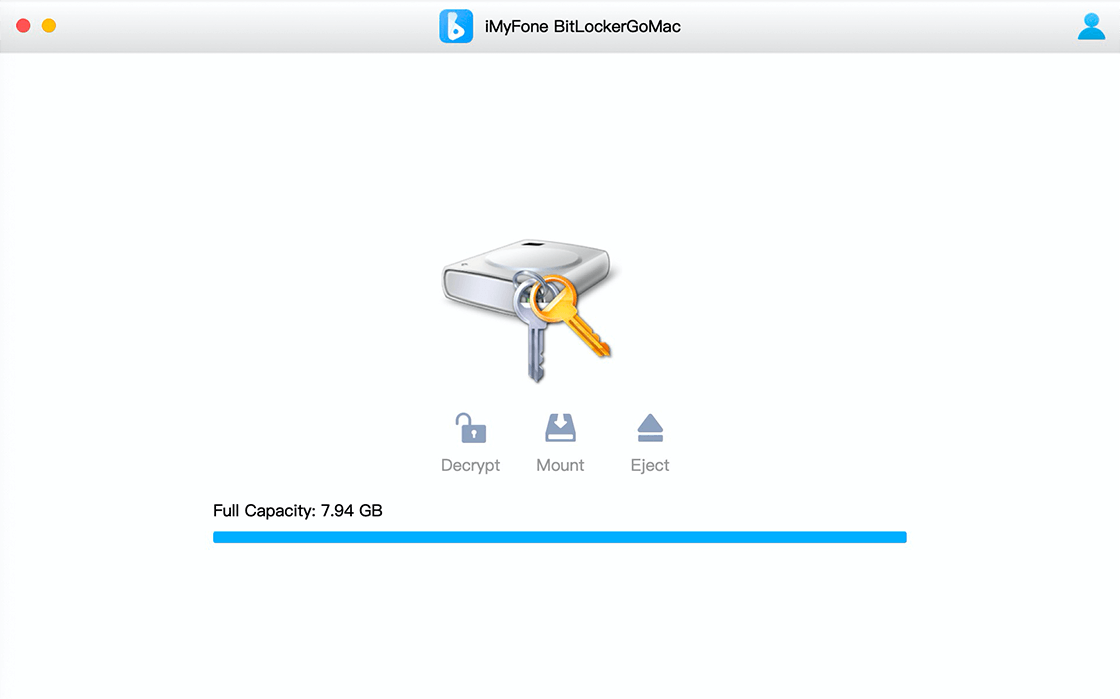
Step 2: Click the Decrypt button and enter the passcode or import the recovery key file to decrypt this drive.
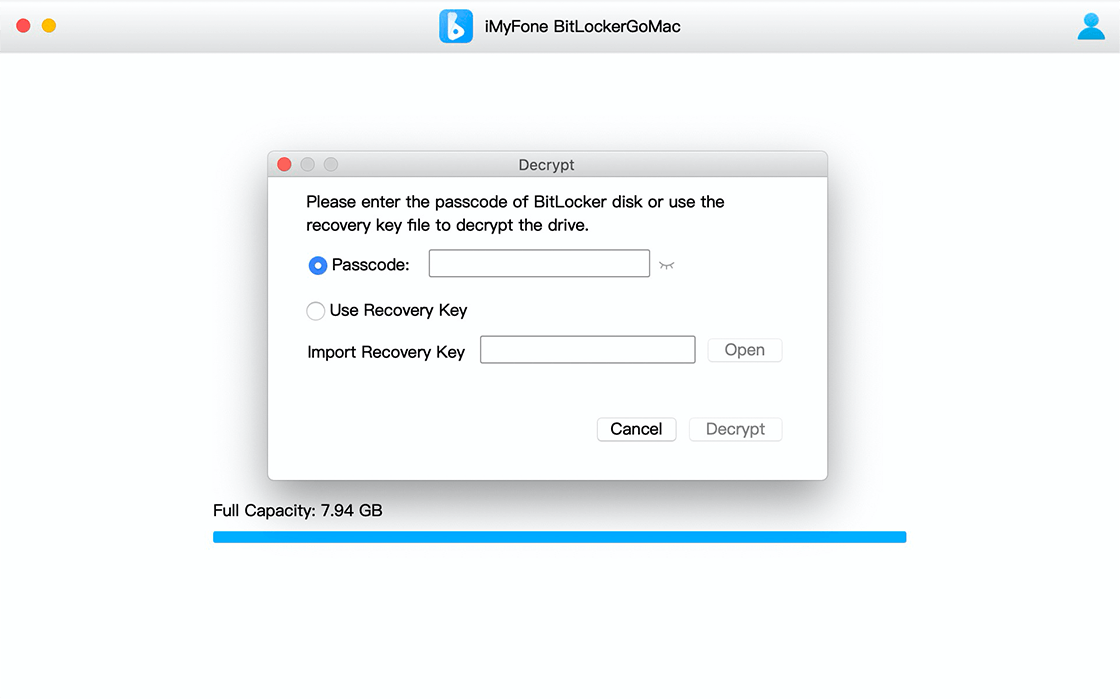
Step 3: After decrypting with BitLockerGoMac, you can read, write, rename, add, and delete folders and files on this drive on your Mac.
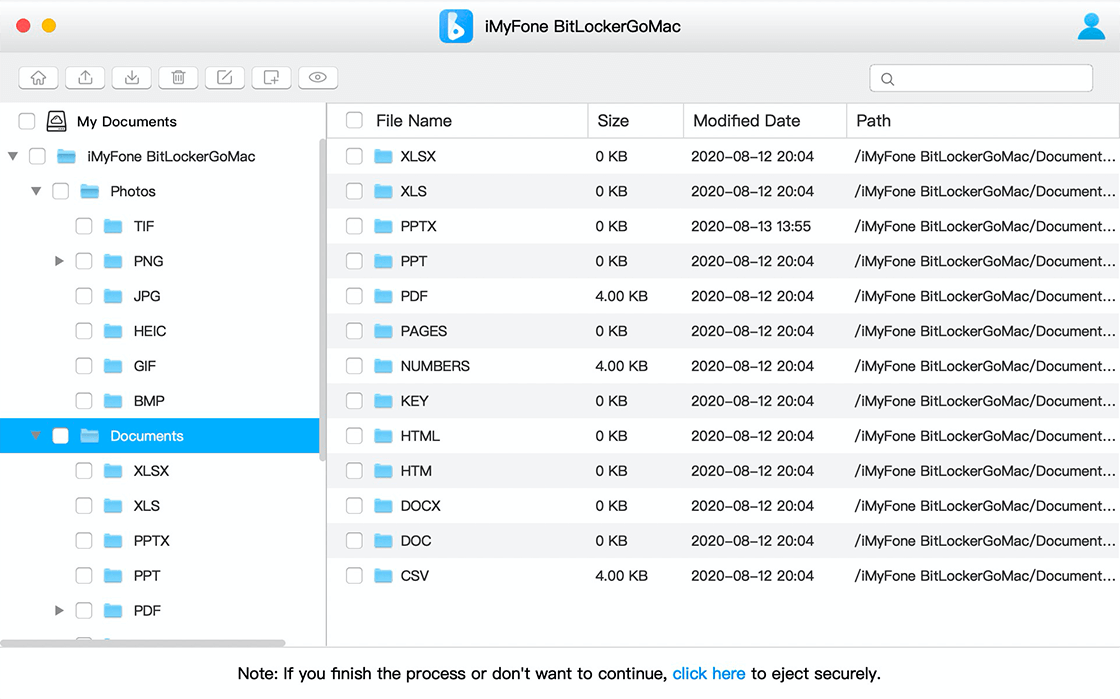
Part 2: How Does BitLockerGoMac Work?
You may be interested in knowing how BitLockerGoMac works, so we’ll explain the process of decrypting and working with BitLocker drive encryption on Mac.
First, the BitLocker drive you’re working with must be healthy. If the data on the device is corrupted, BitLockerGoMac will be unable to decrypt or work with the drive.
Second, you must have either the correct passcode or the recovery key text file to decrypt or mount the BitLocker drive. Without either of those, you cannot decrypt the drive and access your data and files.
Once you have successfully mounted and decrypted the hard drive, you can access your files and data using your Mac computer. You’ll have full access to read, write, delete, add, and share files and folders on your BitLocker drive and your Mac.
Connecting your drive to your Mac computer is simple. Depending on the BitLocker drive you want to connect, you will need to connect via USB (for an external drive) or use a SATA IDE to USB adapter cable if you’re trying to connect a regular SATA hard drive (from a computer) to your Mac. For SD cards and USB devices, you can simply use a USB port or SD card port.
Frqueently Asked Questions About Decrypting BitLocker on Mac
Is BitLockerGoMac free?
BitLockerGoMac has a free trial so that you can see if it does what you need it to do. You can download the free trial version from our official website, and then connect your drive to your Mac. You’ll be able to read BitLocker disk and preview the file directory using the free trial. To have access to the full list of features, you will need to purchase a full license for the software.
Can I access a BitLocker drive if I don’t have the passcode?
No, you cannot access or decrypt a BitLocker drive on Mac if you don’t have the passcode or recovery key text file. You must have either the passcode or the recovery key to successfully decrypt the data on a BitLocker drive.
If my BitLocker drive is corrupted, will BitLockerGoMac still work?
Unfortunately, you cannot use BitLockerGoMac, or any other BitLocker for Mac software if the drive is corrupted in any way. We’d recommend using software like AnyRecover to try and recover lost or corrupted files from the drive if your drive is corrupted.
Conclusion
If you need to quickly and easily decrypt a BitLocker drive on your Mac,BitLockerGoMac is the best option for you. Its user-friendly interface makes BitLocker drive decryption a simple process, provided you have the passcode or recovery key with you.
To get the most out of the software, you’ll need to make sure your BitLocker drive is healthy and not corrupted. Make sure you have the correct cable or adapter to connect the drive to your Mac, and of course, have your recovery key or passcode ready for decryption.
Time Limited Offer
for All Products
Not valid with other discount *

 Hard Drive Recovery
Hard Drive Recovery
 Deleted Files Recovery
Deleted Files Recovery


