How to Get Zoom Show Profile Picture Instead of Video?
Zoom is a video conferencing tool for remote meetings which became popular during the Covid-19 pandemic and is still very much relevant even in the post-pandemic period. One reason for Zoom's popularity is its practicality. It lets you connect with friends around the globe, share your screen, add virtual backgrounds, and even do some really good customizations.
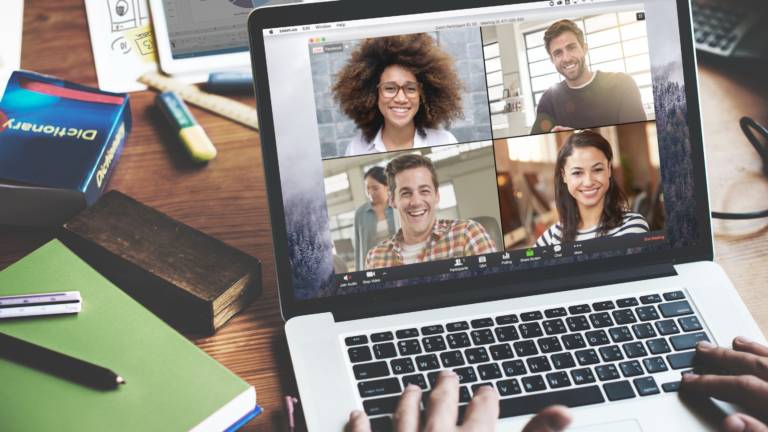
For some Zoom meeting sessions, you may not want to disable your video display and at the same time don't want your video feed to display the blank person avatar we've all seen. A middle ground is to have a nice picture of yourself displayed.
With that being said, this blog post will show you how to make your Zoom meeting show profile picture instead of video. You'll learn how to customize your video display feed, whether you're Zooming on the desktop or mobile Zoom application. Without further ado, let's get into the topic.
Part 1. Let Zoom Show Profile Picture Instead of Video on Computer
Whether you are already in a meeting or midway connecting to a meeting, Zoom provides you with an option to disable your video and set a profile picture as your display media. The below instructions show you how to put picture on Zoom instead of video before a meeting starts or when you're already in the meeting.
1. Before Zoom Meeting
Step 1: Open the Zoom app on your Mac or Windows computer.
Step 2: At the top-right screen, click on your name initials to get to your profile settings. This two-letter icon is set by Zoom as your default profile picture until you change it.
Step 3: Upon clicking the icon, select Change My Picture from the list that drops down. This action will take you directly to the Zoom web client.
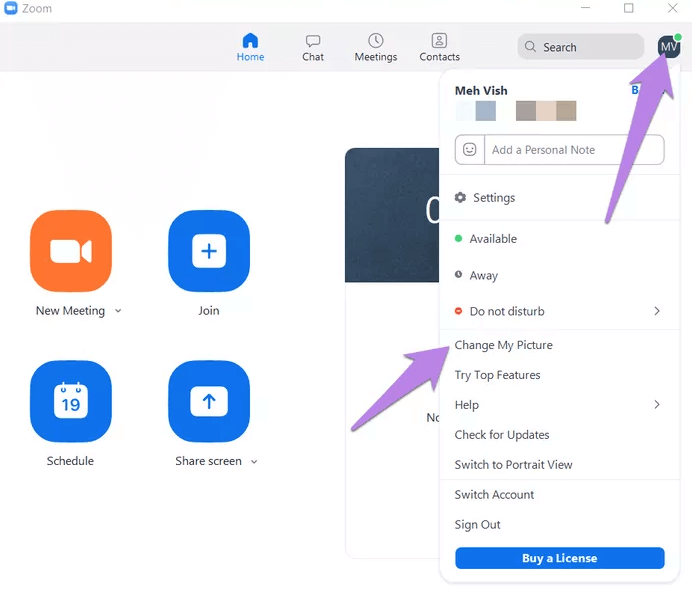
Step 4: On the Zoom website, click Change beneath your profile avatar and choose from your system folders the image you want for Zoom display, and save it. Make sure to align the image properly.
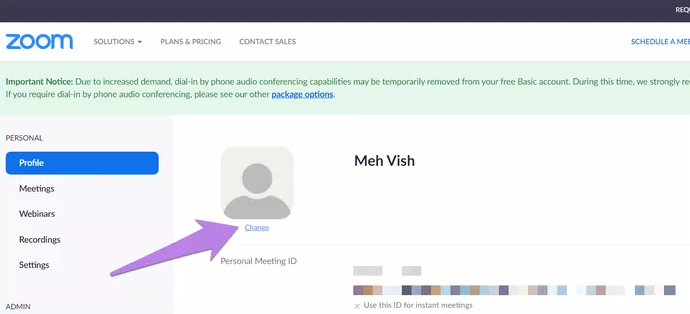
Step 5: Go back to the Zoom desktop app to confirm that your picture is now showing instead of the avatar.
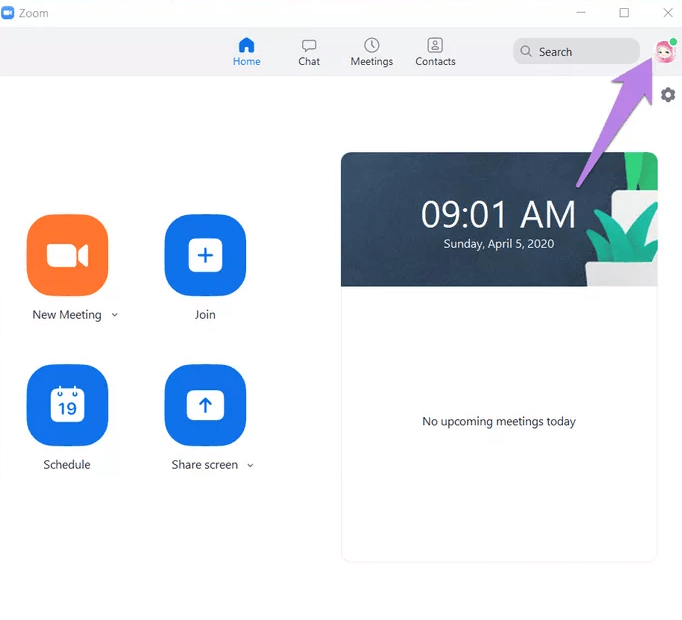
Step 6: To now disable video, you can either go into your Zoom app settings and set the rule for Zoom to always disconnect video at all times or choose Turn off my video whenever you're about to connect to a meeting session.
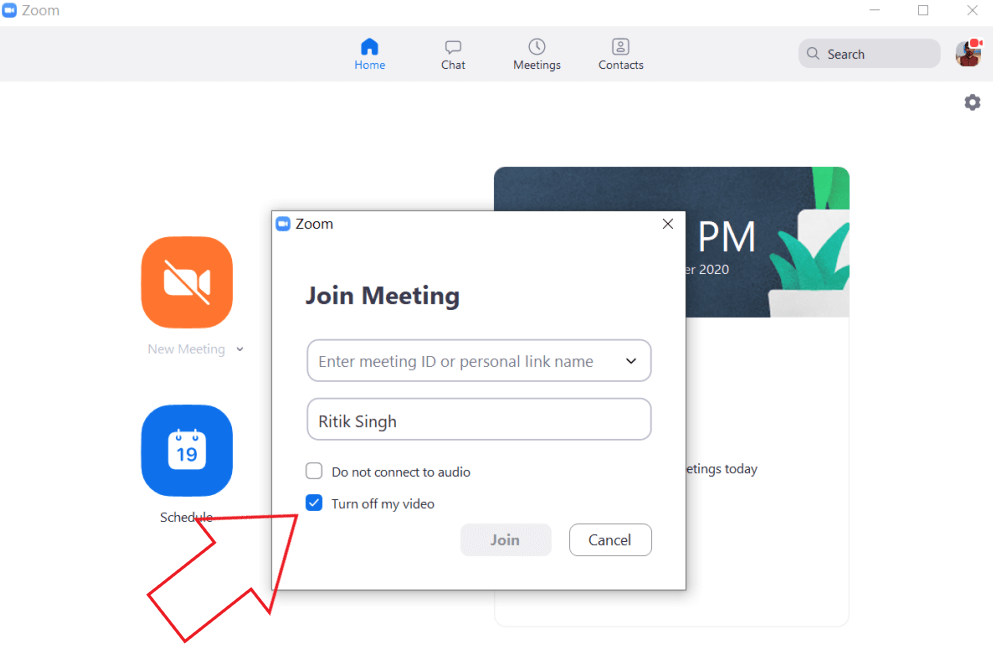
2. During Zoom Meeting
But what about making Zoom show profile picture instead of video when a meeting is ongoing? Let see how to that in the instructions outlined below.
Step 1: When you're in a Zoom meeting, right-click your video preview screen and choose the option that reads Edit Profile Picture. This action will temporarily stop your video and allow you to choose an image from your device.
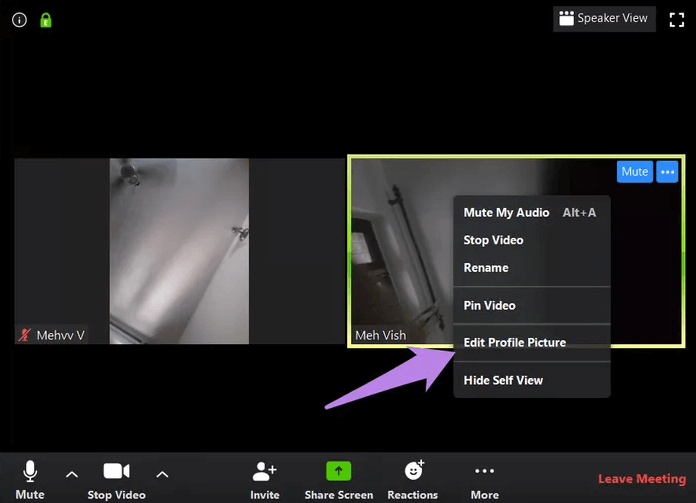
Step 2: Follow the on-screen instructions to choose and set a profile picture.
Step 3: After adding a profile picture, ensure your video is turned off and double-check that your profile picture is what's now on display.
Part 2. Get Zoom Show Profile Picture Instead of Video on Mobile Phone
As you can see, replacing the Zoom video function with a static image is not rocket science or a feat that can't be achieved. Now let's see how to put picture on zoom instead of video on Zoom mobile client.
The method about to be discussed applies to both Android and iOS Zoom app versions. If you're someone who tends to move around the house or office when in a Zoom meeting, you just may want to disable your video display to avoid distracting others. At the same time, you may not want to have a blank person avatar representing you. This is where having a picture in place instead is good.
Follow the steps below for how to make your Zoom meeting show profile picture instead of video anytime you turn off your video.
Step 1: Launch the Zoom app on your iOS or Android device.
Step 2: Tap the gear icon at your Zoom bottom screen.
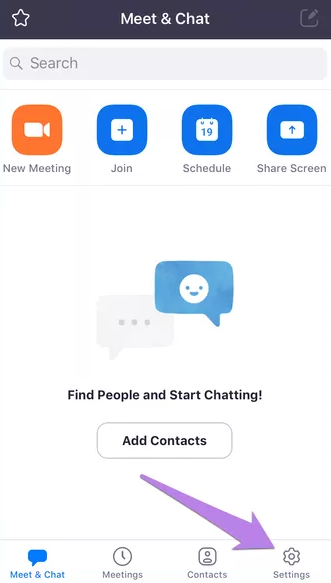
Step 3: Tap on the image next to your profile name. Then choose an image from your device gallery or capture a new one.
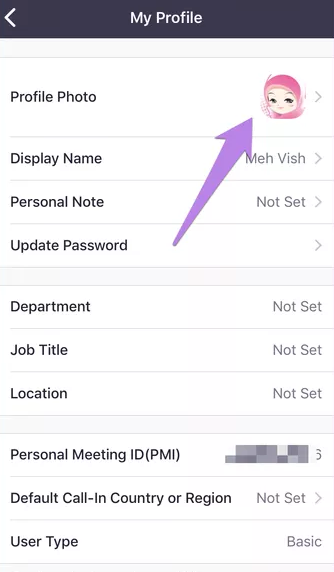
Now with your profile added, you can let Zoom show profile picture instead of video by turning off your video before joining a meeting or when you're in the meeting.
Bonus: About Zoom Profile Picture
Apart from activation and deactivation of Zoom video feed, there are some other hacks related to Zoom profile picture you need to know. See some of them below.
1. How to Always Show Profile Pictures Instead of Video?
If you want to save yourself the hassles of turning off the video feed every time you connect to a meeting or you basically use Zoom for calls that do not require video streams, you can instruct your Zoom app to always keep the video feature turned off. This way others can always see your profile picture in any Zoom meeting, as long as you have set a profile display picture.
Check the following instructions for how to always show your profile picture instead of the video feed on Zoom mobile app as well as Zoom desktop app.
For Zoom mobile app:
Step 1: Click the settings icon at the bottom home screen.
Step 2: Tap Meeting and activate the option which reads Always Turn Off My Video.
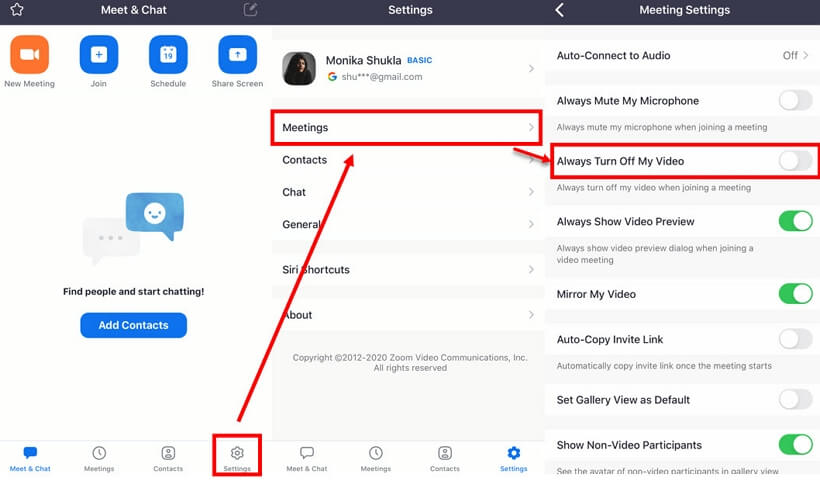
For Zoom desktop app:
Step 1: On your Zoom desktop client, click the gear icon at the top-right screen to get into settings.
Step 2: Select the Video tab on the right pane and click the option that says Turn off my video when joining a meeting.
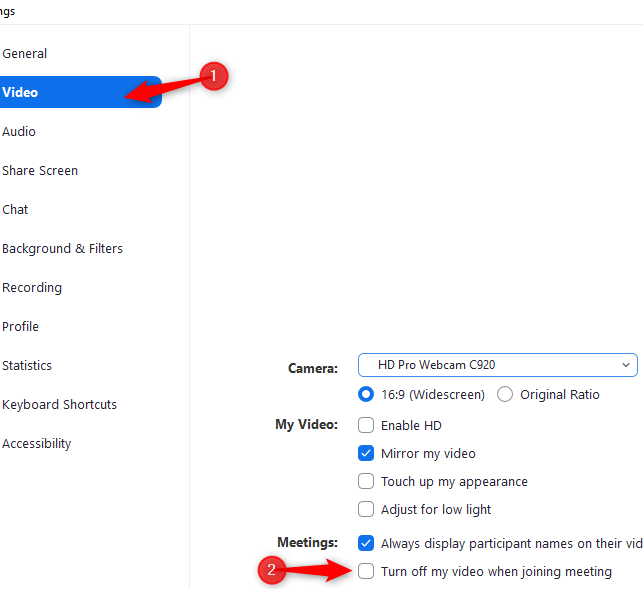
2. How to Delete Profile Picture?
You can remove a profile picture from your Zoom account by using the Zoom web version. You just have to head over to web.zoom.us and log into your account using your sign-in credentials. Afterward, click your profile picture icon at the top-right screen and click the Delete button under your profile picture. You can always re-upload a picture or another one as your display picture.
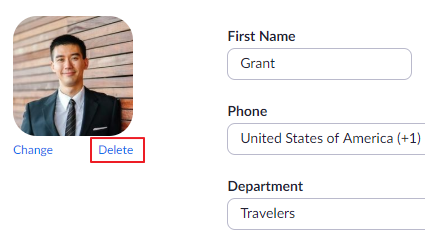
3. How to Hide Participants With Profile Picture?
One thing also worth knowing when it comes to letting Zoom show profile picture instead of video is how to hide any participant using profile a display picture instead of video. To do this, right-click the profile picture of the said participant and click Hide Non-Video Participants.
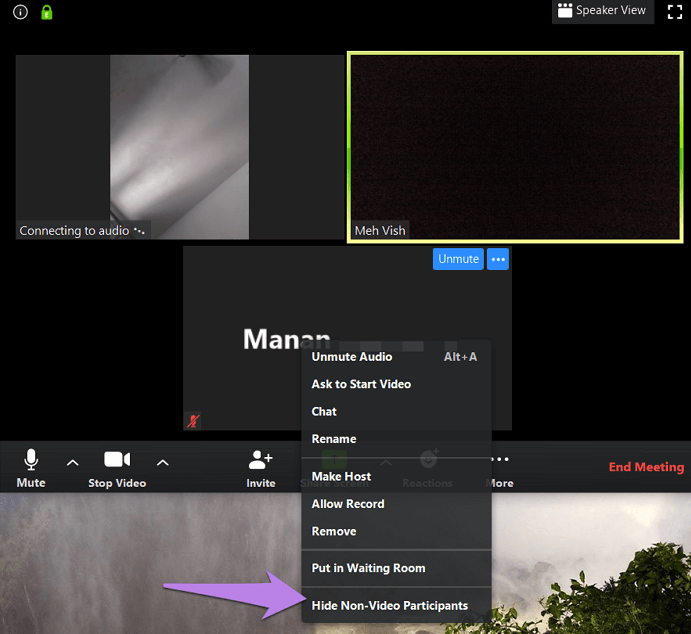
If you wish to show non-video participants once more, click the tab at the top screen and choose Show Non-Video Participants. This step would unhide all users in the Zoom meeting.
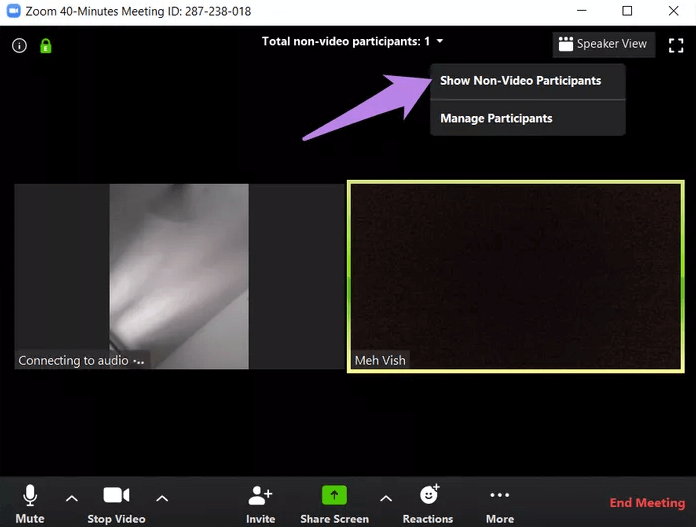
Conclusion
Whether you want to temporarily turn off your video feed for a Zoom session or you prefer that your video stay disabled at all times, this guide on making Zoom show profile picture instead of video have given you a clear and detailed tutorial. Hopefully, this post will help you prepare for that next Zoom session.
If you have enjoyed this post and got value, feel free to share it with more friends on social media. And don't forget to drop your feedback or questions in the comments section below.
Time Limited Offer
for All Products
Not valid with other discount *

 Hard Drive Recovery
Hard Drive Recovery
 Deleted Files Recovery
Deleted Files Recovery
