8 Ways to Get Your YouTube Comments Loading Again
Imagine you’re watching a super funny video and you want to see what other people think about it. You start scrolling down to the comments section and find out that you can’t see them. In annoyance, you might wonder:
“Why are the YouTube comments not loading?”
“How do I fix the YouTube comments not showing up?”
If such moments ever occurred to you, then have no fear — today, we’ll be covering all the possible solutions you can try to get your YouTube comments up and loading again.
Solution 1: Check Your Internet Connection
Although this solution might seem unnecessary, especially when your Internet connection was working just a few short seconds ago, it’s worth it to check it out. After all, if your connection isn’t the most stable and is constantly coming in and out, that might be the main culprit for why your YouTube comments aren’t loading. A great way to start is by restarting your Wi-Fi router. If you’ve got an ethernet connection, you can simply unplug the cable and plug it back in. Watching YouTube on your mobile device with data instead? Switch back to Wi-Fi and see if that works.
Solution 2: Refresh the Video Page
One of the absolute fastest ways to get your comments loading again is by refreshing the page. If that doesn’t work, then you can possibly blame YouTube for some problems on their end. Just wait a few minutes and try refreshing again. If that doesn’t work, you can move on to the rest of the solutions.
Solution 3: Log in with Another Google Account
The issue may actually lie with your specific Google account. To test if this is true, all you need to do is log out of your current account and sign in with another. Then, try to open the same video as before and check to see if you can view the comments. If you’re able to do so, then the issue is most likely with that specific account. Want to further confirm this? Go on another device and use that same account to try to see the comments.
Solution 4: Change the Sorting of the Comments
In some situations, you might be able to see the comments section but not the actual comments themselves. What usually shows up in replacement is a little rotating circle. If you’ve found yourself in such a scenario, then the following solution is one that’s worked for plenty of people. All you have to do is to locate the ‘Sort By’ button and change it from ‘Top Comments’ to ‘Newest First’ or vice versa. Once that action refreshes the comments, you should be able to see them loading and working normally.
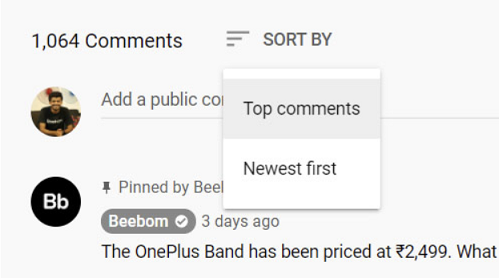
Solution 5: Alter YouTube’s Layout
Sometimes, with all the updates that YouTube rolls out, glitches are inevitable. A potential reason for why your YouTube comments aren’t loading is probably because something went wrong with the new layout. The best course of action then is to return back to the basic layout. Follow the steps below to get started:
Step 1 - Navigate to the homepage of YouTube and tap on your profile picture in the top right of your screen. Then, click on ‘YouTube Studio’ from the window that appears.
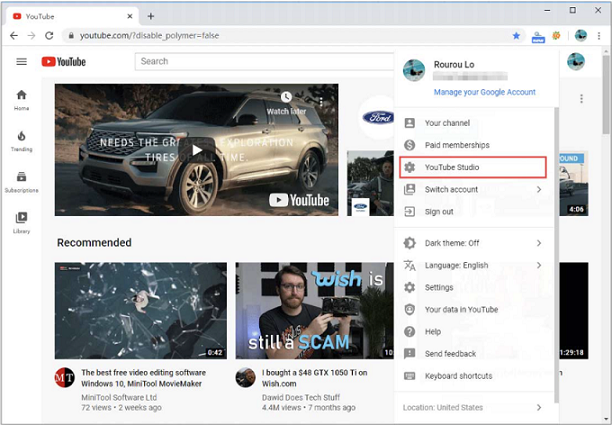
Step 2 - Look at the lower left of your screen at the very bottom and tap on ‘Creator Studio Classic’.
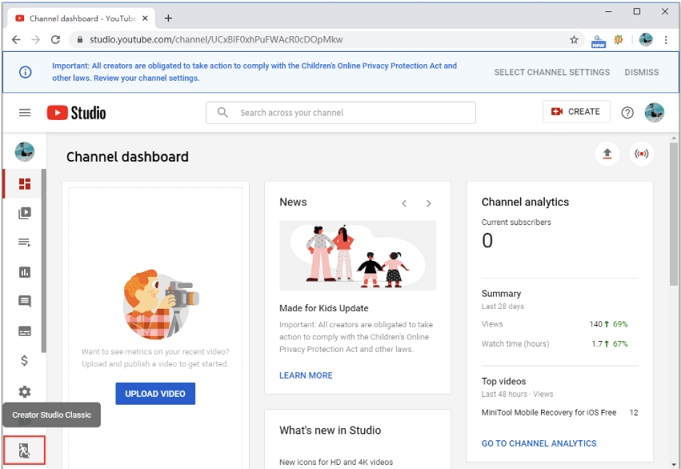
Step 3 - Now, move your eyes to the upper left-hand side of the screen to the three-line menu and tap on ‘Home’. You should then find yourself back where you started at the home screen, but this time with the older basic layout of YouTube. Try clicking on a random video and see if the comments work properly.
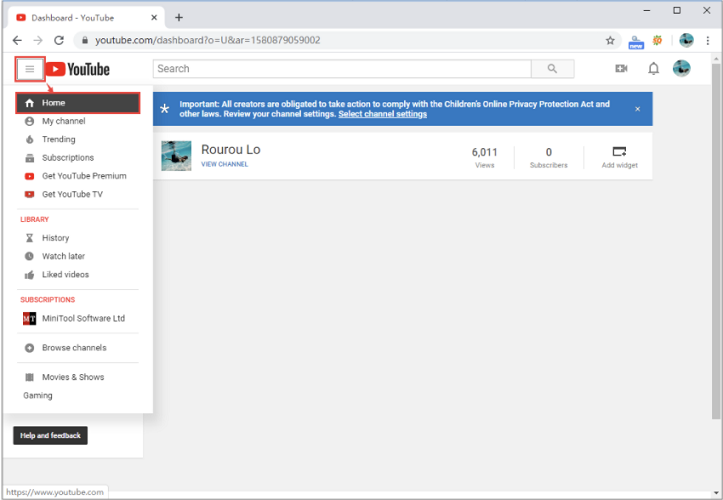
Solution 6: Clear Browser Cache and Cookies
All that cache data that gets generated as we use these sites can sometimes clog up and cause issues like your YouTube comments to not load. Let’s go through the steps of clearing your cache. Just note that clearing your cookies might sign you out of most websites that you’re automatically logged into.
For Google Chrome Users
Step 1 - Go to ‘chrome://settings’ and in the search bar, type ‘cache.’
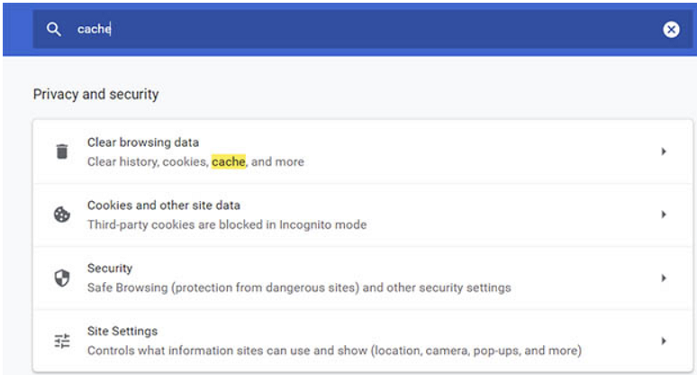
Step 2 - Under ‘Privacy and Security’, you should see an option that says, ‘Clear browsing data.’ Click on it.
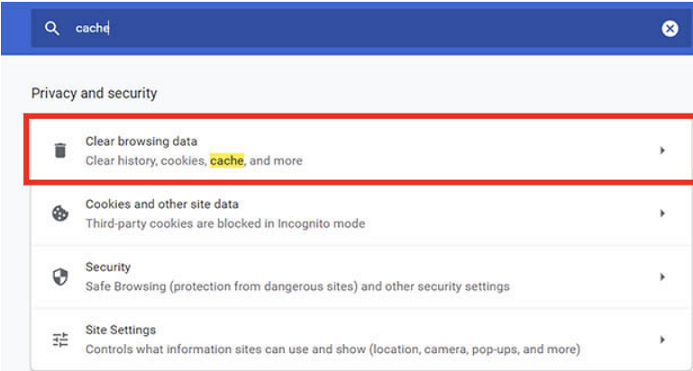
Step 3 - Set your time range to ‘All Time’ and then tap on ‘Clear data.’
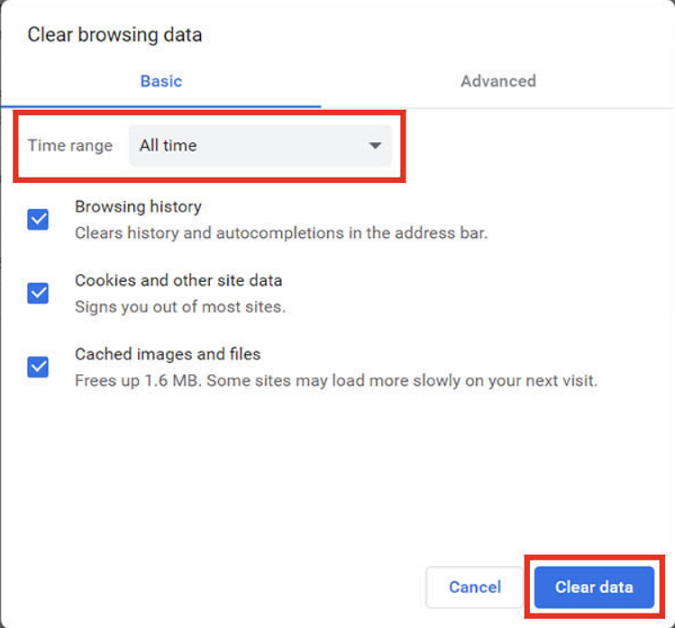
For Microsoft Edge Users
Step 1 - Go to ‘edge://settings’ and search for ‘cache.’ Then, tap on ‘choose what to clear.’
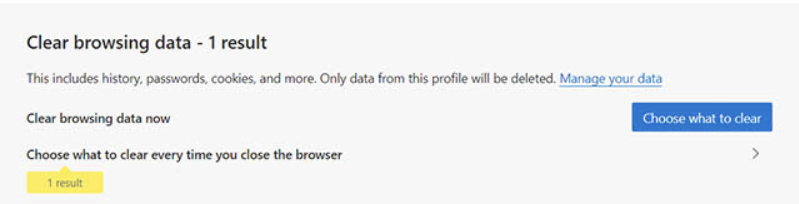
Step 2 - Ensure that the time range is set to ‘all time’ and then tap on ‘clear data.’
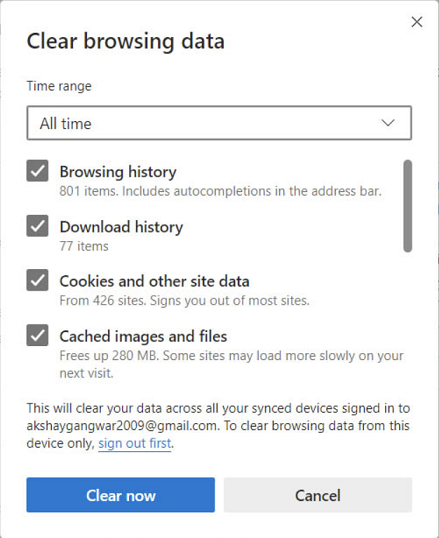
Once you’ve cleared up all the cache on cookies on your specific browser, it’s time to see if this solution worked! Open YouTube and check out the comments. If your comments are still not loading, keep on working through the solutions.
Solution 7: Open in Incognito Mode
Something might be wrong with your browser. To see if this is the culprit, you can open up YouTube in incognito mode and check the comments there. Let’s work this out:
Browser Mode
Got Google Chrome? You can open an incognito tab by tapping on the three-dot menu in the upper right hand of your screen and select ‘New Incognito Window.’ If you want to use your keyboard instead, use the shortcut ‘Ctrl + shift + n’.
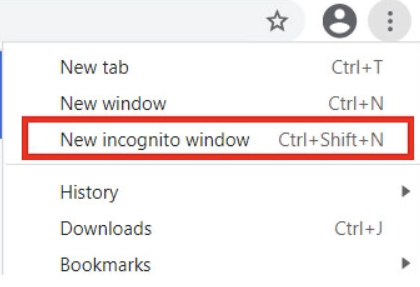
If you’re using Microsoft Edge instead, it’ll be called an InPrivate window instead of incognito. You can similarly click on the three-dot menu in the top right and choose ‘New InPrivate window’. The keyboard shortcut above also works.
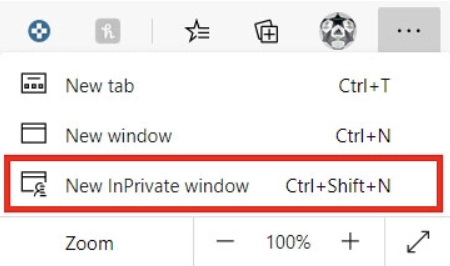
Once you’re in this browser mode, open YouTube as you normally would and see if your comments are viewable.
YouTube App
What if you’re not viewing YouTube in a browser, but you’re on the app instead? Turns out you can also activate incognito mode, no matter if you possess an Android or an iOS device. Just simply tap on your profile picture in the upper right corner and then click on ‘Turn on Incognito.’ Hopefully, that should do the trick to get your YouTube comments working.
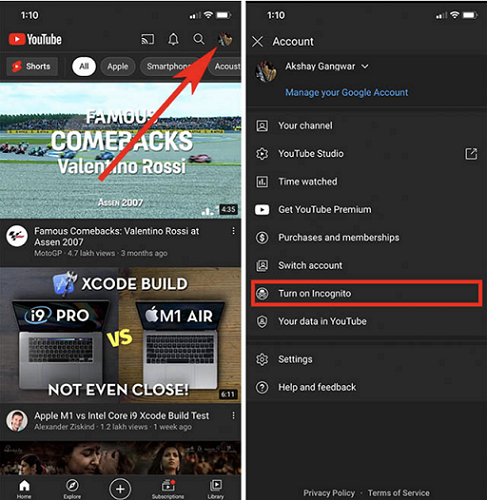
Solution 8: Disable Ad Blocker and Extensions
If your YouTube comments are still not loading even after you’ve tried all of the above, the last solution you can attempt is to disable your ad blocker and extensions. To see if the former is the problem, go ahead and disable it and then refresh your page. If your comments are still not showing up, then try disabling all your browser extensions until you find the one that’s causing the issue.
Conclusion
Though it might be super frustrating to not have your YouTube comments loading, hopefully you’ve tried all of the solutions above and found a method that works for you. The sooner you’re able to test them out, the faster you can resume your normal video watching experience and enjoy YouTube to the fullest. If all else fails, be sure to contact YouTube’s customer support and see if they can help out. Once you find the method for you, you’ll never have to wonder why your YouTube comments aren’t loading again!
Time Limited Offer
for All Products
Not valid with other discount *

 Hard Drive Recovery
Hard Drive Recovery
 Deleted Files Recovery
Deleted Files Recovery
