iPhone Green Screen of Death? Fixed! [iOS 18 Supported]
"I purchased an iPhone 13 Pro, and when I started using it, a green screen of death appeared. Despite trying multiple things, I'm struggling to fix this unwanted scare. Why is my phone screen turning green, and how to fix it"?
Apple has introduced new features on the newly designed iOS device to improve the screen display, which can also make the iPhone screen frozen, unresponsive, and odd-looking. When the ''iPhone green screen'' issue appears, performing the operations on the iOS device becomes difficult.
Regardless of the reasons behind this issue, we'll introduce magnificent ways to eliminate the ''iPhone green screen of death'' issue.
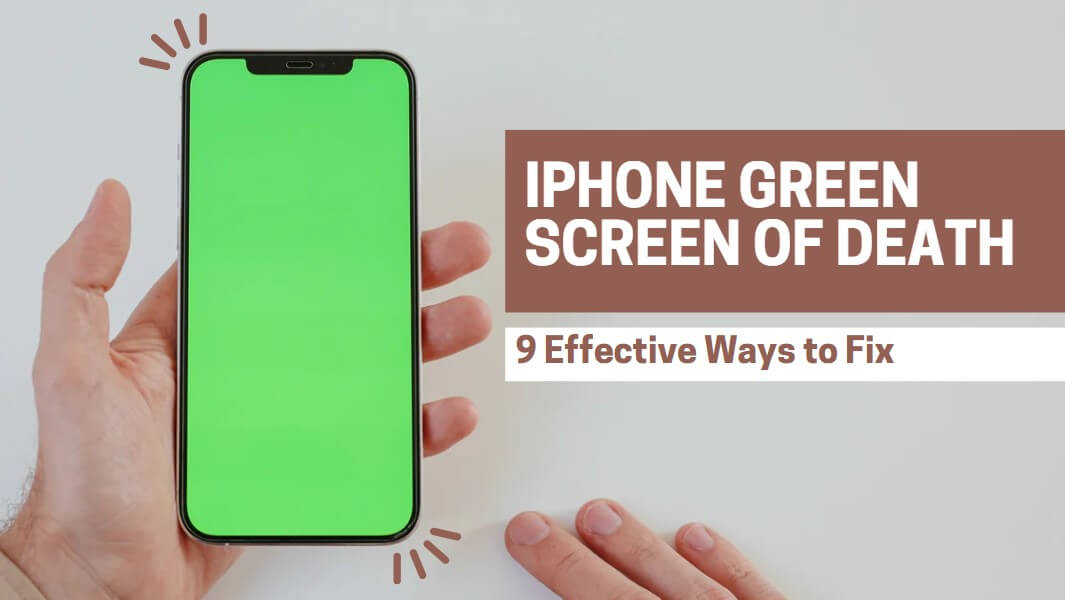
Part 1. Why is My Phone Screen Turning Green?
Facing the iPhone green screen of death is an annoying feeling, and the following reasons could cause it.
Part 2. How to Fix iPhone Green Screen of Death?
- Fix 1: Manage Display Settings
- Fix 2: Remove the background apps
- Fix 3: Reset All Settings
- Fix 4: Update iPhone
- Fix 5: Restore iPhone in iTunes
- Fix 6: Force restart iPhone
- Fix 7: Contact the Apple Support Team
- Fix 8: Uninstall the recently installed apps
Fix 1: Manage Display Settings
Your iOS device could have been set with the wrong screen display feature, prompting issues like the ''iPhone green screen''. Hence, managing the display settings might assist you in fixing the issue you're dealing with.
Adjust Brightness
Step 1. Navigate to the main menu and choose the Settings button. Proceed ahead by hitting the "Display & Brightness" icon.
Step 2. Navigate to the Brightness and turn its toggle on or off to see how it goes.
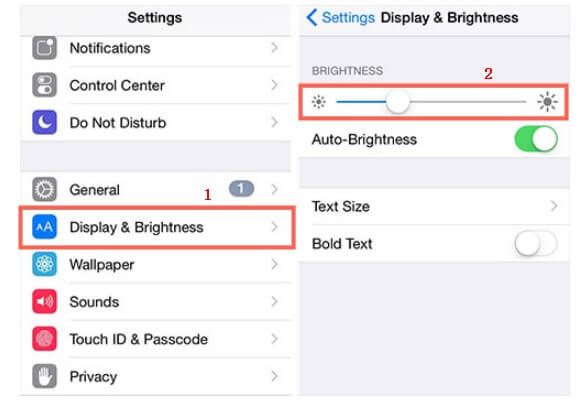
Turn on True Tone
Step 1. Launch the iPhone settings and press the Display & Brightness button afterward.
Step 2. Turn on the True Tone Switch to assist in auto-adjusting your lighting to see how it pans out.
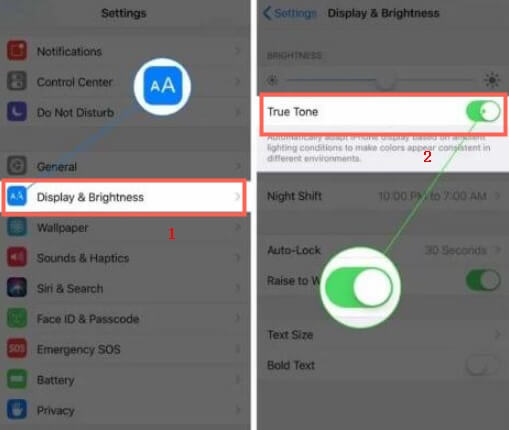
Turn off Dark Mode
Step 1. Press the iPhone settings and select the ''Display & Brightness'' icon.
Step 2. Navigate to the APPEARANCE and press the Light icon to turn off the Dark Mode.
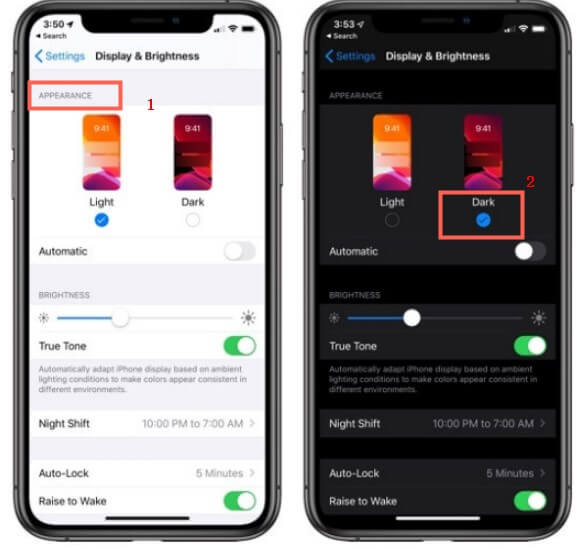
Fix 2: Remove the background apps
When the iOS device screen turns green, you'll need to check whether you can see the apps running in the background of the iPhone.
If some background apps are running out there, you can look at the guide below to remove the apps running in the background.
Step 1. If you have an iOS device with Face ID, you'll need to swipe from the screen's bottom side before pausing in the middle to eliminate the apps running in the background.
Step 2. If your iOS device has a Home button, you can press the Home button twice, and when all the background running appears, you can eliminate them from there.
Fix 3: Reset All Settings
If you have tweaked the iOS device settings and your customization process went wrong, and you are facing issues like "iPhone green screen of death", the issue might become evident.
Step 1. Navigate to the iOS device settings and press the General button.
Step 2. Navigate to the Transfer or Reset iPhone button and choose the Reset icon afterward.
Step 3. Click the Reset All Settings icon to reset all the iOS device settings.
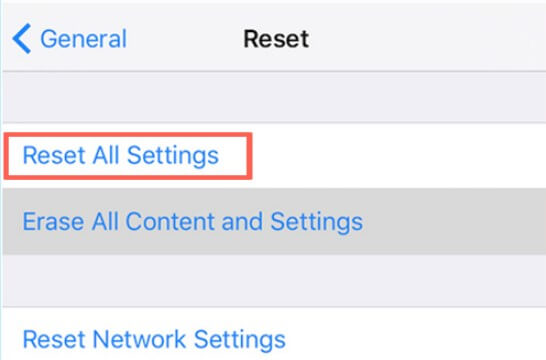
Fix 4: Update iPhone
Despite the new iOS update becoming available, if you don't bother installing it, you won't be able to perform the basic operations on the iOS device. Hence, you're recommended to install the new iOS update whenever it becomes available.
Step 1. Launch the iPhone settings and click on the General button.
Step 2. Press the Software Updated icon and hit the ''Update Now'' button to install the new iOS update.
Step 3. Enter the BIOS interface before finding the ''Update BIOS From Drive'' button. Click on the option and select the BIOS update you downloaded from the USB drive. Confirm the operation, and that's all you need to do to update the BIOS.
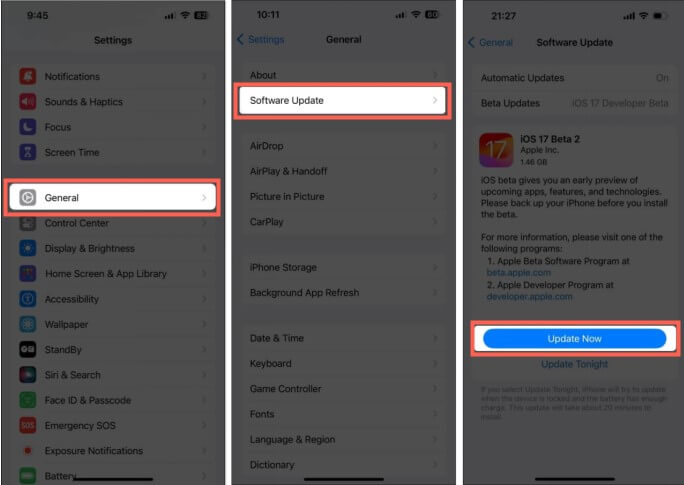
Fix 5: Restore iPhone in iTunes
Restoring the iOS device in iTunes is another reliable and efficient way to dismantle the "iPhone green screen" issue, but this process can also cause data loss. Hence, backing up critical data is highly recommended to put things in order before opting for this way.
Step 1. Launch iTunes and connect the iOS device to the computer.
Step 2. When iTunes recognizes the iOS device, you must hit the Summary button afterward.
Step 3. Press the "Restore iPhone" icon to repair the iOS bugs.
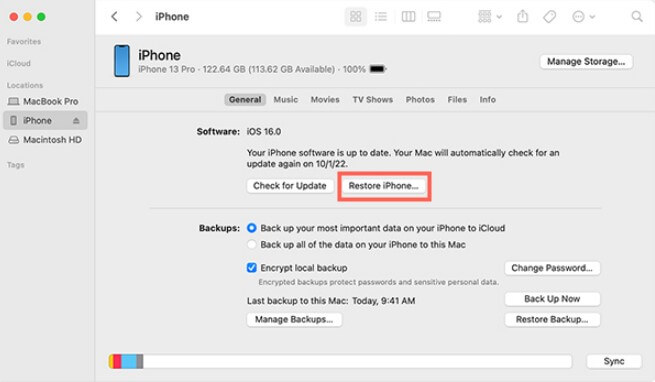
Fix 6: Force restart iPhone
Hard rebooting the iOS device could be a helpful way to get rid of the "iPhone green screen of death" issue. It allows you to fix the software bugs without wasting any time.
For iPhone with iPhone 8 or SE
Press and release the Volume Up button and then perform a similar operation with the Volume Down button. Press and hold the side button until you see the Apple logo there.
For iPhone 7
Press and hold the Sleep and Volume down button until the Apple logo appears. Doing so will force a restart of the iOS device.
For iPhone 6 or iPhone SE
Press and hold the iPhone's Home and Sleep buttons simultaneously. Leave the button when the Apple logo appears.
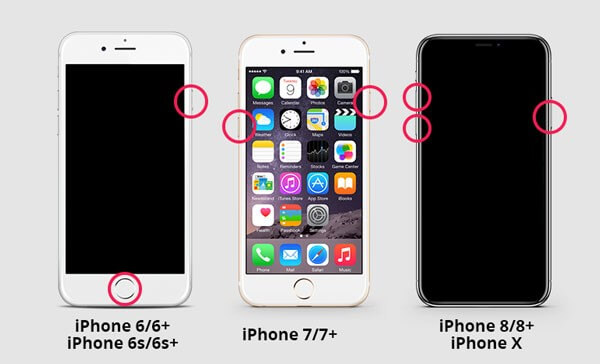
Fix 7: Contact the Apple Support Team
Despite trying all the solutions, you can consult Apple support if the "iphone green screen" issue persists. After reaching out to them, you can let them know about the chaos you're dealing with, and they are most likely to hear you and will probably let you fix the issue you're dealing with.
If a hardware issue causes the potential problem, you can navigate to the Apple Store to fix the hardware-related issues without causing any further damage to the iOS device.
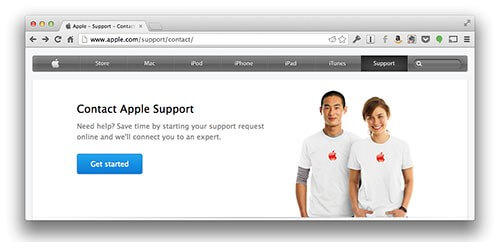
Fix 8: Uninstall the recently installed apps
If you've installed the third-party app on the device, it could become the primary reason behind the iPhone screen turning green screen. Hence, you can uninstall these apps to see whether doing so helps you fix the issue.
Sometimes, the virus gets inserted into an iOS device courtesy of these apps, and you get rid of the potential virus by removing the app.
Part 3. Fix iPhone Green Screen of Death Using iOS System Repair Tool [100% Lossless]
If the above methods can't help to fix "iphone green screen of death" issue, and you don't want to wait the support team to help you, then there is a third-party iOS system repair and data recovery tool you can have a try.
![]()
2,061,704 Downloads
Features of AnyRecover
-
Offers the highest repair and recovery rate
-
Allows you to retrieve the lost data from multiple storage devices, including iOS 18
-
Prompts the simple user interface
-
Repair manifold iOS system problems and restore multiple data types.
How to fix iPhone green screen of death with AnyRecover
Step 1: Download and install the AnyRecover on the computer and choose the iPhone Recovery > Fix System, and tap on "Standard Mode".
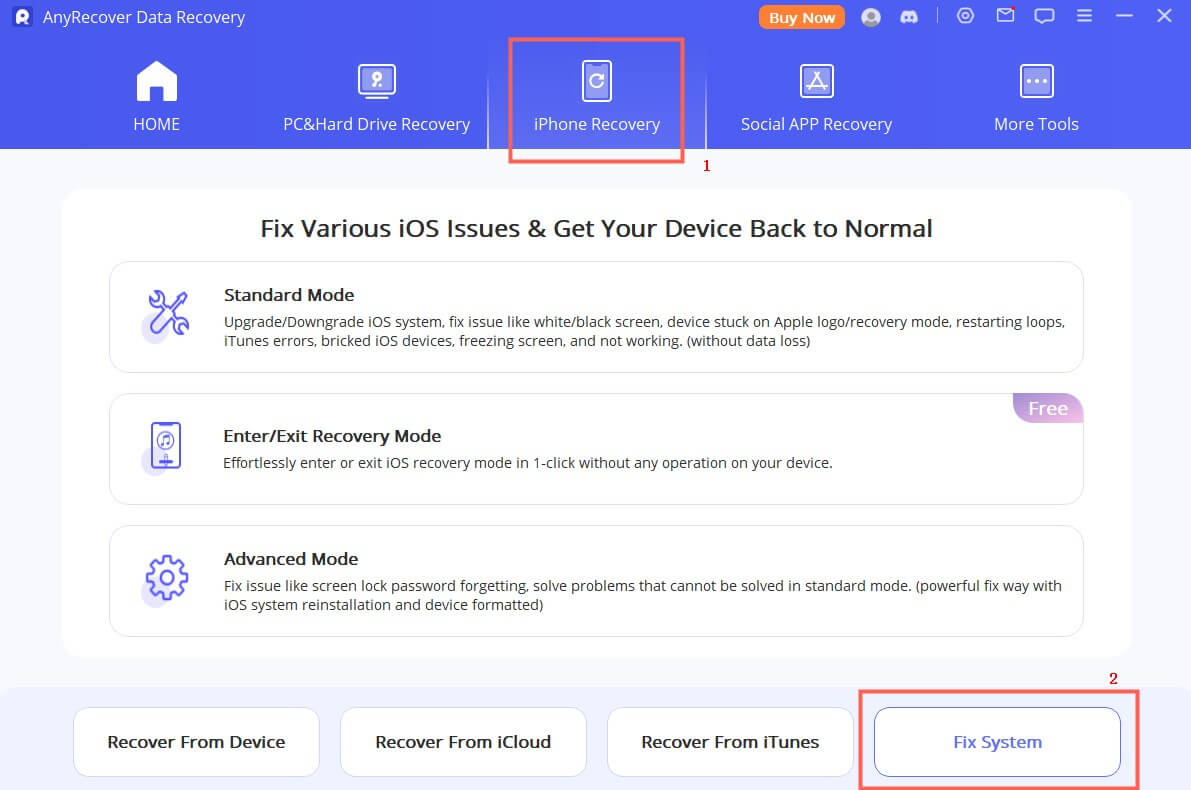
Step 2: Then, connect your iOS device to the computer, and download firmware package.
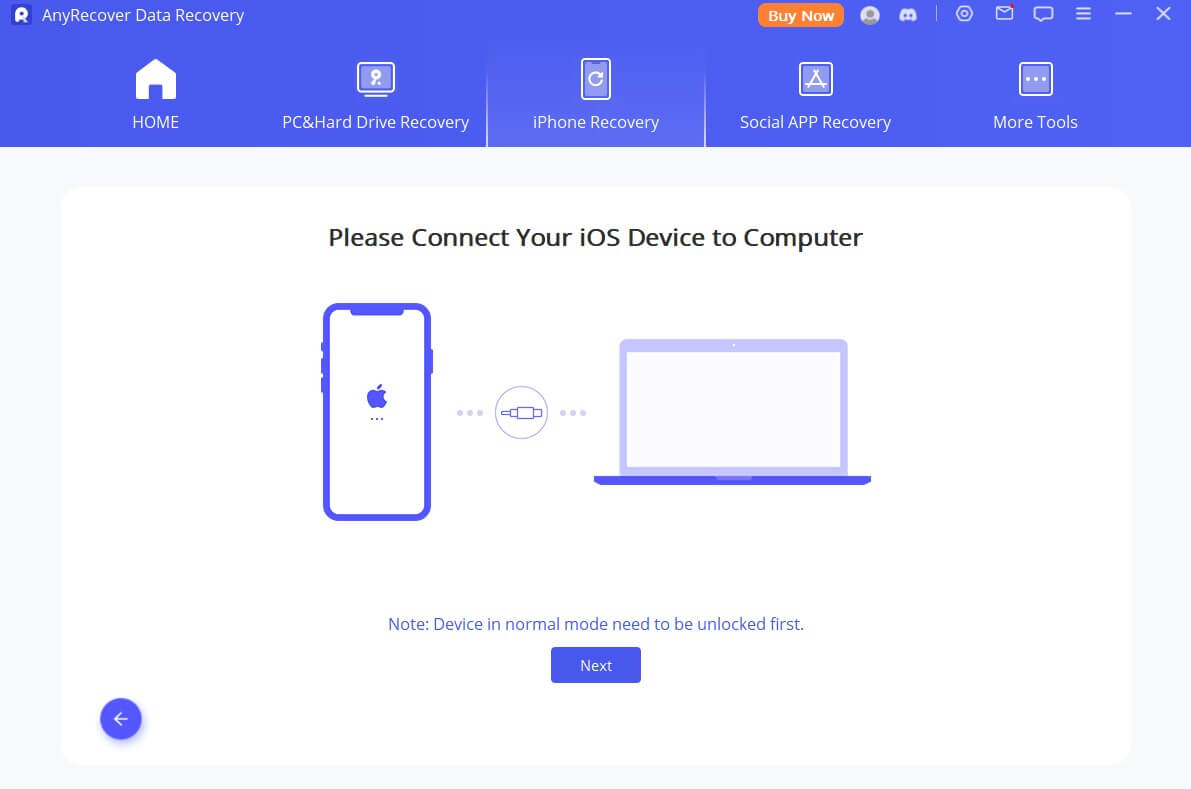
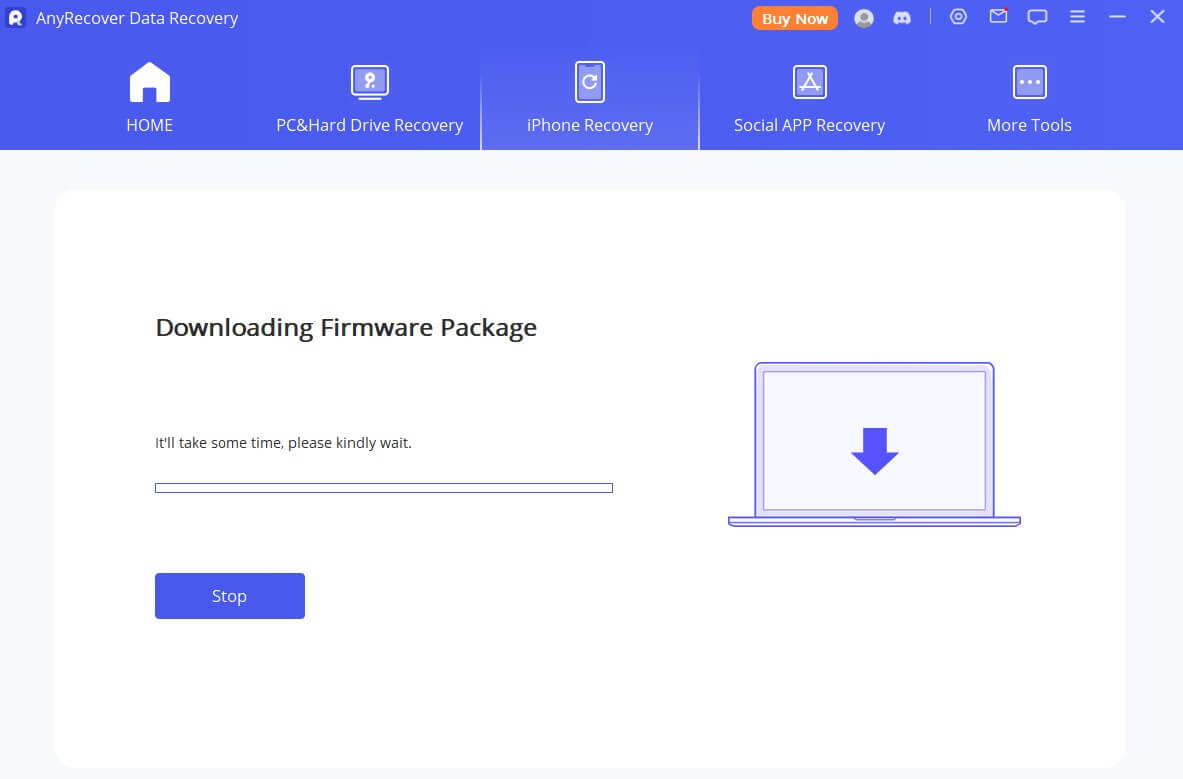
Step 3: After the firmware has been downloaded, click on "Start to Fix" to fix the "iPhone green screen of death" issue.
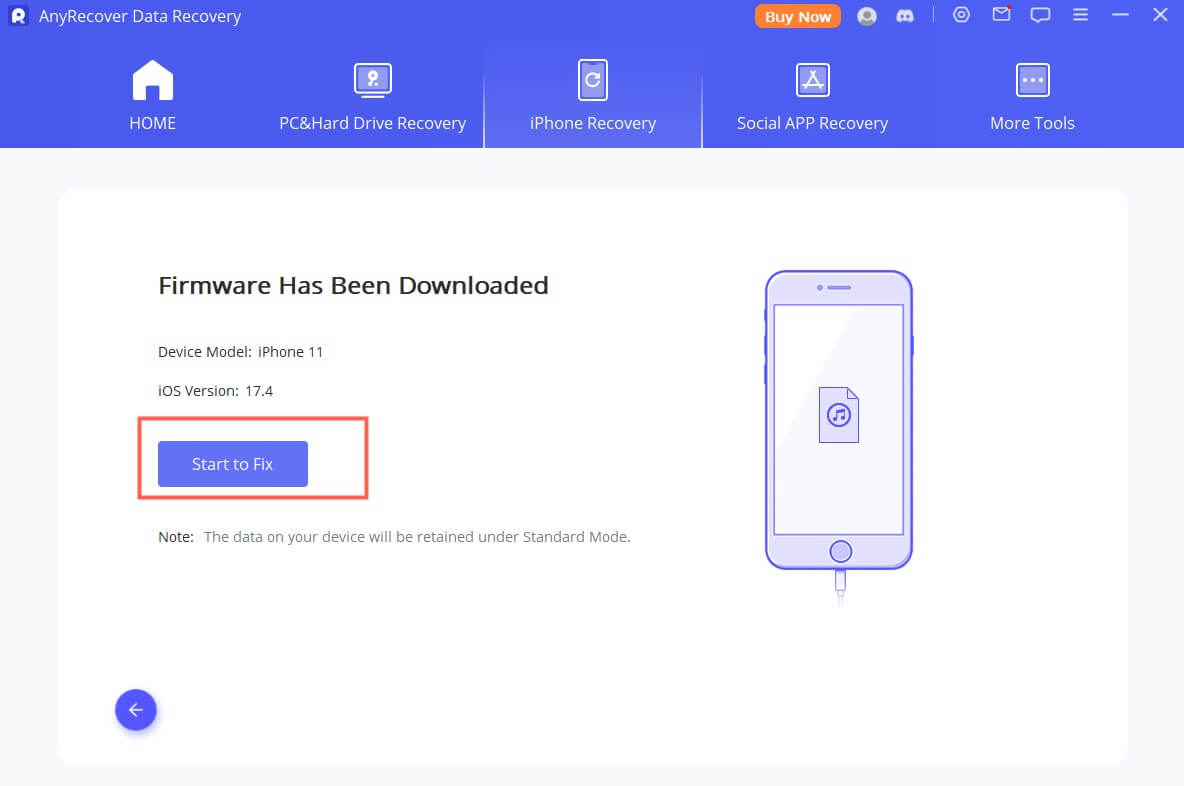
Conclusion
When issues like the "iPhone green screen" prompt occur, the scenes could worsen, preventing you from performing the basic iOS device operations. We have listed the 9 flawless and reliable ways to fix the "iphone green screen of death" issue, and all the options listed in this guide are worth your attention.
If the above easy fixes don't work for you, then AnyRecover is definitely the tool you head to, since it can help with the iOS system repair, as well as data recovery, restoring data loss caused bygreen screen of death iPhone. It supports multiple data types, and getting back almost all the data types is simpler than you think, with the highest recovery rate.
[System Repair Bonus] How to Use AnyRecover Coupon Code
Copy the coupon code and head to the AnyRecover Purchase Page. Select the plan, choose "I have a coupon", and paste the code you just copied.
AnyRecover
10% Discount Coupon Code: RECOVER9
Time Limited Offer
for All Products
Not valid with other discount *

 Hard Drive Recovery
Hard Drive Recovery
 Deleted Files Recovery
Deleted Files Recovery
