Are you tired of watching videos that look like a mosaic of blurry squares? This comprehensive guide reveals professional methods to fix pixelated videos and restore crystal-clear quality.
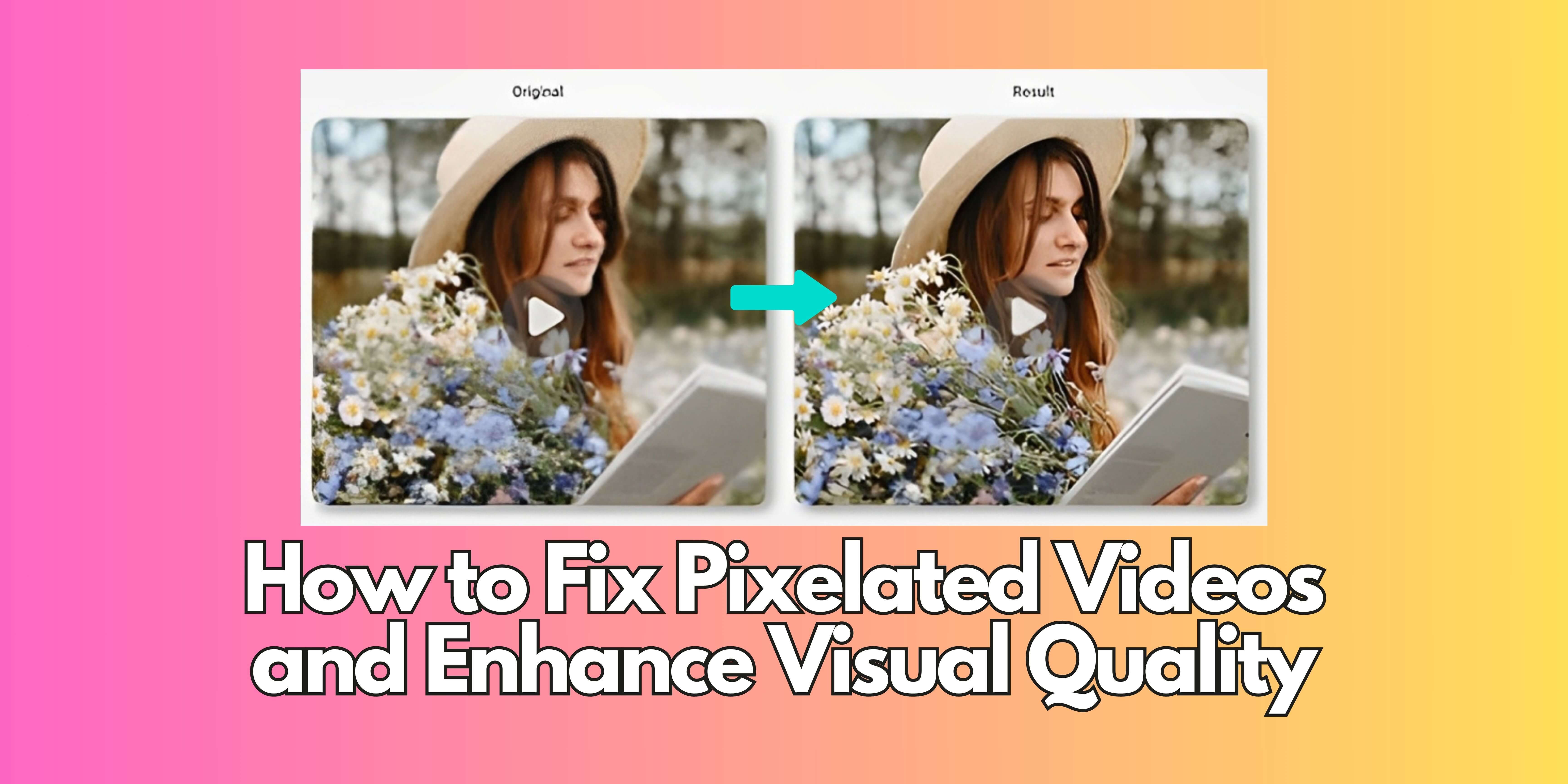
Part 1. Why Do Videos Get Pixelated? Key Causes Explained

1. Low Resolution & Compression
When videos are recorded or saved at low resolutions (e.g., 480p), upscaling reveals pixel blocks. Aggressive compression (common in MP4/H.264) discards visual data.
2. Streaming & Connection Issues
Platforms like YouTube automatically reduce quality to prevent buffering on slow connections, creating pixelated video playback.
3. Hardware Limitations
Older GPUs/processors struggle to render high-resolution video smoothly, resulting in pixelation during playback.
Part 2. Professional Fixes for Pixelated Videos
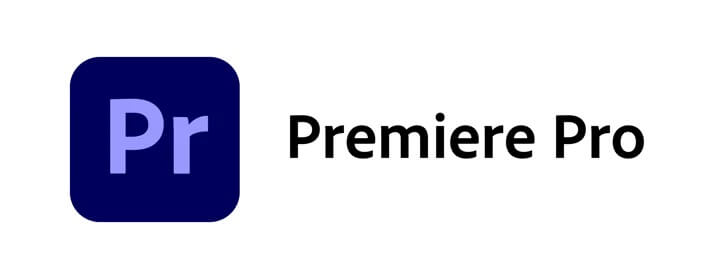
Method 1: Adobe Premiere Pro (Advanced)
From $22.99/monthStep-by-Step Repair Guide:
- Create new project and import pixelated video
-
Add Adjustment Layer to timeline
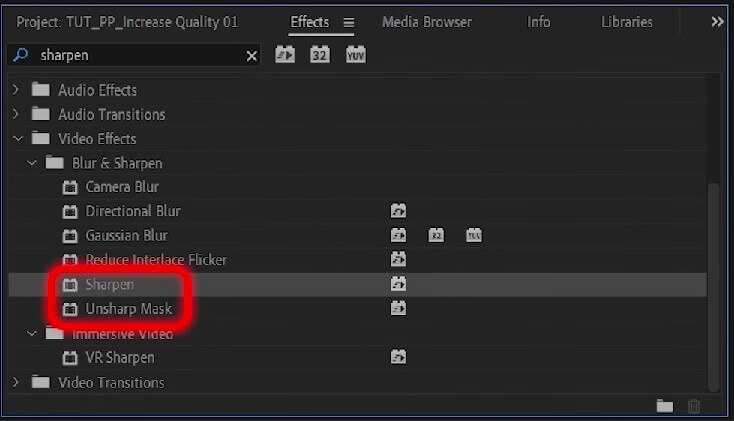
-
Apply Unsharp Mask effect
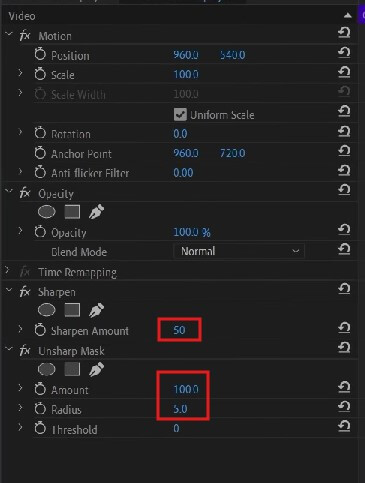
- Adjust parameters (Amount: 50-80%, Radius: 1-2px)
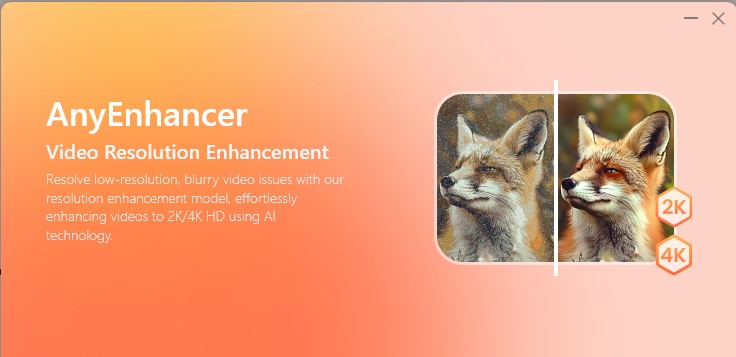
Method 2: AnyRecover AIRepair (AI-Powered Solution)
Using AnyRecover AIRepair is also verysimple, with a few clicks. Just upload the videos you wish to repair, click the button to start repairing, and then it willautomatically repair the video for you. If you have multiple videos to repair,it also supports batch repair, which can repair multiple videos simultaneouslyand save a lot of time.
3 Steps to Repair Videos with AnyRecover AIRepair:
Step1: Upload the videos you wish to restore
Launch AnyRecover AIRepair on your device.In the main interface, click VideoRepair, locate and select the video files you wish to restore, and click Open. Then, the videos will be importedinto the application.
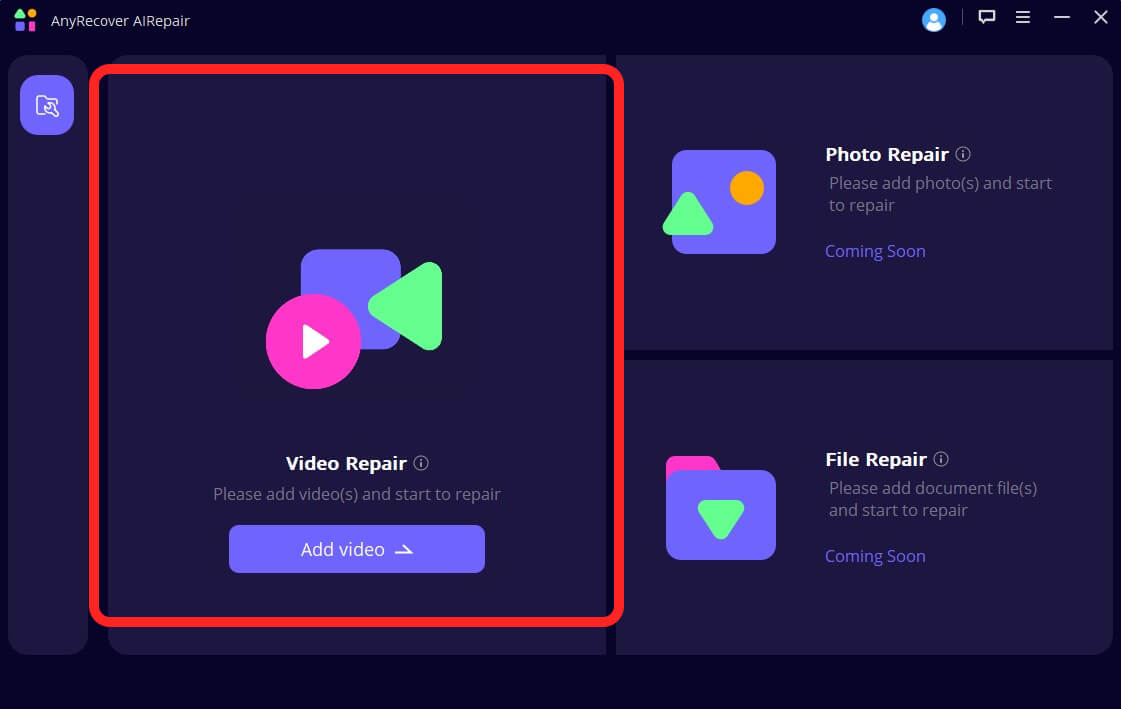
Step2: Start repairing videos
After the videos are complete uploading,click the Repair button at thebottom-right of the interface, and the repair process will initiate.
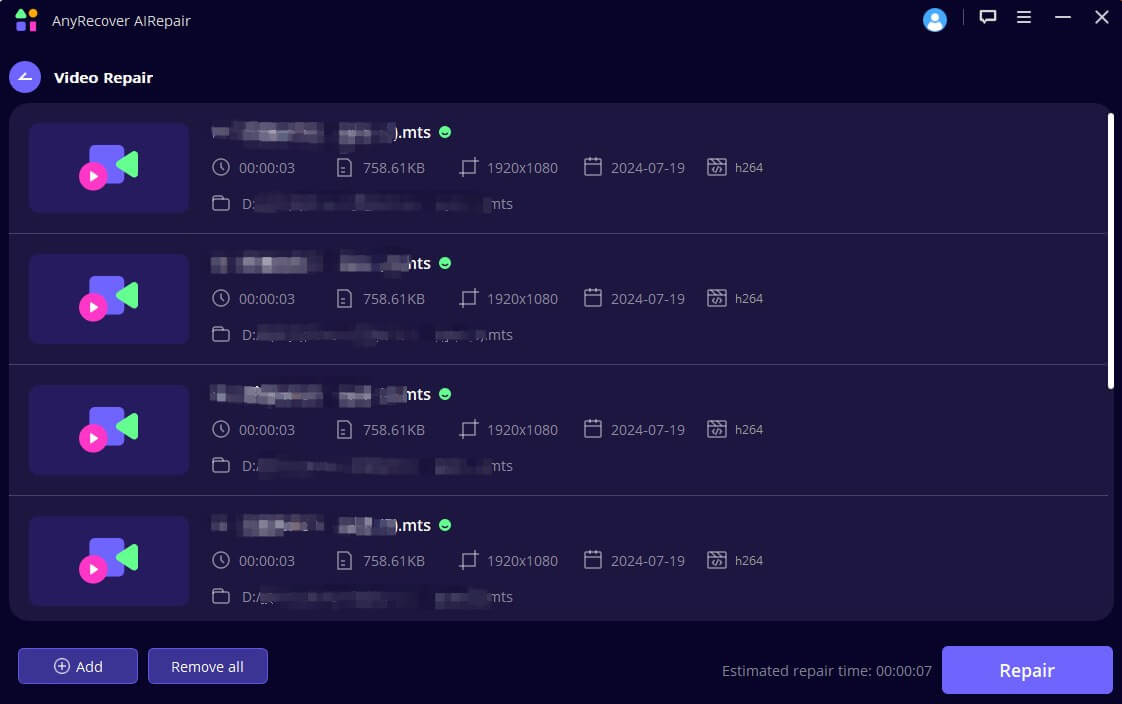
Step3: Preview videos and save them
Once the repair process has finished, awindow will prompt you that your videos are repaired successfully. You canclick the eye icon to preview these videos, and you can save them all to yourpreferred location on your device.
Part 3. 4 Pro Tips to Prevent Pixelation
Record in Maximum Resolution
Always use your camera's highest setting (4K preferred). iPhone users should enable ProRes format.
2Optimize Streaming Settings
On YouTube/Twitch: Set default quality to 1080p. Use Ethernet instead of WiFi for live streams.
Use Modern Codecs
Export videos in H.265 (HEVC) instead of older H.264 for better compression quality.
Hardware Maintenance
Update GPU drivers monthly. For editing 4K video, ensure at least 6GB VRAM.
Part 4. Pixelation Fix FAQs
1. Can you fix severely pixelated videos?
AI tools like AnyRecover AIRepair can improve 720p to 4K, but source quality matters. For 240p videos, expect limited enhancement.
2. Best free alternative to Premiere Pro?
DaVinci Resolve offers professional-grade sharpening tools for free, though it has a steeper learning curve.
Part 5. Restore Your Video Quality Today
Whether you choose manual editing with Premiere Pro or AI-powered enhancement with AnyRecover AIRepair, fixing pixelated videos is achievable. For quick results:
- For casual users: Use AnyRecover AIRepair's 1-click 4K upscaling
- For professionals: Combine Premiere Pro's effects with Neat Video denoiser
 Hard Drive Recovery
Hard Drive Recovery
 Deleted Files Recovery
Deleted Files Recovery

