Google Drive Won't Play Video Android? Easy and Effective Fixes Explained
Many Android users encounter the frustrating issue when Google Drive won't play video Android, especially when trying to view important or personal videos. If you’ve ever met with the message “Google drive video cant be played”, don't worry. This is a common problem caused by various factors, and there are clear, easy-to-follow solutions to fix it. This article will walk you through practical steps to get your videos playing smoothly again on your Android device.
Part 1. Possible Causes of Google Drive Won't Play Video Android
When Google Drive won’t play video Android, it can be due to several common causes:
1. The video format may not be supported by Google Drive’s Android player: formats like MOV or MKV often cause playback failure while MP4 is preferred.
2. An unstable or slow internet connection can interrupt streaming and prevent the video from loading.
3. Corrupted or incomplete video files resulting from interrupted uploads may trigger errors.
4. Cached data or app malfunction in Google Drive can cause glitches that block playback.
5. Using an outdated version of the app or browser may lack compatibility with newer codecs.
6. Videos exceeding size or resolution limits (e.g., above 1920x1080) may not play properly.
7. Temporary server issues, browser extensions, or device hardware accelerations may interfere with normal video playback. Understanding these reasons helps direct targeted troubleshooting and fixes.
Part 2. 8 Quick Ways to Fix Google Drive Won't Play Video on Android
1. Check Your Internet Connection
A poor or unstable internet connection is one of the most frequent causes for videos not playing on Google Drive. Because Google Drive streams videos directly, any lag or interruption in your connection can stop playback.
How to check and fix:
Step 1. Connect to a reliable and strong Wi-Fi network instead of mobile data, if possible.
Step 2. Run an internet speed test using apps or websites to ensure your bandwidth is sufficient.
Step 3. If Wi-Fi is weak, move closer to the router or restart your router to refresh the connection.
Step 4. Disconnect other devices that might be using too much bandwidth.
Step 5. Once your connection is stable, try playing the video again.
2. Confirm Video Format Compatibility
Google Drive on Android supports certain video formats such as MP4 and WebM. Videos in formats like MOV, MKV, or AVI may not play due to compatibility issues. If your video format isn't supported, the “ google drive video cant be played” error can appear.
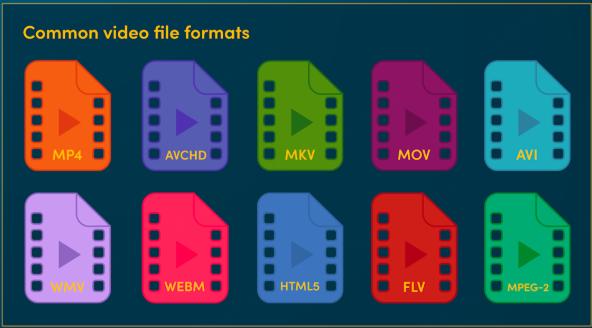
How to fix:
Step 1. Convert the video to an MP4 format using a video converter app or software.
Step 2. After conversion, upload the new MP4 file to Google Drive and try playing it.
Step 3. Ensuring the right format dramatically improves playback success.
3. Clear Cache and App Data
Cache or corrupted stored data on your Google Drive app may also cause playback problems. Clearing cache helps refresh the app and eliminate corrupted information.
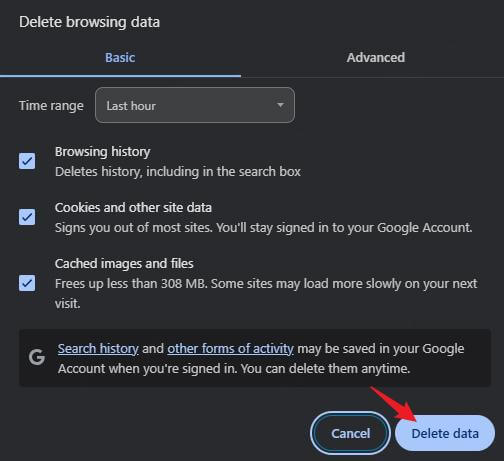
Steps to clear cache on Android:
Step 1. Go to Settings > Apps > Google Drive.
Step 2. Tap Storage & cache.
Step 3. Select Clear Cache and then Clear Storage/Data.
Step 4. Restart the Google Drive app and try playing the video again.
This simple maintenance step often resolves unexpected errors.
4. Update the Google Drive App
An outdated app version may lack bug fixes or support for newer video codecs, causing playback to fail.
To update your app:
Step 1. Open the Google Play Store on your Android device.
Step 2. Search for Google Drive.
Step 3. If an Update option appears, tap it to install the latest version.
Step 4. Relaunch the app and check if your video plays.
Step 5. Keeping your app up-to-date reduces compatibility problems and improves performance.
Try Incognito Mode or Use a Different Browser
If you are accessing Google Drive videos via a mobile browser rather than the app, browser settings or extensions may disrupt playback.
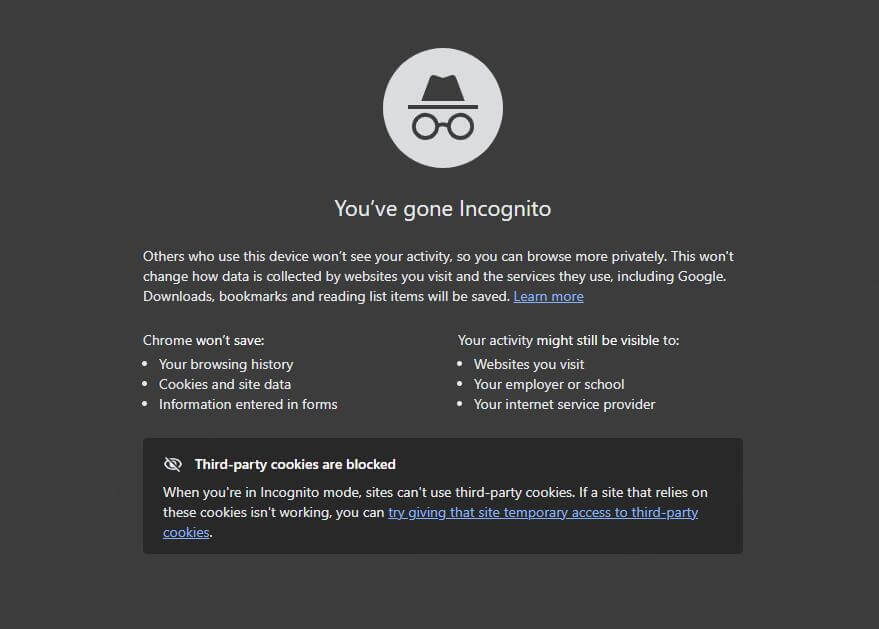
How to try this:
Step 1. Open your browser's incognito/private mode, where extensions are disabled.
Step 2. Log in to Google Drive and try playing the video again.
Step 3. Alternatively, switch to a different browser like Chrome, Firefox, or Edge.
This eliminates interference and identifies if your regular browser causes the problem.
6. Re-upload or Rename the Video File
Sometimes, videos become corrupted or partly uploaded, causing playback errors.
To fix this:
Step 1. Delete the problematic video from Google Drive.
Step 2. Rename it with a simple, short filename without special characters.
Step 3. Upload the renamed video file again.
Re-uploading can resolve issues caused by corrupted uploads or problematic filenames.
7. Check Google Workspace Status
At times, Google server problems cause Google Drive videos not to play. You can verify if Google Drive services are down by visiting the Google Workspace Status Dashboard
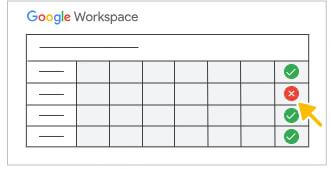
If there is an issue on Google’s side, you will need to wait for Google to resolve it.>
8. Use External Video Repair Tools for Corrupted Videos
When the error “ google drive video cant be played ” results from a damaged video file, basic fixes won’t help. In such cases, using a reliable video repair tool is advisable.
One recommended option is AnyRecover AIRepair, known for repairing corrupt videos in different formats like MP4, MOV, and AVI. It can fix common corruption issues without requiring technical skills, restoring your video to a playable state before re-uploading to Google Drive.
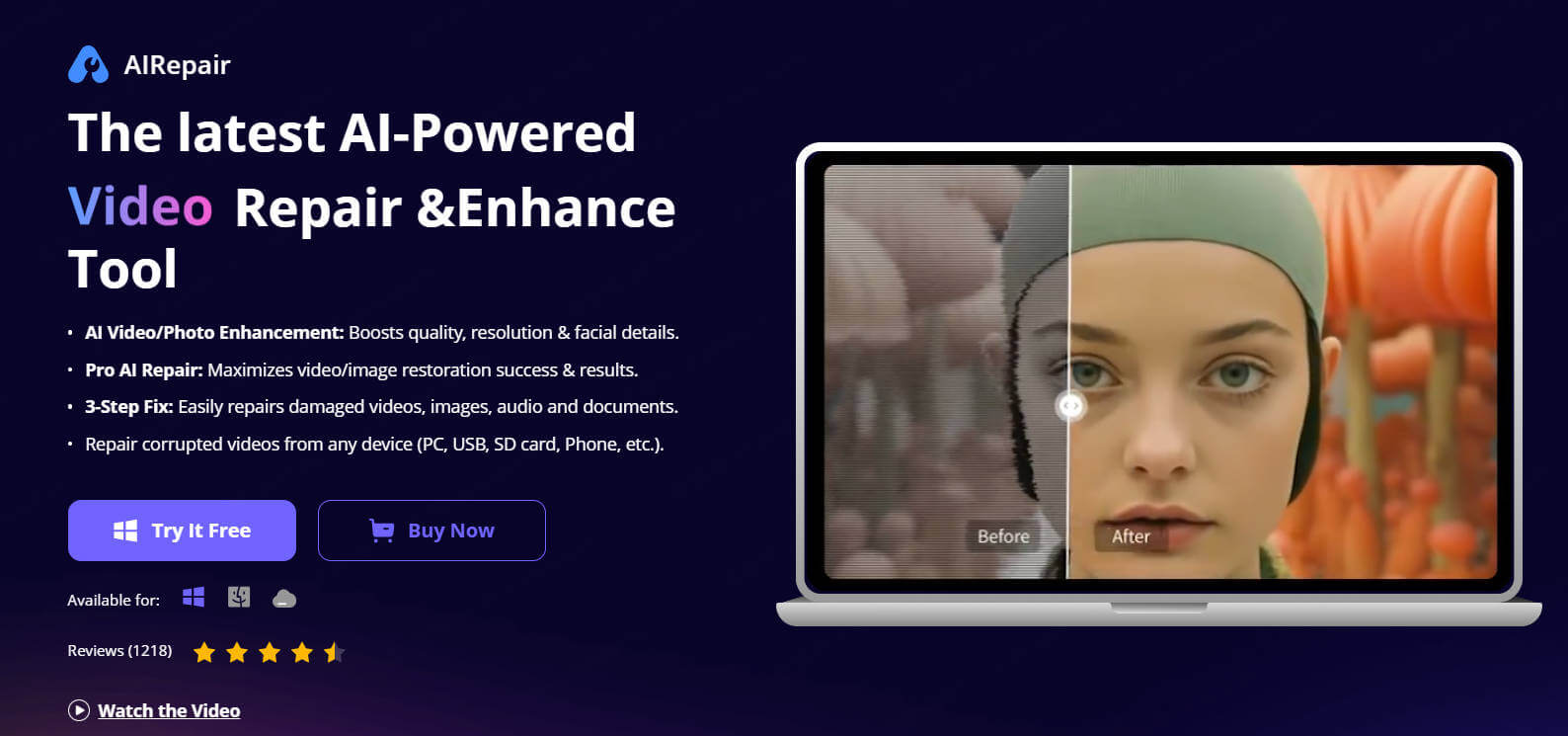
This tool is particularly useful if you have valuable video files that won’t play due to file damage but want to avoid losing them.
Conclusion
Following these steps should help resolve most playback issues related to Google Drive won’t play video Android errors. Remember, stable internet, proper video formats, regular app updates, and clearing cache are your first line of defense. For stubborn corrupted files, professional repair tools like AnyRecover AIRepair offer an effective solution without complex procedures.
With these methods, you can enjoy seamless video playback on Google Drive on your Android device again.
Time Limited Offer
for All Products
Not valid with other discount *
 Hard Drive Recovery
Hard Drive Recovery
 Deleted Files Recovery
Deleted Files Recovery









