Corrupted files can be a significant setback, especially when dealing with critical documents like Word or Excel spreadsheets. Whether caused by software glitches, power outages, or malware attacks, file corruption can disrupt your workflow and cause stress. However, there are effective methods to repair Word documents online, fix damaged Excel files, and recover other corrupted files efficiently.
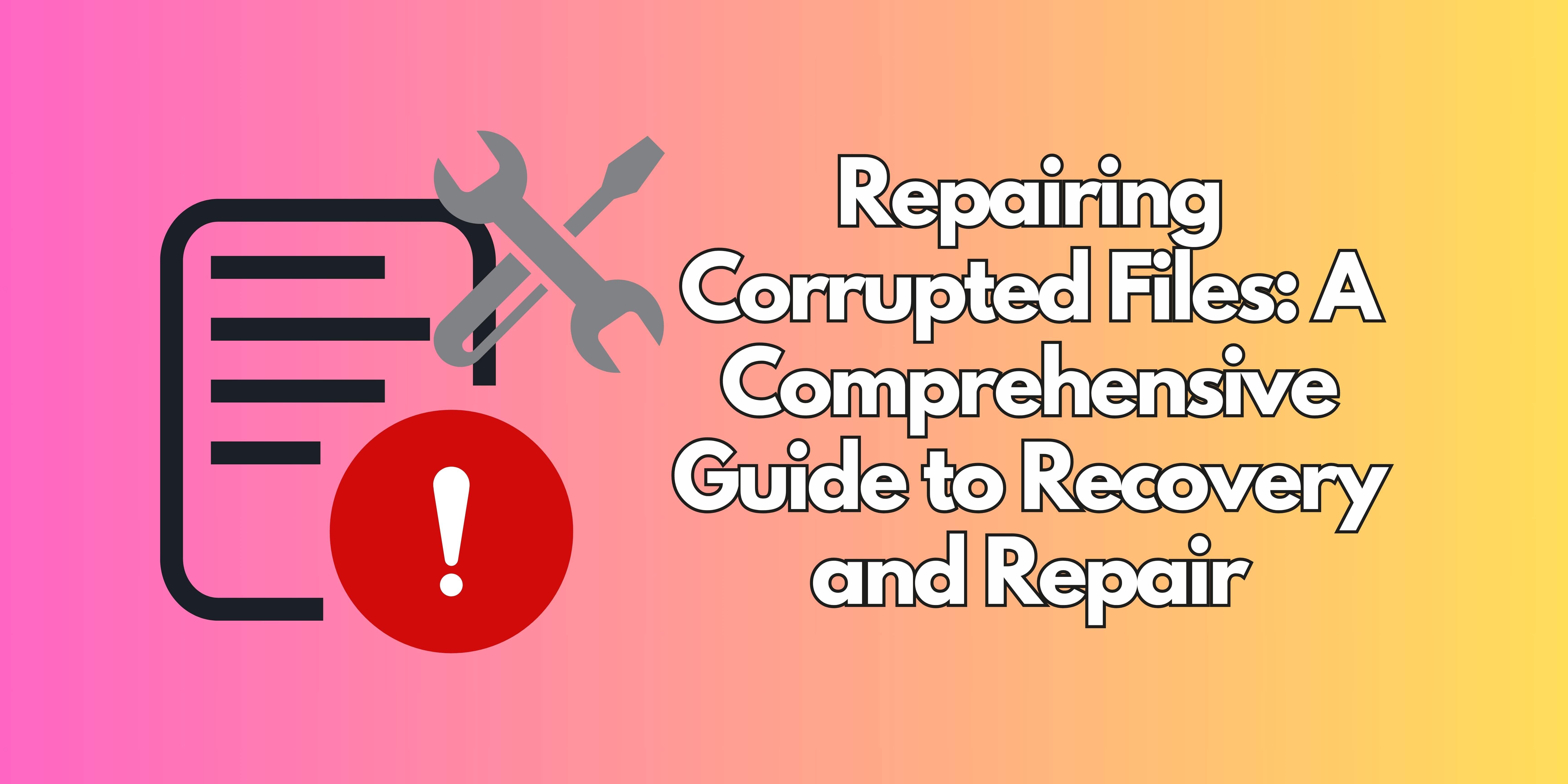
Part 1. What Causes File Corruption?
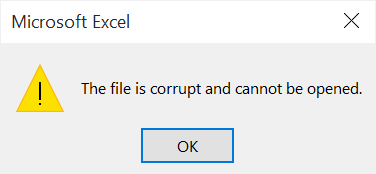
Files can become corrupted due to various reasons:
- Software Crashes: Unexpected shutdowns or crashes during file editing can corrupt the file structure.
- Power Interruptions: Sudden power outages while saving files can lead to incomplete or damaged data.
- Malware Attacks: Viruses or malware can alter file contents or structure, making them unreadable.
- Improper Saving Methods: Incorrectly saving files or using incompatible formats can cause corruption.
- Storage Issues: Problems with storage devices can also cause file corruption.
- File Transfer Errors: Incomplete or interrupted file transfers can lead to corruption.
Part 2. Preemptive Measures: Preventing File Corruption

Before files become corrupted, proactive measures can help avoid data loss:
- Regular Backups: Implement a consistent backup schedule using cloud services or external hard drives.
- Stable Power Supply: Use an uninterruptible power supply (UPS) to protect against power outages.
- Antivirus Protection: Maintain updated antivirus software to prevent malware infections.
- Proper File Handling: Always save files correctly and avoid sudden interruptions during saving processes.
- Monitor Storage Health: Regularly check the health of your storage devices using diagnostic tools.
- Safe File Transfers: Ensure secure and stable network connections during file transfers.
Part 3. A Unified Approach to Repairing Corrupted Files
These general steps are applicable for repairing corrupted files, including Word documents, Excel spreadsheets, and other common formats:
- Assess the Damage: Determine if the file opens partially or not at all.
- Restore from Backup (if available): Check for recent backups.
- Attempt Built-In Repair Options: Use the built-in repair features in Microsoft Office applications.
- Utilize Specialized Repair Tools: Consider using dedicated repair tools if built-in options fail.
- Start the Repair Process and Wait for Completion: Follow the instructions provided by the repair method.
- Verify the Repaired File: After the process is complete, verify that the file is fully restored.
General Tips for Repairing Corrupted Files
- Act Quickly: The sooner you address the issue, the better chance you have of recovering data.
- Use Backup Files: Regular backups can help restore files to a previous state.
- Avoid Overwriting: Do not save over the corrupted file.
- Use Professional Services: Consider using professional data recovery services for critical files.
Part 4. Repairing Word Documents
Word documents can become corrupted due to software crashes, power interruptions, or virus infections. Here are some effective tools to repair Word files:
AnyRecover for Word Repair
- Download and install AnyRecover on your computer.
- Launch the software and select "File Repair."
- Choose the corrupted Word file and proceed with the repair process.
- Save the repaired file to your desired location.
Part 5. Repairing Excel Files
Excel files often face corruption due to improper saving methods, malware attacks, or system errors. Here are some solutions:
AnyRecover for Excel Repair (Offline)
- Download and install AnyRecover.
- Select "File Repair" and choose your corrupted Excel file.
- Proceed with the repair process and save the fixed file.
Part 6. Other Damaged Files Repair

If you encounter issues with other types of files beyond Word or Excel (e.g., PowerPoint, PDF), tools like OfficeRecovery provide comprehensive solutions:
- Repairs multiple formats including PPTX, PDF, AutoCAD files, and more.
- Offers both free and paid options depending on file size and complexity.
Part 7. Introduction to AnyRecover

AnyRecover AIRepair is an all-in-one data recovery and file repair software designed to retrieve lost or inaccessible data from various devices. It supports over 1,000 file formats, including Word (DOC/DOCX), Excel (XLS/XLSX), PDFs, and more.
Key Features of AnyRecover
- Corrupted File Fixer: Specializes in repairing damaged files caused by formatting errors, system crashes, or malware attacks.
- Cross-Platform Compatibility: Available for Windows, macOS, iOS, and Android devices.
- AI-Powered Repair Technology: Uses advanced AI algorithms to enhance the accuracy of repairs.
How to Use AnyRecover for File Repair
- Download and Install AnyRecover: Visit the official AnyRecover website and download the software.
- Select the File Repair Option: Launch the software and choose the "File Repair" feature.
- Upload and Repair Files: Upload the corrupted file and click "Start" to initiate the repair process.
- See Retrieved File: Once the process is complete, open your retrieved file and edit.
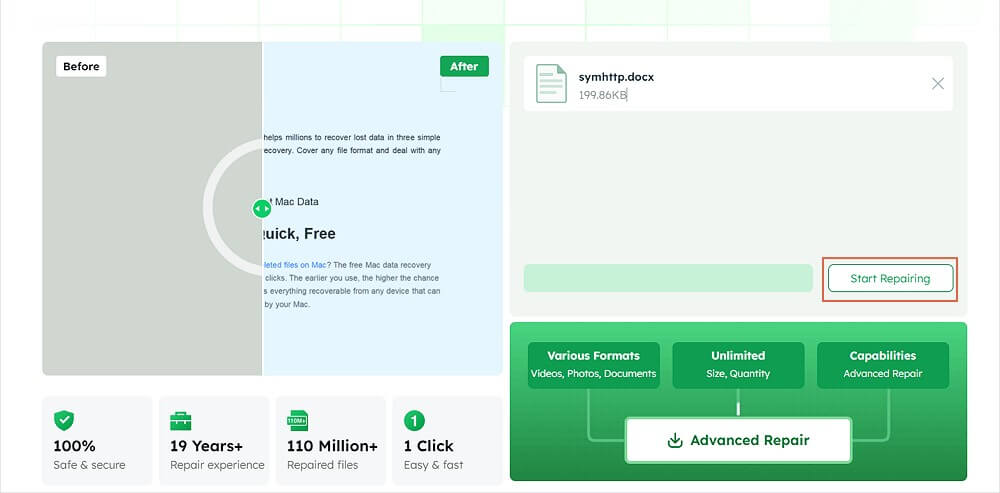
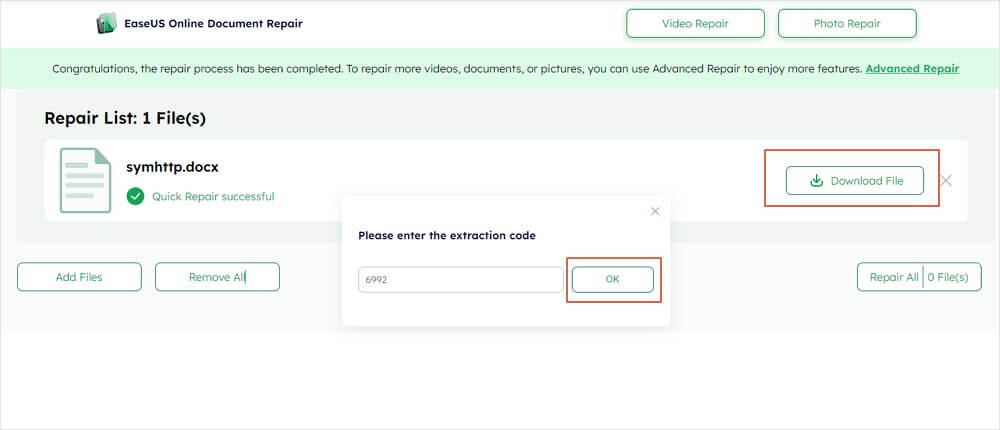
Why Choose AnyRecover?
- High Success Rate: Offers a 98% success rate in recovering and repairing corrupted files.
- User-Friendly Interface: Designed for users of all technical levels.
- Versatile File Support: Repairs over 1,000 file types across multiple platforms.
- Free Trial: Allows users to recover up to eight files for free.
Part 8. Conclusion
Whether you're dealing with a corrupted Word document or an Excel spreadsheet, there are effective ways to repair and recover damaged files. By understanding the causes of corruption and using the right methods, you can minimize data loss and ensure business continuity. Regular backups and prompt action are crucial in maintaining data integrity and preventing significant losses due to file corruption.
 Hard Drive Recovery
Hard Drive Recovery
 Deleted Files Recovery
Deleted Files Recovery

