How to Fix Dropped Frames from Video File: Causes, Quick Fixes & 2025 Best Tools
Dropped frames can ruin your video experience. Whether you are watching a movie, editing a project, or streaming live, dropped frames cause choppy playback and disrupt smooth viewing. In this article, we will explain what dropped frames are, why they happen, and how to fix dropped frames from video file effectively. We will also introduce the best tool to fix your videos quickly and professionally.
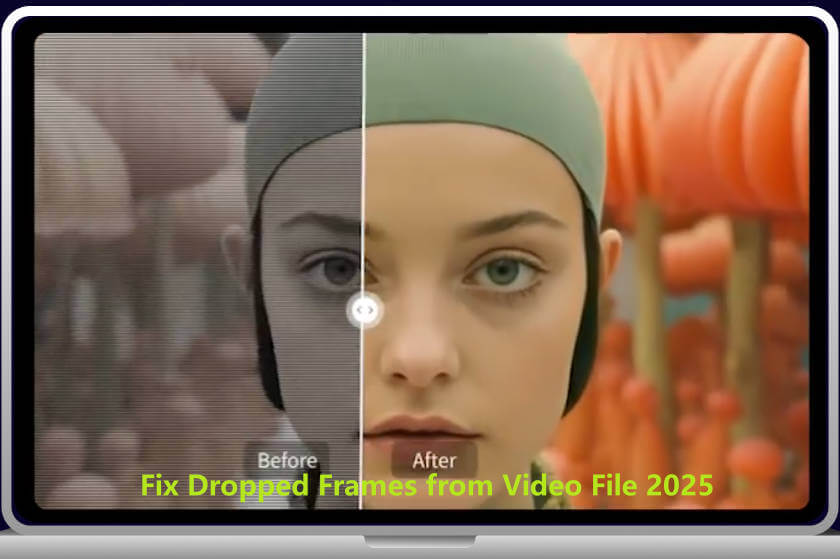
Part 1. What Are Dropped Frames? (Lost Frame Meaning)
Before diving into solutions, it’s important to understand the lost frame meaning. Dropped frames occur when some frames in a video are not displayed or recorded properly. This can happen during playback or recording. The result is a video that looks jerky, stutters, or skips parts of the action.
Common Causes of Dropped Frames
Understanding why frames drop helps you choose the right fix. Here are the main reasons:
1. Hardware Limitations
If your CPU, GPU, or storage device is not fast enough, it may fail to process video data in real time. This is common with high-resolution videos like 4K or 8K.
2. Software Conflicts
Outdated or incompatible video players, codecs, or drivers can cause dropped frames. Background programs using too much CPU or GPU power also affect playback.
3. Network Issues
When streaming videos online, unstable internet or low bandwidth can cause frames to drop, especially on platforms like YouTube.
4. Improper Video Settings
Incorrect frame rate settings or unsupported video formats can lead to playback problems and dropped frames.
Part 2. 4 Quick Ways to repair video file dropped frames
Dropped frames disrupt smooth video playback, but many issues can be fixed quickly with simple methods. Here’s when to use each fix and how to do it step-by-step.
1. Re-download or Re-transfer the Video
Best for: Fixing dropped frames caused by file corruption during download or transfer.
Sometimes, dropped frames happen because the video file didn’t download or copy correctly, leading to missing or damaged data. Re-downloading or transferring the file again can often restore the missing frames.
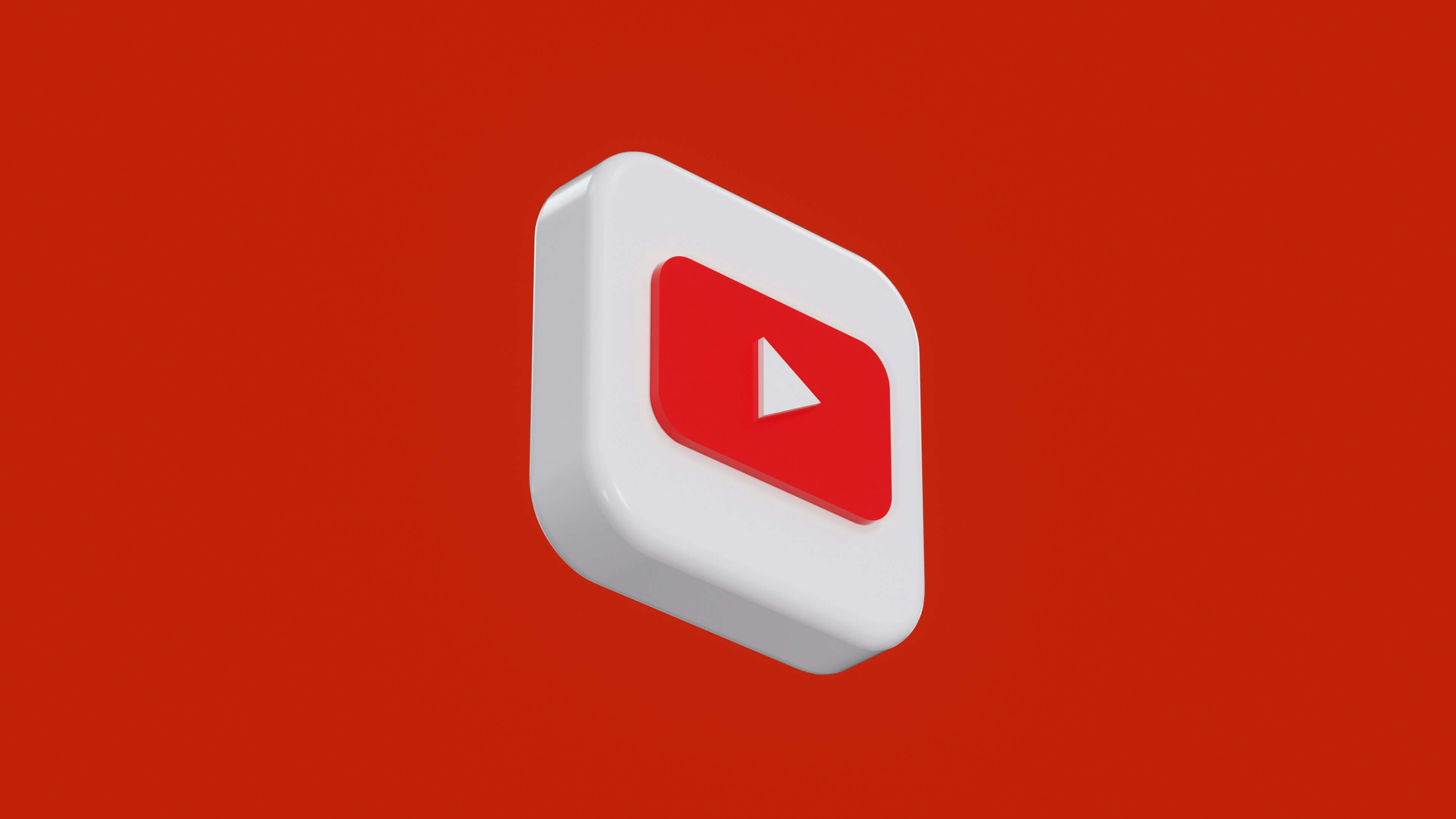
How to do it:
1. Delete the corrupted video file from your device.
2. Return to the original source (website, cloud storage, or external drive).
3. Download or copy the file again, ensuring a stable internet connection or proper cable connection.
4. Play the new file to check if the dropped frames issue is resolved.
2. Convert the Video Format
Best for: Solving compatibility issues and playback errors caused by unsupported or uncommon video formats.
Some video players struggle with certain formats or frame rates, causing dropped frames during playback. Converting your video to a widely supported format like MP4 or MKV with a standard frame rate can improve smoothness.
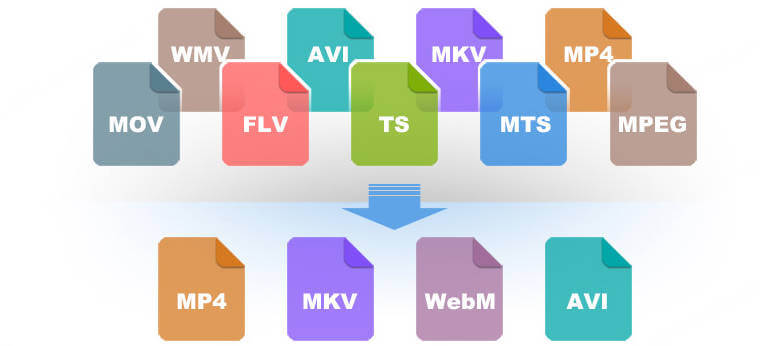
How to do it?
- 1. Download and install a free video converter like HandBrake or VLC Media Player.
- 2. Open the software and import your video file.
- 3. Choose an output format such as MP4 or MKV.
- 4. Set the frame rate to a standard value (e.g., 30fps or 60fps).
- 5. Start the conversion process and save the new file.
3. Update Drivers and Software
Best for: Fixing dropped frames caused by outdated or incompatible graphics drivers and video playback software.
Old or corrupted drivers and software can cause performance issues, including dropped frames. Keeping everything up to date ensures better compatibility and smoother playback.
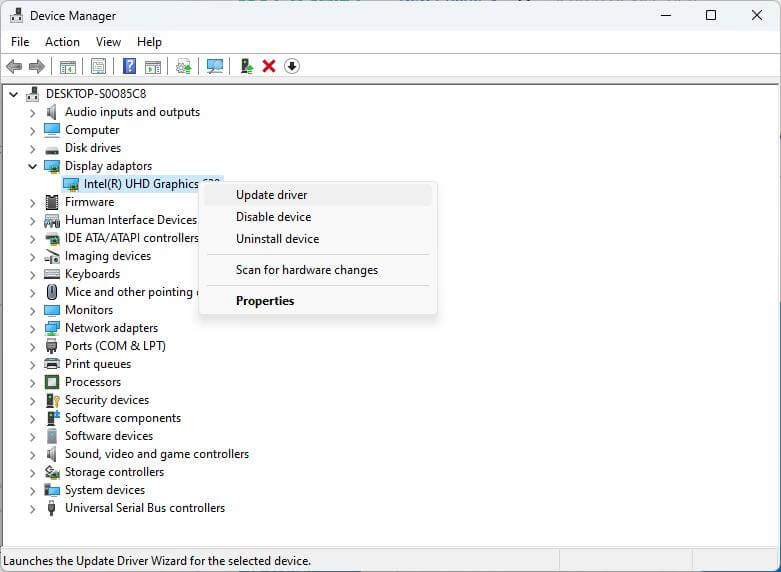
How to do it?
For Windows:
- 1. Open Device Manager > Display adapters > Right-click your GPU > Update driver.
- 2. Visit your GPU manufacturer’s website (NVIDIA, AMD, Intel) to download the latest drivers.
For macOS:
- 1. Use the App Store or System Preferences to check for system and software updates.
- 2. Update your video player software (VLC, Windows Media Player, etc.) to the latest version.
- 3. Restart your computer and play the video again to check for improvements.
4. Adjust Playback or Recording Settings
Best for: Preventing dropped frames caused by hardware overload during playback or recording, especially on lower-end devices.
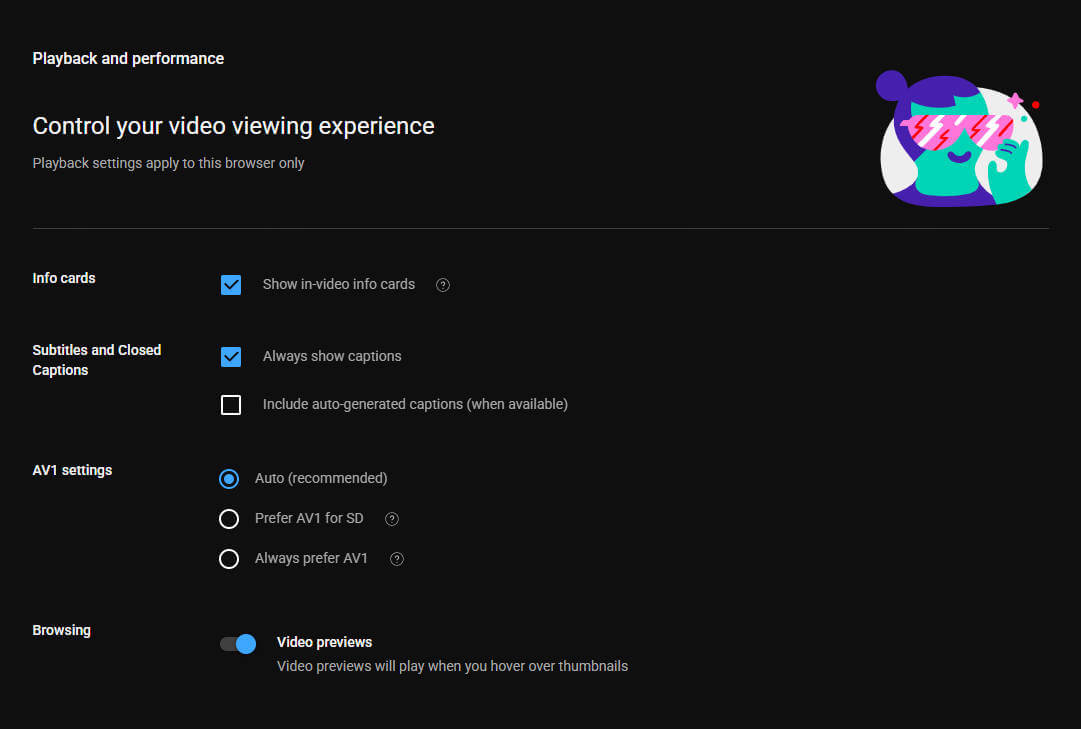
How to do it?
For playback:
Use your video player’s settings to reduce resolution (e.g., from 4K to 1080p), lower the playback frame rate if the option is available.
For recording or streaming:
- 1. Open your recording or streaming software (OBS, Camtasia, etc.).
- 2. Reduce the output resolution and frame rate (e.g., 720p at 30fps).
- 3. Close unnecessary background applications to free up system resources.
- 4. Test the video playback or recording to see if dropped frames are reduced.
By applying these 4 quick fixes based on your specific situation, you can often resolve dropped frame issues without needing complex tools. If problems persist, more advanced solutions like AI-powered repair software may be necessary.
Part 3. Best Tool to Repair Video File Dropped Frames: AnyRecover AIRepair
For many users, simple fixes may not be enough. When videos have serious dropped frames or corruption, professional repair software is the answer. AnyRecover AIRepair is a powerful tool designed to restore damaged videos and fix dropped frames quickly.
Features of AnyRecover AIRepair
- Uses advanced AI technology to detect and repair missing or corrupted frames
- Supports a wide range of video formats including MP4, MOV, AVI, and more
- Easy to use with a clear step-by-step interface
- Maintains original video quality after repair
How to Use AnyRecover AIRepair
Step 1. Download and install AnyRecover AIRepair on your computer.
Step 2. Open the software and import the video file with dropped frames.
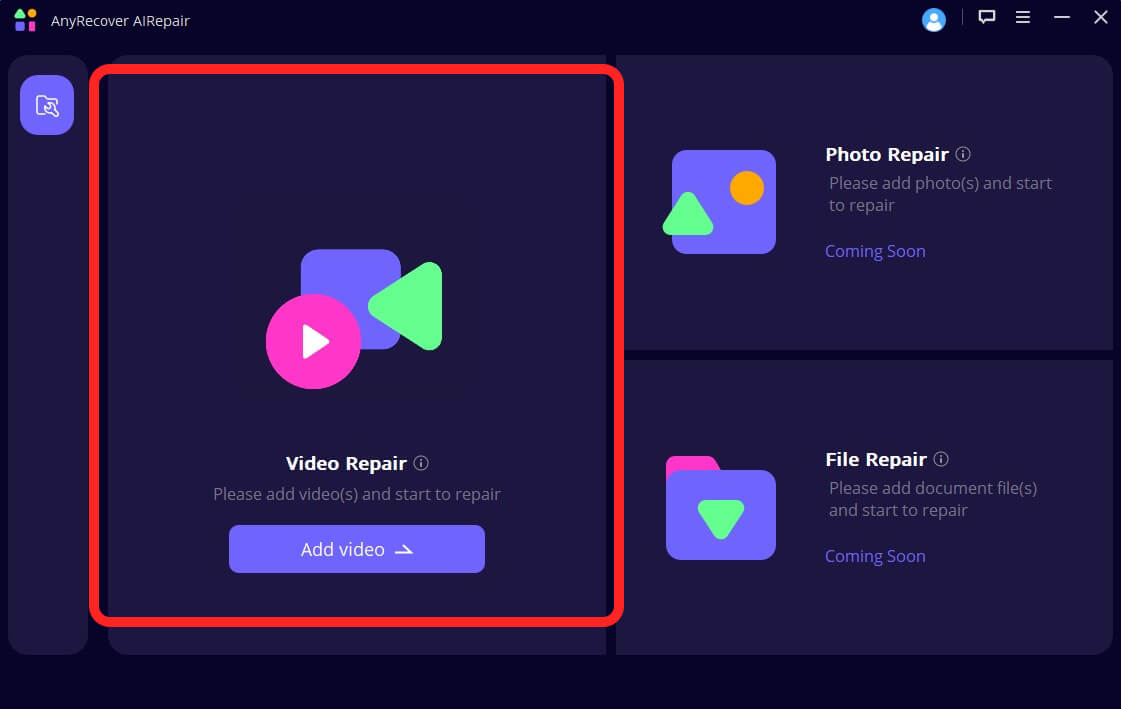
Step 3. Start the repair process by clicking the “Repair” button.
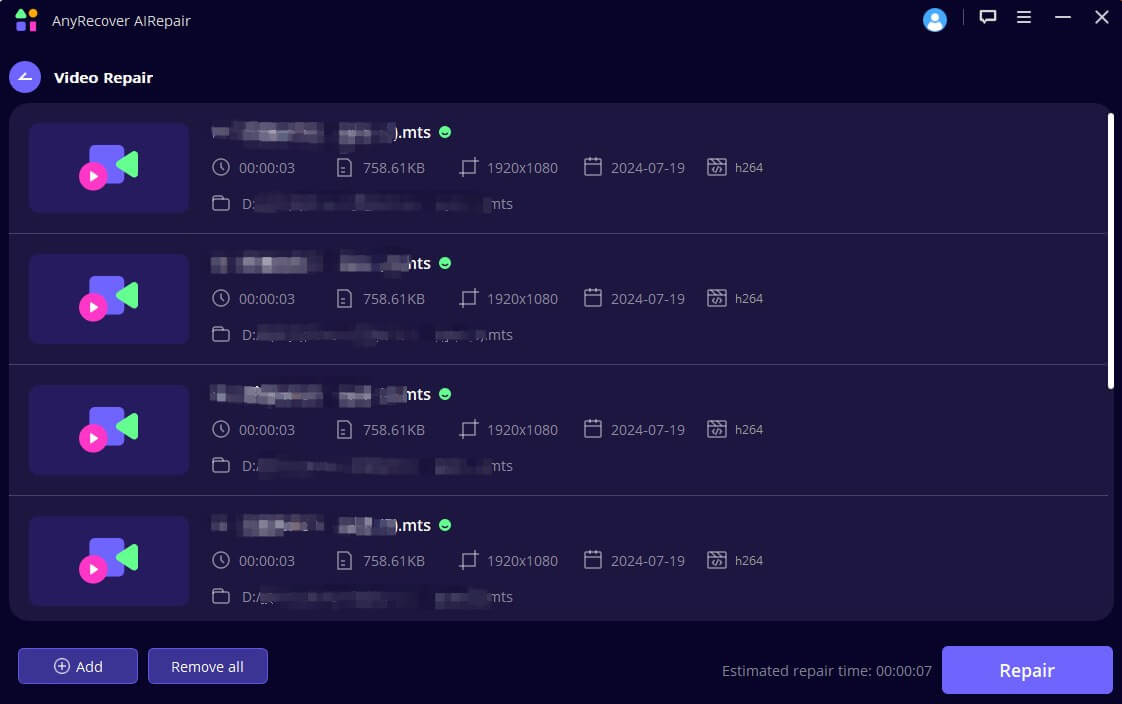
Step 4. Wait a few minutes while AIRepair analyzes and fixes the video.
Step 5. Preview and save the repaired video for smooth playback.
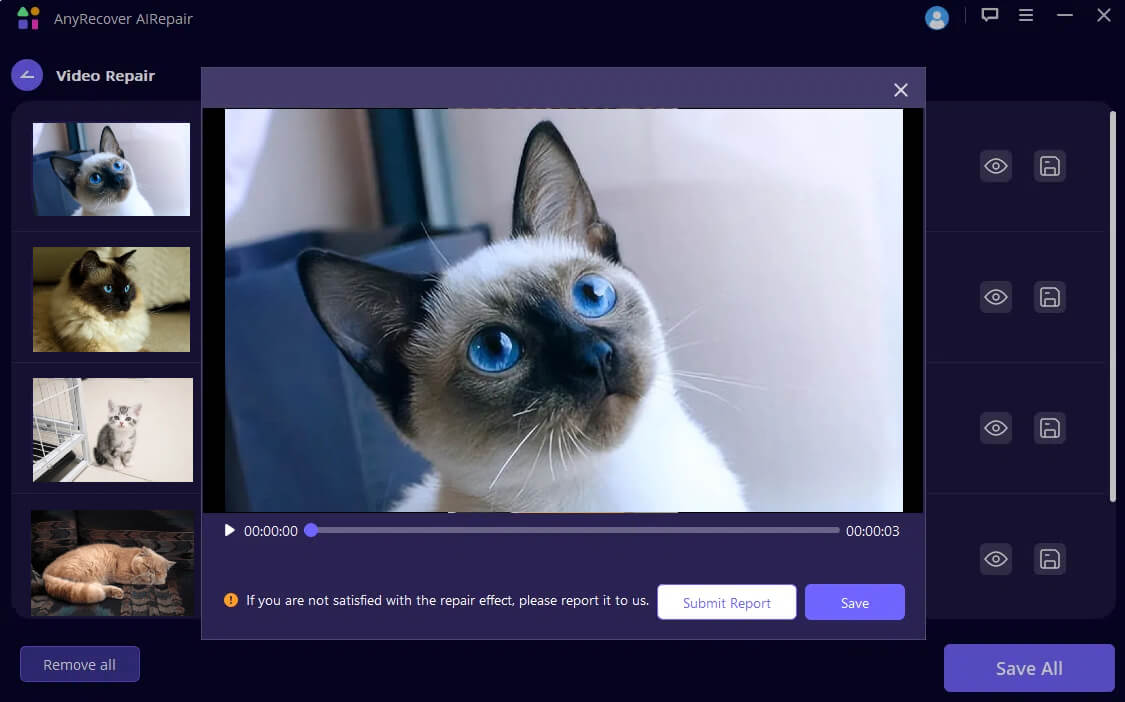
This tool is ideal for both beginners and professionals who want a reliable way to fix dropped frames from video file without complex manual editing.
Part 4.Advanced Solutions for Persistent Dropped Frames
If your dropped frames problem continues, consider these advanced options:
1. Use Professional Video Editing Software
Programs like Adobe Premiere Pro or DaVinci Resolve offer frame interpolation and repair features. These can help fix dropped frames during editing but require more technical skills.
2. Upgrade Your Hardware
Improving your CPU, GPU, or switching to faster SSD storage can prevent dropped frames in future recordings and playback.
3. Explore Open-Source Tools
For tech-savvy users, command-line tools like FFmpeg can help fix frame issues. However, these require knowledge of video encoding and commands.
Part 5. How to Prevent Dropped Frames in Future Videos
- Prevention is better than cure. Follow these tips to avoid dropped frames:
- Use recommended recording settings for your device and software.
- Monitor your hardware performance during video capture.
- Choose widely supported video formats and codecs.
- Ensure a stable and fast internet connection when streaming.
Conclusion
Dropped frames affect video quality but can usually be fixed by understanding their causes. Simple fixes like re-downloading, converting formats, updating drivers, or adjusting settings help restore smooth playback. For tougher cases, professional tools like AnyRecover AIRepair provide effective AI-powered solutions to repair video file dropped frames. These methods ensure clear, seamless videos for 2025 and beyond.
Time Limited Offer
for All Products
Not valid with other discount *

 Hard Drive Recovery
Hard Drive Recovery
 Deleted Files Recovery
Deleted Files Recovery








