Ultimate Guide to Fixing an Invalid Format PDF (2025 Update)
PDF files are widely used for sharing and preserving documents due to their consistent formatting across devices. However, encountering an invalid format PDF can disrupt your workflow and access to critical information. Understanding what causes this issue and how to recognize its symptoms is essential for effective troubleshooting.
Method 1: Essential First Steps & Basic Troubleshooting
Method 2: Update or Repair Your PDF Reader Software
Method 3: Restore Your PDF from File History or System Restore
Method 4: Use a Professional PDF Repair Tool like AnyRecover AIReapir
Method 5: Convert the PDF File Format
Method 6: Check and Correct the File Extension (If Not a True PDF)
What is an Invalid Format PDF, and What are Common Symptoms?
Simply put, an invalid format PDF is a Portable Document Format (.pdf) file that doesn't correctly adhere to the official PDF specifications. Think of it like a book with its pages out of order, missing, or written in a language the reader (your PDF software) can't understand. Because the internal structure is compromised, PDF applications struggle to interpret and render the content, leading to various errors and a problematic PDF file invalid format.
Here are some common symptoms you might encounter when dealing with an invalid format PDF:
- Unable to Open File: This is the most direct symptom. Your PDF reader (like Adobe Acrobat Reader, Foxit Reader, or even your web browser) will display an error message. Common messages include "Adobe Acrobat Reader could not open '[filename.pdf]' because it is either not a supported file type or because the file has been damaged," or "There was an error opening this document. The file is damaged and could not be repaired," or simply "invalid format."
- Content Display Issues (Partial or Garbled): Sometimes, the PDF might open, but the content is not displayed correctly. You might see:
- Missing text, images, or entire pages.
- Text appearing as random characters, symbols, or gibberish (often a sign of a corrupted PDF).
- Layouts being completely distorted.
- PDF Reader Crashes or Freezes: Attempting to open or interact with a severely corrupted PDF can cause your PDF reader software to become unresponsive or shut down unexpectedly.
- Slow Processing or Lagging: The PDF might open, but navigating through it, scrolling, or zooming is extremely slow and laggy, indicating the reader is struggling to process its malformed structure. This is often a precursor to a full "cannot display PDF invalid format" error.
9 Common Reasons Your PDF Shows an "Invalid Format PDF" Error
Understanding why your "PDF is invalid format" can help prevent future occurrences. Here are nine common culprits behind an invalid format PDF:
- 1. File Corruption During Transfer/Download: If a PDF file is downloaded from the internet or transferred via a USB drive or email, any interruption (like a lost internet connection or premature USB removal) can lead to an incomplete or corrupted PDF file, resulting in an invalid format PDF.
- 2. Incorrect File Extension: Sometimes, a file might have a .pdf extension but isn't actually a PDF document. For example, an image file (like a .jpg) mistakenly renamed to .pdf will naturally cause an invalid format error when you try to open it with a PDF reader.
- 3. Incomplete Download: Similar to transfer corruption, if a PDF download doesn't complete fully, essential parts of the file structure will be missing. This makes the file unreadable and triggers the "invalid format PDF" error.
- 4. Software Incompatibility: Using an outdated PDF reader to open a PDF created with newer software (or vice-versa) can sometimes lead to compatibility issues. The older reader might not understand newer PDF features or compression methods, flagging it as an invalid format PDF.
- 5. Errors During PDF Creation or Conversion: If the software used to create or convert the document to PDF (e.g., converting a Word document to PDF) has bugs or if the process is interrupted, the resulting PDF can be malformed from the start, leading to a PDF file invalid format.
- 6. Physical Storage Media Damage: If the PDF was stored on a hard drive, USB flash drive, or SD card that has developed bad sectors or suffered physical damage, the file data can become corrupted, leading to an invalid format.
- 7. Sudden System or Application Shutdown: If your computer shuts down unexpectedly (due to a power outage, for instance) or your PDF application crashes while a PDF file is open and being written to, the file can be left in an inconsistent, corrupted PDF state.
- 8. File Header or Metadata Corruption: The header of a PDF file contains crucial information about the PDF version and how the rest of the file is structured. If this header or other critical metadata is damaged, PDF readers won't know how to interpret the file, causing an "invalid format PDF" error.
- 9. Logical Storage Media Errors: Beyond physical damage, storage media can also suffer from logical errors, such as file system corruption. This can make files, including PDFs, inaccessible or appear as an invalid format PDF to applications.
How to Fix an Invalid Format PDF: 6 Effective Methods (2025 Latest)
Don't despair if you encounter an invalid format PDF! Here are six methods, updated for 2025, that can help you fix this frustrating issue:
Method 1: Essential First Steps & Basic Troubleshooting
Before diving into more complex solutions to fix an invalid format PDF, try these simple fixes:Restart Your System and Application: Close your PDF reader and restart your computer. Sometimes, temporary glitches can cause reading errors leading to an invalid format PDF.
Re-acquire the Source File: If the PDF was downloaded or received from someone, try downloading it again or asking the sender for a fresh copy. The original might be fine and not an invalid format PDF.
Try Opening on Another Device: Transfer the PDF to a different computer or mobile device and try opening it there. This helps determine if the invalid format issue is with the file itself or your specific device/software setup.
Use a Different PDF Reader: The problem might lie with your current PDF reader. Try opening the file with an alternative, such as Foxit Reader, SumatraPDF, or even a modern web browser like Chrome or Edge, which have built-in PDF viewing capabilities for files that seem to be an invalid format PDF.
Method 2: Update or Repair Your PDF Reader Software
Outdated or corrupted PDF software is a common cause for a PDF being an invalid format:
Check for Updates (e.g., Adobe Acrobat Reader/Pro): Ensure your PDF reader is up to date. For Adobe Acrobat Reader/Pro, go to Help > Check for Updates. Newer versions often include bug fixes and improved compatibility for handling various PDF structures.
Use Adobe Acrobat's "Repair Installation" Feature: If you're using Adobe Acrobat and updating doesn't fix the invalid format PDF, try repairing the installation. Go to Help > Repair Installation (Windows) or Help > Repair Acrobat Installation (macOS). This can fix corrupted program files within the reader itself.
Method 3: Restore Your PDF from File History or System Restore
If you have backup systems enabled, you might be able to revert to a previous, uncorrupted version of the PDF, thus solving the invalid format PDF issue:
Windows File History: If File History is enabled on your Windows PC, navigate to the folder containing the PDF, right-click on the file (or the folder), select "Restore previous versions" or "Properties" and then the "Previous Versions" tab. You might find an older, working copy of your PDF.
Windows System Restore: While less likely to fix individual file corruption, if the invalid format PDF issue started after a system change, a System Restore might revert system files that could be impacting PDF handling. Use this with caution.
Method 4: Use a Professional PDF Repair Tool like AnyRecover AIReapir
When basic methods fail to fix an invalid format PDF, specialized PDF repair software offers the best chance of recovery. AnyRecover AIRepair is a robust tool designed to fix various file corruption issues, including invalid format PDFs.
About AnyRecover AIReapir: This tool leverages advanced algorithms and AI technology to scan, analyze, and repair corrupted PDFs and files across multiple formats. It's known for its user-friendly interface and high success rate in recovering data from damaged PDFs that show as invalid format.
How to Use AnyRecover AIReapir to Fix an Invalid Format PDF (General Steps):
Download and Install: Visit the official AnyRecover website, download the AIReapir software compatible with your OS (Windows/Mac), and install it.
Launch and Select Mode: Open AnyRecover AIReapir and choose the "File Repair" option. You'll then usually select "PDF Repair" or a general document repair module.
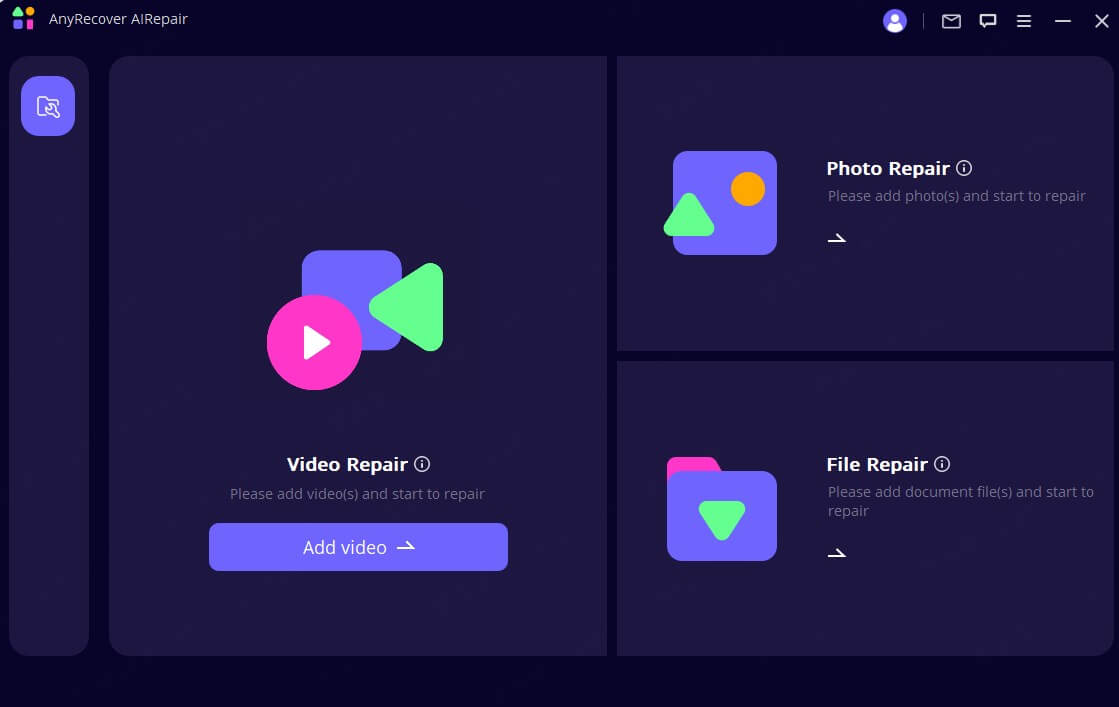
Add Corrupted PDF: Click "Add File" or drag and drop your invalid format PDF into the application.
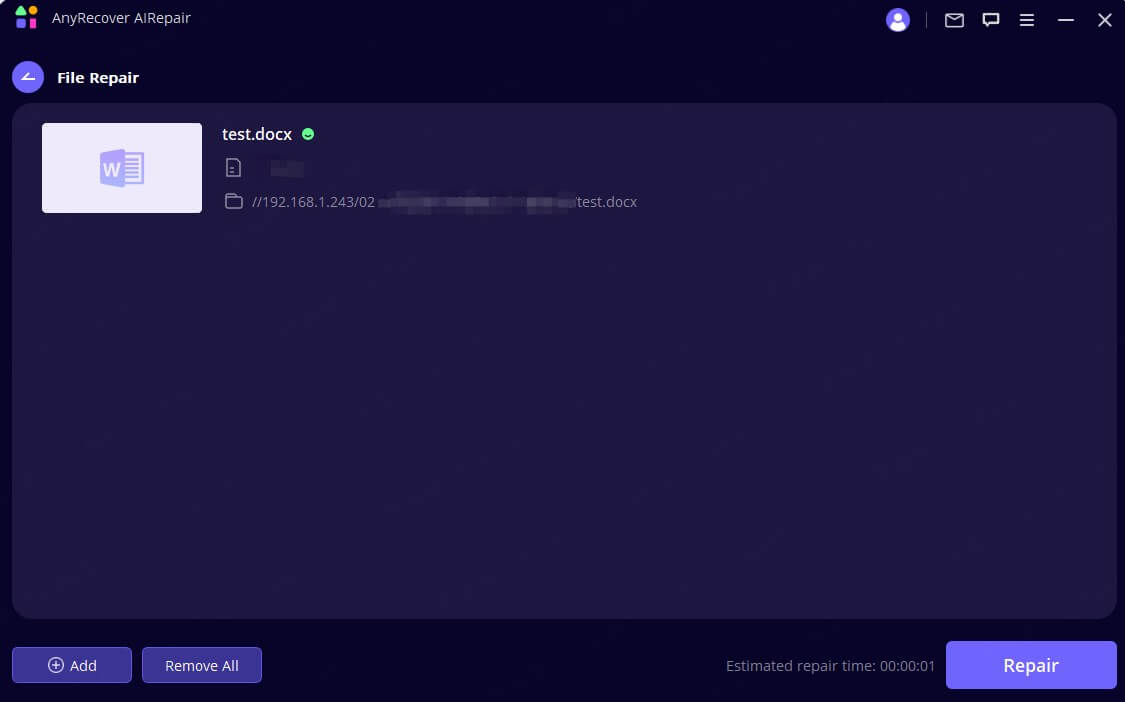
Repair: Click the "Repair" button to start the process. The software will analyze and attempt to fix the corrupted PDF.
Preview and Save: Once repaired, preview the file if the option is available. If satisfied that the PDF is no longer an invalid format, save the repaired PDF to a new location on your computer./p>
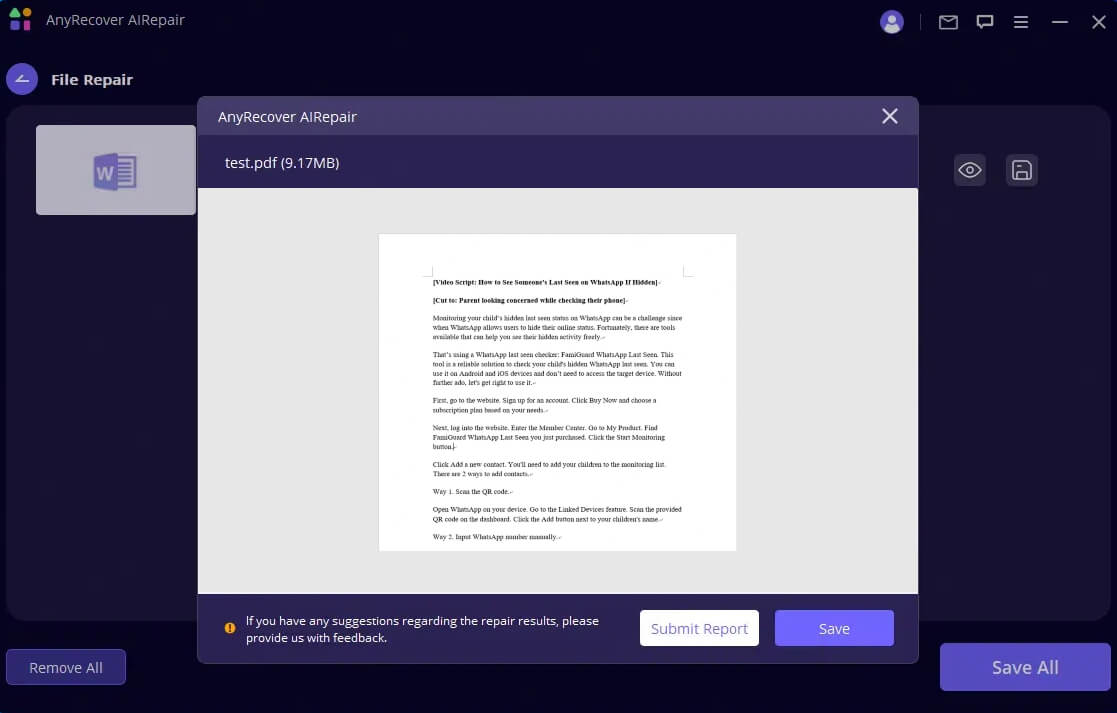
Method 5: Convert the PDF File Format
Sometimes, converting the problematic invalid format PDF to another format and then back to PDF can strip away the corrupt elements:
Convert to Word/Image and Back: Use a reliable PDF converter (like Adobe Acrobat Pro, or reputable online converters) to convert the PDF to a Word document (.docx) or an image format (like .tiff or .png). Then, convert this new file back into a PDF. This process can sometimes rebuild a clean PDF structure and resolve the invalid format PDF problem.
- This method might not preserve complex formatting perfectly.
Method 6: Check and Correct the File Extension (If Not a True PDF)
This applies if you suspect the file isn't a PDF at all, which could explain why it's flagged as an invalid format PDF:
If an image file like photo.jpg was accidentally renamed to photo.pdf, your PDF reader won't be able to open it and will report an invalid format.
Solution: Try renaming the file back to its original suspected extension (e.g., .jpg, .png, .docx). Then, try opening it with the appropriate application. You may need to enable viewing file extensions in your File Explorer options.
Conclusion
Encountering an "invalid format PDF" error can certainly disrupt your workflow, but it's often a solvable problem. By understanding the common symptoms and causes behind a PDF being an invalid format, you can take targeted steps to fix it. Start with basic troubleshooting like trying different readers or re-downloading the file. If those fail, updating your PDF software or using system recovery options might help. For more stubborn cases of corrupted PDFs, professional tools like AnyRecover AIRepair offer a powerful solution for 2025 and beyond to repair your PDF. Remember to also consider converting the file format or simply ensuring the file extension is correct. With these methods, you'll significantly increase your chances of recovering your valuable PDF documents and no longer struggling with an invalid format PDF.
Time Limited Offer
for All Products
Not valid with other discount *
 Hard Drive Recovery
Hard Drive Recovery
 Deleted Files Recovery
Deleted Files Recovery








