Understanding and Fixing Error Code 232404: A Complete Guide to Video Playback Issues
If you’ve ever encountered the frustrating message that a video won’t play, you might have seen the dreaded error code 232404. This error is common when playing videos online or opening media files on your device. It can interrupt your viewing experience and cause unnecessary delays, especially when you need to watch something important. Timely fixing of this issue is crucial to get your videos running smoothly again.
In this guide, we will walk you through understanding what error code 232404 means, why it happens, and how to fix it step-by-step. Whether you are a beginner or have some tech experience, this article will help you navigate the problem with clear and simple instructions.
Part 1. What Is Error Code 232404? Decoding the Problem
Error code 232404 usually appears when a video file cannot be played properly. You might see an error message like "this video file cannot be played error code 232011" or similar. This indicates there is a problem with the video playback or the file itself.
Common scenarios where this error occurs
This error often occurs in situations such as trying to play a video directly in a web browser, opening a downloaded video file on your computer or mobile device, or streaming videos on popular platforms like YouTube or Netflix.
Typical causes of error code 232404
- System misconfigurations: Incorrect settings in your operating system or browser.
- Corrupted video files: Files damaged during download or transfer.
- Browser or codec issues: Missing or outdated video codecs like H.264.
- Network instability: Slow or interrupted internet connections.
Understanding these causes helps you know where to start when fixing the error.
Part 2. Immediate Steps to Resolve Error Code 232404
Before diving into complex fixes, try these quick and easy steps. They often solve the problem without much hassle.
1. Clear Browser Cache and Cookies
Sometimes, your browser stores temporary files and cookies to help websites load faster and remember your preferences. However, over time, this cached data can become outdated or corrupted, which may lead to issues like error code 232404 during video playback.
How to clear cache and cookies:
Google Chrome:
1. Click the three vertical dots in the top-right corner.
2. Go to "More tools" > "Clear browsing data."
3. Select "All time" for the time range.
4. Check the boxes for "Cookies and other site data" and "Cached images and files.
5. Click "Clear data".
Mozilla Firefox:
1. Click the three horizontal lines (hamburger menu) in the top-right.
2. Select "Settings" (or "Options").
3. Go to "Privacy & Security."
4. Scroll to "Cookies and Site Data" and click "Clear Data."
Microsoft Edge:
1. Click the three horizontal dots in the top-right corner.
2. Go to "Settings."
3. Select "Privacy, search, and services."
4. Under "Clear browsing data," click "Choose what to clear."
5. Select "All time," check "Cookies and other site data" and "Cached images and files," then click "Clear now."
Safari (macOS):
1. From the Safari menu, select "Preferences."
2. Go to the "Privacy" tab.
3. Click "Manage Website Data," select 9anime if listed (or click "Remove All"), and then "Done."
4. You can also go to Safari > "Clear History" and select "all history."
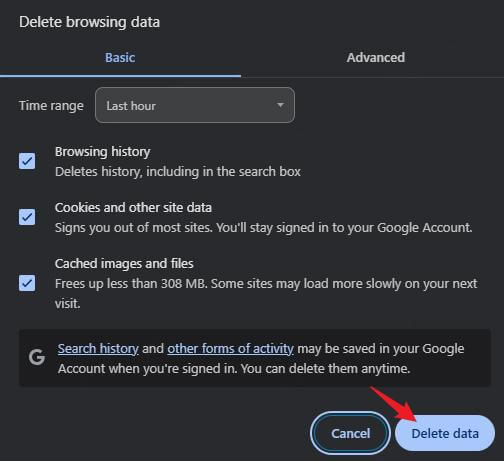
2. Update or Switch Browsers
Using an outdated browser can cause compatibility issues because it might not support the latest video formats or streaming technologies, which often leads to playback errors like error code 232404.
- Check for updates in your current browser’s settings to ensure you have the newest features and security patches.
- Alternatively, try playing the video in a different browser such as Microsoft Edge or Firefox, which might handle video playback better.
3. Disable Conflicting Browser Extensions
Sometimes, browser extensions or add-ons can interfere with video playback by blocking scripts or altering how media content loads, resulting in errors like error code 232404.
How to disable extensions:
- Open your browser’s extensions or add-ons page.
- Disable all extensions temporarily.
- Reload the video page to see if the error disappears.
- Re-enable extensions one by one to find the culprit.
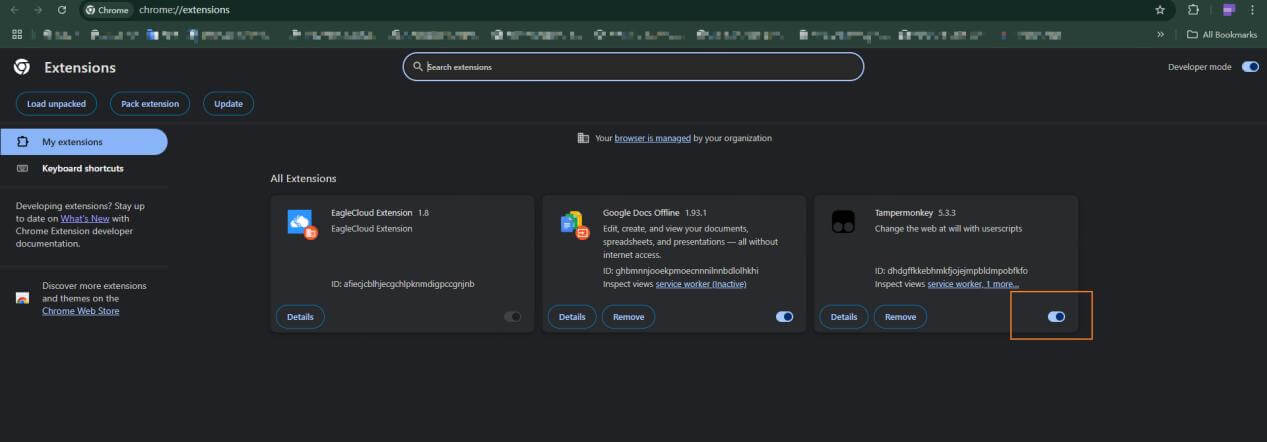
4. Check Network Connection Stability
A slow or unstable internet connection can interrupt video streaming, causing buffering issues or playback errors such as error code 232404.
- Restart your router or modem to refresh your connection.
- Switch to a more stable network if possible, such as a wired connection or a reliable Wi-Fi network.
- Avoid using VPNs or proxy servers that might block or slow down video streams, as these can sometimes trigger playback errors.

Part 3. Part 3: Advanced Troubleshooting: When Basic Fixes Aren’t Enough
If the simple steps mentioned earlier don’t resolve the issue, the problem might be more complex and require deeper troubleshooting.
1. System-Level Issues
Sometimes, corrupted system files or errors in the Windows registry can interfere with video playback. These underlying system problems can cause errors like Error code 232404 that aren’t fixed by browser tweaks alone.
To address this:
- Run built-in repair tools such as the System File Checker by opening Command Prompt and typing sfc /scannow. This tool scans and repairs corrupted system files.
- Make sure your operating system is fully updated, as updates often include important fixes that improve system stability and compatibility.
2. Video File Corruption
If the video file itself is damaged or incomplete, no amount of browser troubleshooting will help. Corrupted files often cause playback to freeze or stop unexpectedly, and the error may appear even when trying to play the file on different devices or media players.
Signs that your video file might be corrupted include:
- Videos that start playing but freeze partway through.
- Playback errors occurring across multiple devices or players.
3. Missing or Incompatible Codecs
Video codecs are essential for decoding and displaying video streams correctly. If your system lacks the necessary codecs, or if the installed codecs are outdated or incompatible, video playback errors can occur.
To fix this:
- Install or update popular codec packs like the K-Lite Codec Pack, which provide support for a wide range of video formats.
- Alternatively, use media players such as VLC, which come with built-in codecs and can often play videos that other players cannot.
This deeper troubleshooting can help resolve issues that basic fixes might miss, ensuring smoother video playback and fewer interruptions.
Part 4. Repairing Corrupted Files: Practical Solutions Without Hassle
When your video files are corrupted, specialized repair tools can save the day.
These tools scan and fix damaged video files, restoring them to a playable state. They are especially useful if you see errors like this video file cannot be played error code 232011 or similar.
One reliable option is AnyRecover AIRepair. It uses artificial intelligence to detect and repair various types of file corruption with minimal effort from you. The software supports multiple video formats and offers a user-friendly interface, making it accessible even if you’re not tech-savvy.
Using such tools can often recover videos that basic troubleshooting cannot fix, helping you avoid losing important media files.
How to use AnyRecover AIRepair to repair orrupted video files
-
Step 1. Add Corrupted Video: Launch AIRepair and add the problematic Doodstream video file you downloaded.
-
Step 2. Click Repair: Start the repair process with a simple click.
-
Step 3. Preview and Save: Once AIRepair finishes, you can usually preview the repaired video to ensure it's fixed. Then, save the healthy video file to your computer.
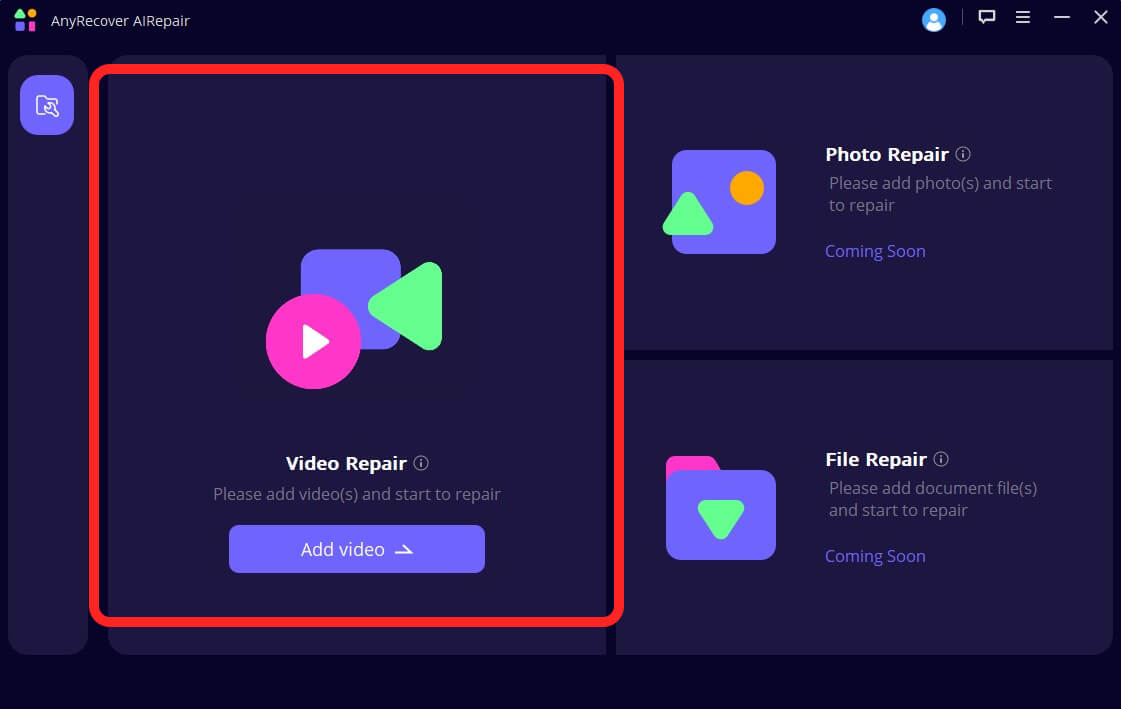
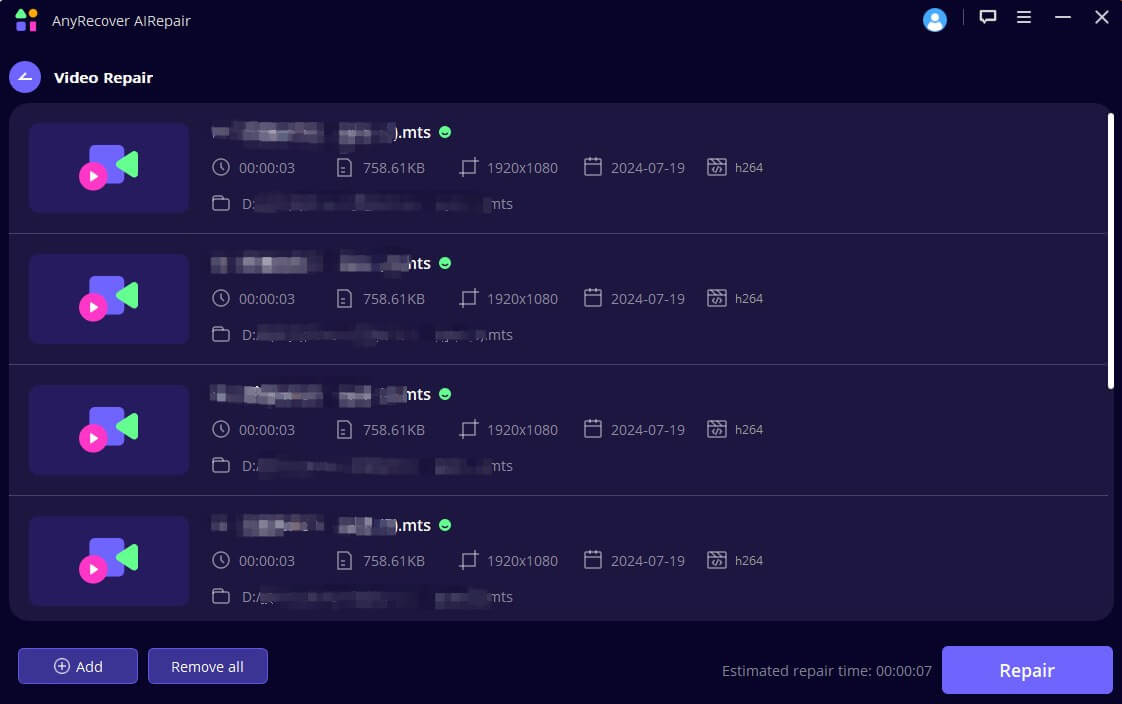
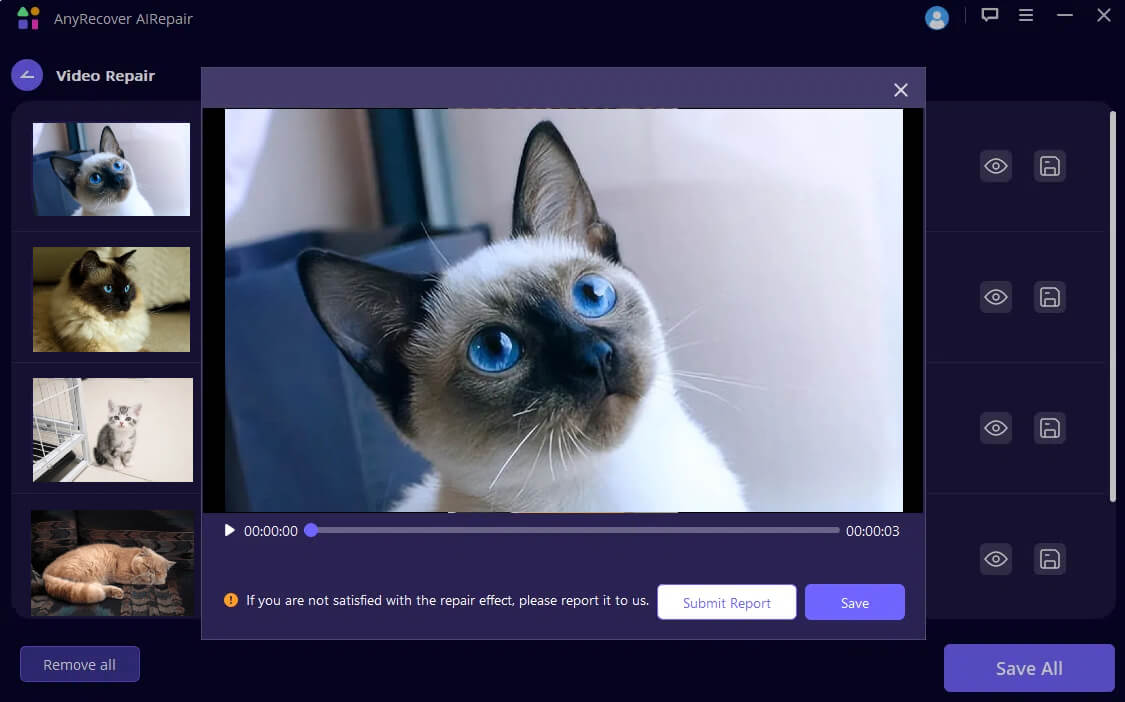
Part 5. Preventing Error Code 232404: Best Practices for Smooth Playback
Prevention is always better than cure. Follow these tips to reduce the chances of encountering error code 232404 in the future:
- Keep software and browsers up to date: Regular updates patch bugs and improve compatibility.
- Clear cache and cookies regularly: This keeps your browser running smoothly.
- Avoid abrupt shutdowns: Don’t interrupt downloads or transfers to prevent file corruption.
- Use trusted networks:Stable internet connections reduce streaming errors.
- Be cautious with VPNs:Some VPNs may interfere with video streaming.
Part 6. When to Seek Professional Help
Sometimes, despite your best efforts, the error code 232404 issue just won’t go away. If you’ve tried all the common fixes and the problem still lingers, it might be time to consider reaching out to a professional.
Here are a few signs that expert assistance could be the right next step:
- Your videos refuse to play no matter which device or browser you use.
- Even specialized repair tools can’t fix the corrupted files.
- You start noticing system errors that affect not just video playback, but other applications as well.
When it comes to finding reliable help, it’s important to choose carefully. Look for certified technicians or well-known data recovery services with a solid reputation. Checking online reviews and asking friends or colleagues for recommendations can save you from unnecessary headaches.
One last tip: before handing over your files or device, always make sure to back up your important data. This way, you can avoid losing anything valuable during the repair process.
Remember, sometimes professional support is the quickest and safest way to get your videos playing smoothly again. Don’t hesitate to ask for help when you need it!
Conclusion
To sum up, error code 232404 can disrupt your video playback but is usually fixable with the right steps. Start by clearing your browser cache, updating software, and checking your network. If the problem is due to corrupted files, consider using specialized repair tools like AnyRecover AIRepair, which offers a simple and effective way to restore damaged videos.
Remember to keep your system and applications updated and follow best practices to prevent future errors. With these tips, you can enjoy smooth video playback and avoid the frustration of unexpected errors.
Time Limited Offer
for All Products
Not valid with other discount *
 Hard Drive Recovery
Hard Drive Recovery
 Deleted Files Recovery
Deleted Files Recovery








