Top 3 USB Format Tool You Should Never Miss in 2024
"Normally, I used to store my important file in my 8GB USB pen drive, but lately, I found the capacity shows only 250KB. How can I restore it to 8GB size?"
"When I tried to format my Kingston Data Traveler, I got a message saying the disk was write protected, how can I fix the issue?"
These are the common issues we might encounter when using USB device. Here we are going to introduce 3 best USB format tools which can help you fix the issue like these.
Top 3 USB Format Tools You Should Know
1File Explorer
This is the simplest way to perform formatting. The steps of formatting through the file explorer are the same whether you’re running the Windows 7, Windows XP, Windows 8 or Windows 10, the steps are simple to follow as below:
Step 1: Plug-in your USB pen drive.
Step 2: Open the File Explorer.
Step 3: Go to My computer.
Step 4: Right click on the drive and choose to Format.
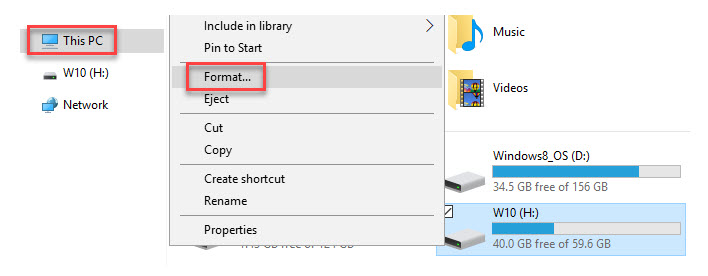
2Command Prompt
The second USB format tool is command prompt utility. For running this method, you need to follow all the commands and simply enter it without any quotes:
Step 1: Go to the start menu and search for command prompt, then right click on the icon of command prompt and choose “Run as Administrator”.
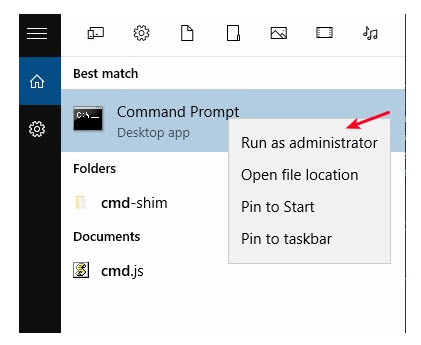
Step 2: When the command prompt icon open, type “diskpart”.
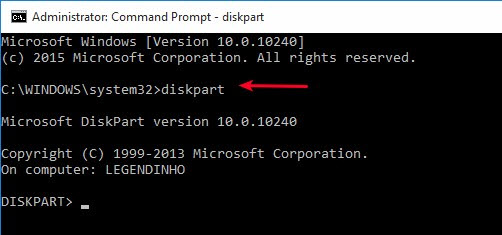
Step 3: After that for viewing the action drives, you’ve to type “list disk”.
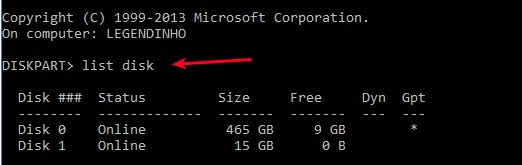
Step 4: Click on the “select” command to open up your USB disk drive. Keep in mind, you don’t need to select the internal hard drive.
Step 5: Type “clean” command.
Step 6: Type “create partition primary active”.
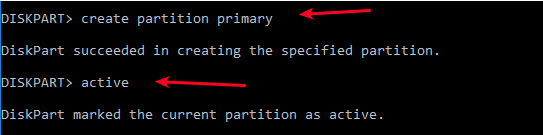
Step 7: Enter "format fs NTFS label" and insert the drive name for formatting.
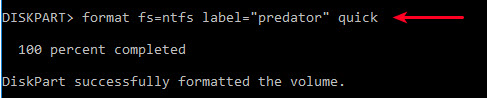
Step 8: In the end, enter “assign” command then close the command prompt.
3USB Disk Storage Format Tool
Whenever the USB drive can’t format, it is normally write protected or sometimes error occurs at the time of formatting. Indeed, these are common issues that might appear when you use the USB flash drive. At this moment, you probably considering USB disk storage format tool.
Features:
USB disk storage format tool is a 100% freeware - free download and free to use.
Two format options available: quick format and safe format.
Allow you to format any USB flash drive or memory card with FAT, FAT32, exFAT, and NTFS file system.
It is capable of correcting partition errors.
Before formatting, it can scan the drive for errors.
|
Pros
|
Cons
|
|---|---|
|
|
How to Recover Data from Formatted USB Device?
What if you formatted your USB drive and found it contains something important? Well, there are a lot of recovery tools and the AnyRecover brings the best result in a few clicks. (Windows 11 supported)

1,000,000 + Downloads
Features of AnyRecover:
Recover any kind of data that lost in any scenarios: formatted USB device, accidentally deleted files, emptied recycle bin, OS crash and more.
Recover more than 1000 file types including office documents, photos, video, emails or USB drive.
Capable to restore formatted, deleted, lost or corrupted file.
No tech required and you can get the file back by yourself.
High success rate and 100% security.
Steps to follow:
STEP 1Install and run the AnyRecover on your computer. Click on the “Formatting Disk Recovery”.

STEP 2Select the drive whether it is an external drive or hard drive and click on the “Next” option.
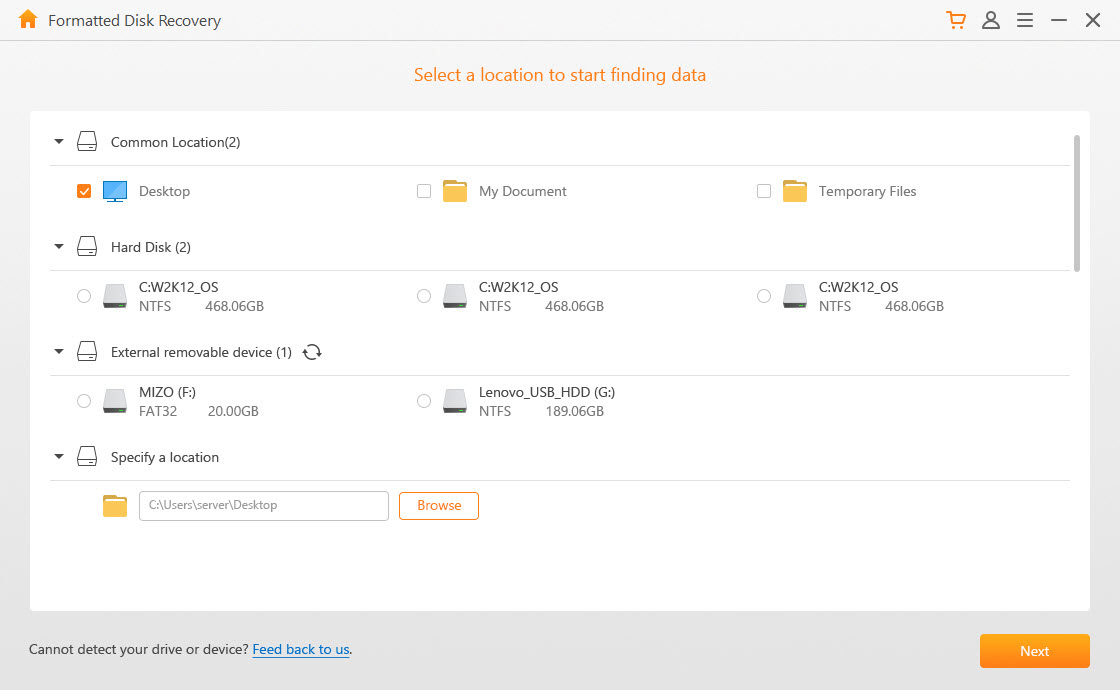
STEP 3You need to choose the file type for retrieving and click on the “Scan” option for starting the scanning process.
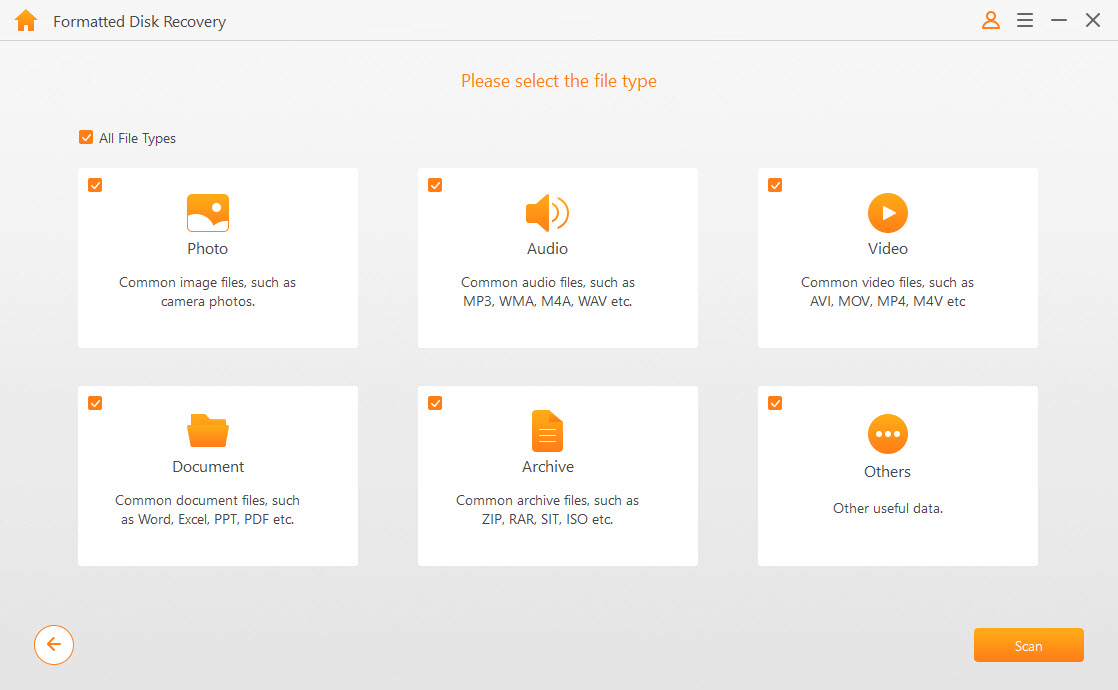
STEP 4An elementary scanning process will begin and it requires some time.
In case, you’re unable to get the exact result then repeat all the process with “All-Round Recovery” option.
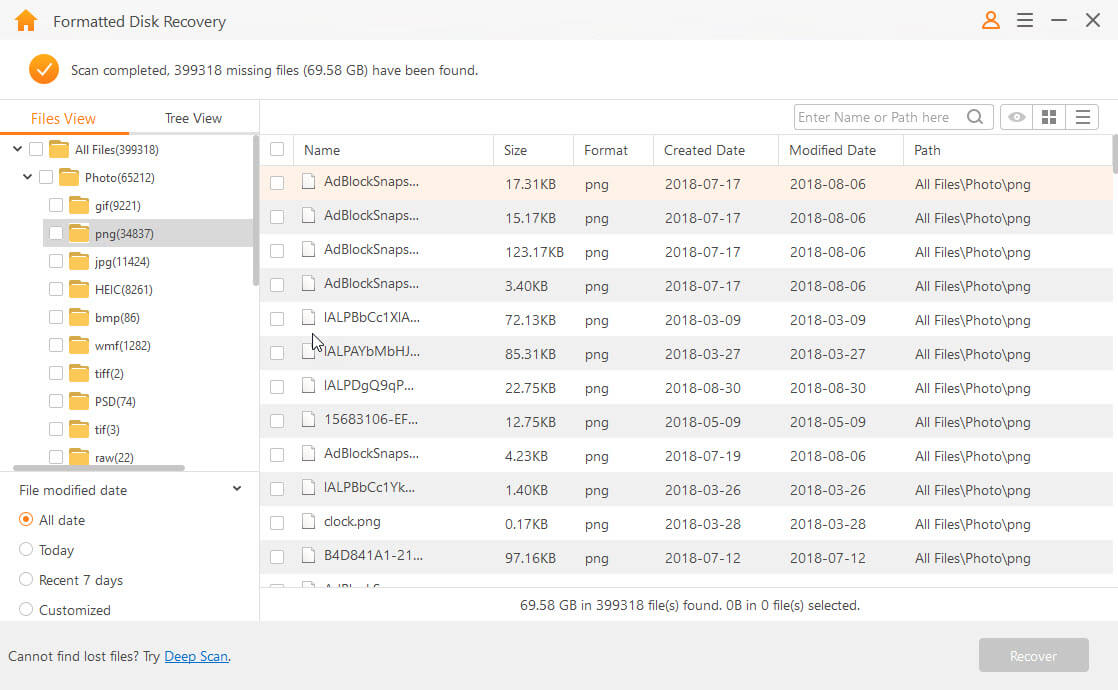
STEP 5 Click on the “Recover” option after the scanning completes. You can click to preview these files before recovery.
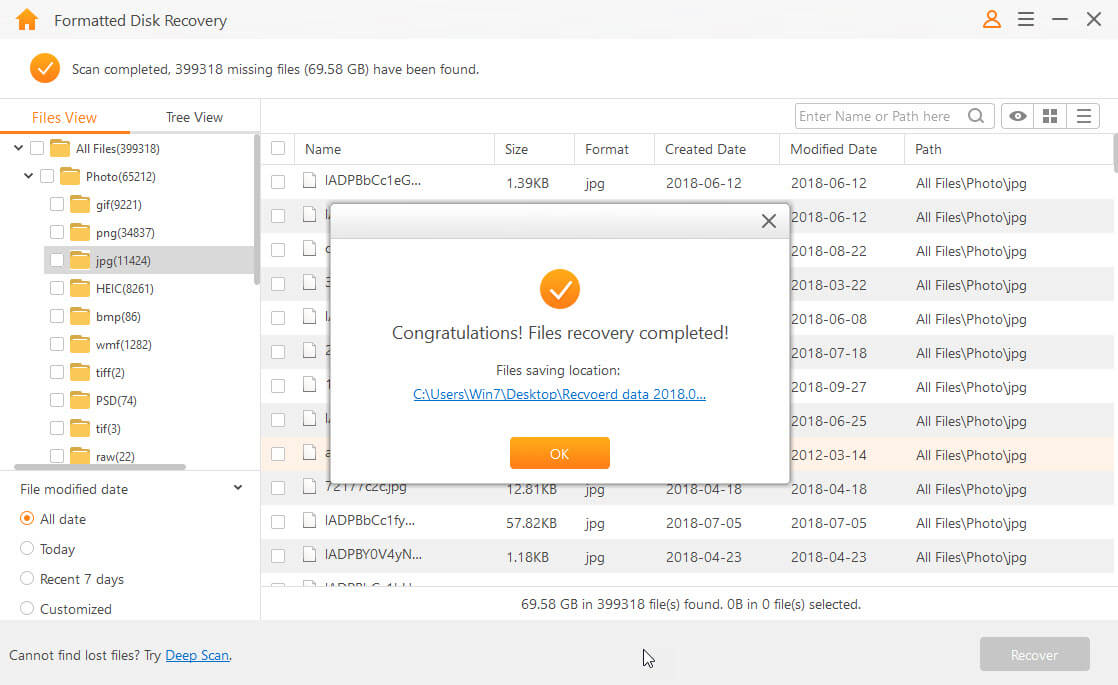
Bonus: AnyRecover 20% Off Coupon Code
To show its gratitude to all its loyal esteemed customers and new supporters, iMyFone is now offering a 20% discount on AnyRecover all series licenses. Catch this great opportunity to enjoy the big sale.
Below are the specific steps to apply the coupon code:
Step 1. Copy the coupon code “ANY-ART-D20”.
Step 2. Go to AnyRecover official purchase page: AnyRecover Win or AnyRecover Mac, choose the license you want to get then add it to cart.
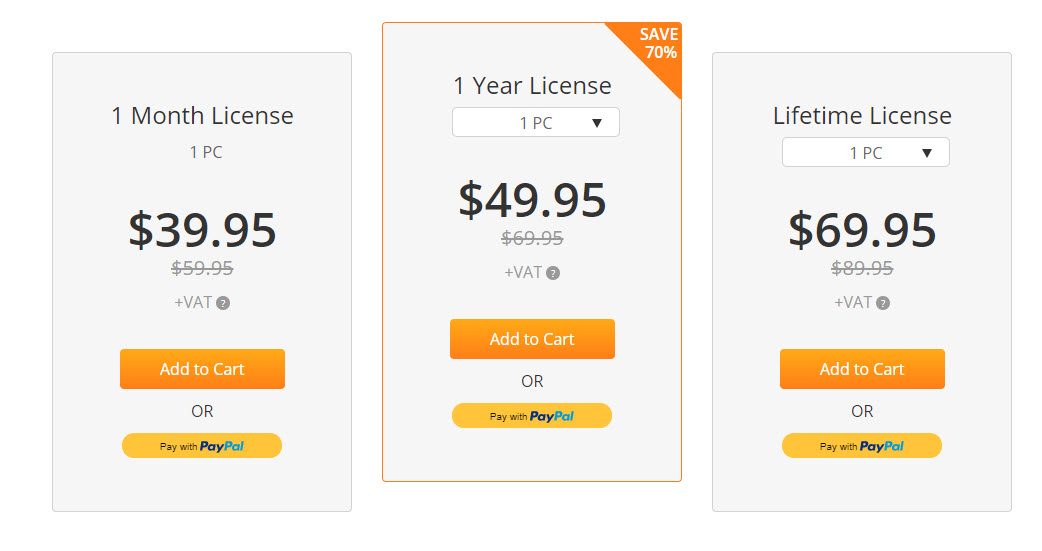
Step 3. Click "Check to enter coupon code", paste the code to the box, after that click on "Apply".
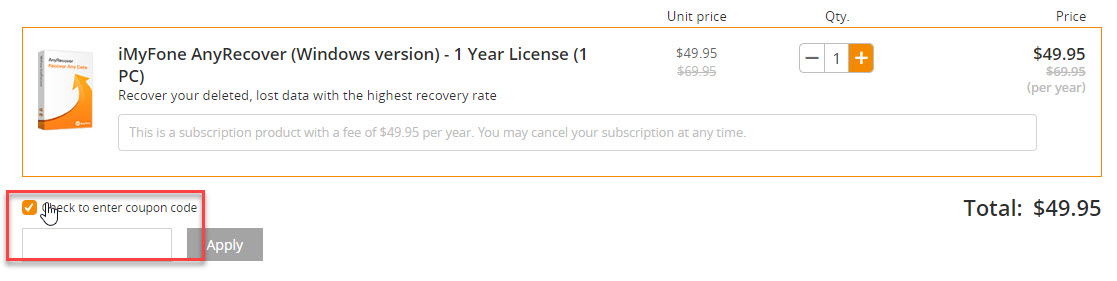
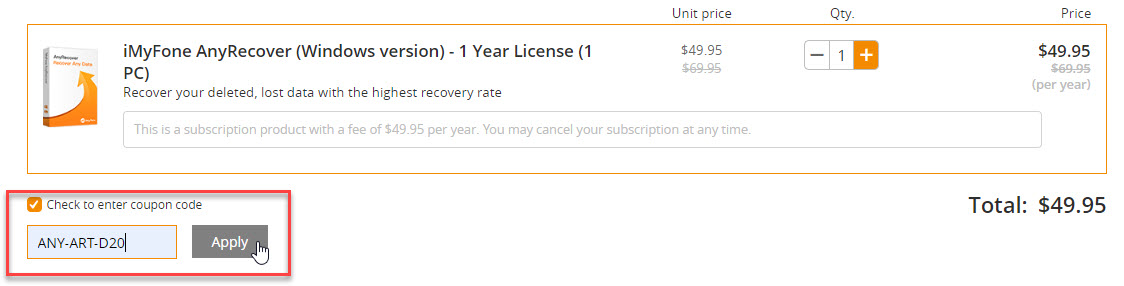
Step 4. You'll see you just saved 20% of actual price.
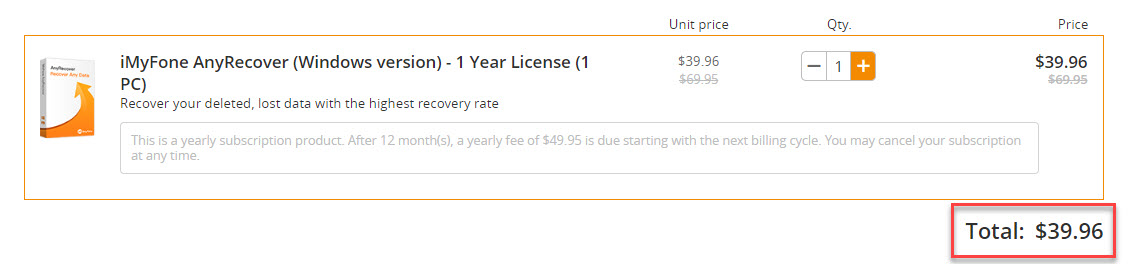
Conclusion
It creates hurdles in my working when my USB drive can’t be formatted. If you are in the same case, my suggestion is to consider the best USB format tool which can help you fix the issue without any hassle. I really hope that through this guide you’ll figure out some solid ways of USB formatting. Also, we introduced a way to recover data from formatted device - iMyFone AnyRecover, if there is any need, do not hesitate to have a try.
Time Limited Offer
for All Products
Not valid with other discount *

 Hard Drive Recovery
Hard Drive Recovery
 Deleted Files Recovery
Deleted Files Recovery



